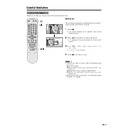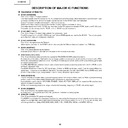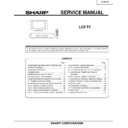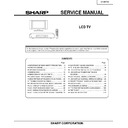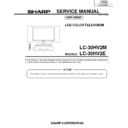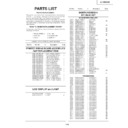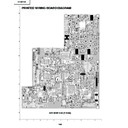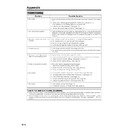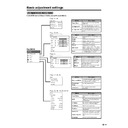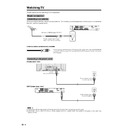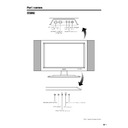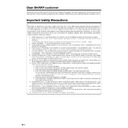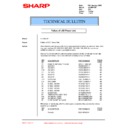Read Sharp LC-30HV2E (serv.man21) User Guide / Operation Manual online
57
z
z
Useful features
Dual screen functions
Allows you to display two pictures on the screen at one time.
Dual screen
You can display two same-sized pictures except when
inputting from a PC INPUT terminal.
inputting from a PC INPUT terminal.
1
Press c.
• Dual screen displays and a selected input source
image displays.
2
Press c/d to set either screen to be active.
• “z” displays on the active screen, which has sound
output.
3
Press b to select another input source on the
active screen.
active screen.
• A selected image displays.
4
Press c to exit dual screen.
A
• This function does not work under the following input
• This function does not work under the following input
conditions:
1PC INPUT mode,
2Two pictures from the same source (e.g. INPUT 1 and
1PC INPUT mode,
2Two pictures from the same source (e.g. INPUT 1 and
INPUT 1),
3Images from a high frequency signal source,
4Two pictures with different vertical frequency (e.g. PAL
4Two pictures with different vertical frequency (e.g. PAL
and PAL-60).
• When this function is not available, “No dual screen display
available.” will display.
/
58
Useful features
FREEZE
ENTER
Picture and still image
You can display two same-sized pictures – one moving
and one still – when inputting from an AV source.
and one still – when inputting from an AV source.
1
Press d.
• A moving image displays on the left screen and a still
image displays on the right screen. The still image is
one frame captured from a moving image at the
moment you press d.
one frame captured from a moving image at the
moment you press d.
2
Update the still image by pressing ENTER.
• Each time you press ENTER, the image on the right
screen updates.
3
Press d to exit still image.
A
• This function does not work under the following input
• This function does not work under the following input
conditions:
1PC INPUT mode,
2Images from a high frequency signal source.
1PC INPUT mode,
2Images from a high frequency signal source.
• When this function is not available, “No still image display
available.” will display.
• The still image automatically goes out after eight minutes.
59
Useful features
0–9
/
( / )
RED GREEN YELLOW BLUE
Teletext function
What is Teletext?
Teletext broadcasts pages of information and entertainment to specially equipped television sets. Your System
receives Teletext signals broadcast by a TV network, and decodes them into graphical format for viewing.
News, weather and sports information, stock exchange prices and programme previews are among the many
services available.
receives Teletext signals broadcast by a TV network, and decodes them into graphical format for viewing.
News, weather and sports information, stock exchange prices and programme previews are among the many
services available.
Teletext mode
Teletext is turned on/off with m on the remote control
unit. You can operate your System in Teletext mode
directly by inputting commands with the remote control
unit.
unit. You can operate your System in Teletext mode
directly by inputting commands with the remote control
unit.
Turning on and off Teletext
1
Select a TV channel or external input source
providing the Teletext programme.
providing the Teletext programme.
2
Press m to display the Teletext.
3
Press m again to display the Teletext on the right
screen and normal image on the left screen.
screen and normal image on the left screen.
• Each time you press m, the screen switches as shown
left.
• If you select a programme with no Teletext signal, “No
Teletext available.” displays.
• The same message displays during dual screen or
other modes if no Teletext signal is available.
When viewing the Teletext information
• Press CHa
a
a
a
a (w) to increase the page number.
• Press CHb
b
b
b
b (x) to decrease the page number.
Button functions
Colour (RED/GREEN/YELLOW/BLUE):
You can select a group or block of pages displayed in
the coloured brackets at the bottom of the screen by
pressing the corresponding Colour (RED/GREEN/
YELLOW/BLUE) on the remote control unit.
You can select a group or block of pages displayed in
the coloured brackets at the bottom of the screen by
pressing the corresponding Colour (RED/GREEN/
YELLOW/BLUE) on the remote control unit.
0 – 9:
Directly select any page from 100 to 899 by using 0 –
9.
Directly select any page from 100 to 899 by using 0 –
9.
v:
Each time you press v, the TELETEXT image switches
as shown below.
Each time you press v, the TELETEXT image switches
as shown below.
Upper half
Lower half
Full
Colour (RED/
GREEN/YELLOW/
BLUE)
GREEN/YELLOW/
BLUE)
TELETEXT
TELETEXT
TELETEXT
k:
To reveal hidden information such as an answer to a
quiz, press k.
To reveal hidden information such as an answer to a
quiz, press k.
• Press k again to hide the information.
u:
To stop updating Teletext pages automatically, press
u.
To stop updating Teletext pages automatically, press
u.
• Press u again to release the hold mode.
60
0–9
ENTER
/
/
/
/
( / )
Useful features
TOP Overview screen
203
203
TEXT
01:44:37
–
+
0005
‹‹ 02 03 04 05 06
Subpage screen
Displaying Subpages
You can display several subpages as they are
transmitted.
transmitted.
1
Press m to display Teletext.
2
Press j to display the subpage as shown left.
3
Select the desired subpage by using c/d/RED/
GREEN.
GREEN.
• 0 – 9 directly selects the desired subpage.
4
Press j to exit the subpage screen.
• If you press CHa
a
a
a
a/CHb
b
b
b
b(w/x ), the present page will
change to the next/previous page and simultaneously
exit the subpage screen.
exit the subpage screen.
Displaying TOP Overview
When receiving TOP Teletext, you can read a TOP text
overview.
overview.
1
Press m to display Teletext.
2
Press l to display the TOP Overview as shown
left.
left.
3
Select the desired block or group by using a/b/
c/d.
c/d.
4
Press ENTER to display the selected block or group
pages.
pages.
5
Press l to exit the TOP Overview screen.
GREEN
BLOCK PAGES
TV PROGRAMS
COLOR BAR
WEATHER
NEWS
MOVIE
LOCAL
COLOR BAR
WEATHER
NEWS
MOVIE
LOCAL
SPORTS
BLOCK 1
BLOCK 2
BLOCK 3
BLOCK 2
BLOCK 3
GROUP PAGES
FOOT BALL
BASKETBALL
BASKETBALL
TENNIS
SKI
JUDO
SWIM
GROUP 1
GROUP 2
GROUP 3
GROUP 4
JUDO
SWIM
GROUP 1
GROUP 2
GROUP 3
GROUP 4
I N D E X
RED