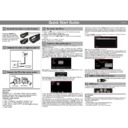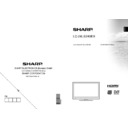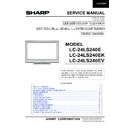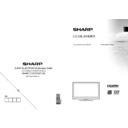Read Sharp LC-24LS240EXK (serv.man3) User Guide / Operation Manual online
Important note: Ensure that the aerial is connected before switching on the TV for
the first time installation.
Note: Do not turn off the TV while initializing first time installation.
When the TV is turned on for the first time, the menu for the language selection
appears on the screen. The message “Welcome please select your language!”
is displayed in all language options sequentially in the menu screen.
By pressing or buttons highlight the language you want to set and press “OK”.
After selecting the language, “Welcome!” screen will be displayed, requiring you to
set Country, Search Type, Teletext Language , Scan Encrypted and Store
Mode options.
the first time installation.
Note: Do not turn off the TV while initializing first time installation.
When the TV is turned on for the first time, the menu for the language selection
appears on the screen. The message “Welcome please select your language!”
is displayed in all language options sequentially in the menu screen.
By pressing or buttons highlight the language you want to set and press “OK”.
After selecting the language, “Welcome!” screen will be displayed, requiring you to
set Country, Search Type, Teletext Language , Scan Encrypted and Store
Mode options.
After setting the options using the navigation buttons press OK button to continue.
The following message appears on the screen:
The following message appears on the screen:
To start automatic search, select “Yes”, to cancel, select “No” and press OK button.
Afterwards, digital search type OSD will be displayed on the screen.
If you select CABLE option, the following screen will be displayed:
Afterwards, digital search type OSD will be displayed on the screen.
If you select CABLE option, the following screen will be displayed:
You can select frequency ranges from this screen. For highlighting lines you see,
use or button. You can enter the frequency range manually by using the
numeric buttons on the remote control. Set Start and Stop Frequency as desired by
using numeric buttons on the remote control.
After this operation, you can set Search Step as 8000 KHz or 1000 KHz. If you
select 1000 KHz, the Tv will perform search process in a detailed way. Searching
duration will thus increase accordingly. When finished, press OK button to start
automatic search.Depending on your Country selection in the first time installation,
250KHz search step option might be available on Network Channel Scan screen.
Note that if you perform the search with 250KHz option, search process could take a
longer time.
use or button. You can enter the frequency range manually by using the
numeric buttons on the remote control. Set Start and Stop Frequency as desired by
using numeric buttons on the remote control.
After this operation, you can set Search Step as 8000 KHz or 1000 KHz. If you
select 1000 KHz, the Tv will perform search process in a detailed way. Searching
duration will thus increase accordingly. When finished, press OK button to start
automatic search.Depending on your Country selection in the first time installation,
250KHz search step option might be available on Network Channel Scan screen.
Note that if you perform the search with 250KHz option, search process could take a
longer time.
Quick Start Guide
5
4
To switch the TV on
Start Auto Setup Procedure
3
2
Insert the batteries into the handset
Connect the aerial straight to your TV
Connect the TV to the mains socket
1
Insert two AAA/R3 or
equivalent type batteries
inside. Observe the correct
polarity (+/-) when inserting
batteries and replace the
battery cover.
equivalent type batteries
inside. Observe the correct
polarity (+/-) when inserting
batteries and replace the
battery cover.
REAR OF THE TV
Set Top Box
connection
connection
...and switch on
insert plug...
UK plug
Auto TV Off:
Important
By default your TV will switch off after 4 hours of remote
inactivity, the power down time can be changed in hourly
increments or set to “Off” to disable this feature.
Using the remote control:
1. Press “Menu”
2. Scroll to “Settings” (Green Icon) and press “OK”
3. Scroll down to “Other Settings” and press “OK”
4. Scroll down to “Auto TV OFF” and scroll right or left until
“Off” is selected
5. Press “Menu”
Important
By default your TV will switch off after 4 hours of remote
inactivity, the power down time can be changed in hourly
increments or set to “Off” to disable this feature.
Using the remote control:
1. Press “Menu”
2. Scroll to “Settings” (Green Icon) and press “OK”
3. Scroll down to “Other Settings” and press “OK”
4. Scroll down to “Auto TV OFF” and scroll right or left until
“Off” is selected
5. Press “Menu”
Additionally, for some countries, Network ID option will be available. Network ID
feature gets the Network Information Table. This table provides information on the
selected network. It may change according to the operator and the region where
that operator actively broadcasts.
feature gets the Network Information Table. This table provides information on the
selected network. It may change according to the operator and the region where
that operator actively broadcasts.
Note: You can press MENU button to cancel.
After all the available stations are stored, Channel List will be displayed on the
screen. If you like the sort channels, according to the LCN, please select Yes and
than press OK. Press OK button to quit channel list and watch TV.
If you are located at a TV regional border or are able to receive broadcasts from
more than one transmitter the “Choose Region” OSD will be displayed after the
digital channels have been scanned. Please select your local region and
transmitter for best results and press OK.
After all the available stations are stored, Channel List will be displayed on the
screen. If you like the sort channels, according to the LCN, please select Yes and
than press OK. Press OK button to quit channel list and watch TV.
If you are located at a TV regional border or are able to receive broadcasts from
more than one transmitter the “Choose Region” OSD will be displayed after the
digital channels have been scanned. Please select your local region and
transmitter for best results and press OK.
After all the available stations have been stored a channel list will be shown
based on the broadcaster LCN (Logical Channel Number) press OK to accept
this channel order and again to start viewing or you can use the Edit functions
To change the order or delete unwanted channels.
based on the broadcaster LCN (Logical Channel Number) press OK to accept
this channel order and again to start viewing or you can use the Edit functions
To change the order or delete unwanted channels.
To select the HDMI input, press the “SOURCE” button on the remote control. Each
time it is pressed the on-screen menu confirms your selection.
time it is pressed the on-screen menu confirms your selection.
Sound settings:
Important
If the default audio settings are not to your liking please adjust to your preference via
the “Sound” menu, please refer to the operation manual for all available features.
Using the remote control:
1. Press “Menu”
2. Scroll to “Sound” (Cyan Speaker Icon) and press “OK”
3. Scroll down to “Equaliser” and press “OK”
4. Select inbuilt Preset or “User” to set custom levels.
Important
If the default audio settings are not to your liking please adjust to your preference via
the “Sound” menu, please refer to the operation manual for all available features.
Using the remote control:
1. Press “Menu”
2. Scroll to “Sound” (Cyan Speaker Icon) and press “OK”
3. Scroll down to “Equaliser” and press “OK”
4. Select inbuilt Preset or “User” to set custom levels.
When finished, press OK button to start automatic
search.
If you select AERIAL option from the Search Type screen, the television will search
for digital terrestrial TV broadcasts.
If you select AERIAL option from the Search Type screen, the television will search
for digital terrestrial TV broadcasts.
To HDMI connection on the device
6
HDMI to HDMI Cable Connection
7
HDMI input
1. Switch the “
” button to position “|” so the TV will switch to standby
mode. Then the standby LED lights up.
To switch on the TV from standby mode either:
2. Press the “
2. Press the “
” button,
or a numeric button on the remote
control.
3. Press the “
” or
button on the TV.
CH / CH
+ / -
By either method the TV will switch on.
ENGLISH
Programme Recording & Playback
8
Connect a USB memory stick to your TV
IMPORTANT: To record a programme, you should rst connect
a USB memory stick to your TV while the TV is switched off. You
should then switch on the TV to enable recording feature.
Otherwise, recording feature will not be available.
a USB memory stick to your TV while the TV is switched off. You
should then switch on the TV to enable recording feature.
Otherwise, recording feature will not be available.
You should back up your les before making any connections to
the TV set in order to avoid any possible data loss. Note that
manufacturer will not be responsible for any le damage or data
loss.
the TV set in order to avoid any possible data loss. Note that
manufacturer will not be responsible for any le damage or data
loss.
CAUTION !
• Quickly plugging and unplugging USB devices, is a very
hazardous operation. Especially, do not repeatedly quickly plug
and unplug the drive. This may cause physical damage to the
USB player and especially the USB device itself.
• Do not pull out USB module while playing or recording a le.
• Quickly plugging and unplugging USB devices, is a very
hazardous operation. Especially, do not repeatedly quickly plug
and unplug the drive. This may cause physical damage to the
USB player and especially the USB device itself.
• Do not pull out USB module while playing or recording a le.
For more information on USB memory stick connection,
recording types and programme playback, please refer to
the instruction book.
recording types and programme playback, please refer to
the instruction book.
IMPORTANT: The TV supports only FAT32 and NTFS disk
formatting. However, NTFS format is not supported for
recording features. For recording, if you connect a USB disk
with NTFS format, the TV will ask you to format the content. See
the section, “Format Disk” in the instruction book for more
information on disk formatting.
Note that ALL the data stored on the USB disk will be lost and
then the disk format will be converted to FAT32 in such a case.
formatting. However, NTFS format is not supported for
recording features. For recording, if you connect a USB disk
with NTFS format, the TV will ask you to format the content. See
the section, “Format Disk” in the instruction book for more
information on disk formatting.
Note that ALL the data stored on the USB disk will be lost and
then the disk format will be converted to FAT32 in such a case.
9
Instant Recording
Press (RECORD) button to start recording an event instantly while
watching a programme. The following OSD appears on the screen:
watching a programme. The following OSD appears on the screen:
Record OSD will then be displayed for a short time and the current
event will be recorded. You can press (RECORD) button on the
remote control again to record the next event on the EPG. In this
case, OSD will display the programmed events for recording.
event will be recorded. You can press (RECORD) button on the
remote control again to record the next event on the EPG. In this
case, OSD will display the programmed events for recording.
Press (STOP) button to cancel instant recording. The
Select Yes by using Left or Right and OK
buttons to cancel instant recording.
following
will be displayed.
OSD
In the main menu, use Left or Right buttons to select Media
Browser. Highlight Recordings Library item by using Left or
Right button and press OK button to enter. Recordings
Library will then be displayed.
Browser. Highlight Recordings Library item by using Left or
Right button and press OK button to enter. Recordings
Library will then be displayed.
Select a recorded item from the list (if previously recorded) by
using Up or Down button. Press OK button to view Play
Options.
Select an option by using Up or Down and OK buttons.
using Up or Down button. Press OK button to view Play
Options.
Select an option by using Up or Down and OK buttons.
Available playback options:
• Play from start: Plays the recording from the beginning.
• Resume: Recommences the recordings.
• Play from offset: Species a playing point.
• Play from start: Plays the recording from the beginning.
• Resume: Recommences the recordings.
• Play from offset: Species a playing point.
Note: Viewing main menu and menu items will not be available
during the playback.
during the playback.
Press
(STOP) button to stop a playback and return to return
to Recordings Library.
10
Programme Playback
ENGLISH
Installing the Stand
Uninstalling the Stand
1. Sharp Television
2. Stand Cover
3. Stand
IMPORTANT
Please read the following information carefully before attaching the stand to your new Sharp Television.
!
Before fitting the stand, ensure that the TV is unplugged from its power source.
!
Place the Sharp Television (1) on a soft, stable and flat surface, facing down.
!
Place the Stand (3) on the stand mounting pattern on the rear side of the TV.
Ensure the Stand (3) is placed correctly and that you can see the screw holes on
the back of the Sharp Television.
the back of the Sharp Television.
!
Place the Stand Cover (2) on the Stand (3).
!
Ensure the Stand Cover (3) is placed correctly and that you can see the screw
holes on the back of the Sharp Television.
!
DO NOT insert the screws before placing the plastic molding.
!
Insert the four screws provided and tighten them gently until the stand is properly
fitted.
IMPORTANT
Please read the following information carefully before detaching the stand of your Sharp Television.
!
Before detaching the stand, ensure that the TV is unplugged from its power source.
!
Place the Sharp Television on a soft, stable and flat surface, facing down.
!
Unscrew gently the four screws that attach the foot assembly and remove the
screws when they are completely unscrewed.
!
Remove the stand and plastic moulding gently from the panel.
Installing the Stand
Uninstalling the Stand
50229225
ENGLISH