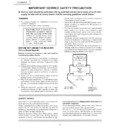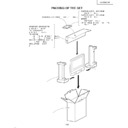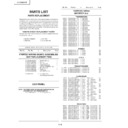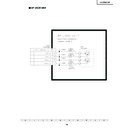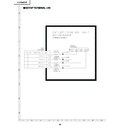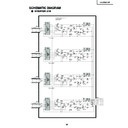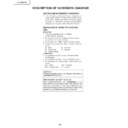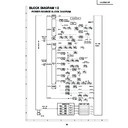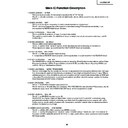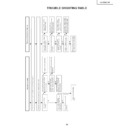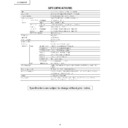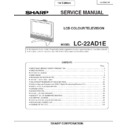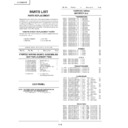Read Sharp LC-22AD1E (serv.man8) Service Manual online
38
LC-22AD1E
4. Check the software version.
Follow these menu options: DTV menu -> Setup -> Installations -> Software version.
Check that the version matches with the one you wanted to download.
Check that the version matches with the one you wanted to download.
5. Turn off the power and remove the flash memory card from the CI slot.
This is the end of the download process.
5. Troubleshooting
Error message may appear when the download is not completed properly.
Case A: Card identification failed
The unit failed to detect the card. Loose insertion or poor contact may be the cause. Follow the procedure below.
1. Turn off the power of the unit.
2. Remove the flash memory card from the CI slot.
• Check whether the Compact Flash card is inserted fully.
• Check that the used Compact Flash card or adapter is listed in the table under “Equipment Required”.
• Check that the used Compact Flash card or adapter is listed in the table under “Equipment Required”.
3. Re-insert the flash memory card into the CI slot.
•Ensure that the card is inserted fully into the slot.
4. Download the software again according to the above “Procedure”.
Case B: Software compatibility error
The software copied to the flash memory card is inappropriate. Copy failure or version incompatibility may be the
cause.
cause.
1. Turn off the power of the unit.
2. Remove the flash memory card form the CI slot.
3. Insert the flash memory card into your Windows computer and copy the files again.
• Check the versions of the files to copy.
• Check that the files are copied to the top directory of the flash card.
• Ensure that both files are copied.
• Check that the files are copied to the top directory of the flash card.
• Ensure that both files are copied.
4. Re-insert the flash memory card into the CI slot.
• Ensure that the card is inserted fully into the slot.
5. Download the software again according to the above “Procedure”.