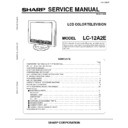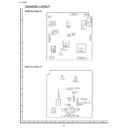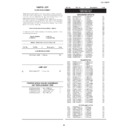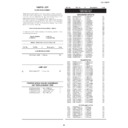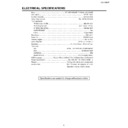Read Sharp LC-12A2E (serv.man8) User Guide / Operation Manual online
Quick Start Guide
LC-12A2E
If problems persist, contact the SHARP Help Line (office hours) on
tel: 0990-274277
and/or
WEB-SITE: www.sharp.co.uk/support
Batteries for Remote Control
1
Open the battery
cover.
cover.
2
Insert batteries (two
size-AAA batteries,
supplied with the
product).
size-AAA batteries,
supplied with the
product).
3
Close the cover.
Slide the cover while
pressing down.
pressing down.
Position the positive
and negative ends of
the batteries as
indicated.
and negative ends of
the batteries as
indicated.
LC-12A2EGuide
00.8.5, 5:17 PM
1
Power Connection
Antenna Connection
Web-site: www.sharp.co.uk/support Help Line (office hours only): 0990-274277
To DC input terminal
(DC 12 V)
(DC 12 V)
Household
power outlet
AC cord
AC adapter
1) If your outdoor antenna uses a 75-ohm
coaxial cable, change this for a new
standard DIN45325 (IEC169-2) plug.
standard DIN45325 (IEC169-2) plug.
2) If your outdoor antenna uses a 300-ohm
twin-lead flat feeder, change this for a
300-ohm to 75-ohm impedance converter.
300-ohm to 75-ohm impedance converter.
To antenna input
terminal
terminal
75-ohm coaxial cable
(round cable)
300-ohm twin-lead flat feeder
Via antenna cable
(not supplied)
LC-12A2EGuide
00.8.5, 5:17 PM
2
Presetting the Channels (AUTO)
Presetting the Channels (MANUAL)
This automatically tunes in and presets all receivable TV stations. Make sure the antenna
cable is properly connected.
cable is properly connected.
MENU
AUTO( )
VHF 1
43.25MHz
VHF 1
43.25MHz
VOL (–)
1
Press
MENU
on the main unit for more than
2 seconds.
The AUTO mode screen appears.
2
Press
VOL (–)
on the main unit.
All the TV stations in your area that can be received
by the LCD TV set are automatically preset between
channels 1 to 99.
by the LCD TV set are automatically preset between
channels 1 to 99.
3
The screen shows whatever is on channel 1 when
fully automatic channel preset is finished.
fully automatic channel preset is finished.
Rear control panel
of main unit
VOL
(+)/(–)
Rear control panel
of main unit
1
PAL
MENU
1
Press
MENU
on the main unit for more than
2 seconds.
The AUTO mode screen appears.
2
Press
MENU
until the MANUAL mode screen
appears.
■
Setting a channel number for desired TV station
MANUAL( )
VHF 1
48.25MHz
VHF 1
48.25MHz
Web-site: www.sharp.co.uk/support Help Line (office hours only): 0990-274277
LC-12A2EGuide
00.8.5, 5:17 PM
3
Presetting the Channels (MANUAL) (Continued)
4
Press
VOL (+)/(–)
to locate the station you want to
preset to the channel.
A search is initiated and when a TV signal is
received during the search, the search stops.
received during the search, the search stops.
5
Repeat steps
3
and
4
above to preset the channel
numbers for other stations.
6
Press
MENU
until the normal screen appears.
■
In a weak reception area, or under bad reception conditions
1
Press
MENU
on the main unit for more than
2 seconds.
The AUTO mode screen appears.
2
Press
MENU
until the MANUAL mode screen
appears.
3
While the MANUAL mode screen is displayed,
press
press
MENU
for more than 2 seconds to display
the FINE mode screen.
The channel number remains in green.
4
Adjust for good reception with
VOL (+)/(–)
.
5
After finishing the adjustment, press
MENU
to
continue channel presetting.
FINE
UHF 5
625.50MHz
UHF 5
625.50MHz
TINS-XXXXCEZZ
MANUAL( )
VHF 5
107.50MHz
VHF 5
107.50MHz
3
Select the channel number with
CHANNEL
SELECT
or
CH (
L
)/(
M
)
.
Channel number
Web-site: www.sharp.co.uk/support Help Line (office hours only): 0990-274277
VOL
(+)/(–)
Rear control panel
of main unit
MENU
LC-12A2EGuide
00.8.5, 5:18 PM
4