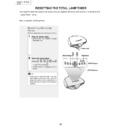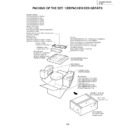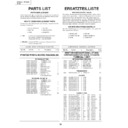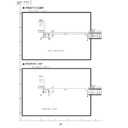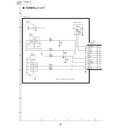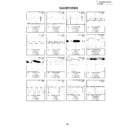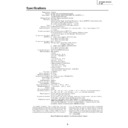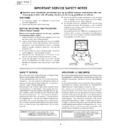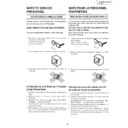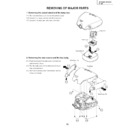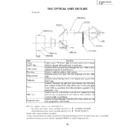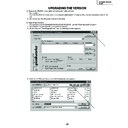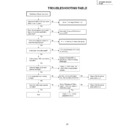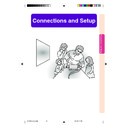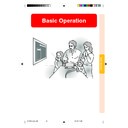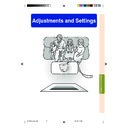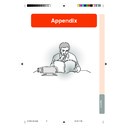Read Sharp XV-Z200E (serv.man10) Service Manual online
20
XV-Z200U/E, XV-Z201E
DT-300
DT-300
RESETTING THE TOTAL LAMP TIMER
You need to reset the lamp timer every time you replace the lamp and confirm it is reset on the
“Lamp Timer” menu.
How to reset the total lamp timer.
Resetting the Lamp
Timer
Timer
Reset the lamp timer after replacing the lamp.
1
Plug the power cord.
•
Confirm that the POWER indicator
illuminates red.
illuminates red.
2
Reset the lamp timer.
•
Press
,
,
,
,
and
in order. Then press
.
•
LAMP 0000H is displayed on the
screen.
Info
•
Make sure to reset the lamp timer only
when replacing the lamp. If you reset the
lamp timer and continue to use the same
lamp, the lamp may become damaged or
explode.
when replacing the lamp. If you reset the
lamp timer and continue to use the same
lamp, the lamp may become damaged or
explode.
Power cord
ON button
UNDO button
INPUT button
ENTER button
21
XV-Z200U/E, XV-Z201E
DT-300
DT-300
Maintenance Indicators
•
The warning lights on the projector indicate problems inside the projector.
•
If a problem occurs, either the temperature warning indicator or the lamp indicator will illuminate
red, and the projector will enter the standby mode. After the projector has entered the standby
mode, follow the procedures given below.
red, and the projector will enter the standby mode. After the projector has entered the standby
mode, follow the procedures given below.
TEMPERATURE
WARNING
indicator
WARNING
indicator
POWER
indicator
indicator
LAMP
indicator
indicator
TEMP.
LAMP
POWER
About the temperature warning indicator
If the temperature inside the
projector increases, due to
blockage of the air vents, or the
projector increases, due to
blockage of the air vents, or the
setting location, “
” will
illuminate in the lower left corner of the picture. If
the temperature keeps on rising, the lamp will turn off
and the temperature warning indicator will blink, the
cooling fan will run for a further 90 seconds, and then
the projector will enter the standby mode. After
the temperature keeps on rising, the lamp will turn off
and the temperature warning indicator will blink, the
cooling fan will run for a further 90 seconds, and then
the projector will enter the standby mode. After
“
” appears, be sure to perform the following
measures.
About the lamp indicator
•
The lamp life becomes 0%, when used
for approximately 4,000 hours with “Eco
mode” or when used for approximately
3,000 hours with “Standard mode” .
mode” or when used for approximately
3,000 hours with “Standard mode” .
•
When the remaining lamp life becomes
5% or less, “
” (yellow) will be displayed
on the screen. When the percentage be-
comes 0%, “
comes 0%, “
” will change to “
” (red),
the lamp will automatically turn off and
then the projector will automatically en-
ter the standby mode. At this time, the
lamp indicator will illuminate in red.
then the projector will automatically en-
ter the standby mode. At this time, the
lamp indicator will illuminate in red.
•
If you try to turn on the projector a fourth
Maintenance indicator
Condition
Problem
Possible Solution
Temperature
warning
indicator
Normal
Abnormal
Off
Red on/
Standby
Standby
The internal
temperature is
abnormally high.
temperature is
abnormally high.
Abnormal
•
Blocked air intake
•
Relocate the projector to an area
with proper ventilation.
with proper ventilation.
•
Cooling fan break-
down
down
•
Internal circuit failure
Clogged air intake
Clogged air intake
•
Take the projector to your nearest
Authorized SharpVision Service
Center or Dealer for repair.
Authorized SharpVision Service
Center or Dealer for repair.
Lamp
indicator
Red on/
Standby
Standby
The lamp does
not illuminate.
not illuminate.
•
Burnt-out lamp
•
Lamp circuit failure
•
Carefully replace the lamp.
•
Take the projector to your nearest
Authorized SharpVision Service
Center or Dealer for repair.
Authorized SharpVision Service
Center or Dealer for repair.
•
Please exercise care when
replacing the lamp.
replacing the lamp.
Red on
Time to change
the lamp.
the lamp.
•
Remaining lamp life
becomes 5% or less.
becomes 5% or less.
Power
indicator
The power is
not turned on.
not turned on.
•
The lamp unit cover
is open.
is open.
•
Securely install the cover.
•
If the power is not turned on even
when the lamp unit cover is
securely installed, contact your
nearest Authorized SharpVision
Service Center or Dealer for
advice.
when the lamp unit cover is
securely installed, contact your
nearest Authorized SharpVision
Service Center or Dealer for
advice.
Green on/
Red on
Red on
Off
Green on
Green blinks
when the
lamp is
warming up.
Display