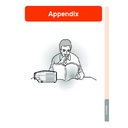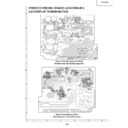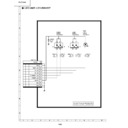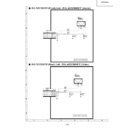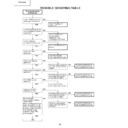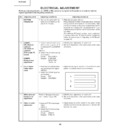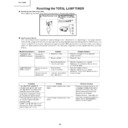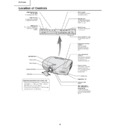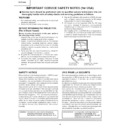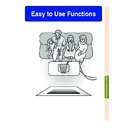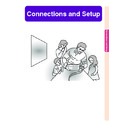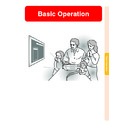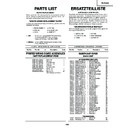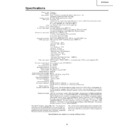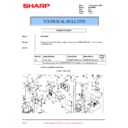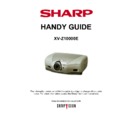Read Sharp XV-Z10000 (serv.man32) User Guide / Operation Manual online
Appendix
Appendix
-72
Cleaning the lens
■ Use a commercially available blower or lens
cleaning paper (for glasses and camera lenses)
for cleaning the lens. Do not use any liquid type
cleaning agents, as they may wear off the coat-
ing film on the surface of the lens.
for cleaning the lens. Do not use any liquid type
cleaning agents, as they may wear off the coat-
ing film on the surface of the lens.
■ As the surface of the lens can easily get dam-
aged, be sure not to scrape or hit the lens.
Cleaning the exhaust and intake vents
■ Use a vacuum cleaner to clean dust from the
exhaust vent and the intake vent.
Maintenance
Cleaning the projector
■ Be sure to unplug the power cord before clean-
ing the projector.
■ The cabinet as well as the operation panel is
made of plastic. Avoid using benzene or thinner,
as these can damage the finish on the cabinet.
as these can damage the finish on the cabinet.
■ Do not use volatile agents such as insecticides
on the projector.
Do not attach rubber or plastic items on the pro-
jector for long time.
Do not attach rubber or plastic items on the pro-
jector for long time.
The effects of some of the agents in the plastic
may cause damage to the quality or finish of the
projector.
projector.
■ Wipe off dirt gently with a soft flannel cloth.
■ When the dirt is hard to remove, soak a cloth in a
neutral detergent diluted with water, wring the
cloth well and then wipe the projector.
Strong cleaning detergents may discolour, warp
or damage the coating on the projector.
Make sure to test on a small, inconspicuous area
on the projector before using.
cloth well and then wipe the projector.
Strong cleaning detergents may discolour, warp
or damage the coating on the projector.
Make sure to test on a small, inconspicuous area
on the projector before using.
Wax
Thinner
Neutral detergent
diluted with water
diluted with water
Neutr
al detergent
Cleaning
Paper
Appendix
-73
Cleaning the Ventilative Holes
Power
(OFF)
button
(OFF)
button
Power
(OFF)
button
(OFF)
button
Cleaner
hose
hose
Cleaner
hose
hose
Ventilative
holes
holes
Ventilative
holes
holes
• This projector is equipped with
ventilative holes to ensure the opti-
mal operating condition of the projec-
tor.
mal operating condition of the projec-
tor.
• Periodically clean the ventilative hole
by vacuuming it off with a vacuum
cleaner.
cleaner.
• The ventilative holes should be
cleaned every 100 hours of use. Clean
the ventilative holes more often when
the projector is used in a dirty or
smoky location.
the ventilative holes more often when
the projector is used in a dirty or
smoky location.
Cleaning the
Ventilative Holes
Ventilative Holes
1
Press
on the projector or
on the remote control to turn
off the power.
off the power.
•
Wait until the cooling fan stops.
2
Disconnect the Power Cord.
3
Clean the dust off by putting
the cleaner hose on the intake
ventilative holes.
the cleaner hose on the intake
ventilative holes.
Side and Rear view
Bottom view
-74
Maintenance Indicators
■ The warning lights on the projector indicate problems inside the projector.
■ If a problem occurs, either the temperature warning indicator or the lamp replacement indicator will
illuminate red, and the power will turn off. After the power has been turned off, follow the proce-
dures given below.
dures given below.
About the temperature warning indicator
If the temperature inside the pro-
jector increases, due to blockage
of the air vents, or the setting lo-
cation, “
jector increases, due to blockage
of the air vents, or the setting lo-
cation, “
” will blink in the
lower left corner of the picture. If
the temperature keeps on rising,
the lamp will turn off and the tem-
perature warning indicator will
blink, the cooling fan will run for
further 90 seconds, then the power
will be shut off. After “
the temperature keeps on rising,
the lamp will turn off and the tem-
perature warning indicator will
blink, the cooling fan will run for
further 90 seconds, then the power
will be shut off. After “
” ap-
pears, be sure to perform the fol-
lowing measures.
lowing measures.
About the lamp replacement indicator
■ When the lamp ex-
ceeds 1,900 cumula-
tive hours of use,
“
tive hours of use,
“
” will be displayed on the screen in
yellow. When the cumulative hours of use
reach 2,000, “
reach 2,000, “
” will change to red, the
lamp will automatically turn off and then
the projector as well. At this time, the
LAMP REPLACEMENT indicator will il-
luminate in red.
the projector as well. At this time, the
LAMP REPLACEMENT indicator will il-
luminate in red.
■ If you try to turn on the projector a fourth
time without replacing the lamp, the pro-
jector will not turn on.
jector will not turn on.
Maintenance indicator
Condition
Problem
Possible Solution
Temperature
warning
indicator
Normal
Abnormal
Off
Red on/
Power off
Power off
The internal
temperature is
abnormally high.
temperature is
abnormally high.
Abnormal
•
Blocked air intake
•
Relocate the projector to an area
with proper ventilation.
with proper ventilation.
•
Cooling fan break-
down
down
•
Internal circuit failure
•
Clogged air intake
•
Take the projector to your nearest
Sharp Authorised Projector Dealer
or Service Centre for repair.
Sharp Authorised Projector Dealer
or Service Centre for repair.
•
Clean the ventilative holes accord-
ing to the procedure on page 73.
ing to the procedure on page 73.
Lamp
replacement
indicator
Red on/
Power off
Power off
The lamp does
not illuminate.
not illuminate.
•
Burnt-out lamp
•
Lamp circuit failure
•
Carefully replace the lamp. (See
page 77)
page 77)
•
Take the projector to your nearest
Sharp Authorised Projector Dealer
or Service Centre for repair.
Sharp Authorised Projector Dealer
or Service Centre for repair.
•
Please exercise care when
replacing the lamp.
replacing the lamp.
Blue on
Blue
blinks
when the
lamp is
active.
Power
indicator
The power
indicator blinks
in red when the
projector is on.
indicator blinks
in red when the
projector is on.
•
The exhaust vent
cover is open.
cover is open.
•
Securely install the cover.
•
If the power indicator blinks even
when the exhaust vent cover is
securely installed, contact your
nearest Sharp Authorised Projec-
tor Dealer or Service Centre for
advice.
when the exhaust vent cover is
securely installed, contact your
nearest Sharp Authorised Projec-
tor Dealer or Service Centre for
advice.
Blue on/
Red on
Red on
Red blinks
Temperature warning indicator
Lamp replacement indicator
Power indicator
Red
blinks
blinks
Lamp replace-
ment time.
ment time.
•
The lamp usage
time has exceeded
1,900 hours.
time has exceeded
1,900 hours.