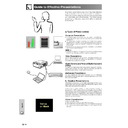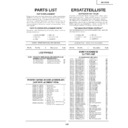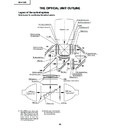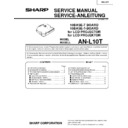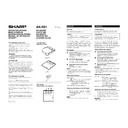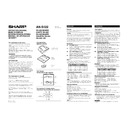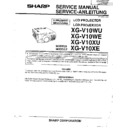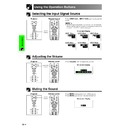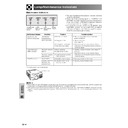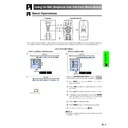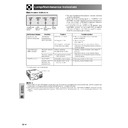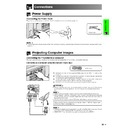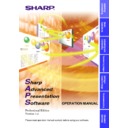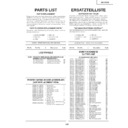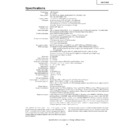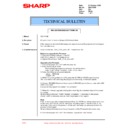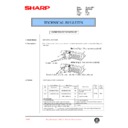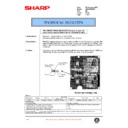Read Sharp XG-V10XE (serv.man31) User Guide / Operation Manual online
75
Appendix
Guide to Effective Presentations
Electronic presentations are one of the most effective
tools presenters can use to persuade an audience.
There are several ways to enhance your presentation
and maximise your effectiveness. The following are
guidelines to help you create and deliver a dynamic
presentation.
tools presenters can use to persuade an audience.
There are several ways to enhance your presentation
and maximise your effectiveness. The following are
guidelines to help you create and deliver a dynamic
presentation.
a. Types of Presentations
Computer Presentations
• To present basic information such as graphs, spreadsheets,
• To convey more complex information and create more dynamic
presentations which allow you to control the pace of your delivery,
utilise software such as Astound
utilise software such as Astound
®
, Freelance
®
, Persuasion
®
or
PowerPoint
®
.
• For high-end multimedia and interactive presentations, use software
such as Macromedia Director
®
.
• Astound
®
, Freelance
®
, Persuasion
®
, PowerPoint
®
and Macromedia
Director
®
are trademarks of their respective companies.
Video Presentations
Use of video equipment, such as a VCR, DVD player and laser disc
player, can be effective for delivering instructional or illustrative
information that is difficult to present.
player, can be effective for delivering instructional or illustrative
information that is difficult to present.
Digital Cameras and Personal Digital Assistants
(PDAs)
(PDAs)
Multimedia Presentations
You can integrate all of the above methods for a full multimedia
presentation including video, audio, computer applications and World
Wide Web information.
presentation including video, audio, computer applications and World
Wide Web information.
b. Creative Presentations
Oftentimes presenters do not take advantage of the many
subtle ways they can manipulate their electronic slides to more
effectively persuade the audience.
subtle ways they can manipulate their electronic slides to more
effectively persuade the audience.
Colour has a great effect on the audience during a
presentation. When used correctly and legibly, studies show
that background and foreground colours establish an
emotional tone for a presentation, help viewers understand
and retain information, and influence an audience to take a
desired course of action.
presentation. When used correctly and legibly, studies show
that background and foreground colours establish an
emotional tone for a presentation, help viewers understand
and retain information, and influence an audience to take a
desired course of action.
Colour Considerations
• Choose legible colours.
• Text and graphics colours need sufficient contrast.
• Use darker colours for the background since a lighter background
• Text and graphics colours need sufficient contrast.
• Use darker colours for the background since a lighter background
can create uncomfortable glare. (Yellow on black creates an ideal
contrast.)
contrast.)
Yellow
on Black
on Black
0
5
10
15
20
25
30
76
Appendix
Red
Blue
Green
Black
Presentation from SHARP
One of th
e most c
ommon m
istakes in
any type
of
presenta
tion visu
al is the s
election o
f type fon
ts
that are to
o small, to
o thin, or h
ard to rea
d.
• Background colours can subconsciously affect the
audience:
Red—increases viewers’ pulse and breathing and
encourages risk taking but can also be associated with
financial loss.
encourages risk taking but can also be associated with
financial loss.
Blue—has a calming and conservative affect on the
audience but can also create boredom among corporate
audiences that are often inundated with this background
colour.
audience but can also create boredom among corporate
audiences that are often inundated with this background
colour.
Green—stimulates interaction.
Black—conveys finality and certainty. Use it as a transitional
colour between slides when moving from one idea to
another.
colour between slides when moving from one idea to
another.
• Foreground colours create a major impact on how well an
audience understands and remembers a message.
• Use one or two bright colours for emphasis.
• Highlight important messages.
• Highlight important messages.
• The eye has a difficult time reading certain coloured text on
certain coloured backgrounds. For example, text and
background colours in red and green, and blue and black
make for difficult viewing.
background colours in red and green, and blue and black
make for difficult viewing.
• Colourblind individuals may find it difficult to distinguish
between red and green, brown and green, and purple and
blue. Avoid using these colours together.
blue. Avoid using these colours together.
Fonts
• One of the most common mistakes in any type of
presentation visual is the selection of type fonts that are too
small, too thin, or too difficult to read.
small, too thin, or too difficult to read.
• If you are not sure how well a given font will read on a screen
at various sizes, try this: Draw a 15 cm
20 cm box on a
piece of paper and print out several lines of text inside the
box with your computer printer at 300 or 600 dpi resolution.
Vary the sizes of text to simulate headline, body and text
call-outs for any charts or graphs. Hold the printout at arm’s
length. This is how your text will look on a 1.2 meter-wide
screen at 3 meters, on a 2.3 meter-wide screen at 6.1 meters
and a 3.7 meter-wide screen at 9.1 meters. If you cannot
read the text easily, you should put less copy on your visuals
or use larger typefaces.
box with your computer printer at 300 or 600 dpi resolution.
Vary the sizes of text to simulate headline, body and text
call-outs for any charts or graphs. Hold the printout at arm’s
length. This is how your text will look on a 1.2 meter-wide
screen at 3 meters, on a 2.3 meter-wide screen at 6.1 meters
and a 3.7 meter-wide screen at 9.1 meters. If you cannot
read the text easily, you should put less copy on your visuals
or use larger typefaces.
• Design your visuals so that they are visible by the viewer in
the last row.
• Nothing will ruin your presentation faster than misspelled
words. Take the time to proofread and edit your work before
your visuals become a permanent part of your presentation.
your visuals become a permanent part of your presentation.
• Mixed case text is easier to read than text which is displayed
in capital letters.
• Another important attribute of fonts is whether any particular
face is serif or sans-serif. Serifs are small, usually horizontal
cross strokes that are added to the end of a letter’s main
strokes. Because of their ability to coax the eye along the
line of type, fonts with serifs are generally acknowledged to
be more readable.
cross strokes that are added to the end of a letter’s main
strokes. Because of their ability to coax the eye along the
line of type, fonts with serifs are generally acknowledged to
be more readable.
Sans-serif
Serif
Guide to Effective Presentations
77
Appendix
c. Set-Up
When giving a presentation, you need to set the stage both
figuratively and literally for success. The way you set up a
presentation room will have a great impact on the audience’s
perception of you and your message. By manipulating the
placement and use of the following tools, you will improve the
impact of your presentation.
figuratively and literally for success. The way you set up a
presentation room will have a great impact on the audience’s
perception of you and your message. By manipulating the
placement and use of the following tools, you will improve the
impact of your presentation.
Lighting—Good lighting is an important component of a
successful presentation. You should strive to create an
unequal distribution of light. An audience should always see
as much of the presenter’s face as possible, so most of the
light should be focused on you. Because it is important for
you to be able to read the audience’s faces and body
language, some light should be shed upon them. However,
no light should shine on the screen.
successful presentation. You should strive to create an
unequal distribution of light. An audience should always see
as much of the presenter’s face as possible, so most of the
light should be focused on you. Because it is important for
you to be able to read the audience’s faces and body
language, some light should be shed upon them. However,
no light should shine on the screen.
Stage— When presenting on the same level surface that your
audience is on, most people can only see the top one-third of
your body. Therefore, it is recommended that when giving a
presentation to an audience of 25 or more, you stand on a
stage or platform. As more of your body is visible, the easier
it is to communicate with an audience.
audience is on, most people can only see the top one-third of
your body. Therefore, it is recommended that when giving a
presentation to an audience of 25 or more, you stand on a
stage or platform. As more of your body is visible, the easier
it is to communicate with an audience.
Podiums—The best presenters avoid podiums because they
hide 75% of the body and restrict movement. However, many
people feel more comfortable with a podium to hold their notes
and hide their discomfort. If you must use a podium, angle it
at 45 degrees to the audience so that you are not completely
hidden.
hide 75% of the body and restrict movement. However, many
people feel more comfortable with a podium to hold their notes
and hide their discomfort. If you must use a podium, angle it
at 45 degrees to the audience so that you are not completely
hidden.
Visuals—It is imperative that you make sure your visuals are
large enough and projected far enough for the audience to
see. Eight times the height of an image is the optimal viewing
distance to read 24 point type. The bottom of a screen should
be at least 1.8 meters above the floor.
large enough and projected far enough for the audience to
see. Eight times the height of an image is the optimal viewing
distance to read 24 point type. The bottom of a screen should
be at least 1.8 meters above the floor.
Screen—The screen should always be in the centre of the
room so that all audience members can see it. Because people
read from left to right, you should always stand to the
audience’s left when discussing visuals.
room so that all audience members can see it. Because people
read from left to right, you should always stand to the
audience’s left when discussing visuals.
Seating—Arrange seating according to the dynamics of your
presentation. If the presentation is more than half-a-day, use
classroom style seating—a chair and a desk. If you would
like to encourage audience interaction, use chevron seating,
angling the chairs into a “V” shape. When you have a very
small audience, a “U” shaped arrangement will increase
interchange.
presentation. If the presentation is more than half-a-day, use
classroom style seating—a chair and a desk. If you would
like to encourage audience interaction, use chevron seating,
angling the chairs into a “V” shape. When you have a very
small audience, a “U” shaped arrangement will increase
interchange.
Good
Bad
Good
Presentation from SHARP
0
5
10
15
20
25
30
Guide to Effective Presentations
78
Appendix
d. Rehearsing & Delivery
• The best time to rehearse is the day or evening before,
not a couple of hours before, and the best place to
rehearse is in the actual room. Rehearsing a speech
in a small office is not the same as standing up in
front of 100 people in a hotel ballroom or classroom.
rehearse is in the actual room. Rehearsing a speech
in a small office is not the same as standing up in
front of 100 people in a hotel ballroom or classroom.
• Due to varying processor speeds of computers,
practice your slide transitions for proper timing.
• Whenever possible, set up your equipment well in
advance to allow adequate time to resolve any
unexpected issues such as lighting, power, seating
and audio.
unexpected issues such as lighting, power, seating
and audio.
• Thoroughly check every piece of equipment you bring
along. Make sure you have fresh batteries in your
remote controls and laptop computer. Fully charge
your computer’s battery before the presentation and
connect your AC adaptor for added safety.
remote controls and laptop computer. Fully charge
your computer’s battery before the presentation and
connect your AC adaptor for added safety.
• Make sure you are completely familiar with the control
panel on your projector and remote controls.
• If you are using a microphone, check it out before
hand and walk around to see where you might have
problems with feedback. Avoid standing in these
problem areas during your presentation.
problems with feedback. Avoid standing in these
problem areas during your presentation.
e. Presentation Tips
• Before beginning, visualise yourself delivering an
outstanding presentation.
• Know your speech, memorising at least the first three
minutes of your presentation will allow you to focus
on your rhythm and pacing.
on your rhythm and pacing.
• Speak to early arrivals to help you build a rapport
with the audience and make you feel more
comfortable.
comfortable.
• Do not be overly dependent on your visuals by reciting
what your audience is already reading. Know your
material well enough to be able to deliver the
presentation with ease. Use your visuals to emphasise
keypoints.
material well enough to be able to deliver the
presentation with ease. Use your visuals to emphasise
keypoints.
• Be sure to project your voice clearly and use eye
contact to maintain audience attention.
• Do not wait until halfway through your presentation to
get your point across. If you wait and try to create a
“build-up”, you may lose some of your audience along
the way.
“build-up”, you may lose some of your audience along
the way.
• Keep your audience’s attention. As most people only
focus for 15 to 20 minutes during a one-hour
presentation, it is important to recapture their attention
periodically. Use phrases like, “This is critical to my
point” or “This is absolutely fundamental” to remind
them you are saying something they need to hear.
presentation, it is important to recapture their attention
periodically. Use phrases like, “This is critical to my
point” or “This is absolutely fundamental” to remind
them you are saying something they need to hear.
Guide to Effective Presentations