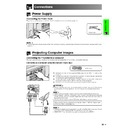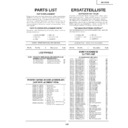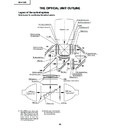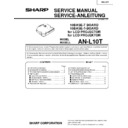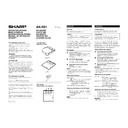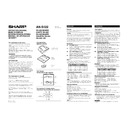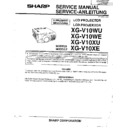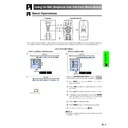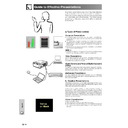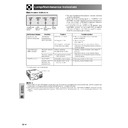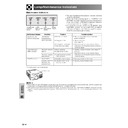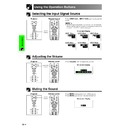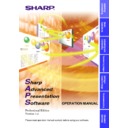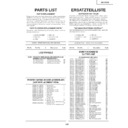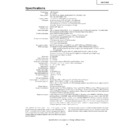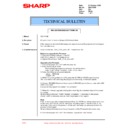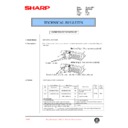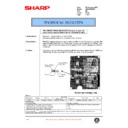Read Sharp XG-V10XE (serv.man26) User Guide / Operation Manual online
14
Setup & Connections
Power Supply
Connecting the Power Cord
Plug the supplied power cord into the AC socket on the side of the projector.
Projecting Computer Images
Connecting the Projector to a Computer
You can connect your projector to a computer for projection of full colour computer images.
Connecting to a computer using the standard 15-pin Input
RGB cable
1 Connect one end of the supplied RGB cable to the INPUT 1 port on the
projector.
2 Connect the other end to the monitor output port on the computer. Secure the
connectors by tightening the thumb screws.
3 To use the built-in audio system, connect one end of the audio cable (sold
separately) to the AUDIO INPUT 1 terminal on the projector.
4 Connect the other end to the audio output terminal on the computer.
CAUTION
• Before connecting, be sure to turn both the projector and the computer off. After making
all connections, turn the projector on first. The computer should always be turned on
last.
last.
• Please read the computer’s operation manual carefully before making connections.
• Refer to page 84 “Computer Compatibility Chart” for a list of computer signals compatible
• Refer to page 84 “Computer Compatibility Chart” for a list of computer signals compatible
with the projector. Use with computer signals other than those listed may cause some of
the functions not to work.
the functions not to work.
• A 3.5 mm stereo minijack to stereo RCA audio cable adaptor may be necessary.
When connecting this projector to a computer, select “RGB” for “Signal Type”
on the GUI menu. (See page 45.)
on the GUI menu. (See page 45.)
• A Macintosh adaptor may be required for use with some Macintosh computers. Contact
your nearest Sharp Authorised LCD Projector Dealer or Service Centre.
• AUDIO INPUT 1 can be used to input audio corresponding to the INPUT 1.
Connections
Power cord
1
3
4
2
• The configuration of wall outlets differs from country to country. Use the power cord that corresponds to the wall outlet in your
country.
15
Setup & Connections
Projecting Computer Images
• This projector uses a 5 BNC computer input to prevent deterioration of image quality.
• Connect the R (P
• Connect the R (P
R
), G/G sync (Y), B (P
B
), HD/C sync and VD cables (sold separately) to the correct input
terminals on the projector and an RGB switcher (sold separately) connected to the computer, or connect a 5
BNC cable (sold separately) directly from the input terminals on the projector to the computer.
BNC cable (sold separately) directly from the input terminals on the projector to the computer.
Connecting to an external RGB switcher or other compatible computers using the BNC Input
(Typically used in larger installations )
(Typically used in larger installations )
1 Connect each BNC connector of a 5 BNC cable to the corresponding INPUT
2 terminals on the projector.
2 Connect the other end of the 5 BNC cable to the corresponding BNC terminals
on the external RGB switcher.
Connect the RGB switcher to the computer using a RGB cable.
Connect the RGB switcher to the computer using a RGB cable.
3 To use the built-in audio system, connect one end of the audio cable (sold
separately) to the AUDIO INPUT 2 terminal on the projector.
4 Connect the other end to the audio output terminal on the computer or external
audio system.
• A 3.5 mm stereo minijack to stereo RCA audio cable adaptor may be necessary.
When connecting the projector to a compatible computer other than a PC (VGA/
SVGA/XGA/SXGA/UXGA) or Macintosh (i.e. Workstation), a separate cable may
be needed. Please contact your dealer for more information.
SVGA/XGA/SXGA/UXGA) or Macintosh (i.e. Workstation), a separate cable may
be needed. Please contact your dealer for more information.
When connecting this projector to a computer, select “RGB” for “Signal Type”
on the GUI menu. (See page 45.)
on the GUI menu. (See page 45.)
• Connecting computers other than the recommended types may result in damage to the
projector, the computer, or both.
• AUDIO INPUT 2 can be used to input audio corresponding to the INPUT 2.
“Plug and Play” function (when connecting to a 15-pin terminal)
• This projector is compatible with VESA-standard DDC 1/DDC 2B. The projector and a VESA DDC compatible
computer will communicate their setting requirements, allowing for quick and easy setup.
• Before using the “Plug and Play” function, be sure to turn on the projector first and the connected computer last.
• The DDC “Plug and Play” function of this projector operates only when used in conjunction with a VESA DDC compatible computer.
2 To RGB switcher
5 BNC cable
(sold separately)
RGB cable
4 To audio output
terminal
To R (P
R
), G/G sync (Y), B (P
B
),
HD/C sync and VD output terminals
RGB cable
RGB switcher
(sold separately)
(sold separately)
3
1
Audio cable
(3.5 mm stereo minijack/RCA cable,
sold separately)
16
Setup & Connections
Projecting Computer Images
Connecting to a computer using the
RS-232C
Port
When the RS-232C port on the projector is connected to a computer with an RS-232C cable (null modem, cross
type, sold separately), the computer can be used to control the projector and check the status of the projector.
See pages 80, 81 and 82 for details.
type, sold separately), the computer can be used to control the projector and check the status of the projector.
See pages 80, 81 and 82 for details.
Connect an RS-232C cable (null modem, cross type, sold separately) to the serial port on the computer.
RGB cable
CAUTION
• Do not connect or disconnect an RS-232C cable to or from the computer while it is on. This may damage your computer.
• The wireless mouse or RS-232C function may not operate if your computer port is not correctly set up. Please refer to the operation manual
of the computer for details on setting up/installing the correct mouse driver.
• The arrows (
→, ↔) indicate the direction of the signals.
• A Macintosh adaptor may be required for use with some Macintosh computers. Contact your nearest Sharp Authorised LCD Projector
Dealer or Service Centre.
Connecting to a computer using the direct digital input port
1 Connect one end of the DVI cable to the INPUT 3 port on the projector.
2 Connect the other end to the corresponding terminal on a computer.
3 To use the built-in audio system, connect one end of an audio cable (sold
2 Connect the other end to the corresponding terminal on a computer.
3 To use the built-in audio system, connect one end of an audio cable (sold
separately) to AUDIO INPUT 3 terminal on the projector.
4 Connect the other end to the audio output terminal on the computer.
• This DVI port is DVI version 1.0 compatible. Therefore when the signal is input from copy
guard system compatible (DVI version 2.0) equipment, no signal will be received.
RGB cable
Audio cable
(3.5 mm stereo minijack/RCA cable,
sold separately)
RS-232C cable (null modem,
cross type, sold separately)
Computer
DVI cable (sold separately)
4 To audio output terminal
2 To digital output terminal
Audio cable
(3.5 mm stereo minijack/RCA cable,
sold separately)
(3.5 mm stereo minijack/RCA cable,
sold separately)
3
17
Setup & Connections
Watching Video Images and Laser Disc Images
Connecting to a VCR, laser disc player and other audiovisual equipment using
the BNC video Input
the BNC video Input
1 Connect each BNC connector of a component or video cable to the
corresponding BNC INPUT 4 or 5 terminals on the projector.
• BNC-RCA adaptors are needed for use with RCA type cables and sources.
2 Connect the other end of the cable to the corresponding terminals on a VCR
or laser disc player.
3 To use the built-in audio system, connect one end of an audio cable (sold
separately) to AUDIO INPUT 4 or 5 terminal on the projector.
4 Connect the other end to the audio output terminal on the video component.
The S-VIDEO INPUT terminal uses a video signal system in which the picture is
separated into a colour and a luminance signal to realise a higher-quality image.
When cables are connected to both the S-VIDEO INPUT 4 or 5 and VIDEO INPUT
4 or 5 terminals, images input through the S-VIDEO INPUT 4 or 5 terminal have
priority over images input through the VIDEO INPUT 4 or 5 terminal.
separated into a colour and a luminance signal to realise a higher-quality image.
When cables are connected to both the S-VIDEO INPUT 4 or 5 and VIDEO INPUT
4 or 5 terminals, images input through the S-VIDEO INPUT 4 or 5 terminal have
priority over images input through the VIDEO INPUT 4 or 5 terminal.
• For higher quality video, you may use the S-VIDEO INPUT terminal on the projector. S-
video cable is sold separately.
• If your video equipment does not have an S-video output terminal, use a composite video
cable.
Three BNC-RCA adaptors
(Sold separately)
(Sold separately)
2 To video
output terminals
Video cable (sold separately)
2 To analog component
output terminals
VCR
or
Laser disc player
CAUTION
• Always turn off the projector before connecting to video equipment, in order to protect both the projector and the equipment
being connected.
S-video cable (sold separately)
To S-video output terminal
3
Audio cable
(sold separately)
(sold separately)
1
1
Component cable (sold separately)
or
4 To audio
output terminals