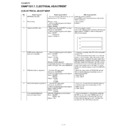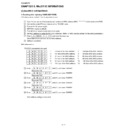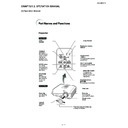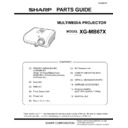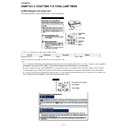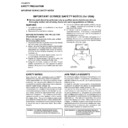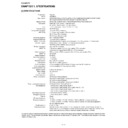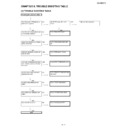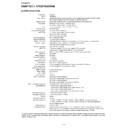Read Sharp XG-MB67X (serv.man17) User Guide / Operation Manual online
MODEL
XG-MB67X
MULTIMEDIA PROJECTOR
SETUP MANUAL
Connecting Pin Assignments ............................ 2
RS-232C Specifications and Commands .......... 3
Setting up the Projector Network Environment ... 7
RS-232C Specifications and Commands .......... 3
Setting up the Projector Network Environment ... 7
1. Connecting the Projector to a Computer ............ 8
2. Setting an IP Address for the Computer ............ 9
3. Setting up a Network Connection for the Projector .. 11
2. Setting an IP Address for the Computer ............ 9
3. Setting up a Network Connection for the Projector .. 11
Controlling the Projector via LAN .................... 13
Controlling the Projector Using Internet Explorer
(Version 5.0 or later) ................................... 13
Confirming the Projector Status (Status) ............. 14
Controlling the Projector (Control) ....................... 14
Setting and Adjusting the Projector
Controlling the Projector (Control) ....................... 14
Setting and Adjusting the Projector
(Settings & Adjustments) ............................ 15
Setting the Security (Network – Security) ............ 15
Making General Settings for the Network
Making General Settings for the Network
(Network – General) .................................. 16
Setting for Sending E-mail when an Error Occurs
(Mail – Originator Settings) ....................... 16
Setting Error Items and Destination Addresses
to which E-mail is to be Sent when an
Error Occurs (Mail – Recipient Settings) ... 17
Error Occurs (Mail – Recipient Settings) ... 17
Setting Error Items and the URL that are to be
Displayed when an Error Occurs
(Service & Support – Access URL) ........... 17
(Service & Support – Access URL) ........... 17
Setting up the Projector Using RS-232C or Telnet .... 18
When Connecting Using RS-232C ....................... 18
When Connecting Using Telnet ............................ 19
SETUP MENU (Main Menu) ................................. 20
ADVANCED SETUP MENU ................................. 20
View Setting Detail List ([V]View All Setting) ....... 21
Set Items ............................................................... 21
When Connecting Using Telnet ............................ 19
SETUP MENU (Main Menu) ................................. 20
ADVANCED SETUP MENU ................................. 20
View Setting Detail List ([V]View All Setting) ....... 21
Set Items ............................................................... 21
Save Settings and Quit ([S]Save & Quit) ............. 22
Quit without Saving Settings ([Q]Quit Unchanged) .. 22
IP Address Setting ([1]IP Address) ...................... 23
Subnet Mask Setting ([2]Subnet Mask) ............... 23
Default Gateway Setting ([3]Default Gateway) .... 23
User Name Setting ([4]User Name) ..................... 23
Password Setting ([5]Password) .......................... 24
RS-232C Baud Rate Setting
Quit without Saving Settings ([Q]Quit Unchanged) .. 22
IP Address Setting ([1]IP Address) ...................... 23
Subnet Mask Setting ([2]Subnet Mask) ............... 23
Default Gateway Setting ([3]Default Gateway) .... 23
User Name Setting ([4]User Name) ..................... 23
Password Setting ([5]Password) .......................... 24
RS-232C Baud Rate Setting
([6]RS-232C Baud Rate) ............................ 24
Projector Name Setting ([7]Projector Name) ....... 24
DHCP Client Setting ([8]DHCP Client) ................. 24
Disconnecting All Connections
DHCP Client Setting ([8]DHCP Client) ................. 24
Disconnecting All Connections
([D]Disconnect All) ..................................... 25
Entering ADVANCED SETUP MENU
([A]Advanced Setup) .................................. 25
Setting Auto Logout Time
(ADVANCED[1]Auto Logout Time) ............. 25
Data Port Setting (ADVANCED[2]Data Port) ....... 25
Carrying out Network Ping Test
Carrying out Network Ping Test
(ADVANCED[5]Network Ping Test) ............ 26
Setting of Accept IP Address (ADVANCED[6]Accept
IP Addr(1) – [8]Accept IP Addr(3)) ................ 26
Accepting All IP Addresses
(ADVANCED[9]Accept All IP Addr) ............ 26
Setting of Search Port
(ADVANCED[0]Search Port) ...................... 27
Return to Default Settings
(ADVANCED[!]Restore Default Setting) ............ 27
Return to Main Menu
(ADVANCED[Q]Return to Main Menu) .............. 27
Troubleshooting ................................................. 28
-2
RS-232C Terminal: 9-pin mini DIN female connector
Pin No.
Signal
Name
I/O
Reference
1
Not connected
2
RD
Receive Data
Input
Connected to internal circuit
3
SD
Send Data
Output
Connected to internal circuit
4
Not connected
5
SG
Signal Ground
Connected to internal circuit
6
Not connected
7
RS
Request to Send
Connected to CS in internal circuit
8
CS
Clear to Send
Connected to RS in internal circuit
9
Not connected
RS-232C Terminal: 9-pin D-sub male connector of the DIN-D-sub RS-232C adaptor
Pin No.
Signal
Name
I/O
Reference
1
Not connected
2
RD
Receive Data
Input
Connected to internal circuit
3
SD
Send Data
Output
Connected to internal circuit
4
Not connected
5
SG
Signal Ground
Connected to internal circuit
6
Not connected
7
RS
Request to Send
Connected to CS in internal circuit
8
CS
Clear to Send
Connected to RS in internal circuit
9
Not connected
RS-232C Cable recommended connection: 9-pin D-sub female connector
Pin No.
Signal
Pin No.
Signal
1
CD
1
CD
2
RD
2
RD
3
SD
3
SD
4
ER
4
ER
5
SG
5
SG
6
DR
6
DR
7
RS
7
RS
8
CS
8
CS
9
CI
9
CI
Note
• Depending on the controlling device used, it may be necessary to connect Pin 4 and Pin 6 on the controlling
device (e.g. computer).
LAN Terminal : 8-pin RJ-45 modular connector
Pin No.
Signal
Pin No.
Signal
1
TX+
5
2
TX–
6
RX–
3
RX+
7
4
8
8
9
6
5
1
2
4
3
7
1
6
11
5
15
10
COMPUTER-RGB/COMPONENT INPUT 1, 2 and COMPUTER-RGB/COMPONENT OUTPUT Terminals:
15-pin mini D-sub female connector
15-pin mini D-sub female connector
Connecting Pin Assignments
COMPUTER-RGB Input/Output
1. Video input (red)
2. Video input (green/sync on green)
3. Video input (blue)
4. Not connected
5. Not connected
6. Earth (red)
7. Earth (green/sync on green)
8. Earth (blue)
9. Not connected
2. Video input (green/sync on green)
3. Video input (blue)
4. Not connected
5. Not connected
6. Earth (red)
7. Earth (green/sync on green)
8. Earth (blue)
9. Not connected
10. GND
11. Not connected
12. Bi-directional data
13. Horizontal sync signal: TTL level
14. Vertical sync signal: TTL level
15. Data clock
11. Not connected
12. Bi-directional data
13. Horizontal sync signal: TTL level
14. Vertical sync signal: TTL level
15. Data clock
Component Input/Output
1. P
R
(C
R
)
2. Y
3. P
3. P
B
(C
B
)
4. Not connected
5. Not connected
6. Earth (P
5. Not connected
6. Earth (P
R
)
7. Earth (Y)
8. Earth (P
8. Earth (P
B
)
9. Not connected
10. Not connected
11. Not connected
12. Not connected
13. Not connected
14. Not connected
15. Not connected
11. Not connected
12. Not connected
13. Not connected
14. Not connected
15. Not connected
1
5
6
9
5
1
9
6
8 ... 1
Projector
Pin No.
4
5
6
5
6
Computer
Pin No.
4
5
6
5
6
-3
Computer control
A computer can be used to control the projector by connecting an RS-232C serial control cable (cross type,
commercially available) to the projector. (See page 26 of the projector’s operation manual for connection.)
commercially available) to the projector. (See page 26 of the projector’s operation manual for connection.)
Communication conditions
Set the serial port settings of the computer to match that of the table.
Signal format: Conforms to RS-232C standard.
Signal format: Conforms to RS-232C standard.
Parity bit: None
Baud rate*: 9,600 bps / 115,200 bps
Stop bit: 1 bit
Data length: 8 bits
Flow control: None
*Set the projector’s baud rate to the same rate as used by the computer.
Basic format
Commands from the computer are sent in the following order: command, parameter, and return code. After
the projector processes the command from the computer, it sends a response code to the computer.
the projector processes the command from the computer, it sends a response code to the computer.
Info
• When controlling the projector using RS-232C commands from a computer, wait for at least 30 seconds
after the power has been turned on, and then transmit the commands.
• When more than one code is being sent, send each command only after the response code for the previ-
ous command from the projector is verified.
• “POWR????” “TABN _ _ _ 1” “TLPS _ _ _ 1” “TPOW _ _ _ 1” “TLPN _ _ _ 1” “TLTT _ _ _ 1” “TLTL _ _ _ 1”
“TNAM _ _ _ 1” “MNRD _ _ _ 1” “PJN0 _ _ _ 1”
When the projector receives a command shown above:
* The on-screen display will not disappear.
* The “Auto Power Off” timer will not be reset.
* The on-screen display will not disappear.
* The “Auto Power Off” timer will not be reset.
Return code (
0DH
)
C1 C2 C3 C4 P1 P2 P3 P4
Response code format
Normal response
Problem response (communication error or incorrect command)
O K
E R R
Command 4-digit
Parameter 4-digit
Command format
Return code (
0DH
)
Return code (
0DH
)
RS-232C Specifications and Commands
Note
• If an underbar (_) appears in the parameter column, enter a space.
• If an asterisk (*) appears in the parameter column, enter a value in the range indicated in brackets under
• If an asterisk (*) appears in the parameter column, enter a value in the range indicated in brackets under
Control Contents.
*1 For setting the projector name, send the commands in the order of PJN1, PJN2 and PJN3.
*2 Parameters of CLR Temp settings are as follows.
*2 Parameters of CLR Temp settings are as follows.
CLR Temp
5500K
6500K
7500K
Parameter
_0 5 5
_0 6 5
_0 7 5
CLR Temp
8500K
9300K
10500K
Parameter
_0 8 5
_0 9 3
_1 0 5
-4
RS-232C Specifications and Commands
Commands
Example: When turning on the projector, make the following setting.
→
←
←
P
O
W
R
_
1
_
_
O
K
Projector
Computer
Power Off
Power On
Power Status
Projector Condition
Lamp Status
Lamp Power Status
Lamp Quantity
Lamp Usage Time (Hour)
Lamp Life (Percentage)
Model Name Check
Model Name Check
Projector Name Setting 1
(First four characters) *1
Projector Name Setting 2
(Middle four characters) *1
Projector Name Setting 3
(Last four characters) *1
Projector Name Check
INPUT 1 (RGB1)
INPUT 2 (RGB2)
INPUT RGB Check
INPUT 3 (Video1)
INPUT 4 (Video2)
INPUT Video Check
INPUT Mode Check
INPUT Check
INPUT 1 Adjustment Reset
INPUT 2 Adjustment Reset
INPUT 3 Adjustment Reset
INPUT 4 Adjustment Reset
All Reset
Volume (0 – 60)
Volume up / down (
ⴑ10 – ⴐ10)
Keystone (
ⴑ127 – ⴐ127)
AV Mute Off
AV Mute On
Freeze Off
Freeze On
Auto Sync Start
INPUT 1 Resize : Normal
INPUT 1 Resize : Stretch
INPUT 1 Resize : Border
INPUT 2 Resize : Normal
INPUT 2 Resize : Stretch
INPUT 2 Resize : Border
INPUT 3 Resize : Normal
INPUT 3 Resize : Stretch
INPUT 3 Resize : Border
INPUT 4 Resize : Normal
INPUT 4 Resize : Stretch
INPUT 4 Resize : Border
INPUT 1 Picture Mode : Standard
OK or ERR
OK
1
0 : Normal,
1 : Temp High,
8 : Lamp Life 5% or less,
16 : Lamp Burnt-out,
32 : Lamp Ignition Failure
0 : Off, 1 : On, 2 : Retry, 3 : Waiting, 4 : Lamp Error
1 : On, 2 : Cooling, 3 : Shutting Down
1
0 – 9999 (Integer)
0% – 100% (Integer)
XGMB67X
XG-MB67X
OK or ERR
OK or ERR
OK or ERR
Projector Name
OK or ERR
OK or ERR
1 : RGB1 (INPUT1), 2 : RGB2 (INPUT2), ERR
OK or ERR
OK or ERR
1 : Video1 (INPUT3), 2 : Video2 (INPUT4), ERR
1 : RGB, 2 : Video
1 : INPUT1, 2 : INPUT2, 3 : INPUT3, 4 : INPUT4
OK or ERR
OK or ERR
OK or ERR
OK or ERR
OK or ERR
OK or ERR
OK or ERR
OK or ERR
OK or ERR
OK or ERR
OK or ERR
OK or ERR
OK or ERR
OK or ERR
OK or ERR
OK or ERR
OK or ERR
OK or ERR
OK or ERR
OK or ERR
OK or ERR
OK or ERR
OK or ERR
OK or ERR
OK or ERR
OK or ERR
OK
OK or ERR
0
0 : Normal,
1 : Temp High,
2 : Fan Error,
4 : Lamp Cover Open,
8 : Lamp Life 5% or less,
16 : Lamp Burnt-out,
32 : Lamp Ignition Failure,
64 : Temp Abnormally High
0 : Off, 4 : Lamp Error
0 : Standby
ERR
ERR
ERR
ERR
ERR
ERR
ERR
ERR
ERR
ERR
ERR
ERR
ERR
ERR
ERR
ERR
ERR
ERR
ERR
ERR
ERR
ERR
ERR
ERR
ERR
ERR
ERR
ERR
ERR
ERR
ERR
ERR
ERR
ERR
P
P
P
T
T
T
T
T
T
T
M
P
P
P
P
I
I
I
I
I
I
I
I
R
R
V
V
A
V
V
K
I
I
F
F
A
R
R
R
R
R
R
R
R
R
R
R
R
R
O
O
O
A
L
P
L
L
L
N
N
J
J
J
J
R
R
R
V
V
V
M
C
A
B
A
B
L
O
O
E
M
M
R
R
D
A
A
A
B
B
B
A
A
A
B
B
B
A
W
W
W
B
P
O
P
T
T
A
R
N
N
N
N
G
G
G
E
E
E
O
H
R
R
R
R
R
L
U
Y
B
B
E
E
J
S
S
S
S
S
S
S
S
S
S
S
S
P
R
R
R
N
S
W
N
T
L
M
D
1
2
3
0
B
B
B
D
D
D
D
K
E
E
E
E
E
A
D
S
K
K
Z
Z
S
R
R
R
R
R
R
V
V
V
V
V
V
S
_
_
?
_
_
_
_
_
_
_
_
*
*
*
_
_
_
?
_
_
?
?
?
_
_
_
_
_
_
_
_
_
_
_
_
_
_
_
_
_
_
_
_
_
_
_
_
_
_
_
_
?
_
_
_
_
_
_
_
_
*
*
*
_
_
_
?
_
_
?
?
?
_
_
_
_
_
_
*
*
_
_
_
_
_
_
_
_
_
_
_
_
_
_
_
_
_
_
_
_
?
_
_
_
_
_
_
_
_
*
*
*
_
_
_
?
_
_
?
?
?
_
_
_
_
_
*
*
*
_
_
_
_
_
_
_
_
_
_
_
_
_
_
_
_
_
1
0
1
?
1
1
1
1
1
1
1
1
*
*
*
1
1
2
?
1
2
?
?
?
1
1
1
1
1
*
*
*
0
1
0
1
1
1
2
6
1
2
6
1
2
3
1
2
3
0
CONTROL CONTENTS
Power ON
Standby mode
(or 30-second startup time)
COMMAND PARAMETER
RETURN