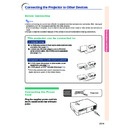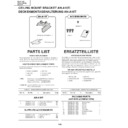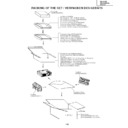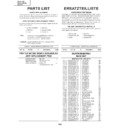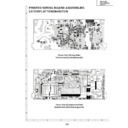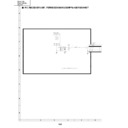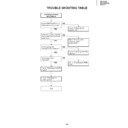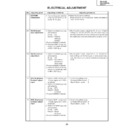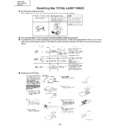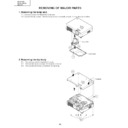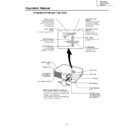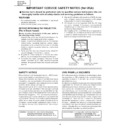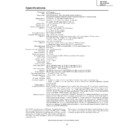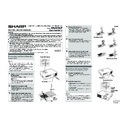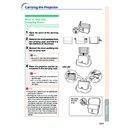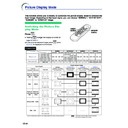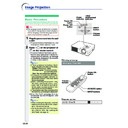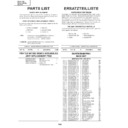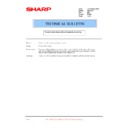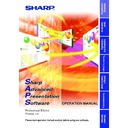Read Sharp PG-A10S (serv.man26) User Guide / Operation Manual online
Connections and Setup
-15
Connecting the Projector to Other Devices
Before Connecting
Note
• Before connecting, be sure to turn off both the projector and the devices to be connected. After making all
connections, turn on the projector and then the other devices.
When connecting a computer, be sure that it is the last device to be turned on after all the connections are
made.
When connecting a computer, be sure that it is the last device to be turned on after all the connections are
made.
• Be sure to read the operation manuals of the devices to be connected before making connections.
This projector can be connected to:
A computer using:
■ An RGB cable and a ø3.5 mm audio cable (commercially
available) (See page
16
.)
■ A DIN-D-sub RS-232C adaptor and an RS-232C
serial control cable (AN-C10RS) (sold separately)
(See page
(See page
20
.)
Component video or audio-visual equipment:
■ A VCR, Laser disc player or other audio-visual
equipment (See page
18
.)
■ A DVD player or DTV
*
decoder (See page
19
.)
*
DTV is the umbrella term used to describe the new
digital television system in the United States.
Connecting the Power
Cord
Cord
Plug the supplied power cord into
the AC socket on the rear of the pro-
jector.
the AC socket on the rear of the pro-
jector.
Power cord
Supplied
accessory
accessory
-16
Connecting the Projector to a Computer
Connecting the thumbscrew cables
■ Connect the thumbscrew cable making sure that it
fits correctly into the terminal. Then, firmly secure
the connectors by tightening the screws on both
sides of the plug.
the connectors by tightening the screws on both
sides of the plug.
■ Do not remove ferrite cores attached to the RGB
cable.
Ferrite core
Connecting to a Computer
Using the RGB Cable
Using the RGB Cable
1
Connect the projector to the
computer using the supplied
RGB cable.
computer using the supplied
RGB cable.
• Secure the connectors by tightening the
thumbscrews.
2
To input an audio signal, connect
the projector to the computer using
a ø3.5 mm audio cable (commer-
cially available or available as Sharp
service part QCNWGA013WJPZ).
the projector to the computer using
a ø3.5 mm audio cable (commer-
cially available or available as Sharp
service part QCNWGA013WJPZ).
Note
• When connecting the projector to a com-
puter in this way, select “RGB” for “Signal
Type” in the “Picture” menu. See page
Type” in the “Picture” menu. See page
37
.
• See page
62
“Computer Compatibility
Chart” for a list of computer signals com-
patible with the projector. Use with computer
signals other than those listed may cause
some of the functions to not work.
patible with the projector. Use with computer
signals other than those listed may cause
some of the functions to not work.
• A Macintosh adaptor may be required for
use with some Macintosh computers. Con-
tact your nearest Sharp Authorized Projec-
tor Dealer or Service Center.
tact your nearest Sharp Authorized Projec-
tor Dealer or Service Center.
• Depending on the computer you are using,
an image may not be projected unless the
signal output setting of the computer is
switched to the external output. Refer to the
computer operation manual for switching the
computer signal output settings.
signal output setting of the computer is
switched to the external output. Refer to the
computer operation manual for switching the
computer signal output settings.
Supplied
accessories
accessories
Connecting the Projector to Other Devices
RGB cable
To RGB output terminal
To audio output terminal
1
RGB cable
Computer
2
ø3.5 mm audio cable
(commercially available or
available as Sharp service part
QCNWGA013WJPZ)
(commercially available or
available as Sharp service part
QCNWGA013WJPZ)
Connections and Setup
-17
“Plug and Play” function (when connecting to a 15-pin terminal)
■ This projector is compatible with VESA-standard DDC 1/DDC 2B. The projector and a VESA DDC
compatible computer will communicate their setting requirements, allowing for quick and easy setup.
■ Before using the “Plug and Play” function, be sure to turn on the projector first and the connected
computer last.
Note
• The DDC “Plug and Play” function of this projector operates only when used in conjunction with a VESA
DDC compatible computer.
-18
Connecting to Video Equipment
Connecting the Projector to Other Devices
-18
Connecting to Video
Equipment Using an
S-video, a Composite
Video or an Audio Cable
Equipment Using an
S-video, a Composite
Video or an Audio Cable
Using an S-video, video, or audio cable, a VCR,
laser disc player or other audio-visual equipment
can be connected to INPUT 2, INPUT 3 and AU-
DIO input terminals.
laser disc player or other audio-visual equipment
can be connected to INPUT 2, INPUT 3 and AU-
DIO input terminals.
1
Connect the projector to the
video equipment using an S-
video cable or a composite video
cable (both commercially avail-
able).
video equipment using an S-
video cable or a composite video
cable (both commercially avail-
able).
2
Connect the projector to the
video equipment using a ø3.5
mm minijack to RCA audio cable
(commercially available).
video equipment using a ø3.5
mm minijack to RCA audio cable
(commercially available).
Note
• The INPUT 2 (S-VIDEO) terminal uses a
video signal system in which the picture is
separated into color and luminance signals
to realize a higher-quality image. To view a
higher-quality image, use a commercially
available S-video cable to connect the IN-
PUT 2 terminal on the projector and the S-
video output terminal on the video equip-
ment.
separated into color and luminance signals
to realize a higher-quality image. To view a
higher-quality image, use a commercially
available S-video cable to connect the IN-
PUT 2 terminal on the projector and the S-
video output terminal on the video equip-
ment.
• A ø3.5 mm minijack to RCA audio cable
(commercially available) is required for au-
dio input.
dio input.
To S-video output terminal
To video output terminal
To audio output terminal
VCR or other audio-visual equipment
-18
1
S-video cable
(commercially available)
(commercially available)
1
Composite video cable
(commercially available)
(commercially available)
2
ø3.5 mm minijack to RCA audio cable
(commercially available)
(commercially available)