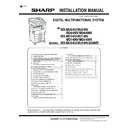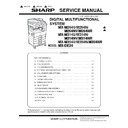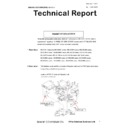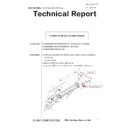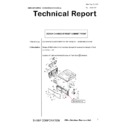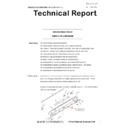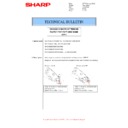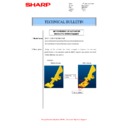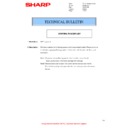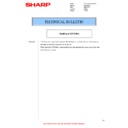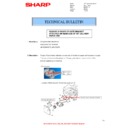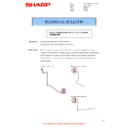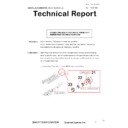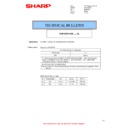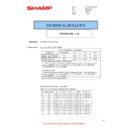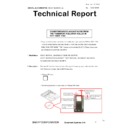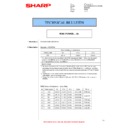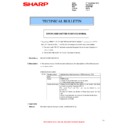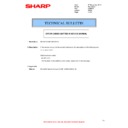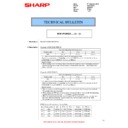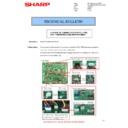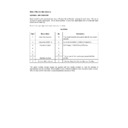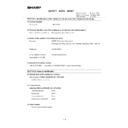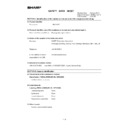|
|
MX-M264N MX-M264NR MX-M264NV MX-M264U MX-M314N MX-M314NR MX-M314NV MX-M314U MX-M354N MX-M354NR MX-M354U (serv.man6)
Installation Manual (Revised April 2016).
Service Manual
|
69
|
12.6 MB
|
|
|
MX-M264N MX-M264NR MX-M264NV MX-M264U MX-M314N MX-M314NR MX-M314NV MX-M314U MX-M354N MX-M354NR MX-M354U (serv.man7)
Service Manual (Revised April 2016).
Service Manual
|
127
|
20.02 MB
|
|
|
MX-M264N MX-M264NR MX-M264NV MX-M264U MX-M314N MX-M314NR MX-M314NV MX-M314U MX-M354N MX-M354NR MX-M354U (serv.man8)
Circuit Diagram (March 2012).
Service Manual
|
127
|
7.53 MB
|

|
MX-M264N MX-M264NR MX-M264NV MX-M264U MX-M314N MX-M314NR MX-M314NV MX-M314U MX-M354N MX-M354NR MX-M354U (serv.man110)
MXM264NVRam
Firmware
|
|
87.02 KB
|

|
MX-M264N MX-M264NR MX-M264NV MX-M264U MX-M314N MX-M314NR MX-M314NV MX-M314U MX-M354N MX-M354NR MX-M354U
MXM264N, 314N, 354N PCL6 and PS Printer Driver for Windows , XP, Vista, 7 and Server 2003, 2008 (32 Bit) ver 05.00.07.2332 bit priNTer
Drivers
|
|
20.13 MB
|

|
MX-M264N MX-M264NR MX-M264NV MX-M264U MX-M314N MX-M314NR MX-M314NV MX-M314U MX-M354N MX-M354NR MX-M354U (serv.man2)
MXM264N, 314N, 354N PCL6 and PS Printer Driver for Windows , XP, Vista, 7 and Server 2003, 2008 (64 Bit) ver 05.00.07.2364 bit priNTer
Drivers
|
|
21.18 MB
|

|
MX-M264N MX-M264NR MX-M264NV MX-M264U MX-M314N MX-M314NR MX-M314NV MX-M314U MX-M354N MX-M354NR MX-M354U (serv.man3)
Mac OS10.8 Driver Rquires Postscript option. Mac OS
Drivers
|
|
2 MB
|
|
|
MX-M264N MX-M264NR MX-M264NV MX-M264U MX-M314N MX-M314NR MX-M314NV MX-M314U MX-M354N MX-M354NR MX-M354U (serv.man9)
Parts Guide (Revised September 2017).
Parts Guide
|
107
|
10.24 MB
|
|
|
MX-M264N MX-M264NR MX-M264NV MX-M264U MX-M314N MX-M314NR MX-M314NV MX-M314U MX-M354N MX-M354NR MX-M354U (serv.man10)
PWB Parts Guide (October 2013).
Parts Guide
|
32
|
895.6 KB
|
|
|
MX-M264N MX-M264NR MX-M264NV MX-M264U MX-M314N MX-M314NR MX-M314NV MX-M314U MX-M354N MX-M354NR MX-M354U (serv.man36)
Change of Connector (Revision)
Technical Bulletin
|
5
|
350.94 KB
|
|
|
MX-M264N MX-M264NR MX-M264NV MX-M264U MX-M314N MX-M314NR MX-M314NV MX-M314U MX-M354N MX-M354NR MX-M354U (serv.man37)
Parts Change For Productivity Improvement.
Technical Bulletin
|
3
|
292.09 KB
|
|
|
MX-M264N MX-M264NR MX-M264NV MX-M264U MX-M314N MX-M314NR MX-M314NV MX-M314U MX-M354N MX-M354NR MX-M354U (serv.man38)
Change of MG roller and bearing.
Technical Bulletin
|
3
|
243.08 KB
|
|
|
MX-M264N MX-M264NR MX-M264NV MX-M264U MX-M314N MX-M314NR MX-M314NV MX-M314U MX-M354N MX-M354NR MX-M354U (serv.man39)
Design change of Right Cabinet Front.
Technical Bulletin
|
2
|
268.04 KB
|
|
|
MX-M264N MX-M264NR MX-M264NV MX-M264U MX-M314N MX-M314NR MX-M314NV MX-M314U MX-M354N MX-M354NR MX-M354U (serv.man40)
CCE 1785 DISCONTINUATION OF SUPPLY OF LAMP BASE
Technical Bulletin
|
4
|
400.71 KB
|
|
|
MX-M264N MX-M264NR MX-M264NV MX-M264U MX-M314N MX-M314NR MX-M314NV MX-M314U MX-M354N MX-M354NR MX-M354U (serv.man41)
Change of SD Card.
Technical Bulletin
|
2
|
185.9 KB
|
|
|
MX-M264N MX-M264NR MX-M264NV MX-M264U MX-M314N MX-M314NR MX-M314NV MX-M314U MX-M354N MX-M354NR MX-M354U (serv.man42)
Change of SPF hinge.
Technical Bulletin
|
2
|
109.33 KB
|
|
|
MX-M264N MX-M264NR MX-M264NV MX-M264U MX-M314N MX-M314NR MX-M314NV MX-M314U MX-M354N MX-M354NR MX-M354U (serv.man43)
Change in material for winder pulley on optical baseplate unit (Correction).
Technical Bulletin
|
8
|
964.61 KB
|
|
|
MX-M264N MX-M264NR MX-M264NV MX-M264U MX-M314N MX-M314NR MX-M314NV MX-M314U MX-M354N MX-M354NR MX-M354U (serv.man44)
CCE-1589 Registration of hinge plate as service part
Technical Bulletin
|
3
|
511.65 KB
|
|
|
MX-M264N MX-M264NR MX-M264NV MX-M264U MX-M314N MX-M314NR MX-M314NV MX-M314U MX-M354N MX-M354NR MX-M354U (serv.man45)
Design change of upper cover.
Technical Bulletin
|
2
|
108.97 KB
|
|
|
MX-M264N MX-M264NR MX-M264NV MX-M264U MX-M314N MX-M314NR MX-M314NV MX-M314U MX-M354N MX-M354NR MX-M354U (serv.man46)
CCE 1557 CHANGE OF SILENCE MOQUETTE ON RSPF
Technical Bulletin
|
2
|
203.99 KB
|
|
|
MX-M264N MX-M264NR MX-M264NV MX-M264U MX-M314N MX-M314NR MX-M314NV MX-M314U MX-M354N MX-M354NR MX-M354U (serv.man47)
Change in shape of open close lock pawl.
Technical Bulletin
|
3
|
97.28 KB
|
|
|
MX-M264N MX-M264NR MX-M264NV MX-M264U MX-M314N MX-M314NR MX-M314NV MX-M314U MX-M354N MX-M354NR MX-M354U (serv.man48)
Change of material in winder pulley on optical base plate unit.
Technical Bulletin
|
8
|
955.17 KB
|
|
|
MX-M264N MX-M264NR MX-M264NV MX-M264U MX-M314N MX-M314NR MX-M314NV MX-M314U MX-M354N MX-M354NR MX-M354U (serv.man49)
Change in shape of tension plate R for DSPF RSPF.
Technical Bulletin
|
3
|
217.95 KB
|
|
|
MX-M264N MX-M264NR MX-M264NV MX-M264U MX-M314N MX-M314NR MX-M314NV MX-M314U MX-M354N MX-M354NR MX-M354U (serv.man50)
Improvement of actuator recovery performance.
Technical Bulletin
|
3
|
171.49 KB
|
|
|
MX-M264N MX-M264NR MX-M264NV MX-M264U MX-M314N MX-M314NR MX-M314NV MX-M314U MX-M354N MX-M354NR MX-M354U (serv.man51)
Starting Powder List (This list takes priority over information in Service Manuals).
Technical Bulletin
|
4
|
66.25 KB
|
|
|
MX-M264N MX-M264NR MX-M264NV MX-M264U MX-M314N MX-M314NR MX-M314NV MX-M314U MX-M354N MX-M354NR MX-M354U (serv.man52)
Updated HV PWB (Light prints copies).
Technical Bulletin
|
2
|
433.7 KB
|
|
|
MX-M264N MX-M264NR MX-M264NV MX-M264U MX-M314N MX-M314NR MX-M314NV MX-M314U MX-M354N MX-M354NR MX-M354U (serv.man53)
Material change Rotation Plate Sheet.
Technical Bulletin
|
3
|
290.1 KB
|
|
|
MX-M264N MX-M264NR MX-M264NV MX-M264U MX-M314N MX-M314NR MX-M314NV MX-M314U MX-M354N MX-M354NR MX-M354U (serv.man54)
CCE 1389R COUNTERMEASURE FOR E7-11 TROUBLE
Technical Bulletin
|
3
|
278.04 KB
|
|
|
MX-M264N MX-M264NR MX-M264NV MX-M264U MX-M314N MX-M314NR MX-M314NV MX-M314U MX-M354N MX-M354NR MX-M354U (serv.man55)
CCE 1433 STRENGTH ENHANCEMENT FOR CRACKING OF SOCKET FOR HINGE R ON UPPER CABINET REAR
Technical Bulletin
|
2
|
218.57 KB
|
|
|
MX-M264N MX-M264NR MX-M264NV MX-M264U MX-M314N MX-M314NR MX-M314NV MX-M314U MX-M354N MX-M354NR MX-M354U (serv.man56)
Firmware update for FR37U.
Technical Bulletin
|
1
|
33.53 KB
|
|
|
MX-M264N MX-M264NR MX-M264NV MX-M264U MX-M314N MX-M314NR MX-M314NV MX-M314U MX-M354N MX-M354NR MX-M354U (serv.man57)
REMEDY FOR NOISE FROM READING FRONT REAR ROLLER AND PS CLUTCH
Technical Bulletin
|
4
|
307.51 KB
|
|
|
MX-M264N MX-M264NR MX-M264NV MX-M264U MX-M314N MX-M314NR MX-M314NV MX-M314U MX-M354N MX-M354NR MX-M354U (serv.man58)
Recommended shutdown procedure and Power Cycling of MFD
Technical Bulletin
|
1
|
186.43 KB
|
|
|
MX-M264N MX-M264NR MX-M264NV MX-M264U MX-M314N MX-M314NR MX-M314NV MX-M314U MX-M354N MX-M354NR MX-M354U (serv.man59)
IMPORTANT Handling of EEPROM's.
Technical Bulletin
|
5
|
203.32 KB
|
|
|
MX-M264N MX-M264NR MX-M264NV MX-M264U MX-M314N MX-M314NR MX-M314NV MX-M314U MX-M354N MX-M354NR MX-M354U (serv.man60)
Change in shape of gate bracket attached on rear side of 1st delivery paper unit.
Technical Bulletin
|
2
|
129.96 KB
|
|
|
MX-M264N MX-M264NR MX-M264NV MX-M264U MX-M314N MX-M314NR MX-M314NV MX-M314U MX-M354N MX-M354NR MX-M354U (serv.man61)
Change of Lens Unit CCD Element.
Technical Bulletin
|
5
|
675.91 KB
|
|
|
MX-M264N MX-M264NR MX-M264NV MX-M264U MX-M314N MX-M314NR MX-M314NV MX-M314U MX-M354N MX-M354NR MX-M354U (serv.man62)
Firmware update of PCU to 0122C1 (ICU remains as U500C1).
Technical Bulletin
|
1
|
14.86 KB
|
|
|
MX-M264N MX-M264NR MX-M264NV MX-M264U MX-M314N MX-M314NR MX-M314NV MX-M314U MX-M354N MX-M354NR MX-M354U (serv.man63)
Change in material of pick up roller.
Technical Bulletin
|
2
|
77.2 KB
|
|
|
MX-M264N MX-M264NR MX-M264NV MX-M264U MX-M314N MX-M314NR MX-M314NV MX-M314U MX-M354N MX-M354NR MX-M354U (serv.man64)
Noise from rear side of 1st delivery paper unit.
Technical Bulletin
|
2
|
93.83 KB
|
|
|
MX-M264N MX-M264NR MX-M264NV MX-M264U MX-M314N MX-M314NR MX-M314NV MX-M314U MX-M354N MX-M354NR MX-M354U (serv.man65)
Change of 7 LCD LVDS PWB.
Technical Bulletin
|
2
|
293.2 KB
|
|
|
MX-M264N MX-M264NR MX-M264NV MX-M264U MX-M314N MX-M314NR MX-M314NV MX-M314U MX-M354N MX-M354NR MX-M354U (serv.man66)
Countermeasure for E7-11 trouble.
Technical Bulletin
|
3
|
125.27 KB
|
|
|
MX-M264N MX-M264NR MX-M264NV MX-M264U MX-M314N MX-M314NR MX-M314NV MX-M314U MX-M354N MX-M354NR MX-M354U (serv.man67)
COUNTERMEASURE FOR NOISE CAUSED BY MATERIAL CHANGE OF THE MANUAL PAPER FEED ROLLER.
Technical Bulletin
|
2
|
148.81 KB
|
|
|
MX-M264N MX-M264NR MX-M264NV MX-M264U MX-M314N MX-M314NR MX-M314NV MX-M314U MX-M354N MX-M354NR MX-M354U (serv.man68)
COUNTERMEASURE FOR NO POWER DUE TO DC POWER SUPPLY PWB TROUBLE.
Technical Bulletin
|
2
|
89.63 KB
|
|
|
MX-M264N MX-M264NR MX-M264NV MX-M264U MX-M314N MX-M314NR MX-M314NV MX-M314U MX-M354N MX-M354NR MX-M354U (serv.man69)
CCE 1383 REMEDY FOR NOISE FROM PS CLUTCH IN RSPF
Technical Bulletin
|
3
|
228.13 KB
|
|
|
MX-M264N MX-M264NR MX-M264NV MX-M264U MX-M314N MX-M314NR MX-M314NV MX-M314U MX-M354N MX-M354NR MX-M354U (serv.man70)
MATERIAL CHANGE WIDTH DETECT SENSOR FIXING PLATE.
Technical Bulletin
|
3
|
229.42 KB
|
|
|
MX-M264N MX-M264NR MX-M264NV MX-M264U MX-M314N MX-M314NR MX-M314NV MX-M314U MX-M354N MX-M354NR MX-M354U (serv.man71)
ENHANCEMENT OF ACTUATOR RETURN FOR MANUAL FEED PAPER EMPTY DETECTION.
Technical Bulletin
|
3
|
316.53 KB
|
|
|
MX-M264N MX-M264NR MX-M264NV MX-M264U MX-M314N MX-M314NR MX-M314NV MX-M314U MX-M354N MX-M354NR MX-M354U (serv.man72)
ROM UPGRADE... (10).
Technical Bulletin
|
2
|
18.73 KB
|
|
|
MX-M264N MX-M264NR MX-M264NV MX-M264U MX-M314N MX-M314NR MX-M314NV MX-M314U MX-M354N MX-M354NR MX-M354U (serv.man73)
Change of material for PS pressure holder and PS pressure knob.
Technical Bulletin
|
2
|
241.63 KB
|
|
|
MX-M264N MX-M264NR MX-M264NV MX-M264U MX-M314N MX-M314NR MX-M314NV MX-M314U MX-M354N MX-M354NR MX-M354U (serv.man74)
Manual paper feed roller material change.
Technical Bulletin
|
5
|
342.3 KB
|
|
|
MX-M264N MX-M264NR MX-M264NV MX-M264U MX-M314N MX-M314NR MX-M314NV MX-M314U MX-M354N MX-M354NR MX-M354U (serv.man75)
CHANGE OF HDD MANUFACTURER.
Technical Bulletin
|
2
|
152.37 KB
|
|
|
MX-M264N MX-M264NR MX-M264NV MX-M264U MX-M314N MX-M314NR MX-M314NV MX-M314U MX-M354N MX-M354NR MX-M354U (serv.man76)
MATERIAL CHANGE PAPER FEED SHEET
Technical Bulletin
|
4
|
354.66 KB
|
|
|
MX-M264N MX-M264NR MX-M264NV MX-M264U MX-M314N MX-M314NR MX-M314NV MX-M314U MX-M354N MX-M354NR MX-M354U (serv.man77)
FOR ADHERENCE TO GERMAN ECO LABEL STANDARDS.
Technical Bulletin
|
1
|
67.81 KB
|
|
|
MX-M264N MX-M264NR MX-M264NV MX-M264U MX-M314N MX-M314NR MX-M314NV MX-M314U MX-M354N MX-M354NR MX-M354U (serv.man78)
CCE-1280 COUNTERMEASURE FOR NOISE FROM RSPF PAPER FEED SECTION REAR SIDE
Technical Bulletin
|
2
|
45.46 KB
|
|
|
MX-M264N MX-M264NR MX-M264NV MX-M264U MX-M314N MX-M314NR MX-M314NV MX-M314U MX-M354N MX-M354NR MX-M354U (serv.man79)
ROM UPGRADE... (8).
Technical Bulletin
|
1
|
15.53 KB
|
|
|
MX-M264N MX-M264NR MX-M264NV MX-M264U MX-M314N MX-M314NR MX-M314NV MX-M314U MX-M354N MX-M354NR MX-M354U (serv.man80)
Correction to Service Installation Manuals.
Technical Bulletin
|
1
|
106.75 KB
|
|
|
MX-M264N MX-M264NR MX-M264NV MX-M264U MX-M314N MX-M314NR MX-M314NV MX-M314U MX-M354N MX-M354NR MX-M354U (serv.man81)
Firmware update for machines with FR37U DSK installed. 04.00.cc.
Technical Bulletin
|
2
|
101.41 KB
|
|
|
MX-M264N MX-M264NR MX-M264NV MX-M264U MX-M314N MX-M314NR MX-M314NV MX-M314U MX-M354N MX-M354NR MX-M354U (serv.man82)
Firmware Upgrade (ICU Main u4.00.c1).
Technical Bulletin
|
2
|
51.29 KB
|
|
|
MX-M264N MX-M264NR MX-M264NV MX-M264U MX-M314N MX-M314NR MX-M314NV MX-M314U MX-M354N MX-M354NR MX-M354U (serv.man83)
COUNTERMEASURE AGAINST NOISE FROM THE TRANSPORT FOLLOWER ROLLER IN RSPF BASE TRAY
Technical Bulletin
|
2
|
49.99 KB
|
|
|
MX-M264N MX-M264NR MX-M264NV MX-M264U MX-M314N MX-M314NR MX-M314NV MX-M314U MX-M354N MX-M354NR MX-M354U (serv.man84)
CHANGE OF PHOTO SENSOR.
Technical Bulletin
|
2
|
165.18 KB
|
|
|
MX-M264N MX-M264NR MX-M264NV MX-M264U MX-M314N MX-M314NR MX-M314NV MX-M314U MX-M354N MX-M354NR MX-M354U (serv.man85)
IMPROVEMENT TO PREVENT SKEW AT FIRST DELIVERY PAPER UNIT 1 DURING DUPLEX PRINT.
Technical Bulletin
|
2
|
160.55 KB
|
|
|
MX-M264N MX-M264NR MX-M264NV MX-M264U MX-M314N MX-M314NR MX-M314NV MX-M314U MX-M354N MX-M354NR MX-M354U (serv.man86)
COUNTERMEASURE FOR DEVELOPER LEAKAGE FROM REAR SIDE OF DV UNIT.
Technical Bulletin
|
1
|
14.04 KB
|
|
|
MX-M264N MX-M264NR MX-M264NV MX-M264U MX-M314N MX-M314NR MX-M314NV MX-M314U MX-M354N MX-M354NR MX-M354U (serv.man87)
CHANGE OF PHOTO SENSOR
Technical Bulletin
|
2
|
111.24 KB
|
|
|
MX-M264N MX-M264NR MX-M264NV MX-M264U MX-M314N MX-M314NR MX-M314NV MX-M314U MX-M354N MX-M354NR MX-M354U (serv.man88)
COUNTERMEASURE FOR NOISE FROM READING REAR ROLLER OF RSPF TRANSPORT SECTION
Technical Bulletin
|
2
|
70.86 KB
|
|
|
MX-M264N MX-M264NR MX-M264NV MX-M264U MX-M314N MX-M314NR MX-M314NV MX-M314U MX-M354N MX-M354NR MX-M354U (serv.man89)
IMPROVEMENT OF STRENGTH FOR HINGE MOUNTING SECTION OF SPF BASE TRAY
Technical Bulletin
|
2
|
239.86 KB
|
|
|
MX-M264N MX-M264NR MX-M264NV MX-M264U MX-M314N MX-M314NR MX-M314NV MX-M314U MX-M354N MX-M354NR MX-M354U (serv.man90)
Enhancement of dust control for the scanner unit.
Technical Bulletin
|
2
|
61.05 KB
|
|
|
MX-M264N MX-M264NR MX-M264NV MX-M264U MX-M314N MX-M314NR MX-M314NV MX-M314U MX-M354N MX-M354NR MX-M354U (serv.man91)
New part number for DC PSU.
Technical Bulletin
|
1
|
35.82 KB
|
|
|
MX-M264N MX-M264NR MX-M264NV MX-M264U MX-M314N MX-M314NR MX-M314NV MX-M314U MX-M354N MX-M354NR MX-M354U (serv.man92)
No power due to defective DC Power Supply. (Updated contact details)
Technical Bulletin
|
1
|
113.57 KB
|
|
|
MX-M264N MX-M264NR MX-M264NV MX-M264U MX-M314N MX-M314NR MX-M314NV MX-M314U MX-M354N MX-M354NR MX-M354U (serv.man93)
Firmware Upgrade (ICU main u301c1 0301c1).
Technical Bulletin
|
1
|
15.33 KB
|
|
|
MX-M264N MX-M264NR MX-M264NV MX-M264U MX-M314N MX-M314NR MX-M314NV MX-M314U MX-M354N MX-M354NR MX-M354U (serv.man94)
Firmware Upgrade (ICU main u300c1).
Technical Bulletin
|
2
|
37.43 KB
|
|
|
MX-M264N MX-M264NR MX-M264NV MX-M264U MX-M314N MX-M314NR MX-M314NV MX-M314U MX-M354N MX-M354NR MX-M354U (serv.man95)
Countermeasure for POD1 jam.
Technical Bulletin
|
2
|
33.24 KB
|
|
|
MX-M264N MX-M264NR MX-M264NV MX-M264U MX-M314N MX-M314NR MX-M314NV MX-M314U MX-M354N MX-M354NR MX-M354U (serv.man96)
Improvement for noise from RSPF DSPF transport section
Technical Bulletin
|
2
|
91.19 KB
|
|
|
MX-M264N MX-M264NR MX-M264NV MX-M264U MX-M314N MX-M314NR MX-M314NV MX-M314U MX-M354N MX-M354NR MX-M354U (serv.man97)
Pay extra attention to notes when installing cartridge guide AS.
Technical Bulletin
|
3
|
277.49 KB
|
|
|
MX-M264N MX-M264NR MX-M264NV MX-M264U MX-M314N MX-M314NR MX-M314NV MX-M314U MX-M354N MX-M354NR MX-M354U (serv.man98)
Error codes omitted from Service Manual.
Technical Bulletin
|
1
|
13.37 KB
|
|
|
MX-M264N MX-M264NR MX-M264NV MX-M264U MX-M314N MX-M314NR MX-M314NV MX-M314U MX-M354N MX-M354NR MX-M354U (serv.man99)
Error codes omitted from Service Manual.
Technical Bulletin
|
2
|
13.86 KB
|
|
|
MX-M264N MX-M264NR MX-M264NV MX-M264U MX-M314N MX-M314NR MX-M314NV MX-M314U MX-M354N MX-M354NR MX-M354U (serv.man100)
Firmware Revision Version u201c1.
Technical Bulletin
|
1
|
16.05 KB
|
|
|
MX-M264N MX-M264NR MX-M264NV MX-M264U MX-M314N MX-M314NR MX-M314NV MX-M314U MX-M354N MX-M354NR MX-M354U (serv.man101)
Connector changes on PCU PWB.
Technical Bulletin
|
2
|
323.93 KB
|
|
|
MX-M264N MX-M264NR MX-M264NV MX-M264U MX-M314N MX-M314NR MX-M314NV MX-M314U MX-M354N MX-M354NR MX-M354U (serv.man102)
Modification to prevent keys sticking on operation panel B.
Technical Bulletin
|
1
|
52.74 KB
|
|
|
MX-M264N MX-M264NR MX-M264NV MX-M264U MX-M314N MX-M314NR MX-M314NV MX-M314U MX-M354N MX-M354NR MX-M354U (serv.man103)
Servicing improvement by changing shape of front and rear fuser pressure levers.
Technical Bulletin
|
2
|
35.13 KB
|
|
|
MX-M264N MX-M264NR MX-M264NV MX-M264U MX-M314N MX-M314NR MX-M314NV MX-M314U MX-M354N MX-M354NR MX-M354U (serv.man104)
Firmware Revision Version 0200c1_A.
Technical Bulletin
|
3
|
19.42 KB
|
|
|
MX-M264N MX-M264NR MX-M264NV MX-M264U MX-M314N MX-M314NR MX-M314NV MX-M314U MX-M354N MX-M354NR MX-M354U (serv.man105)
Firmware Revision Version 01.01.C1.
Technical Bulletin
|
1
|
14.94 KB
|
|
|
MX-M264N MX-M264NR MX-M264NV MX-M264U MX-M314N MX-M314NR MX-M314NV MX-M314U MX-M354N MX-M354NR MX-M354U (serv.man106)
H2 Error Code.
Technical Bulletin
|
1
|
54.38 KB
|
|
|
MX-M264N MX-M264NR MX-M264NV MX-M264U MX-M314N MX-M314NR MX-M314NV MX-M314U MX-M354N MX-M354NR MX-M354U (serv.man107)
CHANGE OF HDD, ETC. FOR PARTS COMMONIZATION
Technical Bulletin
|
3
|
145.59 KB
|

|
MX-M264N MX-M264NR MX-M264NV MX-M264U MX-M314N MX-M314NR MX-M314NV MX-M314U MX-M354N MX-M354NR MX-M354U (serv.man13)
Special FW release to resolve WannaCrypt Ransomware Attacks (for machines without HDD option). See solutions Bulletin 77 for details. http www.tradenet.sharp.co.uk tech download.asp ID 122346
Driver / Update
|
|
39.24 MB
|

|
MX-M264N MX-M264NR MX-M264NV MX-M264U MX-M314N MX-M314NR MX-M314NV MX-M314U MX-M354N MX-M354NR MX-M354U (serv.man14)
Special FW release to resolve WannaCrypt Ransomware Attacks (for machines with DSK option). See solutions Bulletin 77 for details. http www.tradenet.sharp.co.uk tech download.asp ID 122346
Driver / Update
|
|
39.2 MB
|

|
MX-M264N MX-M264NR MX-M264NV MX-M264U MX-M314N MX-M314NR MX-M314NV MX-M314U MX-M354N MX-M354NR MX-M354U (serv.man15)
Special FW release to resolve WannaCrypt Ransomware Attacks (for machines with HDD option). See solutions Bulletin 77 for details. http www.tradenet.sharp.co.uk tech download.asp ID 122346
Driver / Update
|
|
40.12 MB
|

|
MX-M264N MX-M264NR MX-M264NV MX-M264U MX-M314N MX-M314NR MX-M314NV MX-M314U MX-M354N MX-M354NR MX-M354U (serv.man16)
Firmware update for FR37U (Includes Technical Bulletin DCE917).
Driver / Update
|
|
39.1 MB
|

|
MX-M264N MX-M264NR MX-M264NV MX-M264U MX-M314N MX-M314NR MX-M314NV MX-M314U MX-M354N MX-M354NR MX-M354U (serv.man17)
Firmware update for machines without HDD option. PCU Updated to 0122c1, ICU remains at Version 0500c1. Includes Technical Bulletin DCE916.
Driver / Update
|
|
39.13 MB
|

|
MX-M264N MX-M264NR MX-M264NV MX-M264U MX-M314N MX-M314NR MX-M314NV MX-M314U MX-M354N MX-M354NR MX-M354U (serv.man18)
Firmware update for machines with HDD option. PCU Updated to 0122c1, ICU remains at Version 0500c1. Includes Technical Bulletin DCE916
Driver / Update
|
|
40.01 MB
|

|
MX-M264N MX-M264NR MX-M264NV MX-M264U MX-M314N MX-M314NR MX-M314NV MX-M314U MX-M354N MX-M354NR MX-M354U (serv.man19)
Firmware update for machines with HDD option (Version 0500c1). Includes Technical Bulletin DCE909.
Driver / Update
|
|
40.01 MB
|

|
MX-M264N MX-M264NR MX-M264NV MX-M264U MX-M314N MX-M314NR MX-M314NV MX-M314U MX-M354N MX-M354NR MX-M354U (serv.man20)
Firmware update for machines without HDD option (Version 0500c1). Includes Technical Bulletin DCE909.
Driver / Update
|
|
39.13 MB
|

|
MX-M264N MX-M264NR MX-M264NV MX-M264U MX-M314N MX-M314NR MX-M314NV MX-M314U MX-M354N MX-M354NR MX-M354U (serv.man21)
Firmware update for machines with FR37U DSK installed. 04.00.cc. Technical Bulletin DCE898 included.
Driver / Update
|
|
39.14 MB
|

|
MX-M264N MX-M264NR MX-M264NV MX-M264U MX-M314N MX-M314NR MX-M314NV MX-M314U MX-M354N MX-M354NR MX-M354U (serv.man22)
Firmware update for machines with HDD option (Version 0400c1). Includes Technical Bulletin DCE897.
Driver / Update
|
|
40 MB
|

|
MX-M264N MX-M264NR MX-M264NV MX-M264U MX-M314N MX-M314NR MX-M314NV MX-M314U MX-M354N MX-M354NR MX-M354U (serv.man23)
Firmware update for machines without HDD option (Version u400c1). Includes Technical Bulletin DCE897.
Driver / Update
|
|
39.09 MB
|

|
MX-M264N MX-M264NR MX-M264NV MX-M264U MX-M314N MX-M314NR MX-M314NV MX-M314U MX-M354N MX-M354NR MX-M354U (serv.man24)
Firmware update for machines without HDD option (Version u301c1). Includes Technical Bulletin DCE885.
Driver / Update
|
|
39.03 MB
|

|
MX-M264N MX-M264NR MX-M264NV MX-M264U MX-M314N MX-M314NR MX-M314NV MX-M314U MX-M354N MX-M354NR MX-M354U (serv.man25)
Firmware update for machines with HDD option (Version 0301c1). Includes Technical Bulletin DCE885.
Driver / Update
|
|
39.92 MB
|

|
MX-M264N MX-M264NR MX-M264NV MX-M264U MX-M314N MX-M314NR MX-M314NV MX-M314U MX-M354N MX-M354NR MX-M354U (serv.man26)
Firmware update for machines with HDD option (Version 0300c1). Technical Bulletin to follow.
Driver / Update
|
|
39.91 MB
|

|
MX-M264N MX-M264NR MX-M264NV MX-M264U MX-M314N MX-M314NR MX-M314NV MX-M314U MX-M354N MX-M354NR MX-M354U (serv.man27)
Firmware update for machines without HDD option (Version u300c1). Technical Bulletin to follow.
Driver / Update
|
|
39.03 MB
|

|
MX-M264N MX-M264NR MX-M264NV MX-M264U MX-M314N MX-M314NR MX-M314NV MX-M314U MX-M354N MX-M354NR MX-M354U (serv.man28)
Firmware update for machines without HDD option. u201c1. File includes Technical Bulletin DCE872.
Driver / Update
|
|
38.65 MB
|

|
MX-M264N MX-M264NR MX-M264NV MX-M264U MX-M314N MX-M314NR MX-M314NV MX-M314U MX-M354N MX-M354NR MX-M354U (serv.man29)
Firmware update for machines with HDD option. 0201c1. File includes Technical Bulletin DCE872.
Driver / Update
|
|
39.53 MB
|

|
MX-M264N MX-M264NR MX-M264NV MX-M264U MX-M314N MX-M314NR MX-M314NV MX-M314U MX-M354N MX-M354NR MX-M354U (serv.man30)
For machines installed with MXHD12 only.
Driver / Update
|
|
6.32 MB
|

|
MX-M264N MX-M264NR MX-M264NV MX-M264U MX-M314N MX-M314NR MX-M314NV MX-M314U MX-M354N MX-M354NR MX-M354U (serv.man31)
Firmware update for machines without HDD option. 0200c1_A.
Driver / Update
|
|
38.65 MB
|

|
MX-M264N MX-M264NR MX-M264NV MX-M264U MX-M314N MX-M314NR MX-M314NV MX-M314U MX-M354N MX-M354NR MX-M354U (serv.man32)
Firmware update for machines with HDD option. 0200c1_A.
Driver / Update
|
|
39.53 MB
|

|
MX-M264N MX-M264NR MX-M264NV MX-M264U MX-M314N MX-M314NR MX-M314NV MX-M314U MX-M354N MX-M354NR MX-M354U (serv.man33)
Initial firmware for machines without HDD option u101c100A.
Driver / Update
|
|
38.54 MB
|

|
MX-M264N MX-M264NR MX-M264NV MX-M264U MX-M314N MX-M314NR MX-M314NV MX-M314U MX-M354N MX-M354NR MX-M354U (serv.man34)
Initial firmware for machines with HDD option 0101c100.
Driver / Update
|
|
39.43 MB
|

|
MX-M264N MX-M264NR MX-M264NV MX-M264U MX-M314N MX-M314NR MX-M314NV MX-M314U MX-M354N MX-M354NR MX-M354U (serv.man35)
March 2012 (Bulletin To Follow)
Driver / Update
|
|
39.43 MB
|
|
|
MX-M264N MX-M264NR MX-M264NV MX-M264U MX-M314N MX-M314NR MX-M314NV MX-M314U MX-M354N MX-M354NR MX-M354U (serv.man4)
EEPROM Programming Procedure
Handy Guide
|
4
|
772.27 KB
|
|
|
MX-M264N MX-M264NR MX-M264NV MX-M264U MX-M314N MX-M314NR MX-M314NV MX-M314U MX-M354N MX-M354NR MX-M354U (serv.man5)
Handy Guide Version 1.a.
Handy Guide
|
32
|
1012.81 KB
|
|
|
MX-M264N MX-M264NR MX-M264NV MX-M264U MX-M314N MX-M314NR MX-M314NV MX-M314U MX-M354N MX-M354NR MX-M354U (serv.man12)
How To Read A Main Machine Serial Number
FAQ
|
1
|
16.5 KB
|
|
|
MX-M264N MX-M264NR MX-M264NV MX-M264U MX-M314N MX-M314NR MX-M314NV MX-M314U MX-M354N MX-M354NR MX-M354U (serv.man108)
MSDS for MX-312GV.
Regulatory Data
|
9
|
117.15 KB
|
|
|
MX-M264N MX-M264NR MX-M264NV MX-M264U MX-M314N MX-M314NR MX-M314NV MX-M314U MX-M354N MX-M354NR MX-M354U (serv.man109)
MSDS for MX-312GT.
Regulatory Data
|
9
|
134.51 KB
|