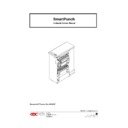Read Sharp MX-GB50A (serv.man2) Service Manual online
Sharp SmartPunch Pro Installation Manual
9
7. Final Steps
7.1 Printer & Finisher Firmware
Confirm that the printer and finisher have the latest firmware installed. Firmware can be obtained by
contacting Sharp service.
contacting Sharp service.
7.2 Setting the Dip Switch
SmartPunch Pro unit is fitted with a dip-switch and the setting should be changed depending on the
printer it is attached to. The dip-switch is located next to the firmware upload connector on the rear cover.
Set the dip-switch per the table below.
printer it is attached to. The dip-switch is located next to the firmware upload connector on the rear cover.
Set the dip-switch per the table below.
Dip Switch Setting
Printer
1
2
3
4
5
6
7
8
MX-M904, MX-M1054, MX-M1204
OFF
OFF
OFF
OFF
ON
ON
ON
ON
MX-6500, MX-7500 ON ON ON ON OFF OFF OFF OFF
7.3 Enabling the Punch Icon
The Punch icon (shown below) will appear automatically if the connections are made correctly and the
power is cycled.
7.4 Functional Test