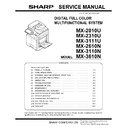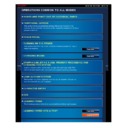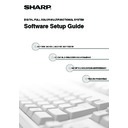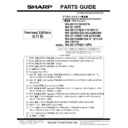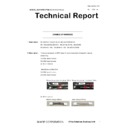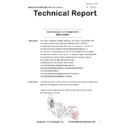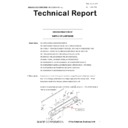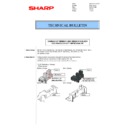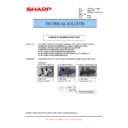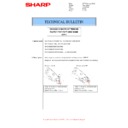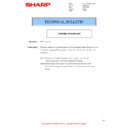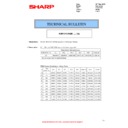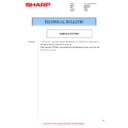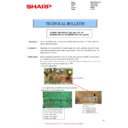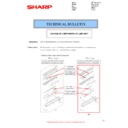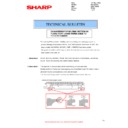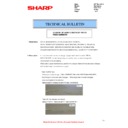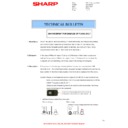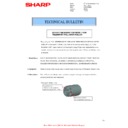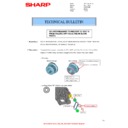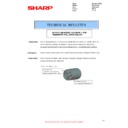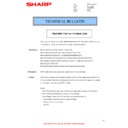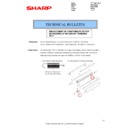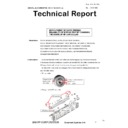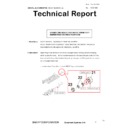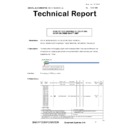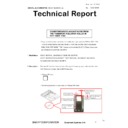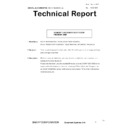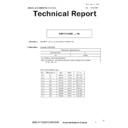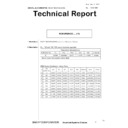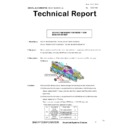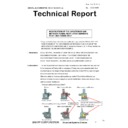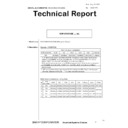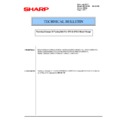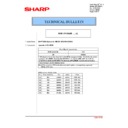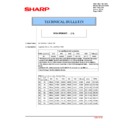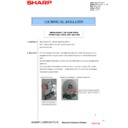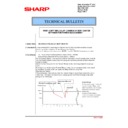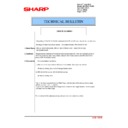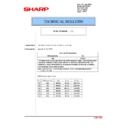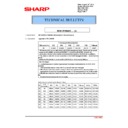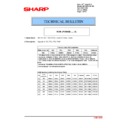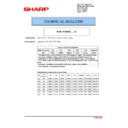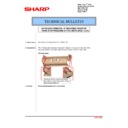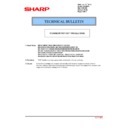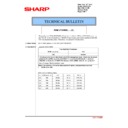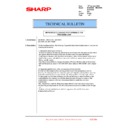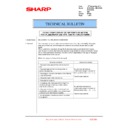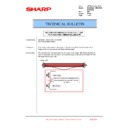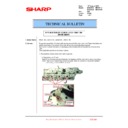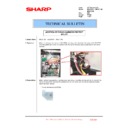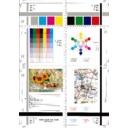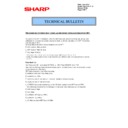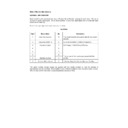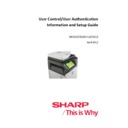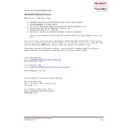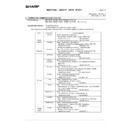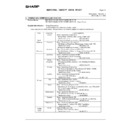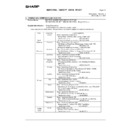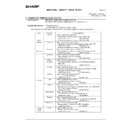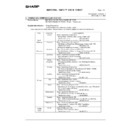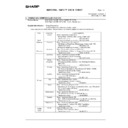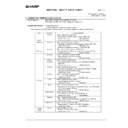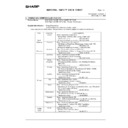|
|
MX-2610N MX-3110N MX-3610N (serv.man13)
Revised May 2011
Service Manual
|
127
|
68.35 MB
|
|
|
MX-2610N MX-3110N MX-3610N (serv.man14)
Revised May 2011
Service Manual
|
127
|
26.68 MB
|
|
|
MX-2610N MX-3110N MX-3610N (serv.man15)
MX2610N-MX3110N-MX3610N Circuit Diagram
Service Manual
|
127
|
12.88 MB
|
|
|
MX-2610N MX-3110N MX-3610N (serv.man18)
MX-2610-3610 HTML TO PDF OPERATION MANUAL
User Guide / Operation Manual
|
127
|
23.96 MB
|
|
|
MX-2610N MX-3110N MX-3610N (serv.man19)
MX2610 3110 Software Setup Guide
User Guide / Operation Manual
|
45
|
1.97 MB
|

|
MX-2610N MX-3110N MX-3610N (serv.man20)
File 001
User Guide / Operation Manual
|
|
99.99 MB
|

|
MX-2610N MX-3110N MX-3610N (serv.man21)
File 002
User Guide / Operation Manual
|
|
99.99 MB
|

|
MX-2610N MX-3110N MX-3610N (serv.man22)
File 003
User Guide / Operation Manual
|
|
100 MB
|

|
MX-2610N MX-3110N MX-3610N (serv.man23)
File 004
User Guide / Operation Manual
|
|
100 MB
|

|
MX-2610N MX-3110N MX-3610N (serv.man24)
File 005
User Guide / Operation Manual
|
|
100 MB
|

|
MX-2610N MX-3110N MX-3610N (serv.man25)
File 006
User Guide / Operation Manual
|
|
100 MB
|

|
MX-2610N MX-3110N MX-3610N (serv.man26)
File 007
User Guide / Operation Manual
|
|
100.02 MB
|

|
MX-2610N MX-3110N MX-3610N (serv.man27)
File 008
User Guide / Operation Manual
|
|
100.03 MB
|

|
MX-2610N MX-3110N MX-3610N (serv.man28)
File 009
User Guide / Operation Manual
|
|
100.03 MB
|

|
MX-2610N MX-3110N MX-3610N (serv.man29)
File 010
User Guide / Operation Manual
|
|
100.03 MB
|

|
MX-2610N MX-3110N MX-3610N (serv.man30)
File 011
User Guide / Operation Manual
|
|
100.02 MB
|

|
MX-2610N MX-3110N MX-3610N (serv.man31)
File 012
User Guide / Operation Manual
|
|
100.03 MB
|

|
MX-2610N MX-3110N MX-3610N (serv.man32)
File 013
User Guide / Operation Manual
|
|
80.9 MB
|

|
MX-2610N MX-3110N MX-3610N (serv.man33)
Restoration File
User Guide / Operation Manual
|
|
5.52 KB
|

|
MX-2610N MX-3110N MX-3610N
MX2310 2610 3110 3111 3610 4112 5112 PCL6 and PS Printer Driver for Windows 2000, XP, Vista, 7 and Server 2003, 2008 (32 Bit) ver 05.00.07.2332 bit priNTer
Drivers
|
|
20.13 MB
|

|
MX-2610N MX-3110N MX-3610N (serv.man2)
MX2310 2610 3110 3111 3610 4112 5112 PCL6 and PS Printer Driver for Windows 2000, XP, Vista, 7 and Server 2003, 2008 (32 Bit) ver 03.01.28.19 WHQL Signed Driver32 bit priNTer
Drivers
|
|
19.59 MB
|

|
MX-2610N MX-3110N MX-3610N (serv.man3)
MX2310 2610 3110 3111 3610 4112 5112 PCL6 and PS Printer Driver for Windows , XP, Vista, 7 and Server 2003, 2008 (64 Bit) ver 05.00.07.2364 bit priNTer
Drivers
|
|
21.18 MB
|

|
MX-2610N MX-3110N MX-3610N (serv.man4)
MX2310 2610 3110 3111 3610 4112 5112 PCL6 and PS Printer Driver for Windows 2000, XP, Vista, 7 and Server 2003, 2008 (64 Bit) ver 03.01.28.19 WHQL Signed Driver64 bit priNTer
Drivers
|
|
20.6 MB
|

|
MX-2610N MX-3110N MX-3610N (serv.man5)
Mac OS10.8 Driver Rquires Postscript option. Mac OS
Drivers
|
|
2 MB
|
|
|
MX-2610N MX-3110N MX-3610N (serv.man16)
Parts Guide (Revised April 2017).
Parts Guide
|
127
|
32.85 MB
|
|
|
MX-2610N MX-3110N MX-3610N (serv.man17)
PWB Section - March 2013
Parts Guide
|
65
|
21.9 MB
|
|
|
MX-2610N MX-3110N MX-3610N (serv.man11)
CCE-1730 Change of harness
Specification
|
2
|
197.74 KB
|
|
|
MX-2610N MX-3110N MX-3610N (serv.man12)
Improvement of noise from paper feed reverse roller
Specification
|
2
|
316.2 KB
|
|
|
MX-2610N MX-3110N MX-3610N (serv.man42)
Parts change for productivity improvement.
Technical Bulletin
|
3
|
184.15 KB
|
|
|
MX-2610N MX-3110N MX-3610N (serv.man43)
CCE 1785 DISCONTINUATION OF SUPPLY OF LAMP BASE
Technical Bulletin
|
4
|
400.71 KB
|
|
|
MX-2610N MX-3110N MX-3610N (serv.man44)
CHANGE OF SD CARD
Technical Bulletin
|
3
|
287.22 KB
|
|
|
MX-2610N MX-3110N MX-3610N (serv.man45)
Change of sensor and sensor holder for productivity improvement
Technical Bulletin
|
3
|
397.44 KB
|
|
|
MX-2610N MX-3110N MX-3610N (serv.man46)
Change of operation panel unit for common use with other models
Technical Bulletin
|
2
|
440.88 KB
|
|
|
MX-2610N MX-3110N MX-3610N (serv.man47)
Change of TN filter.
Technical Bulletin
|
2
|
132.03 KB
|
|
|
MX-2610N MX-3110N MX-3610N (serv.man48)
Removal of handle support holder handle support plate
Technical Bulletin
|
2
|
323.21 KB
|
|
|
MX-2610N MX-3110N MX-3610N (serv.man49)
Change of sensor for RSPF unit
Technical Bulletin
|
3
|
750.85 KB
|
|
|
MX-2610N MX-3110N MX-3610N (serv.man50)
CHANGE OF SPF HINGE
Technical Bulletin
|
2
|
575.03 KB
|
|
|
MX-2610N MX-3110N MX-3610N (serv.man51)
CCE 1645 CHANGE OF TRANSPORT FOLLOWER ROLLER
Technical Bulletin
|
2
|
179.18 KB
|
|
|
MX-2610N MX-3110N MX-3610N (serv.man52)
CCE 1620 CHANGE IN SHAPE OF DISCHARGE BRUSH
Technical Bulletin
|
2
|
113.81 KB
|
|
|
MX-2610N MX-3110N MX-3610N (serv.man53)
Change in material for winder pulley on optical baseplate unit (Correction).
Technical Bulletin
|
8
|
964.61 KB
|
|
|
MX-2610N MX-3110N MX-3610N (serv.man54)
CCE-1554- MODIFICATION OF WIRING FOR MSW LOWER HARNESS AND POWER SUPPLY HARNESS
Technical Bulletin
|
3
|
747.22 KB
|
|
|
MX-2610N MX-3110N MX-3610N (serv.man55)
CCE-1589 Registration of hinge plate as service part
Technical Bulletin
|
3
|
511.65 KB
|
|
|
MX-2610N MX-3110N MX-3610N (serv.man56)
Service parts setup (Pipe upper cover unit).
Technical Bulletin
|
2
|
34.06 KB
|
|
|
MX-2610N MX-3110N MX-3610N (serv.man57)
Notification of CPO (License Manager) and support for SHA-2.
Technical Bulletin
|
3
|
38.6 KB
|
|
|
MX-2610N MX-3110N MX-3610N (serv.man58)
CCE 1549 COUNTERMEASURE FOR NOISE FROM RSPF
Technical Bulletin
|
2
|
235.86 KB
|
|
|
MX-2610N MX-3110N MX-3610N (serv.man59)
Design change of upper cover.
Technical Bulletin
|
2
|
108.97 KB
|
|
|
MX-2610N MX-3110N MX-3610N (serv.man60)
CCE 1557 CHANGE OF SILENCE MOQUETTE ON RSPF
Technical Bulletin
|
2
|
203.99 KB
|
|
|
MX-2610N MX-3110N MX-3610N (serv.man61)
Change in shape of open close lock pawl.
Technical Bulletin
|
3
|
97.28 KB
|
|
|
MX-2610N MX-3110N MX-3610N (serv.man62)
Change of material in winder pulley on optical base plate unit.
Technical Bulletin
|
8
|
955.17 KB
|
|
|
MX-2610N MX-3110N MX-3610N (serv.man63)
Change in shape of tension plate R for DSPF RSPF.
Technical Bulletin
|
3
|
217.95 KB
|
|
|
MX-2610N MX-3110N MX-3610N (serv.man64)
Improvement for meandering of fuser belt.
Technical Bulletin
|
2
|
118.11 KB
|
|
|
MX-2610N MX-3110N MX-3610N (serv.man65)
Parts Change (Lower Oil Roller).
Technical Bulletin
|
3
|
383.33 KB
|
|
|
MX-2610N MX-3110N MX-3610N (serv.man66)
Starting Powder List (This list takes priority over information in Service Manuals).
Technical Bulletin
|
4
|
66.25 KB
|
|
|
MX-2610N MX-3110N MX-3610N (serv.man67)
CAUTION ILLUSTRATIONS ADDED TO PACKING BOX.
Technical Bulletin
|
1
|
83.72 KB
|
|
|
MX-2610N MX-3110N MX-3610N (serv.man68)
ADDITION OF ACCESSORIES (MOUNTING SCREWS FOR FORTHCOMING PRODUCTS)
Technical Bulletin
|
1
|
226.56 KB
|
|
|
MX-2610N MX-3110N MX-3610N (serv.man69)
COUNTERMEASURE FOR C4-00 OR L4-06 DUE TO JOINT FAILURE OF CLUTCH
Technical Bulletin
|
4
|
334.29 KB
|
|
|
MX-2610N MX-3110N MX-3610N (serv.man70)
ADDITION OF TONER RECEIVING SHEET REMOVAL OF SPACER SHEET DUE TO THE CHANGE IN SHAPE OF PROCESS FRAME
Technical Bulletin
|
3
|
339.76 KB
|
|
|
MX-2610N MX-3110N MX-3610N (serv.man71)
CCE-1309 REVISED BULLETIN FOR PHOTO SENSOR TROUBLE PLEASE READ NOTES MARKED IN RED FOR PART NUMBER CHANGES IN THIS BULLETIN
Technical Bulletin
|
5
|
632.99 KB
|
|
|
MX-2610N MX-3110N MX-3610N (serv.man72)
CCE 1416R REMOVAL OF LSU SHUTTER
Technical Bulletin
|
2
|
157.53 KB
|
|
|
MX-2610N MX-3110N MX-3610N (serv.man73)
CCE 1460 CHANGE IN COLOR OF BELT COUPLING JOINT
Technical Bulletin
|
2
|
169.78 KB
|
|
|
MX-2610N MX-3110N MX-3610N (serv.man74)
Material change Rotation Plate Sheet.
Technical Bulletin
|
3
|
290.1 KB
|
|
|
MX-2610N MX-3110N MX-3610N (serv.man75)
CCE 1453 Rom Upgrade (11) V 08.20.A1 Bulletin Only
Technical Bulletin
|
3
|
92.64 KB
|
|
|
MX-2610N MX-3110N MX-3610N (serv.man76)
CCE 1454 DSK Rom Upgrade (11) V 08.20.Ac Bulletin Only
Technical Bulletin
|
3
|
59.9 KB
|
|
|
MX-2610N MX-3110N MX-3610N (serv.man77)
CCE 1446 COUNTERMEASURE FOR NOISE FROM RIGHT LOWER DOOR UNIT, RIGHT DOOR UNIT AND MF PAPER FEED UNIT
Technical Bulletin
|
6
|
549.83 KB
|
|
|
MX-2610N MX-3110N MX-3610N (serv.man78)
CCE 1399R2 IMPROVEMENT OF CONDUCTIVITY LEVEL BETWEEN FUSING UPPER STAY AND FUSING REAR DISCHARGE BRUSH
Technical Bulletin
|
4
|
351.75 KB
|
|
|
MX-2610N MX-3110N MX-3610N (serv.man79)
CCE 1389R COUNTERMEASURE FOR E7-11 TROUBLE
Technical Bulletin
|
3
|
278.04 KB
|
|
|
MX-2610N MX-3110N MX-3610N (serv.man80)
CCE 1439 NEWLY-REGISTERED SERVICE PARTS TO MODIFY PAPER JAM AND PAPER ALIGNMENT PROBLEM OCCURRED WHILE DISCHARGING PAPERS TO CENTER TRAY
Technical Bulletin
|
4
|
401.57 KB
|
|
|
MX-2610N MX-3110N MX-3610N (serv.man81)
CCE 1447 MEASURE AGAINST NOISE FROM REAR SIDE OF RIGHT LOWER DOOR UNIT
Technical Bulletin
|
1
|
70.19 KB
|
|
|
MX-2610N MX-3110N MX-3610N (serv.man82)
CCE 1448 COUNTERMEASURE FOR NOISE BY CLEARANCEOF JOINT SECTION BETWEEN DRIVE GEAR AND PARALLEL PIN
Technical Bulletin
|
1
|
84.31 KB
|
|
|
MX-2610N MX-3110N MX-3610N (serv.man83)
CCE 1433 STRENGTH ENHANCEMENT FOR CRACKING OF SOCKET FOR HINGE R ON UPPER CABINET REAR
Technical Bulletin
|
2
|
218.57 KB
|
|
|
MX-2610N MX-3110N MX-3610N (serv.man84)
Recommended shutdown procedure and Power Cycling of MFD
Technical Bulletin
|
1
|
186.43 KB
|
|
|
MX-2610N MX-3110N MX-3610N (serv.man85)
IMPORTANT Handling of EEPROM's.
Technical Bulletin
|
5
|
203.32 KB
|
|
|
MX-2610N MX-3110N MX-3610N (serv.man86)
CCE-1429 COUNTERMEASURE FOR FAILURE TO POWER ON DUE TO DEFECTIVE COIL (L207)
Technical Bulletin
|
2
|
225.8 KB
|
|
|
MX-2610N MX-3110N MX-3610N (serv.man87)
CCE-1417 CHANGE OF COMPONENTS OF LAMP UNIT
Technical Bulletin
|
2
|
212.3 KB
|
|
|
MX-2610N MX-3110N MX-3610N (serv.man88)
CCE-1399R IMPROVEMENT OF CONDUCTIVITY LEVEL BETWEEN FUSING UPPER STAY AND FUSING REAR DISCHARGE BRUSH
Technical Bulletin
|
4
|
351.08 KB
|
|
|
MX-2610N MX-3110N MX-3610N (serv.man89)
CCE 1410 FULL DETECT ERROR DUE TO FULL DETECT LEVER COMING OFF
Technical Bulletin
|
2
|
267.47 KB
|
|
|
MX-2610N MX-3110N MX-3610N (serv.man90)
CCE 1409 REMEDY FOR NOISE FROM READING FRONT REAR ROLLER AND PS CLUTCH
Technical Bulletin
|
3
|
282.54 KB
|
|
|
MX-2610N MX-3110N MX-3610N (serv.man91)
CCE 1408 CHANGE OF MANUFACTURER OF 2ND TRANSFER ROLLER FOR PRODUCTIVITY IMPROVEMENT
Technical Bulletin
|
2
|
161.78 KB
|
|
|
MX-2610N MX-3110N MX-3610N (serv.man92)
CCE 1394R ENHANCEMENT OF HOLDING SECTION ON FUSING REAR LOWER PAPER GUIDE TO PREVENT DAMAGE
Technical Bulletin
|
2
|
217.65 KB
|
|
|
MX-2610N MX-3110N MX-3610N (serv.man93)
Change in material of pick up roller.
Technical Bulletin
|
2
|
77.2 KB
|
|
|
MX-2610N MX-3110N MX-3610N (serv.man94)
CCE 1401 REMEDY FOR COLOR TONE CHANGE
Technical Bulletin
|
2
|
164.52 KB
|
|
|
MX-2610N MX-3110N MX-3610N (serv.man95)
CCE 1398 COUNTERMEASURE FOR CORNER CREASING OF PAPER WHEN FEEDING A4R FROM PAPER FEED DESK
Technical Bulletin
|
2
|
259.81 KB
|
|
|
MX-2610N MX-3110N MX-3610N (serv.man96)
CCE 1373 CHANGE OF WIRE LENGTH OF PAPER FEED HARNESS
Technical Bulletin
|
3
|
311.65 KB
|
|
|
MX-2610N MX-3110N MX-3610N (serv.man97)
CCE 1399 IMPROVEMENT OF CONDUCTIVITY LEVEL BETWEEN FUSING UPPER STAY AND FUSING REAR DISCHARGE BRUSH
Technical Bulletin
|
3
|
239.93 KB
|
|
|
MX-2610N MX-3110N MX-3610N (serv.man98)
Countermeasure for E7-11 trouble.
Technical Bulletin
|
3
|
125.27 KB
|
|
|
MX-2610N MX-3110N MX-3610N (serv.man99)
CCE 1380 REMOVAL OF ONE WAY GEAR AND GEAR 19T 35T
Technical Bulletin
|
2
|
212.56 KB
|
|
|
MX-2610N MX-3110N MX-3610N (serv.man100)
CCE 1367 ENHANCEMENT TO PREVENT C4-00 ERROR
Technical Bulletin
|
2
|
178.27 KB
|
|
|
MX-2610N MX-3110N MX-3610N (serv.man101)
ENHANCEMENT FOR DAMAGE OF FUSING BELT.
Technical Bulletin
|
2
|
210.36 KB
|
|
|
MX-2610N MX-3110N MX-3610N (serv.man102)
CCE 1386 CHANGE OF ASIC IN PCU PWB
Technical Bulletin
|
3
|
251.42 KB
|
|
|
MX-2610N MX-3110N MX-3610N (serv.man103)
CCE 1383 REMEDY FOR NOISE FROM PS CLUTCH IN RSPF
Technical Bulletin
|
3
|
228.13 KB
|
|
|
MX-2610N MX-3110N MX-3610N (serv.man104)
CCE 1381 CHANGE IN SHAPE OF CAM SHAFT AND REMOVAL OF E RING
Technical Bulletin
|
2
|
150.49 KB
|
|
|
MX-2610N MX-3110N MX-3610N (serv.man105)
CCE 1375 CONFIRMATION OF DRIVER PWB AT THE TIME OF C1-14 TROUBLE
Technical Bulletin
|
2
|
186.97 KB
|
|
|
MX-2610N MX-3110N MX-3610N (serv.man106)
CCE1374 COUNTERMEASURE AGAINST ABRADED FUSING DRIVE GEAR
Technical Bulletin
|
3
|
264.21 KB
|
|
|
MX-2610N MX-3110N MX-3610N (serv.man107)
MATERIAL CHANGE WIDTH DETECT SENSOR FIXING PLATE.
Technical Bulletin
|
3
|
229.42 KB
|
|
|
MX-2610N MX-3110N MX-3610N (serv.man108)
CCE 1358 MODIFICATION OF CLEANER FRAME UNIT FOR UTILIZATION OF COMMON PARTS WITH OTHER MODELS
Technical Bulletin
|
3
|
254.64 KB
|
|
|
MX-2610N MX-3110N MX-3610N (serv.man109)
CCE 1356 IMPROVEMENT TO PREVENT LOOSENED ROLL PIN INSERTED TO TRANSFER DRIVE ROLLER
Technical Bulletin
|
2
|
160.41 KB
|
|
|
MX-2610N MX-3110N MX-3610N (serv.man110)
CCE 1355 ENHANCEMENT OF 2ND TRANSFER BELT FRAME TO PREVENT BROKEN PAWL
Technical Bulletin
|
2
|
269.55 KB
|
|
|
MX-2610N MX-3110N MX-3610N (serv.man111)
CCE 1353 REMOVAL OF A FIXING SCREW MOUNTED TO DV SIDE PLATE ON DV UNIT
Technical Bulletin
|
2
|
125.72 KB
|
|
|
MX-2610N MX-3110N MX-3610N (serv.man112)
Countermeasures against noise from transport follower roller.
Technical Bulletin
|
5
|
1.13 MB
|
|
|
MX-2610N MX-3110N MX-3610N (serv.man113)
CCE 1340R ENHANCEMENT FOR DAMAGE OF FUSING BELT
Technical Bulletin
|
2
|
210.82 KB
|
|
|
MX-2610N MX-3110N MX-3610N (serv.man114)
Countermeasures against contamination of paper surface.
Technical Bulletin
|
2
|
24.64 KB
|
|
|
MX-2610N MX-3110N MX-3610N (serv.man115)
CCE 1347 COUNTERMEASURE FOR NOISE FROM FUSING DRIVE UNIT
Technical Bulletin
|
2
|
212.85 KB
|
|
|
MX-2610N MX-3110N MX-3610N (serv.man116)
CCE 1333R IMPROVEMENT OF NOISE FROM PAPER FEED REVERSE ROLLER
Technical Bulletin
|
2
|
194.71 KB
|
|
|
MX-2610N MX-3110N MX-3610N (serv.man117)
COUNTERMEASURE TO PREVENT DV BELT B FROM FALLING OFF RESULTING IN BLANK PAGES.
Technical Bulletin
|
2
|
148.65 KB
|
|
|
MX-2610N MX-3110N MX-3610N (serv.man118)
ENHANCEMENT FOR DAMAGE OF FUSING BELT
Technical Bulletin
|
2
|
67.71 KB
|
|
|
MX-2610N MX-3110N MX-3610N (serv.man119)
CCE-1340 ENHANCEMENT FOR DAMAGE OF FUSING BELT
Technical Bulletin
|
2
|
194.92 KB
|
|
|
MX-2610N MX-3110N MX-3610N (serv.man120)
CCE 1332 COUNTERMEASURE FOR NOISE FROM TRANSPORT FOLLOWER ROLLER
Technical Bulletin
|
5
|
819.33 KB
|
|
|
MX-2610N MX-3110N MX-3610N (serv.man121)
CCE-1321 ENHANCEMENT OF MF ROTATION PAWL SPRING
Technical Bulletin
|
2
|
127.18 KB
|
|
|
MX-2610N MX-3110N MX-3610N (serv.man122)
Treatment for F2-6 Trouble Code.
Technical Bulletin
|
3
|
117.12 KB
|
|
|
MX-2610N MX-3110N MX-3610N (serv.man123)
CCE1303 MX-DE14, MX-DE16 MX-DE23 NEW REGISTRATION OF RIGHT DOOR UNIT AS SERVICE PARTS
Technical Bulletin
|
2
|
253.09 KB
|
|
|
MX-2610N MX-3110N MX-3610N (serv.man124)
CCE-1302 ENHANCEMENT OF COUNTERMEASURE FOR MEANDERING OF SECONDARY TRANSFER BELT
Technical Bulletin
|
2
|
154.63 KB
|
|
|
MX-2610N MX-3110N MX-3610N (serv.man125)
CCE-1285 ENHANCEMENT FOR L4-06 TROUBLE CODE
Technical Bulletin
|
3
|
334.86 KB
|
|
|
MX-2610N MX-3110N MX-3610N (serv.man126)
Colour Registration Issues. Adjustments to overcome Misregistration.
Technical Bulletin
|
1
|
15.19 KB
|
|
|
MX-2610N MX-3110N MX-3610N (serv.man127)
CCE-1291 COUNTERMEASURE FOR NOISE FROM MF PAPER FEED UNIT
Technical Bulletin
|
2
|
137.74 KB
|
|
|
MX-2610N MX-3110N MX-3610N (serv.man128)
CCE-1282 IMPROVEMENT OF PAPER FEEDING RELIABILITY OF BYPASS TRAY BY CHANGING THE SHAPE OF MF CAM COLLAR
Technical Bulletin
|
2
|
233.14 KB
|
|
|
MX-2610N MX-3110N MX-3610N (serv.man129)
CCE-1280 COUNTERMEASURE FOR NOISE FROM RSPF PAPER FEED SECTION REAR SIDE
Technical Bulletin
|
2
|
45.46 KB
|
|
|
MX-2610N MX-3110N MX-3610N (serv.man130)
CCE-1278MODIFICATION OF PAPER FEED UNIT FOR COMMON USE WITH OTHER MODELS
Technical Bulletin
|
3
|
195.04 KB
|
|
|
MX-2610N MX-3110N MX-3610N (serv.man131)
REDUCING VIBRATION OF HDD AND CHANGE OF HDD DUE TO DISCONTINUATION OF PRODUCTION.
Technical Bulletin
|
4
|
1.22 MB
|
|
|
MX-2610N MX-3110N MX-3610N (serv.man132)
MODIFICATION OF CONTROL PWB FOR PRODUCTIVITY IMPROVEMENT.
Technical Bulletin
|
1
|
26.79 KB
|
|
|
MX-2610N MX-3110N MX-3610N (serv.man133)
REMEDY FOR SKIPPING OF COUPLING GEAR ON DRUM SHAFT UNIT
Technical Bulletin
|
1
|
29.05 KB
|
|
|
MX-2610N MX-3110N MX-3610N (serv.man134)
COUNTERMEASURE AGAINST NOISE FROM THE TRANSPORT FOLLOWER ROLLER IN RSPF BASE TRAY
Technical Bulletin
|
2
|
49.99 KB
|
|
|
MX-2610N MX-3110N MX-3610N (serv.man135)
CHANGE OF PHOTO SENSOR
Technical Bulletin
|
2
|
111.52 KB
|
|
|
MX-2610N MX-3110N MX-3610N (serv.man136)
ELIMINATION OF LCD PROTECT MOLT OF 10.1 INCH OPERATION PANEL.
Technical Bulletin
|
2
|
180.25 KB
|
|
|
MX-2610N MX-3110N MX-3610N (serv.man137)
COUNTERMEASURE FOR VIBRATION NOISE DUE TO CONTAMINATION OF WEB MX-3610 ONLY
Technical Bulletin
|
2
|
156.87 KB
|
|
|
MX-2610N MX-3110N MX-3610N (serv.man138)
CLEANING TROUBLE OF 1ST TRANSFER BELT DUE TO FLIP OF PRIMARY TRANSFER BLADE
Technical Bulletin
|
6
|
416.47 KB
|
|
|
MX-2610N MX-3110N MX-3610N (serv.man139)
REMEDY FOR TONER DISPERSION FROM DV UNIT
Technical Bulletin
|
3
|
86.31 KB
|
|
|
MX-2610N MX-3110N MX-3610N (serv.man140)
COUNTERMEASURE FOR NOISE FROM READING REAR ROLLER OF RSPF TRANSPORT SECTION
Technical Bulletin
|
2
|
70.86 KB
|
|
|
MX-2610N MX-3110N MX-3610N (serv.man141)
CCE-1206 MX-FR30U DSK firmware ICU 08.10.Ac Bulletin Only
Technical Bulletin
|
2
|
19.53 KB
|
|
|
MX-2610N MX-3110N MX-3610N (serv.man142)
ROM UPGRADE (11) ICU 08.10.A1 PCU 03.07.G1. PCL 08.00.A1b0 (Bulletin Only)
Technical Bulletin
|
2
|
20.25 KB
|
|
|
MX-2610N MX-3110N MX-3610N (serv.man143)
IMPROVEMENT OF STRENGTH FOR HINGE MOUNTING SECTION OF SPF BASE TRAY
Technical Bulletin
|
2
|
239.86 KB
|
|
|
MX-2610N MX-3110N MX-3610N (serv.man144)
COUNTERMEASURE FOR NOISE FROM MAIN DRIVE UNIT
Technical Bulletin
|
8
|
1.24 MB
|
|
|
MX-2610N MX-3110N MX-3610N (serv.man145)
CHANGE OF FUSER FRONT AND REAR SEPERATION PLATE HOLDER
Technical Bulletin
|
2
|
84.57 KB
|
|
|
MX-2610N MX-3110N MX-3610N (serv.man146)
PREVENTION OF PRIMARY TRANSFER BELT CLEANING BLADE FLIP
Technical Bulletin
|
6
|
419.47 KB
|
|
|
MX-2610N MX-3110N MX-3610N (serv.man147)
MX2610N-MX3110N-MX3610N - Combined MFP Firmware Version ICU 08.00.A1 PCU 03.06.G1(Production Run Date April 2013 I00 Release) - Delayed Bulletin
Technical Bulletin
|
1
|
17.01 KB
|
|
|
MX-2610N MX-3110N MX-3610N (serv.man148)
Running Changes For MX-361FB Fusing Belt
Technical Bulletin
|
1
|
11.98 KB
|
|
|
MX-2610N MX-3110N MX-3610N (serv.man149)
MX-FR30U FIRMWARE DSK ONLY MX2610N-MX3110N-MX3610N Combined MFP Firmware Version 0800Ac I00 (Bulletin Only)
Technical Bulletin
|
4
|
47.1 KB
|
|
|
MX-2610N MX-3110N MX-3610N (serv.man150)
ENHANCEMENT OF POD2 ACTUATOR DELIVERY LOWER PG TO PREVENT DETATCHMENT
Technical Bulletin
|
2
|
116.93 KB
|
|
|
MX-2610N MX-3110N MX-3610N (serv.man151)
MODIFICATION OF DV UPPER COVER FOR COMMON USE WITH OTHER MODELS
Technical Bulletin
|
3
|
313.85 KB
|
|
|
MX-2610N MX-3110N MX-3610N (serv.man152)
MX2610N-MX3110N-MX3610N - Combined MFP Firmware Version ICU 08.00.A1 PCU 03.06.G1(Production Run Date April 2013 I00 Release delayed Bulletin)
Technical Bulletin
|
4
|
51.94 KB
|
|
|
MX-2610N MX-3110N MX-3610N (serv.man153)
Improvement for noise from RSPF DSPF transport section
Technical Bulletin
|
2
|
91.19 KB
|
|
|
MX-2610N MX-3110N MX-3610N (serv.man154)
Countermeasure for deviation of the hole punch position
Technical Bulletin
|
2
|
35.9 KB
|
|
|
MX-2610N MX-3110N MX-3610N (serv.man155)
IMPROVEMENT FOR ENGAGEMENT BETWEEN MAIN DRIVE UNIT AND PROCESS UNIT
Technical Bulletin
|
1
|
58.38 KB
|
|
|
MX-2610N MX-3110N MX-3610N (serv.man156)
IMPROVEMENT OF NOISE FROM PAPER FEED DRIVE UNIT SECTION
Technical Bulletin
|
2
|
133.11 KB
|
|
|
MX-2610N MX-3110N MX-3610N (serv.man157)
SOLUTION FOR JAM DUE TO PAPER PASSING BEING UNDETECTED BY PPD2 SENSOR ON PS UNIT (MODELS ADDED TO COUNTERMEASURE)
Technical Bulletin
|
2
|
43.71 KB
|
|
|
MX-2610N MX-3110N MX-3610N (serv.man158)
ENHANCEMENT TO PREVENT BREAKAGE OF FUSING HARNESS COATING
Technical Bulletin
|
1
|
39.03 KB
|
|
|
MX-2610N MX-3110N MX-3610N (serv.man159)
CCE-1112 -COUNTERMEASURE FOR DEVIATION OF PUNCH HOLE POSITION
Technical Bulletin
|
1
|
32.04 KB
|
|
|
MX-2610N MX-3110N MX-3610N (serv.man160)
NEWLY-CREATED MX-RB10N (PAPER PASS UNIT)
Technical Bulletin
|
2
|
74.07 KB
|
|
|
MX-2610N MX-3110N MX-3610N (serv.man161)
CHANGE OF MICRO SWITCH AT RSPF PAPER FEED SECTION
Technical Bulletin
|
4
|
151.91 KB
|
|
|
MX-2610N MX-3110N MX-3610N (serv.man162)
FIRST COPY TIME DELAY- CHANGE OF SOFT SWITCH SETTINGS FOR POWER MANAGEMENT
Technical Bulletin
|
3
|
46.25 KB
|
|
|
MX-2610N MX-3110N MX-3610N (serv.man163)
IMPROVEMENT ON NOISE FROM RSPF AND MAIN DRIVE UNIT ETC
Technical Bulletin
|
7
|
911.74 KB
|
|
|
MX-2610N MX-3110N MX-3610N (serv.man164)
NEW Toner near end adjustment changed.
Technical Bulletin
|
1
|
479.78 KB
|
|
|
MX-2610N MX-3110N MX-3610N (serv.man165)
PPD2 SENSOR IMPROVEMENT TO STOP MISFEEDS
Technical Bulletin
|
2
|
23.22 KB
|
|
|
MX-2610N MX-3110N MX-3610N (serv.man166)
ADDED WASHERS TO IMPROVE FUSING BELT MOVEMENT
Technical Bulletin
|
2
|
139.99 KB
|
|
|
MX-2610N MX-3110N MX-3610N (serv.man167)
STRENGTHENED PRIMARY TRANSFER HOOK ARM
Technical Bulletin
|
1
|
45.08 KB
|
|
|
MX-2610N MX-3110N MX-3610N (serv.man168)
DEVICE CLONING DIFFERENCES BETWEEN CR2 CR3 GENERATION MODELS
Technical Bulletin
|
2
|
58.53 KB
|
|
|
MX-2610N MX-3110N MX-3610N (serv.man169)
CHANGE OF MICROSWITCH RSPF-DSPF SWITCH
Technical Bulletin
|
3
|
146.49 KB
|
|
|
MX-2610N MX-3110N MX-3610N (serv.man170)
MX-FR30U FIRMWARE DSK ONLY MX2610N-MX3110N-MX3610N Combined MFP Firmware Version 07.00.AC(Bulletin Only)
Technical Bulletin
|
3
|
25.76 KB
|
|
|
MX-2610N MX-3110N MX-3610N (serv.man171)
BULLETIN ONLY MX2610N-MX3110N-MX3610N Combined MFP Firmware Version 07.00.A1 H01 PRODUCTION RUN(PCU VERSION 0305G1 TONER REPLENISHMENT IMPROVEMENT ERADICATION OF F2-4 ERRORS
Technical Bulletin
|
1
|
15.6 KB
|
|
|
MX-2610N MX-3110N MX-3610N (serv.man172)
MX-2610N-3610N - Combined MFP Firmware Version 07.00.A1_A (Production Run Date June 2012) - Bulletin Only
Technical Bulletin
|
3
|
26 KB
|
|
|
MX-2610N MX-3110N MX-3610N (serv.man173)
MX-2610N-3610N - Combined MFP Firmware Version 07.00.A1_A (Production Run Date June 2012) - Bulletin Only
Technical Bulletin
|
3
|
26 KB
|
|
|
MX-2610N MX-3110N MX-3610N (serv.man174)
CCE-1029 -CHANGE OF RSPF DSPF ACTUATOR TO REDUCE AUDIBLE NOISE
Technical Bulletin
|
4
|
381.84 KB
|
|
|
MX-2610N MX-3110N MX-3610N (serv.man175)
INCREASED STRENGTH OF PAPER STOP PRESSURE SPRING PS BASE PLATE MOUNTING POINTS
Technical Bulletin
|
2
|
43.39 KB
|
|
|
MX-2610N MX-3110N MX-3610N (serv.man176)
CHANGE OF REAR CABINET TO PREVENT DC POWER SUPPLY POWER LOSS
Technical Bulletin
|
2
|
139.13 KB
|
|
|
MX-2610N MX-3110N MX-3610N (serv.man177)
ELIMINATION OF FUSING LOWER PG PAWLS
Technical Bulletin
|
1
|
48.29 KB
|
|
|
MX-2610N MX-3110N MX-3610N (serv.man178)
MX-2610-5112 OPERATIONAL PANEL POWER LED CHANGE
Technical Bulletin
|
2
|
28.13 KB
|
|
|
MX-2610N MX-3110N MX-3610N (serv.man179)
MX2610N-MX3110N-MX3610N Combined MFP Firmware Version 06.00.A1 G00 - Production Run April 2012 (Bulletin only)
Technical Bulletin
|
4
|
47.56 KB
|
|
|
MX-2610N MX-3110N MX-3610N (serv.man180)
PREVENTION OF F2-6 ERROR. TONER CARTRIDGE DRIVE AND STORAGE NOTES.
Technical Bulletin
|
3
|
154 KB
|
|
|
MX-2610N MX-3110N MX-3610N (serv.man181)
MX-FR30U FIRMWARE DSK ONLY MX2610N-MX3110N-MX3610N Combined MFP Firmware Version 06.00.A1(Bulletin Only)
Technical Bulletin
|
4
|
26.81 KB
|
|
|
MX-2610N MX-3110N MX-3610N (serv.man182)
CCE-1011 ELIMINATION OF RIGHT ADJUSTER FOR DE12 13 14 15 16
Technical Bulletin
|
2
|
101.13 KB
|
|
|
MX-2610N MX-3110N MX-3610N (serv.man183)
CCE-992R REVISED TECHNICAL REPORT FOR FUSER GUIDE MYLAR (MX-2310U ADDED)
Technical Bulletin
|
2
|
55.25 KB
|
|
|
MX-2610N MX-3110N MX-3610N (serv.man184)
New Pressure Roller for Special Paper Stock (MX-2310-5112)
Technical Bulletin
|
2
|
48.6 KB
|
|
|
MX-2610N MX-3110N MX-3610N (serv.man185)
CHANGE OF FUSER PRESSURE SPRING(MX-3111 26-3610 4-5112 260-510FU)
Technical Bulletin
|
1
|
60.93 KB
|
|
|
MX-2610N MX-3110N MX-3610N (serv.man186)
NEW LOWER WEB UNIT AVAILABLE AS A SERVICE PART (MX-3610N ONLY)
Technical Bulletin
|
1
|
63.25 KB
|
|
|
MX-2610N MX-3110N MX-3610N (serv.man187)
IMPROVED CLEANING PERFORMANCE ON PROCESS UNIT
Technical Bulletin
|
7
|
948.83 KB
|
|
|
MX-2610N MX-3110N MX-3610N (serv.man188)
ADDITION OF INSULATION WRAP TO THE RING TERMINALS OF THE FUSING UNIT LOWER FRONT SIDE
Technical Bulletin
|
2
|
718.49 KB
|
|
|
MX-2610N MX-3110N MX-3610N (serv.man189)
ENHANCEMENT ACTION FOR DEW CONDENSATION INSIDE SCANNER UNIT
Technical Bulletin
|
5
|
1.96 MB
|
|
|
MX-2610N MX-3110N MX-3610N (serv.man190)
ACTION IMPROVEMENT ON FUSING BELT DUSTED WITH TONER
Technical Bulletin
|
1
|
92.53 KB
|
|
|
MX-2610N MX-3110N MX-3610N (serv.man191)
FUSING TEMPERATURE SETUP POINTS AS ACTION FOR (PLAIN) PAPER JAM, ETC. DUE TO CURLED PAPER
Technical Bulletin
|
4
|
218.11 KB
|
|
|
MX-2610N MX-3110N MX-3610N (serv.man192)
TILT STAGES OF THE OPERATION PANEL CHANGED.
Technical Bulletin
|
2
|
764.31 KB
|
|
|
MX-2610N MX-3110N MX-3610N (serv.man193)
ACTION FOR DAMAGED FUSING BELT DUE TO FUSING BELT BEING FALLEN OFF
Technical Bulletin
|
2
|
155.45 KB
|
|
|
MX-2610N MX-3110N MX-3610N (serv.man194)
IMPROVEMENT OF ACTION FOR TC PWB MISALIGNMENT WITH CHANGE OF HL PWB FIXING COVER IN SHAPE
Technical Bulletin
|
2
|
265.83 KB
|
|
|
MX-2610N MX-3110N MX-3610N (serv.man195)
ROM UPGRADE ... (4). Ver 0400Ac.00
Technical Bulletin
|
2
|
98.13 KB
|
|
|
MX-2610N MX-3110N MX-3610N (serv.man196)
IMPROVEMENT AGAINST THE FOLLOWER ROLLER END BECOMING DAMAGED.
Technical Bulletin
|
2
|
713.82 KB
|
|
|
MX-2610N MX-3110N MX-3610N (serv.man197)
DSK ROM UPGRADE ... (3). Ver 03.00.Ac
Technical Bulletin
|
4
|
114.97 KB
|
|
|
MX-2610N MX-3110N MX-3610N (serv.man199)
IMPROVED SILENCE LEVEL INSIDE PAPER FEED UNIT AND TRANSPORT DRIVE UNIT
Technical Bulletin
|
2
|
628.66 KB
|
|
|
MX-2610N MX-3110N MX-3610N (serv.man200)
SUPPORT AGAINST THE PULLEY OF THE DV DRIVE UNIT FROM BECOMING DAMAGED.
Technical Bulletin
|
2
|
402.29 KB
|
|
|
MX-2610N MX-3110N MX-3610N (serv.man201)
IMPROVEMENT ON 2ND TRANSFER BELT MEANDERING
Technical Bulletin
|
1
|
125.68 KB
|
|
|
MX-2610N MX-3110N MX-3610N (serv.man202)
OCCURRENCE OF DEFECTIVE FAX RECEIVING DATA AND TROUBLE CODE E7-07 (SD CARD ERROR)
Technical Bulletin
|
1
|
252.1 KB
|
|
|
MX-2610N MX-3110N MX-3610N (serv.man203)
ROM UPGRADE ... (5). Ver 0400A10a
Technical Bulletin
|
3
|
106.71 KB
|
|
|
MX-2610N MX-3110N MX-3610N (serv.man204)
PRECAUTIONS WHEN CONNECTING THE FUSING INTERFACE HARNESS LINES (PREVENTING F2-28 or F2-45 ERRORS)
Technical Bulletin
|
1
|
87.26 KB
|
|
|
MX-2610N MX-3110N MX-3610N (serv.man205)
APPLICATION OF SCREW LOCK PAINT ON DRIVE UNITS
Technical Bulletin
|
2
|
299.64 KB
|
|
|
MX-2610N MX-3110N MX-3610N (serv.man206)
MX2610N - MX3110N ROM UPGRADE ... (4). Ver 03.00.A1
Technical Bulletin
|
5
|
43.92 KB
|
|
|
MX-2610N MX-3110N MX-3610N (serv.man207)
ADDITION OF ARM HOLDER TO R.S.P.F. ORIGINAL TRAY LOWER
Technical Bulletin
|
2
|
121.85 KB
|
|
|
MX-2610N MX-3110N MX-3610N (serv.man208)
SUPPORT FOR BREAKAGE OF THE HARNESS COATING OF THE HEAT LAMP UPPER IN THE FUSING UNIT
Technical Bulletin
|
2
|
480.52 KB
|
|
|
MX-2610N MX-3110N MX-3610N (serv.man209)
PRESSURE RELEASE IDLE GEAR STRENGTH INCREASED
Technical Bulletin
|
1
|
47.59 KB
|
|
|
MX-2610N MX-3110N MX-3610N (serv.man210)
MODIFICATION TO PREVENT FUSER BELT TRACKING TO THE REAR AND BECOMING DAMAGED - VERSION 2
Technical Bulletin
|
4
|
416.79 KB
|
|
|
MX-2610N MX-3110N MX-3610N (serv.man211)
MX2610N - MX3110N ROM UPGRADE ... (3). Ver 02.00.A1
Technical Bulletin
|
7
|
53.37 KB
|
|
|
MX-2610N MX-3110N MX-3610N (serv.man212)
REDUCTION OF THE ABNORMAL NOISE COMING FROM THE WASTE TONER DRIVING UNIT
Technical Bulletin
|
2
|
66.47 KB
|
|
|
MX-2610N MX-3110N MX-3610N (serv.man213)
COUNTERMEASURES AGAINST TONER DISPERSION FROM THE PROCESS UNIT SECTION
Technical Bulletin
|
2
|
86.2 KB
|
|
|
MX-2610N MX-3110N MX-3610N (serv.man214)
SHAPE CHANGE TO ACHIEVE PART COMMONALITY INSIDE THE FUSING UNIT
Technical Bulletin
|
2
|
521.2 KB
|
|
|
MX-2610N MX-3110N MX-3610N (serv.man215)
MX-FR30U ROM UPGRADE FOR MX2610N - MX3110N... (1). Ver 01.10.Ac
Technical Bulletin
|
4
|
34.8 KB
|
|
|
MX-2610N MX-3110N MX-3610N (serv.man216)
MX2610N - MX3110N ROM UPGRADE ... (2). Ver 01.10.A1.
Technical Bulletin
|
4
|
38.5 KB
|
|
|
MX-2610N MX-3110N MX-3610N (serv.man217)
MAINTENANCE CYCLE CHANGED DUE TO FUSING BELT CHANGE
Technical Bulletin
|
2
|
26.85 KB
|
|
|
MX-2610N MX-3110N MX-3610N (serv.man218)
ADDITION OF FUSING HARNESS PROTECT MYLAR
Technical Bulletin
|
2
|
169.53 KB
|
|
|
MX-2610N MX-3110N MX-3610N (serv.man219)
MC2610 - MX3110 IC CARD READER INSTALLATION PROCEDURE GUIDE
Technical Bulletin
|
6
|
598.36 KB
|
|
|
MX-2610N MX-3110N MX-3610N (serv.man220)
COUNTERMEASURES AGAINST TRANSFER MODE DETECTOR CONTAMINATION IN THE MAIN FRAME REAR SIDE (L4-06)
Technical Bulletin
|
3
|
288.6 KB
|
|
|
MX-2610N MX-3110N MX-3610N (serv.man221)
SUPPORT FOR FUSING BELT END DAMAGE CAUSED BY FUSING BELT SLIPPING
Technical Bulletin
|
2
|
63.53 KB
|
|
|
MX-2610N MX-3110N MX-3610N (serv.man222)
STACKING IMPROVEMENT DURING DOCUMENT PRINTING WHEN USING RSPF
Technical Bulletin
|
2
|
74.5 KB
|
|
|
MX-2610N MX-3110N MX-3610N (serv.man223)
COUNTERMEASURE FOR THE ABNORMAL NOISE OCCURRING FROM TOOTH MISALIGNMENT BETWEEN THE MAIN DRIVING UNIT AND THE PROCESS UNIT.
Technical Bulletin
|
2
|
103.81 KB
|
|
|
MX-2610N MX-3110N MX-3610N (serv.man224)
PRECAUTIONS AND VERIFICATIONS WHEN PERFORMING CONTROL LEVEL ADJUSTMENTS FOR THE STANDARD TONER CONCENTRATION AVOIDING EE-EL, F2-64, F2-67, F2-40 AND F2-43 ERROR CODES
Technical Bulletin
|
3
|
183.1 KB
|
|
|
MX-2610N MX-3110N MX-3610N (serv.man225)
PTC CLEANING BAR DEFORMATION AND L4-12 CAUSED BY FORCEFUL INSERTION
Technical Bulletin
|
2
|
86.32 KB
|

|
MX-2610N MX-3110N MX-3610N (serv.man38)
SD card image V8
Driver / Update
|
|
181.14 MB
|

|
MX-2610N MX-3110N MX-3610N (serv.man39)
CCE 1454 DSK Rom Upgrade (11) V 08.20.Ac Bulletin Embedded
Driver / Update
|
|
77.75 MB
|

|
MX-2610N MX-3110N MX-3610N (serv.man40)
CCE 1453 Rom Upgrade (12) V 08.20.A1 Bulletin Embedded
Driver / Update
|
|
77.44 MB
|

|
MX-2610N MX-3110N MX-3610N (serv.man41)
Ver WM_01.01.A1.00
Driver / Update
|
|
6.32 MB
|
|
|
MX-2610N MX-3110N MX-3610N (serv.man6)
EEPROM Programming Procedure
Handy Guide
|
4
|
772.27 KB
|
|
|
MX-2610N MX-3110N MX-3610N (serv.man7)
GENERAL PROCEDURE FOR COLOUR CALIBRATION SET-UP
Handy Guide
|
2
|
90.31 KB
|
|
|
MX-2610N MX-3110N MX-3610N (serv.man8)
MX3110N - MX3610N Handy Guide Version 2c January 2012 - NOTE - Handy Guides are NOT a substitute for Service Manuals and Parts Guides
Handy Guide
|
44
|
2.92 MB
|
|
|
MX-2610N MX-3110N MX-3610N (serv.man9)
Latest Sharp Colour Test Chart
Handy Guide
|
1
|
6.04 MB
|
|
|
MX-2610N MX-3110N MX-3610N (serv.man10)
Procedures For data back up And Restoration
Handy Guide
|
3
|
76.77 KB
|

|
MX-2610N MX-3110N MX-3610N (serv.man34)
MX3110N - MX3610N Pantone LUT, How to Guide and application Support files. For use with Sharp Driver
FAQ
|
|
555.47 KB
|
|
|
MX-2610N MX-3110N MX-3610N (serv.man35)
How To Read A Main Machine Serial Number
FAQ
|
1
|
16.5 KB
|
|
|
MX-2610N MX-3110N MX-3610N (serv.man36)
User Control User Authentication Information and Setup Guide.
FAQ
|
29
|
1.57 MB
|
|
|
MX-2610N MX-3110N MX-3610N (serv.man37)
U2-40 41 42 Error Code Procedure Best Practise
FAQ
|
4
|
293.08 KB
|
|
|
MX-2610N MX-3110N MX-3610N (serv.man226)
MX2610N, MX3110N, MX3610N, MX36GTBA Black Toner
Regulatory Data
|
5
|
151.56 KB
|
|
|
MX-2610N MX-3110N MX-3610N (serv.man227)
MX2610N, MX3110N, MX3610N, MX36GTCA Cyan Toner
Regulatory Data
|
4
|
146.1 KB
|
|
|
MX-2610N MX-3110N MX-3610N (serv.man228)
MX2610N, MX3110N, MX3610N, MX36GTMA Magenta Toner
Regulatory Data
|
4
|
146.24 KB
|
|
|
MX-2610N MX-3110N MX-3610N (serv.man229)
MX2610N, MX3110N, MX3610N, MX36GTYA Yellow Toner
Regulatory Data
|
4
|
146.29 KB
|
|
|
MX-2610N MX-3110N MX-3610N (serv.man230)
MX2610N, MX3110N, MX3610N, MX36GVBA Black Developer
Regulatory Data
|
5
|
148.78 KB
|
|
|
MX-2610N MX-3110N MX-3610N (serv.man231)
MX2610N, MX3110N, MX3610N, MX36GVSA Cyan Developer
Regulatory Data
|
4
|
144.69 KB
|
|
|
MX-2610N MX-3110N MX-3610N (serv.man232)
MX2610N, MX3110N, MX3610N, MX36GVSA Magenta Developer
Regulatory Data
|
4
|
144.7 KB
|
|
|
MX-2610N MX-3110N MX-3610N (serv.man233)
MX2610N, MX3110N, MX3610N, MX36GVSA Yellow Developer
Regulatory Data
|
4
|
144.81 KB
|