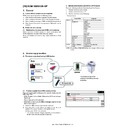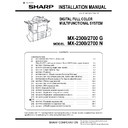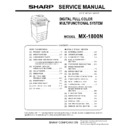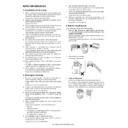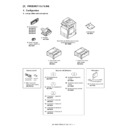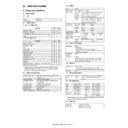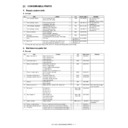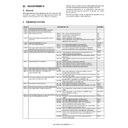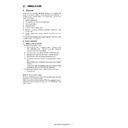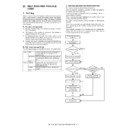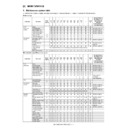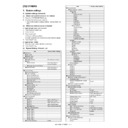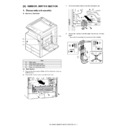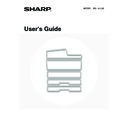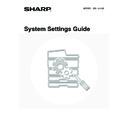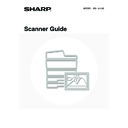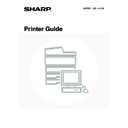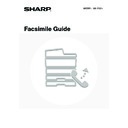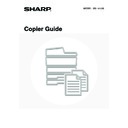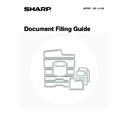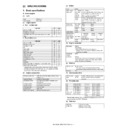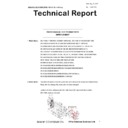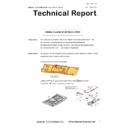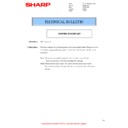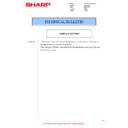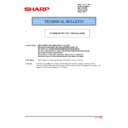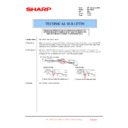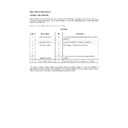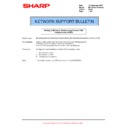Read Sharp MX-1800N (serv.man18) Service Manual online
MX-1800N ROM VERSION-UP 10 – 1
MX-1800N
Service Manual
[10] ROM VERSION-UP
1. General
A. Cases where version-up is required
ROM version-up is required in the following cases:
1) When there is a necessity to upgrade the performance.
2) When installing a new spare ROM to the machine for repair.
3) When installing a new spare PWB unit with ROM installed to it.
4) When there is a trouble in the programs in ROM and it must be
1) When there is a necessity to upgrade the performance.
2) When installing a new spare ROM to the machine for repair.
3) When installing a new spare PWB unit with ROM installed to it.
4) When there is a trouble in the programs in ROM and it must be
repaired.
B. Notes for version-up
(1) Relationship between each ROM and version-up
Before execution of ROM version-up, check combinations with
ROM’s installed in the other PWB’s including options.
Some combinations of versions may cause malfunctions of the
machine.
ROM’s installed in the other PWB’s including options.
Some combinations of versions may cause malfunctions of the
machine.
C. Update procedures and kinds of firmware
There are following methods of downloading of the firmware.
1)
1)
Firmware download using media
2)
Firmware download using FTP
3)
Firmware download using Web page
• Firmware types
NOTE: If the MFPcnt PWB DIP SW No. 2 is not set to ON, an error
occurs.
2. Version-up procedure
A. Firmware download using USB device
(1) Firmware update from USB memory device
First you must install the firmware file (xxx.sfu) to the root of a
USB jump drive.
• If the firmware is in a folder, Simulation 49-01 cannot open
USB jump drive.
• If the firmware is in a folder, Simulation 49-01 cannot open
the folder.
• Secure Jumpdrive will not work.
• Must have a minimum of 32MB of storage capacity to load
• Must have a minimum of 32MB of storage capacity to load
the firmware onto it.
1) Insert the USB memory device into the main unit.
2) Enter the 49-01 screen. Press the button of the file to be
2) Enter the 49-01 screen. Press the button of the file to be
updated. The screen transfers to the update screen.
(In this screen, [FILE 1] is selected)
* The number of button changes depending on the number of
(In this screen, [FILE 1] is selected)
* The number of button changes depending on the number of
the file in the USB memory device inserted.
Flash ROM
Contents
Machine
ALL
ICU(BOOT)
ANIME
BOOTSUB
CONFIG
ESCP FONT
GRPH
LANG
SPDL
XIO FONT
PROFILE
BOOTSUB
CONFIG
ESCP FONT
GRPH
LANG
SPDL
XIO FONT
PROFILE
ICU(MAIN)
MAIN
IMG-ASIC
IMG DATA ROM
SCU
SCU(MAIN)
PCU
PCU(MAIN)
FAX1
FAX1(MAIN)
Option
INNER FINISHER
FINISHER_INNER(MAIN)
DESK
DESK(MAIN)
The machine recognizes the
media and automatically executes
processing.
+
USB Memory
USB Host
Firmware.
Firmware.sfu
Firmware.
Firmware.
Media
Adapter
SIMULATION NO.49-01
TEST
FIRMWARE UPDATE
FILE1
FILE2
FILE3
FILE4
1/1
0
CLOSE
MX-1800N ROM VERSION-UP 10 – 2
3) Current version number and the version number to be updated
will be shown for each firmware respectively.
Following key-codes will be changed;
NOW
Following key-codes will be changed;
NOW
→ CURRENT
NEXT
→ UPDATED TO
4) Select the button of the firmware to be updated. The button will
be highlighted. (In this screen, [ICU(MAIN)] and [LANGUAGE]
are selected.) At the same time, [EXECUTE] button appears.
* Press the selected button again to release the selection.
* Press [ALL] button to select all items.
are selected.) At the same time, [EXECUTE] button appears.
* Press the selected button again to release the selection.
* Press [ALL] button to select all items.
5) Press [EXECUTE] button. “ARE YOU SURE? [YES] [NO]”
becomes clear. If no button is selected, [EXECUTE] button is
gray out and cannot be pressed. Press [YES] to start the
update.
gray out and cannot be pressed. Press [YES] to start the
update.
6)
At the completion of the upgrade, the display will change to:
"COMPLETE: PLEASE TOUCH [OK] TO FINISH" Press OK.
The Imager will reboot at this time.
"COMPLETE: PLEASE TOUCH [OK] TO FINISH" Press OK.
The Imager will reboot at this time.
7)
Go to Simulation 22-05 and confirm the firmware has
upgraded successfully.
Note: If the Imager locks up or loses power during the
upgrade, it could corrupt the firmware, preventing the
imager from booting up normally. If this occurs, you can
"rescue" the firmware using the following procedure:
• Rename the firmware file on the USB device to emup-
upgraded successfully.
Note: If the Imager locks up or loses power during the
upgrade, it could corrupt the firmware, preventing the
imager from booting up normally. If this occurs, you can
"rescue" the firmware using the following procedure:
• Rename the firmware file on the USB device to emup-
date.sfu
• Power off the imager (both switches) and insert the USB
device (Jumpdrive) into the USB port of the imager.
• Power on the imager
• The Imager will boot up into emergency update mode.
• The Imager will boot up into emergency update mode.
When finished, the display will read "update completed"
• Power off the imager, and remove the USB device
• Reboot the imager, and go simulation 22-05 to confirm
• Reboot the imager, and go simulation 22-05 to confirm
firmware has upgraded successfully.
B. Firmware download using FTP
FTP software is used to transfer the firmware data (extension “.sfu”) from the PC to the machine. The controller recognizes the firmware identi-
fier and the machine automatically switches to firmware write mode. After the firmware is updated, the machine automatically resets.
fier and the machine automatically switches to firmware write mode. After the firmware is updated, the machine automatically resets.
SIMLATION NO. 49-01
FIRMWARE UPDATE
CLOSE
1/1
ICU(MAIN)
ICU(BOOT)
LANGUAGE
GRAPHIC
ALL
CURRENT 01.00.00
UPDATED TO 01.01.00
CURRENT 01.00.00
CURRENT 01.00.00
CURRENT 01.00.00
UPDATED TO 01.01.00
UPDATED TO 01.01.00
UPDATED TO 01.01.00
EXECUTE
ARE YOU SURE?
CLOSE
E
0
TEST
:
:
:
:
0
0
ICU(MAIN)
ICU(BOOT)
SIMULATION NO.49-01
TEST
FIRMWARE UPDATE
S
E
EXECUTE
NOW 01.00.00
NEXT 01.01.00
NOW 01.00.00
NEXT 01.01.00
1/5
CLOSE
LANGUAGE
NOW 09.00.00
NEXT 01.00.00
GRAPHIC
NOW 01.01.00
NEXT 09.00.00
YES
ARE YOU SURE?
NO
ALL
CURRENT 01.00.00
UPDATED TO 01.01.00
CURRENT 01.00.00
CURRENT 01.00.00
CURRENT 01.00.00
UPDATED TO 01.01.00
UPDATED TO 01.01.00
UPDATED TO 01.01.00
0
ICU(MAIN)
ICU(BOOT)
SIMULATION NO.49-01
TEST
FIRMWARE UPDATE
S
E
EXECUTE
NOW 01.00.00
NEXT 01.01.00
NOW 01.00.00
NEXT 01.01.00
1/5
CLOSE
LANGUAGE
NOW 09.00.00
NEXT 01.00.00
GRAPHIC
NOW 01.01.00
NEXT 09.00.00
YES
ARE YOU SURE?
NO
ALL
CURRENT 01.00.00
UPDATED TO 01.01.00
CURRENT 01.00.00
CURRENT 01.00.00
CURRENT 01.00.00
UPDATED TO 01.01.00
UPDATED TO 01.01.00
UPDATED TO 01.01.00
:
:
:
:
:
0
ICU(MAIN)
ICU(BOOT)
SIMULATION NO.49-01
TEST
FIRMWARE UPDATE
S
∗ ∗ ∗ ∗ ∗ ∗ ∗
E
EXECUTE
NOW 01.00.00
NEXT 01.01.00
NOW 01.00.00
NEXT 01.01.00
1/5
CLOSE
LANGUAGE
NOW 09.00.00
NEXT 01.00.00
GRAPHIC
NOW 01.01.00
NEXT 09.00.00
YES
ARE YOU SURE?
NO
ALL
COMPLETE PLEASE POWER OFF/ON
SIMULATION NO.49-01
TEST
FIRMWARE UPDATE
CLOSE
0
PLEASE TURN MAIN POWER OFF THEN ON
:
ERROR PLEASE POWER OFF/ON
SIMULATION NO.49-01
TEST
FIRMWARE UPDATE
CLOSE
ICUM,PCU,SCU
0
PLEASE TURN MAIN POWER OFF THEN ON
:
FTP Client
Machine 2
Machine 4
Firmware.sfu
Machine 1
10.36.112.83
Machine 3
10.36.112.84
10.36.101.52
10.36.112.83
MX-1800N ROM VERSION-UP 10 – 3
C. Firmware download using the Web page
A Web browser (service technician’s Web page) is used to update the firmware.
Update procedure
1) Start the Web browser on a PC and enter the specified URL. A special firmware upgrade page appears.
2) Click the “Update of Firmware” button in the Web page. Click the “Browse” button and select the firmware for the update.
Update procedure
1) Start the Web browser on a PC and enter the specified URL. A special firmware upgrade page appears.
2) Click the “Update of Firmware” button in the Web page. Click the “Browse” button and select the firmware for the update.
3) After selecting the file, click the “Submit” button to send the firmware to the Renaissance machine.
Update processing begins. While processing takes place, “Firmware Update, now processing...” appears.
4) When the firmware update is finished, “Firmware Update completed. Please reboot the MFP.” appears. Pressing the [Reboot] key, the
machine will restart to complete the update. The browser will shift to the following screen.
“Close the browser and open again to display latest information.” will be displayed.
5) Update is completed with the above procedures.
MX-1800