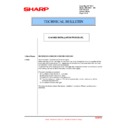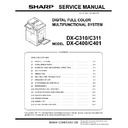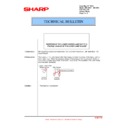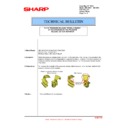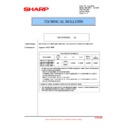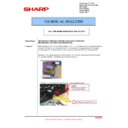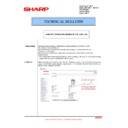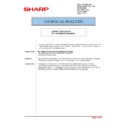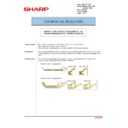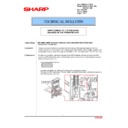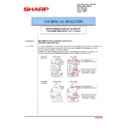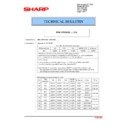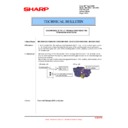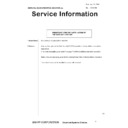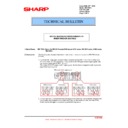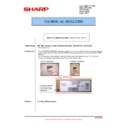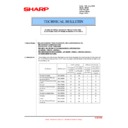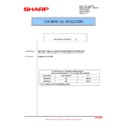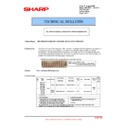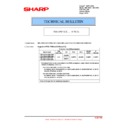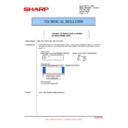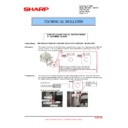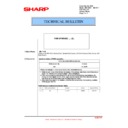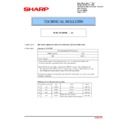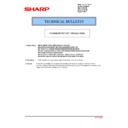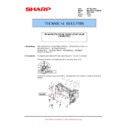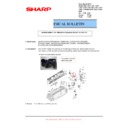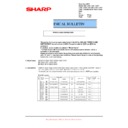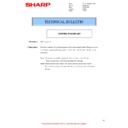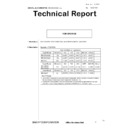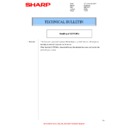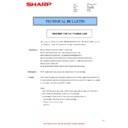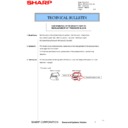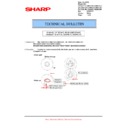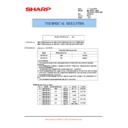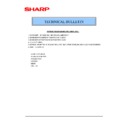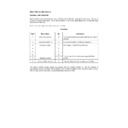|
|
DX-C310 DX-C311 DX-C400 DX-C401 (serv.man5)
SERVICE MANUAL COMPLETE
Service Manual
|
127
|
90.24 MB
|
|
|
DX-C310 DX-C311 DX-C400 DX-C401 (serv.man6)
Installation Manual
Service Manual
|
68
|
22.87 MB
|

|
DX-C310 DX-C311 DX-C400 DX-C401
Mac OS10.8 Driver Rquires Postscript option. Mac OS
Drivers
|
|
2.94 MB
|
|
|
DX-C310 DX-C311 DX-C400 DX-C401 (serv.man7)
Parts Guide DX C310 311 380 381 400 401 (Revised October 2015).
Parts Guide
|
66
|
25.19 MB
|
|
|
DX-C310 DX-C311 DX-C400 DX-C401 (serv.man8)
PWB Parts Guide (Revised November 2014).
Parts Guide
|
86
|
4.15 MB
|
|
|
DX-C310 DX-C311 DX-C400 DX-C401 (serv.man57)
MXC-DXC PRODUCTION ROM CHANGE BULLETIN - VERSION D04 ICU 0303F0-F1 PCU 0110F0
Technical Bulletin
|
2
|
27.48 KB
|
|
|
DX-C310 DX-C311 DX-C400 DX-C401 (serv.man70)
CHANGE OF FUSING LAMP HOLDER TO REDUCE VIBRATION
Technical Bulletin
|
2
|
28.51 KB
|
|
|
DX-C310 DX-C311 DX-C400 DX-C401 (serv.man69)
MX-FXX3 - ROM CHANGE (E7-06 ERROR AFTER SUBSEQUENTLY RECEIVED FAX) VERSION A02 01.03P2
Technical Bulletin
|
1
|
15.19 KB
|
|
|
DX-C310 DX-C311 DX-C400 DX-C401 (serv.man68)
STRENGTHENED ACTUATOR TO PREVENT BREAKAGE AND SUBSEQUENT L4-16
Technical Bulletin
|
2
|
37.82 KB
|
|
|
DX-C310 DX-C311 DX-C400 DX-C401 (serv.man66)
MX-FR12U MX-FR13U DSK F W ROM UPGRADE FOR MX DX-C310 TO MX DX-C381. VERSION C01 ICU MAIN 03.04.Fp Fc(BULLETIN ONLY)
Technical Bulletin
|
1
|
15.6 KB
|
|
|
DX-C310 DX-C311 DX-C400 DX-C401 (serv.man65)
SPEC CHANGE.
Technical Bulletin
|
2
|
18.62 KB
|
|
|
DX-C310 DX-C311 DX-C400 DX-C401 (serv.man64)
STRENGTHENING OF FUSER REVERSE ARM
Technical Bulletin
|
1
|
31.46 KB
|
|
|
DX-C310 DX-C311 DX-C400 DX-C401 (serv.man63)
PRECAUTION WHEN REMOVING THE DEVELOPER UNIT
Technical Bulletin
|
1
|
56.96 KB
|
|
|
DX-C310 DX-C311 DX-C400 DX-C401 (serv.man62)
JOBS NOT RECORDED IN JOB LOG
Technical Bulletin
|
2
|
53.23 KB
|
|
|
DX-C310 DX-C311 DX-C400 DX-C401 (serv.man61)
IMPROVEMENT OF FUSER BEARING LOAD CHANGES TO UFR GEAR E RING.
Technical Bulletin
|
2
|
59.79 KB
|
|
|
DX-C310 DX-C311 DX-C400 DX-C401 (serv.man60)
REMOVAL OF ALUMINUM TAPE FROM BYPASS ADU RHS DOOR -PRODUCTION EFFICIENCY.
Technical Bulletin
|
2
|
35.97 KB
|
|
|
DX-C310 DX-C311 DX-C400 DX-C401 (serv.man59)
DEV SHUTTER CASE LOOSE
Technical Bulletin
|
2
|
49.36 KB
|
|
|
DX-C310 DX-C311 DX-C400 DX-C401 (serv.man58)
L4-12 OR POD1 MISFEED DUE TO CLEANING BLADE FLIP.
Technical Bulletin
|
4
|
58.52 KB
|
|
|
DX-C310 DX-C311 DX-C400 DX-C401 (serv.man73)
ADDITION OF SPACER TO ELIMINATE HDD FAN NOISE
Technical Bulletin
|
2
|
52.7 KB
|
|
|
DX-C310 DX-C311 DX-C400 DX-C401 (serv.man56)
CORRECTION TO SERVICE MANUAL FOR EM UPDATE.
Technical Bulletin
|
1
|
24.52 KB
|
|
|
DX-C310 DX-C311 DX-C400 DX-C401 (serv.man55)
CHANGE OF DRUM PRESENT PLATE ACTUATOR
Technical Bulletin
|
2
|
95.38 KB
|
|
|
DX-C310 DX-C311 DX-C400 DX-C401 (serv.man54)
IMPROVEMENT OF PRIMARY TRANSFER PRESSURE TO ELIMINATE UNEVEN COPY IMAGE DENSITY
Technical Bulletin
|
2
|
76.45 KB
|
|
|
DX-C310 DX-C311 DX-C400 DX-C401 (serv.man53)
PREVENTING LINES ON COPY DUE TO THE FOGGED LSU PGM MIRROR
Technical Bulletin
|
2
|
62.45 KB
|
|
|
DX-C310 DX-C311 DX-C400 DX-C401 (serv.man52)
IMPROVEMENTS OF PAPER FEED DRIVE UNIT CLUTCH SLIP
Technical Bulletin
|
2
|
169.05 KB
|
|
|
DX-C310 DX-C311 DX-C400 DX-C401 (serv.man51)
BULLETIN ONLY -MXC-DXC PRODUCTION ROM CHANGE BULLETIN - VERSION E00- ICU 0400F1
Technical Bulletin
|
1
|
16.45 KB
|
|
|
DX-C310 DX-C311 DX-C400 DX-C401 (serv.man50)
CHANGE OF HDD, ETC. FOR PARTS COMMONIZATION
Technical Bulletin
|
3
|
145.59 KB
|
|
|
DX-C310 DX-C311 DX-C400 DX-C401 (serv.man82)
REVISION OF FURTHER MODELS COVERED FOR ROM UPGRADE OF FXX3 01.02P2 A01
Technical Bulletin
|
1
|
13 KB
|
|
|
DX-C310 DX-C311 DX-C400 DX-C401 (serv.man92)
IMPROVING WORKABILITY OF DRIVE UNIT COLLAR.
Technical Bulletin
|
2
|
75.8 KB
|
|
|
DX-C310 DX-C311 DX-C400 DX-C401 (serv.man91)
OCCURRENCE OF F3-12 TROUBLE-WORM GEAR DISCONNECTION
Technical Bulletin
|
2
|
42.92 KB
|
|
|
DX-C310 DX-C311 DX-C400 DX-C401 (serv.man90)
CORRECTION OF DSK INSTALLATION
Technical Bulletin
|
3
|
127.63 KB
|
|
|
DX-C310 DX-C311 DX-C400 DX-C401 (serv.man89)
IMPROVEMENTS TO INNER FINISHER MX-FN12
Technical Bulletin
|
3
|
179.49 KB
|
|
|
DX-C310 DX-C311 DX-C400 DX-C401 (serv.man88)
IMPROVEMENTS OF STATIC FOR FAX - MX FXX3
Technical Bulletin
|
2
|
120.14 KB
|
|
|
DX-C310 DX-C311 DX-C400 DX-C401 (serv.man87)
RSPF PARTS GUIDE CORRECTION
Technical Bulletin
|
5
|
925.65 KB
|
|
|
DX-C310 DX-C311 DX-C400 DX-C401 (serv.man86)
CHANGE OF INITIAL VALUES OF PREHEAT MODE AND AUTO POWER SHUT-OFF MODE OF ENERGY STAR VER1.1
Technical Bulletin
|
2
|
20.01 KB
|
|
|
DX-C310 DX-C311 DX-C400 DX-C401 (serv.man85)
DSK ROM UPGRADE MXFR12U FR13U - VERSION A01
Technical Bulletin
|
2
|
17.8 KB
|
|
|
DX-C310 DX-C311 DX-C400 DX-C401 (serv.man84)
PREVENTION OF CLEANER BLADE FLIP
Technical Bulletin
|
2
|
42.18 KB
|
|
|
DX-C310 DX-C311 DX-C400 DX-C401 (serv.man83)
COUNTERMEASURE FOR FINAL SHEET NOT DETECTED DURING MANUAL PAPER FEEDING.
Technical Bulletin
|
2
|
50.78 KB
|
|
|
DX-C310 DX-C311 DX-C400 DX-C401 (serv.man71)
CCE 767 -PRODUCTION ROM CHANGE VERSION D02 MX-C310 380 DX-C310 380 ONLY (MISC OSA PRINTER BUGS RESOLVED,NOISE IN STANDBY,L4-31 WHEN RHS DOOR OPENED H4-04 IN STANDBY MODE CORRECTED)
Technical Bulletin
|
3
|
22.75 KB
|
|
|
DX-C310 DX-C311 DX-C400 DX-C401 (serv.man81)
SOLUTION TO DOUBLE FEED IN TRAY PAPER FEEDING UNIT
Technical Bulletin
|
1
|
32.69 KB
|
|
|
DX-C310 DX-C311 DX-C400 DX-C401 (serv.man80)
ROM CHANGE-VERSION C11 MX -C311 381 TO DX-C311 401 (FOR FIRMWARE FILE,SEE UPDATES)
Technical Bulletin
|
6
|
37.23 KB
|
|
|
DX-C310 DX-C311 DX-C400 DX-C401 (serv.man79)
ABOLISHING OF LCD MYLAR AB BY CHANGING 8.5-INCH TOUCH PANEL
Technical Bulletin
|
1
|
40.15 KB
|
|
|
DX-C310 DX-C311 DX-C400 DX-C401 (serv.man78)
COMPATIBLITY OF 8.5 INCH LCD PARTS CHANGE
Technical Bulletin
|
3
|
184.8 KB
|
|
|
DX-C310 DX-C311 DX-C400 DX-C401 (serv.man77)
ADDITIONAL SHEET FOR PREVENTION OF LSU SHUTTER SPRING CATCHING
Technical Bulletin
|
2
|
102.19 KB
|
|
|
DX-C310 DX-C311 DX-C400 DX-C401 (serv.man76)
MXFN12 FINISHER ROM CHANGE VERSION A43 01.03.FO
Technical Bulletin
|
1
|
14.92 KB
|
|
|
DX-C310 DX-C311 DX-C400 DX-C401 (serv.man75)
CCE 748 -PRODUCTION ROM CHANGE VERSION D01 MX-C311 381 DX-C311 401 ONLY (MISC OSA PRINTER SCANNING COPY BUGS RESOLVED,L4-31 H4-04 CORRECTED-BULLETIN EMBEDDED)
Technical Bulletin
|
5
|
33.89 KB
|
|
|
DX-C310 DX-C311 DX-C400 DX-C401 (serv.man74)
PRECAUTIONS WHEN INSERTING A TONER CARTRIDGE
Technical Bulletin
|
1
|
15.47 KB
|
|
|
DX-C310 DX-C311 DX-C400 DX-C401 (serv.man46)
BULLETIN ONLY - MX-FR13U DSK F W ROM UPGRADE( MX DX-C311 MX DX-C381 ONLY) VERSION D00 ICU MAIN 04.01.Fc
Technical Bulletin
|
1
|
15.07 KB
|
|
|
DX-C310 DX-C311 DX-C400 DX-C401 (serv.man72)
MX-FR12U DSK F W ROM UPGRADE (MX DX-C310 380 ONLY) VERSION C00 (BULLETIN EMBEDDED)
Technical Bulletin
|
4
|
31.77 KB
|
|
|
DX-C310 DX-C311 DX-C400 DX-C401 (serv.man48)
ROM UPGRADE ... (11).
Technical Bulletin
|
2
|
23.06 KB
|
|
|
DX-C310 DX-C311 DX-C400 DX-C401 (serv.man49)
PREVENTION OF F2-6 ERROR. TONER CARTRIDGE DRIVE AND STORAGE NOTES.
Technical Bulletin
|
3
|
154 KB
|
|
|
DX-C310 DX-C311 DX-C400 DX-C401 (serv.man29)
CCE-1690 REINFORCEMENT OF FUSING JOINT GEAR (GEAR(30T))
Technical Bulletin
|
2
|
116.56 KB
|
|
|
DX-C310 DX-C311 DX-C400 DX-C401 (serv.man30)
CCE-1530 ENHANCEMENT OF PRESSURE RELEASE DETECT ACTUATOR
Technical Bulletin
|
2
|
271.44 KB
|
|
|
DX-C310 DX-C311 DX-C400 DX-C401 (serv.man31)
CCE-690R- Parts Guide Correction
Technical Bulletin
|
2
|
239.1 KB
|
|
|
DX-C310 DX-C311 DX-C400 DX-C401 (serv.man32)
Starting Powder List (This list takes priority over information in Service Manuals).
Technical Bulletin
|
4
|
66.25 KB
|
|
|
DX-C310 DX-C311 DX-C400 DX-C401 (serv.man33)
CCE1451 Rom Upgrade
Technical Bulletin
|
2
|
21.27 KB
|
|
|
DX-C310 DX-C311 DX-C400 DX-C401 (serv.man34)
IMPORTANT Handling of EEPROM's.
Technical Bulletin
|
5
|
203.32 KB
|
|
|
DX-C310 DX-C311 DX-C400 DX-C401 (serv.man35)
CCE1384 STRENGTHENED MOUNTING SECTIONS FOR HINGE ASSY R IN ADF FLAME
Technical Bulletin
|
2
|
77.67 KB
|
|
|
DX-C310 DX-C311 DX-C400 DX-C401 (serv.man36)
Treatment for F2-6 Trouble Code.
Technical Bulletin
|
3
|
117.12 KB
|
|
|
DX-C310 DX-C311 DX-C400 DX-C401 (serv.man37)
CHANGE OF HDD DUE TO DISCONTINUANCE OF PRODUCTION.
Technical Bulletin
|
4
|
259.22 KB
|
|
|
DX-C310 DX-C311 DX-C400 DX-C401 (serv.man39)
UNEVENNESS OF FR DENSITY DUE TO MISALIGNMENT OF PRESSURE BLOCK
Technical Bulletin
|
2
|
74.45 KB
|
|
|
DX-C310 DX-C311 DX-C400 DX-C401 (serv.man40)
COUNTERMEASURE FOR L4-16 TROUBLE DUE TO MALFUNCTION OF PRESSURE RELEASE DETECT ACTUATOR
Technical Bulletin
|
2
|
43.46 KB
|
|
|
DX-C310 DX-C311 DX-C400 DX-C401 (serv.man41)
IMPROVEMENT IN FIXING OUTSIDE HEAT FRAME BY CHANGING BOSS ANGLE OF FUSING UPPER FRAME F R
Technical Bulletin
|
2
|
186.81 KB
|
|
|
DX-C310 DX-C311 DX-C400 DX-C401 (serv.man42)
CCE1052 CHANGE OF 8.5-INCH LCD OPERATION PANEL, ETC.
Technical Bulletin
|
7
|
948.16 KB
|
|
|
DX-C310 DX-C311 DX-C400 DX-C401 (serv.man43)
CHANGE OF BRAKE GEAR AND BRAKE ONEWAY SHAFT IN SHAPE TO IMPROVE
Technical Bulletin
|
2
|
59.79 KB
|
|
|
DX-C310 DX-C311 DX-C400 DX-C401 (serv.man44)
STRENGTHENED PRESSURE RELEASE DETECT ACTUATOR AND PRESSURE
Technical Bulletin
|
2
|
61.37 KB
|
|
|
DX-C310 DX-C311 DX-C400 DX-C401 (serv.man45)
CHANGE OF 8.5-INCH LCD OPERATION PANEL
Technical Bulletin
|
6
|
947.08 KB
|
|
|
DX-C310 DX-C311 DX-C400 DX-C401 (serv.man47)
ROM UPGRADE ... (6).
Technical Bulletin
|
2
|
21.43 KB
|
|
|
DX-C310 DX-C311 DX-C400 DX-C401 (serv.man38)
CHANGES DUE TO DISCONTINUATION OF MATERIAL OF TRANSFER CL BLADE
Technical Bulletin
|
2
|
145.04 KB
|

|
DX-C310 DX-C311 DX-C400 DX-C401 (serv.man18)
SAP Device Types for MX Colour devices.
Driver / Update
|
|
3.18 MB
|

|
DX-C310 DX-C311 DX-C400 DX-C401 (serv.man17)
MX-FR13U DSK F W ROM UPGRADE MXFR13U ( MX DX-C311 MX DX-C381 ONLY) VERSION D00 ICU MAIN 04.01.Fc(BULLETIN EMBEDDED)
Driver / Update
|
|
36.2 MB
|

|
DX-C310 DX-C311 DX-C400 DX-C401 (serv.man16)
MXC-DXC 311 381 ONLY PRODUCTION ROM CHANGE - VERSION E00 ICU 0400F1 PCU 0110F0
Driver / Update
|
|
36.2 MB
|

|
DX-C310 DX-C311 DX-C400 DX-C401 (serv.man15)
MX PC Fax Driver (32 and 64 Bit version) Suitable for server install.
Driver / Update
|
|
18.02 MB
|
|
|
DX-C310 DX-C311 DX-C400 DX-C401 (serv.man14)
Rom Upgrade
Driver / Update
|
2
|
26.18 KB
|

|
DX-C310 DX-C311 DX-C400 DX-C401 (serv.man13)
CCE1451 Rom Upgrade 0402F0 (Bulletin Embedded)
Driver / Update
|
|
36.8 MB
|

|
DX-C310 DX-C311 DX-C400 DX-C401 (serv.man12)
Special Firmware for SMB Port445 Support 8.5 inch
Driver / Update
|
|
36.26 MB
|

|
DX-C310 DX-C311 DX-C400 DX-C401 (serv.man27)
32bit.inf PC-Fax Driver For 64bit Server Installs
Driver / Update
|
|
8.38 MB
|

|
DX-C310 DX-C311 DX-C400 DX-C401 (serv.man11)
Special Firmware for SMB Port445 Support 7 inch
Driver / Update
|
|
36.52 MB
|

|
DX-C310 DX-C311 DX-C400 DX-C401 (serv.man19)
MXC-DXC 311 381 ONLY PRODUCTION ROM CHANGE - VERSION D04 ICU 0303F1 PCU 0110F0
Driver / Update
|
|
36.25 MB
|

|
DX-C310 DX-C311 DX-C400 DX-C401 (serv.man20)
MXC-DXC 310 380 ONLY PRODUCTION ROM CHANGE - VERSION D04 ICU 0303F0 PCU 0110F0
Driver / Update
|
|
36.92 MB
|

|
DX-C310 DX-C311 DX-C400 DX-C401 (serv.man21)
CCE 800 -PRODUCTION ROM CHANGE VERSION D03 MX-C310 380 DX-C310 380 ONLY SPEC CHANGE-(BULLETIN EMBEDDED)
Driver / Update
|
|
36.89 MB
|

|
DX-C310 DX-C311 DX-C400 DX-C401 (serv.man22)
CCE 800 -PRODUCTION ROM CHANGE VERSION D03 MX-C311 381 DX-C311 381 ONLY SPEC CHANGE-(BULLETIN EMBEDDED)
Driver / Update
|
|
36.25 MB
|

|
DX-C310 DX-C311 DX-C400 DX-C401 (serv.man23)
MX-FR13U DSK F W ROM UPGRADE MXFR13U ( MX DX-C311 MX DX-C381 ONLY) VERSION C01 ICU MAIN 03.04.Fc(BULLETIN EMBEDDED)
Driver / Update
|
|
36.25 MB
|

|
DX-C310 DX-C311 DX-C400 DX-C401 (serv.man24)
MX-FR12U DSK F W ROM UPGRADE MXFR12U ( MX DX-C310 MX DX-C380 ONLY) VERSION C01 ICU MAIN 03.04.Fp(BULLETIN EMBEDDED)
Driver / Update
|
|
36.89 MB
|

|
DX-C310 DX-C311 DX-C400 DX-C401 (serv.man25)
CCE 767 -PRODUCTION ROM CHANGE VERSION D02 MX-C311 381 DX-C311 381 ONLY (MISC OSA PRINTER BUGS RESOLVED,NOISE IN STANDBY,L4-31 WHEN RHS DOOR OPENED H4-04 IN STANDBY MODE CORRECTED-BULLETIN EMBEDDED)
Driver / Update
|
|
36.26 MB
|

|
DX-C310 DX-C311 DX-C400 DX-C401 (serv.man26)
CCE 767 -PRODUCTION ROM CHANGE VERSION D02 MX-C310 380 DX-C310 380 ONLY (MISC OSA PRINTER BUGS RESOLVED,NOISE IN STANDBY,L4-31 WHEN RHS DOOR OPENED H4-04 IN STANDBY MODE CORRECTED-BULLETIN EMBEDDED)
Driver / Update
|
|
36.93 MB
|

|
DX-C310 DX-C311 DX-C400 DX-C401 (serv.man28)
Linux UNIX PPD Installer for MX and DXC Colour machines. Designed for use with CUPS (Common Unix Printing System).
Driver / Update
|
|
1.53 MB
|
|
|
DX-C310 DX-C311 DX-C400 DX-C401 (serv.man4)
GENERAL PROCEDURE FOR SETUP AND CALIBRATION
Handy Guide
|
2
|
200.56 KB
|
|
|
DX-C310 DX-C311 DX-C400 DX-C401 (serv.man3)
INFO REQUIRED FOR EE-PROM PROGRAMMING
Handy Guide
|
1
|
32.92 KB
|
|
|
DX-C310 DX-C311 DX-C400 DX-C401 (serv.man2)
GENERAL PROCEDURE FOR COLOUR CALIBRATION SET-UP
Handy Guide
|
2
|
90.31 KB
|

|
DX-C310 DX-C311 DX-C400 DX-C401 (serv.man10)
UPDATED PJL PCL PS Command Lists
FAQ
|
|
128.84 KB
|
|
|
DX-C310 DX-C311 DX-C400 DX-C401 (serv.man9)
How To Read A Main Machine Serial Number
FAQ
|
1
|
16.5 KB
|