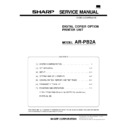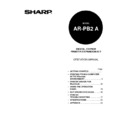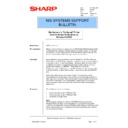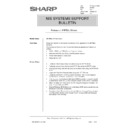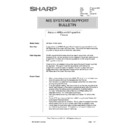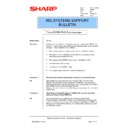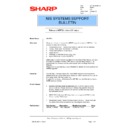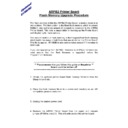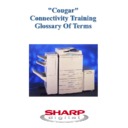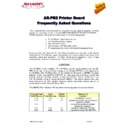Read Sharp AR-PB2A (serv.man28) Technical Bulletin online
Sharp Electronics (UK) Ltd., NIS Systems Support
NIS Bulletin 045.doc
Page: 1 of 111
Distribution of a configured Printer driver
from NetWare 5.x
Model Name:
ARPB2 / + / A
Pre-requisites:
This bulletin follows on from two other bulletins, namely
1. Installation of a NDPS printer, as detailed in Network Support Bulletin
017 (ARNC1D/3D – 017).
2. Extracting a Sharp Printer’s configuration from the Windows Registry, as
detailed in Network Support Bulletin 044 (ARPB2 – 014).
You should have read and implemented the procedures in both the above
bulletins, prior to implementing this one.
bulletins, prior to implementing this one.
Overview:
One of NetWare’s NDPS features is the ability to distribute a printer to
multiple workstations when they first logon to the server. This feature allows
the distribution of both the correct connection and correct driver to the user
without any user intervention.
multiple workstations when they first logon to the server. This feature allows
the distribution of both the correct connection and correct driver to the user
without any user intervention.
This feature is available to users within an Organisational Unit (Container).
This bulletin contains two sections: the first section deals with the distribution
of an NDPS printer to multiple users. Additionally in the second section, it
explains how we can use features within Zenworks to distribute a registry
modification, which will supply the printer configuration settings, such as
number of trays, memory, finisher etc, to correctly configure the Printer driver
for the user.
of an NDPS printer to multiple users. Additionally in the second section, it
explains how we can use features within Zenworks to distribute a registry
modification, which will supply the printer configuration settings, such as
number of trays, memory, finisher etc, to correctly configure the Printer driver
for the user.
Date:
20
th
May 2001
Model:
ARPB2
Ref:
015
Colour Code:
Orange (C)
Page:
1 of 11
NETWORK SUPPORT
BULLETIN
Sharp Electronics (UK) Ltd., NIS Systems Support
NIS Bulletin 045.doc
Page: 2 of 111
Section 1: Distribution of a NDPS Printer to multiple users
Run NetWare Administrator, and select and right-click the Organisation (O) or Organisational Unit
(OU), which contains the Users to whom you wish to distribute the Printer.
(OU), which contains the Users to whom you wish to distribute the Printer.
Now, scroll down the right hand menu bar, and click on the “NDPS Remote Printer Management”
button.
button.
Click the “Printers To Install to Workstations: Add” button
You will get the “Available Printers Options” window, and you can either select the displayed Printer or
browse for an alternative.
browse for an alternative.
Click [OK]
Sharp Electronics (UK) Ltd., NIS Systems Support
NIS Bulletin 045.doc
Page: 3 of 111
Notice the selected Printer has been added to the “Printers to Install to Workstations” section.
Click on the [Update Driver] button.
Click [OK] to close the “Notice” window.
Then click [OK] to close the “Organisation” window.
Now when the User logs onto the NDS tree, the appropriate printer driver and connection to the
NDPS Printer Agent will be installed.
NDPS Printer Agent will be installed.
Sharp Electronics (UK) Ltd., NIS Systems Support
NIS Bulletin 045.doc
Page: 4 of 111
Section 2: Distribution of a registry modification to multiple users.
In the first section, we have delivered a standard driver to our users. However the standard driver is
not configured, with Finisher, Printer memory and other Configuration settings, which means that the
user cannot use these features. To resolve this, we must either visit every user, manually set up their
printer driver with the correct printer settings, or we can automatically download the configuration
changes from the NetWare Server. This section explains how to do the latter.
not configured, with Finisher, Printer memory and other Configuration settings, which means that the
user cannot use these features. To resolve this, we must either visit every user, manually set up their
printer driver with the correct printer settings, or we can automatically download the configuration
changes from the NetWare Server. This section explains how to do the latter.
The steps required are:
1) Create the Application Object
2) Add the application object to the Organisation or OU
2) Add the application object to the Organisation or OU
Pre-requisite:
•
To do this you must have either the full version of Novell “Zen Works” or the Novell “Zen Works”
Starter Pack installed, which will allow creation of Application objects.
Starter Pack installed, which will allow creation of Application objects.
•
NetWare Application Launcher (NAL) must be deployed.
•
You should have created the Registry file as detailed in the Network Support Bulletin 044, and
placed the resultant “Registry file” in a shared NetWare mapped drive. Furthermore, it is
recommended that the Registry file that you use, was created using a NDPS installed Printer,
then the Printer name that is displayed in this registry key, will be the same printer who’s
configuration we will update.
placed the resultant “Registry file” in a shared NetWare mapped drive. Furthermore, it is
recommended that the Registry file that you use, was created using a NDPS installed Printer,
then the Printer name that is displayed in this registry key, will be the same printer who’s
configuration we will update.
Step 1) Creation of the Application Object
Run NetWare Administrator and click on the New Object icon from the menu bar. Select “Application”
and click [OK]
and click [OK]