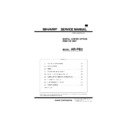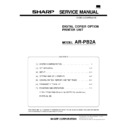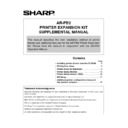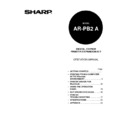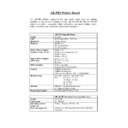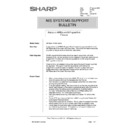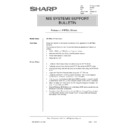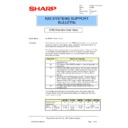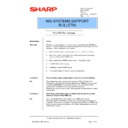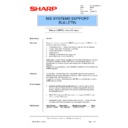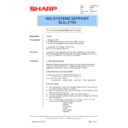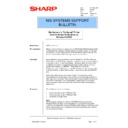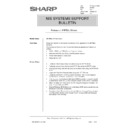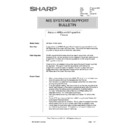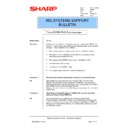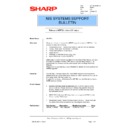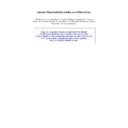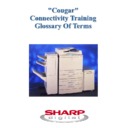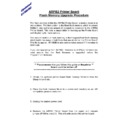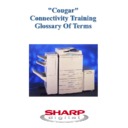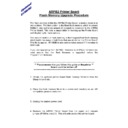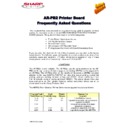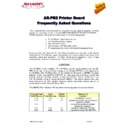Read Sharp AR-PB2 (serv.man36) Technical Bulletin online
Sharp Electronics (UK) Ltd., NIS Systems Support
NIS Bulletin 019.doc
Page: 1 of 6
How to fully remove Sharp ARPB2 Printer
Drivers
Model Name:
ARPB2 Printer Drivers on Windows 95/98/NT4 systems
Overview:
When a printer driver is deleted from either Windows 95/98 or Windows NT4,
the operating system only actually removes a small part of the originally
installed printer driver. Many files that were previously installed are left on
the computers hard drive and information will also remain within the
computer's registry.
the operating system only actually removes a small part of the originally
installed printer driver. Many files that were previously installed are left on
the computers hard drive and information will also remain within the
computer's registry.
It is always recommended that printer drivers are fully removed from a
computer, before newer versions are installed. In some instances, when a
newer version of printer driver is installed on a computer system without fully
deleting the previous version, both the old files and the new files can interact
and potentially cause odd printing problems or even system crashes.
computer, before newer versions are installed. In some instances, when a
newer version of printer driver is installed on a computer system without fully
deleting the previous version, both the old files and the new files can interact
and potentially cause odd printing problems or even system crashes.
This bulletin explains how to fully remove printer drivers from both Windows
95/98 and Windows NT4 operating systems.
95/98 and Windows NT4 operating systems.
Detail:
Windows NT4
On an NT4 Workstation or Server system the files that are installed during
the printer driver installation can be found in the following specific directories
on the local hard drive. These are:
the printer driver installation can be found in the following specific directories
on the local hard drive. These are:
C:\winroot\system32\spool\drivers\w32x86
and
C:\winroot\system32\spool\drivers\w32x86\2
If Windows 95/98 Printer Drivers have also been installed on the Windows
NT system (Allowing the automatic printer driver download feature of
Windows NT to be used) the equivalent Windows 95/98 Printer Drivers will
also have to be removed from the following directories,
NT system (Allowing the automatic printer driver download feature of
Windows NT to be used) the equivalent Windows 95/98 Printer Drivers will
also have to be removed from the following directories,
C:\winroot\system32\spool\drivers\win40
and
C:\winroot\system32\spool\drivers\win40\0
Note: The "C:\" above should be substituted with the hard driver letter that is
being used on the customers computer to hold the Windows NT operating
system. "Winroot" is the directory where the Windows NT operating system
has been installed and this should be changed to match the customers
system.
being used on the customers computer to hold the Windows NT operating
system. "Winroot" is the directory where the Windows NT operating system
has been installed and this should be changed to match the customers
system.
Date:
11th January 2000
Model:
ARPB2
Ref:
006
Colour Code:
Orange (C)
Page:
1 of 6
NIS SYSTEMS SUPPORT
BULLETIN
Sharp Electronics (UK) Ltd., NIS Systems Support
NIS Bulletin 019.doc
Page: 2 of 6
Manual Deletion of the Printer Driver Files
To manually delete the printer drivers on a Windows NT Workstation / Server
the following should be performed:
the following should be performed:
(1) Ensure that the customer has fully backed up their computer data.
(2) Make a note of the type of printer driver/s (PCL, Postscript or PPD
and the version number) that you intend to delete.
(3) Delete any printer icons referring to the AR-PB2 from the printers
folder by clicking on Start-Settings-Printers, right click the printer and
select Delete.
select Delete.
(4) Reboot the computer
(5) Using "My Computer" or "Windows Explorer", go to the directories
shown on the following pages and remove the files applicable to the
type and version of the print driver/s you wish to fully remove.
type and version of the print driver/s you wish to fully remove.
If any of the files on the following page cannot be seen from Explorer
or My Computer, ensure that "Show All Files" has been selected from
Windows Explorer-View-Options.
or My Computer, ensure that "Show All Files" has been selected from
Windows Explorer-View-Options.
Automatic Deletion of the Printer Driver Files
To automatically delete the printer driver files on a Windows NT Workstation /
Server, the Sharp AR-PB2 printer driver deletion utility (CleanNT.bat) can be
used. This can be obtained from the AR Product-ARPB2-Drivers/Updates
section of the Sharp Technical Web.
Server, the Sharp AR-PB2 printer driver deletion utility (CleanNT.bat) can be
used. This can be obtained from the AR Product-ARPB2-Drivers/Updates
section of the Sharp Technical Web.
To use the CleanNT.bat printer driver deletion utility, follow the points below:
(1) Follow and perform points 1-4 as detailed in the manual deletion
process above.
(2) Download the utility and copy it onto a floppy disk or computer hard
drive.
(3) Click on the Start -Run on your Windows desktop. Type in the
directory where you have placed the CleanNT.bat file and then the
directory and path to where your Windows NT System files are
stored.
directory and path to where your Windows NT System files are
stored.
Examples
C:\CleanNT.bat C:\Winnt
(If CleanNT.bat has been stored in C:\)
A:\CleanNT.bat C:\Windows
(If CleanNT.bat has been stored on a floppy)
Note: The "C:\Winnt" and "C:\Windows" above should be substituted with the
hard driver letter and directory that are being used on the customers
computer to hold the Windows NT operating system.
hard driver letter and directory that are being used on the customers
computer to hold the Windows NT operating system.
(4) Click on the "Open" button and follow the prompts on the screen.
The utility will remove Version 1, 2 and 3 AR-PB2 Printer Drivers
from the Windows NT system.
from the Windows NT system.
(5) When the program has completed, reboot the computer. You can
now install the latest AR-PB2 Printer Drivers
Sharp Electronics (UK) Ltd., NIS Systems Support
NIS Bulletin 019.doc
Page: 3 of 6
Windows 95/98
With Windows 95/98, you are prompted when deleting a print driver by the
following screen. If at this point you do not click the "Yes" button, many files
that were previously installed are left on the computers hard drive and
information will also remain within the computer's registry. Even if the "Yes"
button is clicked, certain files will still remain on the computer's hard disk and
within its registry.
following screen. If at this point you do not click the "Yes" button, many files
that were previously installed are left on the computers hard drive and
information will also remain within the computer's registry. Even if the "Yes"
button is clicked, certain files will still remain on the computer's hard disk and
within its registry.
Manual Deletion of the Printer Driver Files
To manually delete the printer drivers on a Windows 95/98 the following
should be performed:
should be performed:
(1) Ensure that the customer has fully backed up their computer data.
(2) Make a note of the type of printer driver/s (PCL, Postscript or PPD
and the version number) that you intend to delete.
(3) Delete any printer icons referring to the AR-PB2 from the printers
folder by clicking on Start-Settings-Printers, right click the printer and
select Delete.
select Delete.
(4) When you are prompted with screen shot above, click the "Yes"
button.
(5) When the printer/s have been removed, reboot the computer
(6) Using "My Computer" or "Windows Explorer", go to the directories
shown on the following page and remove the files applicable to the
type and version of the printer driver/s you wish to fully remove.
type and version of the printer driver/s you wish to fully remove.
If you answered "Yes" when prompted with the screen shot above, a
number of the files should have already been deleted and will no
longer be present.
number of the files should have already been deleted and will no
longer be present.
If any of the files on the following page cannot be seen from Explorer
or My Computer, ensure that "Show All Files" has been selected from
Windows Explorer-View-Folder Options-View (Windows 98),
Windows Explorer-View-Options-View (Windows 95).
or My Computer, ensure that "Show All Files" has been selected from
Windows Explorer-View-Folder Options-View (Windows 98),
Windows Explorer-View-Options-View (Windows 95).
Automatic Deletion of the Printer Driver Files
To automatically delete the printer driver files on a Windows 95/98 system,
the Sharp AR-PB2 printer driver deletion utility (Clean95.bat) can be used.
This can be obtained from the AR Product-ARPB2-Drivers/Updates section of
the Sharp Technical Web.
the Sharp AR-PB2 printer driver deletion utility (Clean95.bat) can be used.
This can be obtained from the AR Product-ARPB2-Drivers/Updates section of
the Sharp Technical Web.
Sharp Electronics (UK) Ltd., NIS Systems Support
NIS Bulletin 019.doc
Page: 4 of 6
To use the Clean95.bat printer driver deletion utility, follow the points below:
(1) Follow and perform points 1-5 as detailed in the manual deletion process
above.
(2) Download the utility and copy it onto a floppy disk or computer hard drive.
(3) Click on the Start -Run on your Windows desktop. Type in the directory
where you have placed the Clean95.bat file and then the directory and
path to where your Windows NT System files are stored.
path to where your Windows NT System files are stored.
Examples
C:\CleanNT.bat C:\Win95
(If CleanNT.bat has been stored in C:\)
A:\CleanNT.bat C:\Windows
(If CleanNT.bat has been stored on a floppy)
Note: The "C:\Win95" and "C:\Windows" above should be substituted with the
hard driver letter and directory that are being used on the customers
computer to hold the Windows 95/98 operating system.
hard driver letter and directory that are being used on the customers
computer to hold the Windows 95/98 operating system.
(4) Click on the "Open" button and follow the prompts on the screen. The
utility will remove Version 1, 2 and 3 AR-PB2 Printer Drivers from the
Windows 95/98 system.
Windows 95/98 system.
(5) When the program has completed, reboot the computer. You can now
install the latest AR-PB2 Printer Drivers