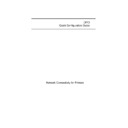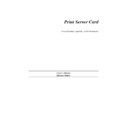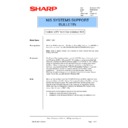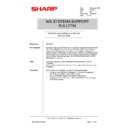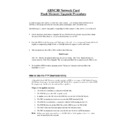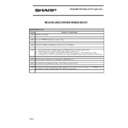Read Sharp AR-NC3D (serv.man3) Handy Guide online
DPO
Quick Configuration Guide
Network Connectivity for Printers
ii
Introduction
Easy installation
10 Mbps Ethernet Interface
10BaseT / 10Base2 Auto Detection
Multiple Protocol support
HTTP Server for Management with a Browser
DHCP Support for Automatic IP Address Assignment
SNMP Support
Flash Upgrade Capability
The DPO NIC enables printers to communicate over an Ethernet network
with many different network operating systems, including NetWare,
Macintosh, UNIX, and Windows.
with many different network operating systems, including NetWare,
Macintosh, UNIX, and Windows.
This Guide's Role
This Quick Configuration Guide provides concise software configuration
instructions allowing an experienced system administrator to get the NIC
up and running quickly. For more complete instructions or for printing or
configuration options not covered in this guide, please refer to the User
Manual.
instructions allowing an experienced system administrator to get the NIC
up and running quickly. For more complete instructions or for printing or
configuration options not covered in this guide, please refer to the User
Manual.
Trademarks
NetWare
NetWare
is a registered trademark of Novell, Incorporated. Windows
is a registered
trademark of Microsoft Corporation. Macintosh
is a registered trademark of Apple
Computer, Incorporated. All other products referenced are trademarks or registered
trademarks of their respective companies.
trademarks of their respective companies.
iii
Contents
NetWare 2.x & 3.x Configuration...................................... 1
NetWare 4.x Directory Services Configuration ............... 2
Macintosh Configuration.............................. refer to Manual
Windows 95 Peer to Peer Printing Configuration ........... 6
DHCP Configuration ......................................................... 8
Windows NT Configuration .............................................. 9
UNIX Configuration........................................................... 11
1
NetWare 2.x & 3.x Configuration
1. Login as Supervisor and start PCONSOLE.
2. Define the Print Queue.
2. Define the Print Queue.
⇒
If a Print Queue already exists which will be assigned to the printer, skip
to step 3.
⇒
Select Print Queue Information from the Available Options menu
⇒
Press
INSERT, type a name for the new queue to be serviced by the
NIC and press ENTER. Press ESCAPE to return to the Available
Options Menu.
Options Menu.
3. Define the Print Server
⇒
Select
Print Server Information from the Available Options menu.
⇒
Press
INSERT, type the NIC Print Server name and press ENTER. The
default Print Server name is OTS_ followed by the six-digit serial
number of the NIC, e.g. OTS_161523. The serial number is listed on
the bottom of the NIC and is displayed on the NIC box. If the NIC has
already been installed, the Novell Print Server Name can be found on
the power-up network status page under Novell Network Information.
number of the NIC, e.g. OTS_161523. The serial number is listed on
the bottom of the NIC and is displayed on the NIC box. If the NIC has
already been installed, the Novell Print Server Name can be found on
the power-up network status page under Novell Network Information.
4. Define the Printer.
⇒
Press
ENTER with the new Print Server Highlighted, select Print
Server Configuration, the select Printer Configuration.
⇒
Select
Printer 0 and define a more meaningful name for the printer if
desired. The printer name is displayed in various NetWare printing
messages such as when notifying users that their job is completed.
messages such as when notifying users that their job is completed.
⇒
Set the TYPE field to Remote/Other Unknown.
⇒
Press
ESCAPE to exit and select Yes to save the changes. Press
ESCAPE again to return to the Printer Server Configuration menu.
5. Assign the Print Queue.
⇒
Select
Queues Serviced By Printer, highlight the desired printer on the
Defined Printers list and press ENTER.
⇒
Press
INSERT to display the Available Queues List. Select the desired
queue and assign a Priority level (recommended choice is 1).
⇒
Press
ESCAPE when finished and continue pressing ESCAPE to exit
PCONSOLE.
6. Confirm Successful Configuration.
⇒
Turn the printer off and on and wait for a power-up network status page
to print. If the network is large, the power-up status page may take
several minutes to print. (Note: This time may be reduced by setting a
Preferred File Server for the NIC with the Management Access
Program. Refer to the NetWare section of the NIC User's Manual for
more information.)
several minutes to print. (Note: This time may be reduced by setting a
Preferred File Server for the NIC with the Management Access
Program. Refer to the NetWare section of the NIC User's Manual for
more information.)
⇒
The Novell Connection Information in the bottom half of the status page
displays the printer name, file server, queue, etc. If it displays
Attached:
Yes, this confirms that the NIC Print Server is ready to accept print jobs.
⇒
If the status page does not display
Attached: Yes, please verify that the
Novell Print Server Name on the status page under Novell Network
Information matches exactly with the Print Server name that was
entered in PCONSOLE or refer to the troubleshooting section in the
User's Manual.
Information matches exactly with the Print Server name that was
entered in PCONSOLE or refer to the troubleshooting section in the
User's Manual.