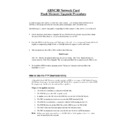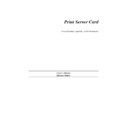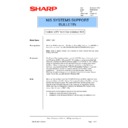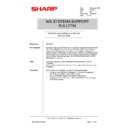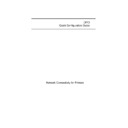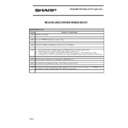Read Sharp AR-NC3D (serv.man2) Handy Guide online
ARNC3D Network Card
Flash Memory Upgrade Procedure
In order to upgrade the ARNC3D Network Card, Version 1.22d (or later) of the FTP download
(FTPDL) software produced by the network card manufacturers (DPI) should be used.
(FTPDL) software produced by the network card manufacturers (DPI) should be used.
The following is a step by step guide to upgrading the flash memory of the ARNC3D network card.
•
Obtain the latest Flash Memory upgrade file and FTP download software program from Sharp
Technical Web. Place them in to a convenient directory on your PC.
Technical Web. Place them in to a convenient directory on your PC.
•
Both the FTP download program and flash upgrade file will be in a compressed format which will
require uncompressing using Winzip or Pkunzip before the upgrade can be performed.
require uncompressing using Winzip or Pkunzip before the upgrade can be performed.
•
The uncompressed flash file will be similar to the following,
Sha555a.upd
The “sha” denotes the manufacturer type, in our case Sharp. The “555a” figure denotes the
version number of the Flash Upgrade. The uncompressed flash file is approximately 1MB in size.
version number of the Flash Upgrade. The uncompressed flash file is approximately 1MB in size.
•
To install the FTP Download program run the “Setup.exe” program and then follow the
installation wizard.
installation wizard.
How to Use the FTP Download Utility
Although the basic NIC firmware already contains an FTP server, a special NIC Update Program
(NUP) must be temporarily installed in the NIC RAM. This program communicates with the FTP
DL program and implements the write-to-Flash capability.
(NUP) must be temporarily installed in the NIC RAM. This program communicates with the FTP
DL program and implements the write-to-Flash capability.
Steps in the update process:
1. The FTP DL establishes a connection with the NIC.
2. The FTP DL places the NIC in update mode.
3. In update mode, the NIC allows the FTP DL to store the NUP in NIC RAM.
4. The NIC automatically resets and executes the NUP stored in RAM.
5. The FTP DL re-establishes a connection with the NUP running in the NIC.
6. The FTP DL downloads the UPD file and the NUP stores it in NIC RAM.
7. The NUP writes the firmware update into the NIC Flash memory.
8. The NIC automatically resets and executes the new firmware in Flash memory.
Note: Before you begin, you must have a valid IP address for the printer unit and the printer
must be attached to the network.
Step 1: Prepare the NIC to receive the NIC Update program
Procedure
Using the FTP Download program, you must select the proper UPD file, enter the IP address of
the NIC, and enter the NIC password.
the NIC, and enter the NIC password.
FTP DL ensures the compatibility of the UPD file. This is the “Check for Compatibility” step and
involves logging on to the resident NIC FTP server and making an FTP control channel
connection.
involves logging on to the resident NIC FTP server and making an FTP control channel
connection.
1. To invoke the FTP DL, you click Start menu and select FTP Download from the
Programs menu. The FTP DL Idle window displays as shown below.
2. .Ensure that you have version 1.22d by choosing “Help” from the menu system and then
“About Ftpdl”, the version of the software will be displayed as below.
3. From the File pull down menu on the FTP DL Idle window, select Download. The
“Select a file to download” dialog displays as shown below.
4. Select the proper UPD file to be used for the update. Highlight the file and click OK. An
IP address dialog will then appear as shown below. Enter the IP address of the printer to
be updated. Then click OK.
be updated. Then click OK.
5. A Password dialog then appears as shown below. Enter the unit password and click OK.
If not previously changed, the default password is “sysadm” (entered in lowercase
letters).
letters).
6. The Download Status box then appears as shown below. This indicates that the
compatibility of the UPD file with the NIC is being checked.
Step 2: Download the NIC Update program and execute
Procedure
FTP DL displays a “Downloading NIC Update Program (BIN) to NIC” message, starting with a
“Waiting To Connect” message. This wait occurs while the NIC switches into the “download to
RAM” mode. The wait is typically less than 30 seconds.
“Waiting To Connect” message. This wait occurs while the NIC switches into the “download to
RAM” mode. The wait is typically less than 30 seconds.
Once the connection is made and while the NUP is downloaded into RAM, FTP DL displays a
progress box showing percent of download complete.
progress box showing percent of download complete.
Note: While the NIC is being updated by FTP DL you should not attempt to access HTML
pages in the NIC, ping the NIC, or use Telnet to attempt to change the IP Address in the
NIC. This could interfere with the download process.
NIC. This could interfere with the download process.
Step 3: Download the Flash update file and write to Flash
Procedure
FTP DL displays an “Downloading Flash Update File (UPD) to NIC” message, starting with a
“Waiting To Connect” message. This wait occurs while the NIC resets and executes the NUP in
RAM.
“Waiting To Connect” message. This wait occurs while the NIC resets and executes the NUP in
RAM.
As the connection is made and the UPD file is downloaded, FTP DL displays a progress box
showing percent of download complete.
showing percent of download complete.