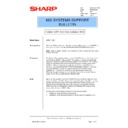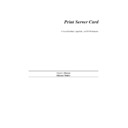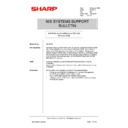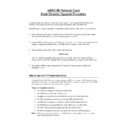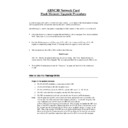Read Sharp AR-NC1D (serv.man17) Technical Bulletin online
Sharp Electronics (UK) Ltd., NIS Systems Support
NIS Bulletin 002.doc
Page: 1 of 7
Installation of IPX Peer to Peer on Windows 95/98
Model Name:
ARNC1D/3D
Pre-requisites:
Windows 95/98 workstation, IPX Peer to Peer Utility Disk and the AR-PB2 /+
Controller installed in the AR-250/280/285/286/335/336/405/505 Copiers.
Controller installed in the AR-250/280/285/286/335/336/405/505 Copiers.
Note: Items in italics indicate icons, buttons or menu options that are used
during installation.
during installation.
Procedure:
The Peer-to-Peer implementation uses the IPX/SPX stacks that are provided
with Windows 95/98 or Windows NT. The redirector software provided will
establish a connection with the printers supporting IPX Peer-to-Peer, without
using an intermediate file server, whether or not your network uses Novell
NetWare. When configuring the network capabilities for the Windows
computer, you must include the "IPX/SPX Compatible Protocol". If you are
not using NetWare, you do not need to activate any NetWare Client
applications. This inclusion of IPX/SPX can also be done after initial
Windows installation by going to the Network setup function under Control
Panel. To do this, you will need the Windows CD.
with Windows 95/98 or Windows NT. The redirector software provided will
establish a connection with the printers supporting IPX Peer-to-Peer, without
using an intermediate file server, whether or not your network uses Novell
NetWare. When configuring the network capabilities for the Windows
computer, you must include the "IPX/SPX Compatible Protocol". If you are
not using NetWare, you do not need to activate any NetWare Client
applications. This inclusion of IPX/SPX can also be done after initial
Windows installation by going to the Network setup function under Control
Panel. To do this, you will need the Windows CD.
Note:
Because Peer-to-Peer uses the IPX/SPX Protocol, NetWare operation must
remain enabled on the Print Server Card, even if traditional NetWare printing
facilities are not being used. The name of the Peer-to-Peer printer, as it
appears in the Windows Port List, is the same as the Novell Print Server
name, and may be changed by changing the NetWare Print Server name
using a Web-browser or MAP utility.
remain enabled on the Print Server Card, even if traditional NetWare printing
facilities are not being used. The name of the Peer-to-Peer printer, as it
appears in the Windows Port List, is the same as the Novell Print Server
name, and may be changed by changing the NetWare Print Server name
using a Web-browser or MAP utility.
Configuration and Installation consists of two separate tasks:
•
Installation of the IPX Peer to Peer Utility.
•
Installation of the Windows 95/98 print driver using the redirector port.
Date:
28 January 1999
Model:
ARNC1D/3D
Ref:
002
Colour Code:
Orange (C)
Page:
1 of 7
NIS SYSTEMS SUPPORT
BULLETIN
Sharp Electronics (UK) Ltd., NIS Systems Support
NIS Bulletin 002.doc
Page: 2 of 7
On power up, the Print Server Card sniffs the network to see if there is NetWare activity. If there is, it
will use the same frame type and the local network number that it senses. In addition, if the NIC can
log on to a file server, it will assume that NetWare is normally used and will store this frame type and
new number in NV RAM (NIC memory). This way, when it comes up again, it will not have to sense
the network, which can use substantial resources. However, if the NIC cannot attach to a file server,
it will use the sensed values, but will not store them.
will use the same frame type and the local network number that it senses. In addition, if the NIC can
log on to a file server, it will assume that NetWare is normally used and will store this frame type and
new number in NV RAM (NIC memory). This way, when it comes up again, it will not have to sense
the network, which can use substantial resources. However, if the NIC cannot attach to a file server,
it will use the sensed values, but will not store them.
If the NIC does not see any NetWare activity, it will use 802.2 or 802.3 as a frame type and will assign
itself a network number of 0. The frame type and network number being used is reported on the
status and configuration sheet. If a NIC is being moved from a site that had active NetWare to a site
that does not, the unit should be reset to factory default to clear the frame type and network number
information.
itself a network number of 0. The frame type and network number being used is reported on the
status and configuration sheet. If a NIC is being moved from a site that had active NetWare to a site
that does not, the unit should be reset to factory default to clear the frame type and network number
information.
Install the Windows IPX Peer-to-Peer redirector as follows:
1.
Put the diskette which contains the IPX Peer-to-Peer utility in your floppy drive.
2.
From Windows, click on the Start menu.
3.
Click on Run.
4.
From the Run screen, select the Setup file from the diskette that you placed in your floppy
drive:
drive:
5.
Click on OK.
6.
At the IPX Peer-to-Peer Setup screen, click on Next:
Sharp Electronics (UK) Ltd., NIS Systems Support
NIS Bulletin 002.doc
Page: 3 of 7
7. The next screen contains a readme file and allows you to proceed with the IPX Peer to Peer
installation by clicking the Yes button:
Note: If setup detected a previous installation of the IPX Peer-to-Peer Redirector, it will prompt you to
have Setup delete the old driver and continue the installation procedure. Click Yes.
8.
Once Setup has completed the installation, the user can view the readme file for the IPX Peer
to Peer utility by checking the box shown below. Click Finish:
to Peer utility by checking the box shown below. Click Finish:
This completes the IPX Peer to Peer utility installation procedure for Windows 95/98. The
next procedure explains how to use the IPX Peer to Peer connection in a Windows 95/98
environment.
next procedure explains how to use the IPX Peer to Peer connection in a Windows 95/98
environment.
Sharp Electronics (UK) Ltd., NIS Systems Support
NIS Bulletin 002.doc
Page: 4 of 7
To use the IPX Peer to Peer connection, create a logical printer using the Add Printer Wizard
according to the instructions for your printer.
according to the instructions for your printer.
Procedure:
1. Start Windows 95.
2. From the Start menu go to Settings and then Printers.
3. In the Printers dialog box, double-click on Add Printer:
1. Start Windows 95.
2. From the Start menu go to Settings and then Printers.
3. In the Printers dialog box, double-click on Add Printer:
4. The Add Printer Wizard will appear, to begin installing a new printer, click Next:
5. Select Local Printer and click Next: