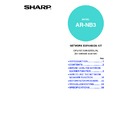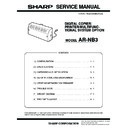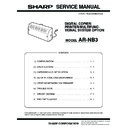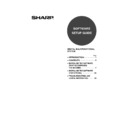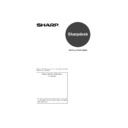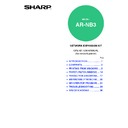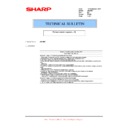Read Sharp AR-NB3 (serv.man9) User Guide / Operation Manual online
NETWORK EXPANSION KIT
OPERATION MANUAL
(for network scanner)
MODEL
AR-NB3
Page
•INTRODUCTION .....................1
•CONTENTS.............................2
•BEFORE USING THE NETWORK
•CONTENTS.............................2
•BEFORE USING THE NETWORK
SCANNER FUNCTION ................. 3
•HOW TO USE THE NETWORK
SCANNER FUNCTION..............15
•KEY OPERATOR PROGRAMS ...32
•TROUBLESHOOTING ..........34
•SPECIFICATIONS.................38
•TROUBLESHOOTING ..........34
•SPECIFICATIONS.................38
1
INTRODUCTION
The optional network expansion kit (AR-NB3) enables the machine to be used as a network scanner.
Note
• This manual only explains the network scanner function that can be used when the optional network expansion kit
is installed. For information on copier functions, adding paper and toner, removing misfeeds, using peripheral
equipment, and other general information, please refer to the "Operation manual (for general information and
copier)" that accompanies the machine. For information on the network printer function, please refer to the
"Operation manual (for network printer)" in the network expansion kit (AR-NB3).
equipment, and other general information, please refer to the "Operation manual (for general information and
copier)" that accompanies the machine. For information on the network printer function, please refer to the
"Operation manual (for network printer)" in the network expansion kit (AR-NB3).
• For information on installing the drivers and software cited in this manual, see the separate "Software setup
guide".
• For information on the operating system, please refer to your operating system manual or the online Help function.
• The explanations of screens and procedures in this manual are primarily for Windows
• The explanations of screens and procedures in this manual are primarily for Windows
®
XP. The screens may vary
in other versions of the operating systems.
• This manual refers to the digital multifunctional system equipped with the network function as "the machine".
• This manual refers to the Reversing single pass feeder as the "RSPF" and the Single pass feeder as the "SPF".
• This manual refers to the Reversing single pass feeder as the "RSPF" and the Single pass feeder as the "SPF".
Unless specific mention is made, both the RSPF and the SPF are referred to simply as "SPF".
• Wherever "AR-XXXX" appears in this manual, please substitute your model name for "XXXX".
• The indicators of the operation panel may differ depending on the country and region.
• The indicators of the operation panel may differ depending on the country and region.
Trademark Acknowledgments
• Sharpdesk is a trademark of Sharp Corporation.
• Microsoft
• Microsoft
®
, Windows
®
, Windows
®
95, Windows
®
98, Windows
®
Me, Windows NT
®
4.0, Windows
®
2000,
Windows
®
XP, Windows
®
Server 2003 and Internet Explorer
®
are registered trademarks or trademarks of
Microsoft Corporation in the U.S.A. and other countries.
• Netscape Navigator is a trademark of Netscape Communications Corporation.
• Macintosh, Power Macintosh, Mac OS, LaserWriter, and AppleTalk are registered trademarks of Apple Computer,
• Macintosh, Power Macintosh, Mac OS, LaserWriter, and AppleTalk are registered trademarks of Apple Computer,
Inc.
• IBM, PC/AT, and PowerPC are trademarks of International Business Machines Corporation.
• PostScript
• PostScript
®
is a registered trademark of Adobe Systems Incorporated.
• Acrobat
®
Reader Copyright© 1987-2002 Adobe Systems Incorporated. All rights reserved.
Adobe, the Adobe logo, Acrobat and the Acrobat logo are trademarks of Adobe Systems Incorporated.
• NetWare is a registered trademark of Novell, Inc.
• Agfa and the Agfa Rhombus, are registered trademarks of Agfa-Gevaert A.G.
• All other trademarks and copyrights are the property of their respective owners.
• Agfa and the Agfa Rhombus, are registered trademarks of Agfa-Gevaert A.G.
• All other trademarks and copyrights are the property of their respective owners.
• To use the network scanner function, the dual function board (AR-EB9) must be installed in the machine.
• Use the machine's [USB-2:] port to connect the machine to the network expansion kit.
• Use the machine's [USB-2:] port to connect the machine to the network expansion kit.
The network scanner function cannot be used if the network expansion kit is connected to the [USB-1:] port on the
machine.
machine.
• In some regions the "Key operator's guide" cited in this manual is a separate manual, and in other regions the
"Key operator's guide" is included in the "Operation manual (for general information and copier)".
• The "Dual function board" cited in this manual can be installed as an option in some models and is pre-installed
standard in other models. For detailed information, please refer to "3. PERIPHERAL DEVICES AND SUPPLIES"
in the "Operation manual (for general information and copier)".
in the "Operation manual (for general information and copier)".
• The fax function is not available in some countries and regions.
The display screens, messages, and key names shown in the manual may differ from those on the actual machine
due to product improvements and modifications.
due to product improvements and modifications.
2
CONTENTS
INTRODUCTION ........................................................................................................................................ 1
1
BEFORE USING THE NETWORK
SCANNER FUNCTION
SCANNER FUNCTION
ABOUT THE NETWORK SCANNER
FUNCTION ......................................................... 3
FUNCTION ......................................................... 3
SETTINGS AND PROGRAMMING REQUIRED
FOR THE NETWORK SCANNER FEATURE ... 4
FOR THE NETWORK SCANNER FEATURE ... 4
● HOW TO ACCESS THE WEB PAGE AND
VIEW HELP ......................................................4
ABOUT THE WEB PAGE (FOR USERS).......... 5
● STORING DESTINATIONS ..............................6
ABOUT THE WEB PAGE (FOR THE
ADMINISTRATOR) .......................................... 11
ADMINISTRATOR) .......................................... 11
● BASIC SETTINGS FOR NETWORK
SCANNING .....................................................12
● VARIOUS SERVER SETTINGS .....................13
● PROTECTING INFORMATION
● PROTECTING INFORMATION
PROGRAMMED IN THE WEB PAGE
([Passwords]) ..................................................14
([Passwords]) ..................................................14
2
HOW TO USE THE NETWORK
SCANNER FUNCTION
SCANNER FUNCTION
A LOOK AT THE MACHINE............................ 16
● OPERATION PANEL ......................................16
● SCAN MODE (BASE SCREEN) .....................18
● AUDITING MODE ...........................................19
● SCAN MODE (BASE SCREEN) .....................18
● AUDITING MODE ...........................................19
SENDING AN IMAGE ...................................... 20
● BASIC TRANSMISSION PROCEDURE.........20
● SELECTING A DESTINATION (USING THE
● SELECTING A DESTINATION (USING THE
[ADDRESS] KEY) ............................................... 22
● TRANSMITTING A TWO-SIDED ORIGINAL..25
CHECKING THE SIZE OF A PLACED
ORIGINAL ........................................................ 26
ORIGINAL ........................................................ 26
STORING SCANNING SETTINGS .................. 26
● MANUALLY SETTING THE SCANNING
SIZE ................................................................26
● SELECTING THE COLOUR MODE ...............27
● SELECTING THE RESOLUTION ...................27
● SELECTING THE FILE FORMAT...................28
● SETTING THE LIGHT SOURCE COLOUR....29
● ADJUSTING THE THRESHOLD VALUE .......29
● ENABLING SCANNING MARGINS (VOID
● SELECTING THE RESOLUTION ...................27
● SELECTING THE FILE FORMAT...................28
● SETTING THE LIGHT SOURCE COLOUR....29
● ADJUSTING THE THRESHOLD VALUE .......29
● ENABLING SCANNING MARGINS (VOID
AREA) .............................................................30
● IMAGE ORIENTATION AND STANDARD
ORIGINAL PLACEMENT ORIENTATION ......31
● ENTERING CHARACTERS............................31
3
KEY OPERATOR PROGRAMS
KEY OPERATOR PROGRAM LIST ................ 32
USING THE KEY OPERATOR PROGRAMS .. 33
4
TROUBLESHOOTING
TROUBLESHOOTING..................................... 34
● MAXIMUM RESOLUTION ............................. 35
● DISPLAY MESSAGES................................... 35
● IF YOUR E-MAIL IS RETURNED .................. 35
● IMPORTANT POINTS WHEN USING SCAN TO
● DISPLAY MESSAGES................................... 35
● IF YOUR E-MAIL IS RETURNED .................. 35
● IMPORTANT POINTS WHEN USING SCAN TO
E-MAIL ........................................................... 36
CHECKING THE IP ADDRESS ....................... 37
5
SPECIFICATIONS
3
1
BEFORE USING THE NETWORK
SCANNER FUNCTION
SCANNER FUNCTION
ABOUT THE NETWORK SCANNER
FUNCTION
FUNCTION
When the network expansion kit is installed in the machine, a document or photo can be scanned into an image file
and sent over a network or the Internet to a file server, e-mail destination, or your own computer.
You can select from the following transmission methods as the destination where you wish to send the scanned
image, depending on where you wish to send the scanned image data.
and sent over a network or the Internet to a file server, e-mail destination, or your own computer.
You can select from the following transmission methods as the destination where you wish to send the scanned
image, depending on where you wish to send the scanned image data.
1. The scanned image can be sent to a memory
storage device on a network (a designated
directory on an FTP server). (This is called
"Scan to FTP" in this manual.)
When sending a scanned image to an FTP
server, an e-mail message can also be sent to
a preset e-mail address to inform the recipient
of the location of the scanned image data. (This
is called "Scan to FTP (Hyperlink)" in this
manual.)
directory on an FTP server). (This is called
"Scan to FTP" in this manual.)
When sending a scanned image to an FTP
server, an e-mail message can also be sent to
a preset e-mail address to inform the recipient
of the location of the scanned image data. (This
is called "Scan to FTP (Hyperlink)" in this
manual.)
2. A scanned image can be sent to a computer
connected to the same network as the
machine. (This is called "Scan to Desktop" in
this manual.)
machine. (This is called "Scan to Desktop" in
this manual.)
*Before Scan to Desktop can be performed, the
software in the CD-ROM that accompanies the
network expansion kit (AR-NB3) must be
installed. For the procedure for installing the
software, see the "Sharpdesk installation
guide".
network expansion kit (AR-NB3) must be
installed. For the procedure for installing the
software, see the "Sharpdesk installation
guide".
3. The scanned image can be sent to an e-mail
recipient. (This is called "Scan to E-mail" in
this manual.)
this manual.)