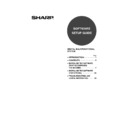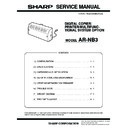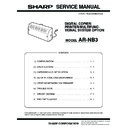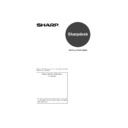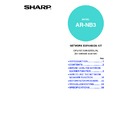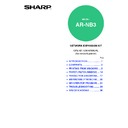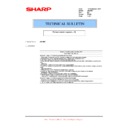Read Sharp AR-NB3 (serv.man7) User Guide / Operation Manual online
SOFTWARE
SETUP GUIDE
DIGITAL MULTIFUNCTIONAL
SYSTEM
SYSTEM
• INTRODUCTION
• CONTENTS
• INSTALLING THE SOFTWARE
• CONTENTS
• INSTALLING THE SOFTWARE
(THAT ACCOMPANIES
THE MACHINE)
THE MACHINE)
• INSTALLING THE SOFTWARE
(FOR OPTIONS)
• TROUBLESHOOTING AND
USEFUL INFORMATION
1
5
7
20
39
Page
00-1_Cover1.fm 0 ページ 2004年9月1日 水曜日 午後4時28分
Warranty
While every effort has been made to make this document as accurate and helpful as possible, SHARP Corporation
makes no warranty of any kind with regard to its content. All information included herein is subject to change without
notice. SHARP is not responsible for any loss or damages, direct or indirect, arising from or related to the use of this
operation manual.
makes no warranty of any kind with regard to its content. All information included herein is subject to change without
notice. SHARP is not responsible for any loss or damages, direct or indirect, arising from or related to the use of this
operation manual.
© Copyright SHARP Corporation 2004. All rights reserved. Reproduction, adaptation or translation without prior
written permission is prohibited, except as allowed under copyright laws.
written permission is prohibited, except as allowed under copyright laws.
Note
• This manual assumes that the personnel who are installing this product and the users of the product have a
working knowledge of Windows and Macintosh computers.
• For information on the operating system, please refer to your operating system manual or the online Help function.
• Some of the windows that appear in this manual may vary depending on your computer type and settings.
• Some of the windows that appear in this manual may vary depending on your computer type and settings.
Trademark Acknowledgments
• Sharpdesk is a trademark of Sharp Corporation.
• Microsoft
• Microsoft
®
, Windows
®
, Windows
®
95, Windows
®
98, Windows
®
Me, Windows NT
®
4.0, Windows
®
2000,
Windows
®
XP, Windows
®
Server 2003 and Internet Explorer
®
are registered trademarks or trademarks of
Microsoft Corporation in the U.S.A. and other countries.
• IBM, PC/AT, and PowerPC are trademarks of International Business Machines Corporation.
• Macintosh, Power Macintosh, Mac OS, LaserWriter, and AppleTalk are registered trademarks of Apple Computer,
• Macintosh, Power Macintosh, Mac OS, LaserWriter, and AppleTalk are registered trademarks of Apple Computer,
Inc.
• PostScript
®
is a registered trademark of Adobe Systems Incorporated.
• Acrobat
®
Reader Copyright
©
1987-2002 Adobe Systems Incorporated. All rights reserved.
Adobe, the Adobe logo, Acrobat, and the Acrobat logo are trademarks of Adobe Systems Incorporated.
• NetWare is a registered trademark of Novell, Inc.
• Agfa and the Agfa Rhombus are registered trademarks of Agfa-Gevaert A.G.
• All other trademarks and copyrights are the property of their respective owners.
• Agfa and the Agfa Rhombus are registered trademarks of Agfa-Gevaert A.G.
• All other trademarks and copyrights are the property of their respective owners.
• In some regions the "Key operator's guide" cited in this manual is a separate manual, and in other regions the
"Key operator's guide" is included in the "Operation manual (for general information and copier)".
• The dual function board mentioned in this manual can be installed as an option on some models and is installed
standard on other models. For more information, see "3. PERIPHERAL DEVICES AND SUPPLIES" of the
"Operation manual (for general information and copier)".
"Operation manual (for general information and copier)".
The display screens, messages, and key names shown in the manual may differ from those on the actual machine due to
product improvements and modifications.
product improvements and modifications.
Pegasus-E_Setup_Eng.book 1 ページ 2004年8月19日 木曜日 午後3時46分
1
INTRODUCTION
Thank you for purchasing this product. This manual explains how to install the printer driver and utilities that are
required for the printer and scanner functions.
The optional network expansion kit (AR-NB3) enables the machine to be used as a network scanner and network
printer. The optional PS3 expansion kit (AR-PK1/N) enables the machine to be used as a PostScript compatible
printer. When the machine is used as a PostScript printer, printing is possible in both a Windows and a Macintosh
environment. Note that printing in a Macintosh environment is only possible via a network connection. (Parallel and
USB ports cannot be used in a Macintosh environment.)
required for the printer and scanner functions.
The optional network expansion kit (AR-NB3) enables the machine to be used as a network scanner and network
printer. The optional PS3 expansion kit (AR-PK1/N) enables the machine to be used as a PostScript compatible
printer. When the machine is used as a PostScript printer, printing is possible in both a Windows and a Macintosh
environment. Note that printing in a Macintosh environment is only possible via a network connection. (Parallel and
USB ports cannot be used in a Macintosh environment.)
Software setup guide (this manual)
Explains the procedures for installing the software in the "Software" CD-ROMs that accompany the machine and the
optional network expansion kit (AR-NB3).
To use the machine as a printer or scanner, see this manual and the online manuals.
optional network expansion kit (AR-NB3).
To use the machine as a printer or scanner, see this manual and the online manuals.
Using the standard printer function and scanner function
• Operation manual (for printer and scanner)
This is an online manual that can be found in the "Software CD-ROM (1)" that accompanies the machine.
This manual contains information necessary for using the machine as a printer and scanner, including printing by
means of the standard printer driver, printing by means of the SPLC printer driver that can be used when the dual
function board is installed, scanning using Button Manager, troubleshooting, and key operator programs for the
printer and network functions.
This manual contains information necessary for using the machine as a printer and scanner, including printing by
means of the standard printer driver, printing by means of the SPLC printer driver that can be used when the dual
function board is installed, scanning using Button Manager, troubleshooting, and key operator programs for the
printer and network functions.
Using the network printer function
• Operation manual (for network printer)
This is an online manual that can be found in the "Software CD-ROM (1)" that accompanies the network expansion kit.
This manual contains information necessary for using the machine as a printer, including printing condition
settings, printing using the PCL5e and PCL6 printer drivers, and the PS printer driver, troubleshooting, and key
operator programs for the printer and network functions.
This manual contains information necessary for using the machine as a printer, including printing condition
settings, printing using the PCL5e and PCL6 printer drivers, and the PS printer driver, troubleshooting, and key
operator programs for the printer and network functions.
Using the network scanner function
• Operation manual (for network scanner)
This is an online manual that can be found in the "Software CD-ROM (1)" that accompanies the network
expansion kit.
Read this manual for information on using Scan to FTP, Scan to E-mail, and other network scanner functions.
expansion kit.
Read this manual for information on using Scan to FTP, Scan to E-mail, and other network scanner functions.
The following help files are installed when the software on the "Software CD-ROM (1)" that
accompanies the network expansion kit is installed:
accompanies the network expansion kit is installed:
• Printer Status Monitor Help file
• Printer Administration Utility Help file
• Printer Administration Utility Help file
Online manual contained in the "Network Utilities CD-ROM"
• Print Server Card Online Manual
SOFTWARE LICENSE
The SOFTWARE LICENSE will appear when you install the software from the CD-ROM. By using all or any portion
of the software on the CD-ROM or in the machine, you are agreeing to be bound by the terms of the SOFTWARE
LICENSE.
of the software on the CD-ROM or in the machine, you are agreeing to be bound by the terms of the SOFTWARE
LICENSE.
Where "AR-XXXX" appears in this manual, please substitute the name of your model for "XXXX". For the name
of the model that you are using, see "DIFFERENCES BETWEEN MODELS" in the "Operation manual (for
general information and copier)".
of the model that you are using, see "DIFFERENCES BETWEEN MODELS" in the "Operation manual (for
general information and copier)".
The explanations in this manual are based on American English and the North American version of the software.
Software for other countries and regions may vary slightly from the North American version.
Software for other countries and regions may vary slightly from the North American version.
Note
Chapter00.fm 1 ページ 2004年12月3日 金曜日 午後2時4分
2
ABOUT THE CD-ROMS
This product includes CD-ROMs that are provided standard with the machine and CD-ROMs that are provided with
the optional network expansion kit (AR-NB3).
the optional network expansion kit (AR-NB3).
For Windows
■ CD-ROM provided standard with the machine
There are two CD-ROMs that are provided with the machine.
Software CD-ROM (1)
This CD-ROM contains a wizard-type installer for installation of the utilities below and the online manual "Operation
Manual (for printer and scanner)".
For the procedure for installing the software, see page 7 of this manual.
Manual (for printer and scanner)".
For the procedure for installing the software, see page 7 of this manual.
MFP Driver
• Printer driver
The printer driver enables you to use the printer function of the machine.
There are two types of printer drivers for the machine: a standard printer driver and a printer driver* that is used
when the dual function board is installed.
There are two types of printer drivers for the machine: a standard printer driver and a printer driver* that is used
when the dual function board is installed.
* When the dual function board is installed, "(EB)" appears in the name of the installed printer driver. Furthermore,
the printer driver for the dual function board enables a faster printing speed.
• Scanner driver
The scanner driver allows you to use the scanning function of the machine with TWAIN-compliant and
WIA-compliant applications.
WIA-compliant applications.
Button Manager
Button Manager is a software utility that allows you to use the [SCAN] key on the machine to scan a document.
Acrobat Reader 5.0
This program is used to view the online manuals on your computer screen.
Sharpdesk
Sharpdesk is an integrated software environment that makes it easy to manage document and image files and
launch applications.
launch applications.
Online Manual
This is a manual in PDF format that is viewed using Adobe Acrobat Reader. To view the online manual "Operation Manual (for
printer and scanner)" on the CD-ROM, specify the following path. (Note that "R" represents the letter of your CD-ROM drive.)
R:\Manual\EnglishA*\AR_161_162_163.pdf
printer and scanner)" on the CD-ROM, specify the following path. (Note that "R" represents the letter of your CD-ROM drive.)
R:\Manual\EnglishA*\AR_161_162_163.pdf
* "English A" in North America. "English" in Europe.
Software CD-ROM (2)
This CD-ROM contains a minimal version of Internet Explorer 6.0 SP1. For the installation procedure, double-click
"Readme.txt" in the root folder of the "Software CD-ROM (2)" to view the Readme file.
"Readme.txt" in the root folder of the "Software CD-ROM (2)" to view the Readme file.
The scanning feature can only be used with computers that are running Windows 98/Me/2000/XP and are
connected to the machine by a USB cable. If you are running Windows 95/NT 4.0 or are connected by a parallel
cable, only printing is available.
connected to the machine by a USB cable. If you are running Windows 95/NT 4.0 or are connected by a parallel
cable, only printing is available.
"Software CD-ROM (2)"
• Internet Explorer 6.0 SP1
"Software CD-ROM (1)"
• MFP driver (Printer driver / Scanner driver)
• Button Manager
• Sharpdesk (Desktop Document
• Button Manager
• Sharpdesk (Desktop Document
Management Software)
Note
Pegasus-E_Setup_Eng.book 2 ページ 2004年8月19日 木曜日 午後3時46分