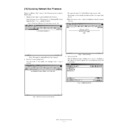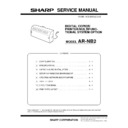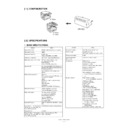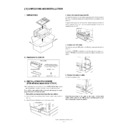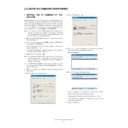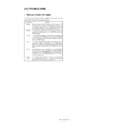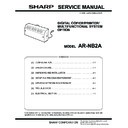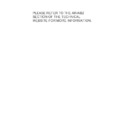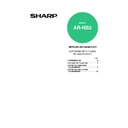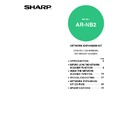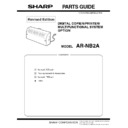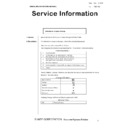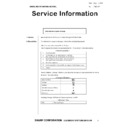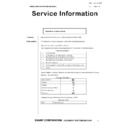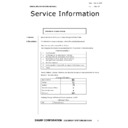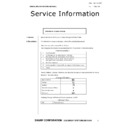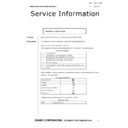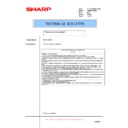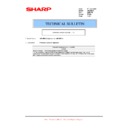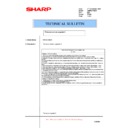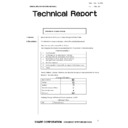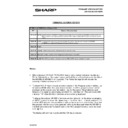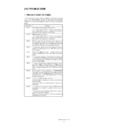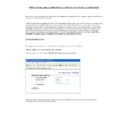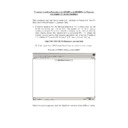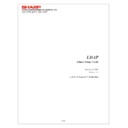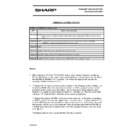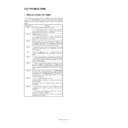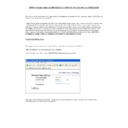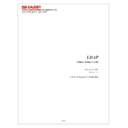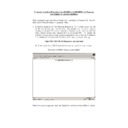|
|
AR-NB2 (serv.man4)
Covers
Service Manual
|
3
|
40.4 KB
|
|
|
AR-NB2 (serv.man5)
Configuration and specifications
Service Manual
|
6
|
68.04 KB
|
|
|
AR-NB2 (serv.man6)
Unpacking and installation
Service Manual
|
1
|
69.77 KB
|
|
|
AR-NB2 (serv.man7)
Setup in a Windows environment
Service Manual
|
2
|
3.22 MB
|
|
|
AR-NB2 (serv.man9)
Trouble codes
Service Manual
|
1
|
7.05 KB
|
|
|
AR-NB2 (serv.man10)
Circuit diagram
Service Manual
|
16
|
495.21 KB
|
|
|
AR-NB2 (serv.man11)
PWB parts layout
Service Manual
|
2
|
1.96 MB
|
|
|
AR-NB2A (serv.man2)
Aug 08
Service Manual
|
36
|
2.17 MB
|
|
|
AR-NB2N (serv.man5)
Service manual data is available for download from the AR-NB2 section of the Sharp Technical Website.
Service Manual
|
1
|
11.15 KB
|

|
AR-NB2 (serv.man12)
AR-NB2 network setup and configuration manual.
User Guide / Operation Manual
|
|
1.81 MB
|
|
|
AR-NB2 (serv.man13)
Software setup guide, for AR-NB2
User Guide / Operation Manual
|
29
|
1.75 MB
|
|
|
AR-NB2 (serv.man14)
Network printing guide, for AR-NB2
User Guide / Operation Manual
|
45
|
1.22 MB
|
|
|
AR-NB2 (serv.man15)
Network scanning setup guide for ARNB2
User Guide / Operation Manual
|
32
|
1.78 MB
|

|
AR-NB2
AR-NB2 NB2N for AR-M160 M205 Mac PPD for MacOS's 10.3 10.4 (v1.1.0.0). Mac OS
Drivers
|
|
400.63 KB
|

|
AR-NB2 (serv.man2)
Mac OS-9 PPD, for AR-M160 and AR-M205. Mac OS
Drivers
|
|
574.12 KB
|

|
AR-NB2 (serv.man3)
Mac OS-X (10.1 10.2) PPD, for AR-M160 and AR-M205. Mac OS
Drivers
|
|
347.21 KB
|

|
AR-NB2 (serv.man36)
AR-M160 M205 PCL6 Driver for Windows Vista. Windows Vista
Drivers
|
|
3.04 MB
|

|
AR-NB2 (serv.man37)
AR-M160 M205 PCL5e Driver for Windows Vista. Windows Vista
Drivers
|
|
2.36 MB
|

|
AR-NB2 (serv.man38)
AR-M160 M205 PS Driver for Windows Vista. Windows Vista
Drivers
|
|
2.4 MB
|

|
AR-NB2 (serv.man39)
Production Run Date 11 11 2005 . Windows 2000
Drivers
|
|
2.98 MB
|

|
AR-NB2 (serv.man40)
Production Run Date 11 11 2005 . Windows 2000
Drivers
|
|
2.29 MB
|

|
AR-NB2 (serv.man41)
V1.1) Supporting Win2K 2003 Server with WHQL. Windows 2000
Drivers
|
|
75.32 KB
|

|
AR-NB2 (serv.man42)
02.20.01.25) Supporting Win2K 2003 Server with WHQL. Windows 2000
Drivers
|
|
2.34 MB
|

|
AR-NB2 (serv.man43)
02.20.01.23) Supporting Win2K 2003 Server with WHQL. Windows 2000
Drivers
|
|
3 MB
|

|
AR-NB2 (serv.man44)
02.20.01.23) Supporting Win2K 2003 Server with WHQL. Windows 2000
Drivers
|
|
2.31 MB
|

|
AR-NB2 (serv.man45)
AR-NB2 PCL5e driver, for Windows 2000. Windows 2000
Drivers
|
|
1.85 MB
|

|
AR-NB2 (serv.man46)
AR-NB2 PCL6 driver, for Windows 2000. Windows 2000
Drivers
|
|
2.43 MB
|

|
AR-NB2 (serv.man47)
AR-NB2 PPD, for Windows 2000. Windows 2000
Drivers
|
|
7.89 KB
|

|
AR-NB2 (serv.man48)
AR-NB2 PS driver, for Windows 2000. Windows 2000
Drivers
|
|
1.91 MB
|

|
AR-NB2 (serv.man49)
Version 1.0.0.9 Production Run Date 27 12 2005. Windows XP
Drivers
|
|
31.11 KB
|

|
AR-NB2 (serv.man50)
Production Run Date 11 11 2005 . Windows XP
Drivers
|
|
2.33 MB
|

|
AR-NB2 (serv.man51)
Production Run Date 11 11 2005 . Windows XP
Drivers
|
|
2.98 MB
|

|
AR-NB2 (serv.man52)
Production Run Date 11 11 2005 . Windows XP
Drivers
|
|
2.29 MB
|

|
AR-NB2 (serv.man53)
V1.1) Supporting Win2K 2003 Server with WHQL. Windows XP
Drivers
|
|
75.32 KB
|

|
AR-NB2 (serv.man54)
02.20.01.25) Supporting Win2K 2003 Server with WHQL. Windows XP
Drivers
|
|
2.34 MB
|

|
AR-NB2 (serv.man55)
02.20.01.23) Supporting Win2K 2003 Server with WHQL. Windows XP
Drivers
|
|
3 MB
|

|
AR-NB2 (serv.man56)
02.20.01.23) Supporting Win2K 2003 Server with WHQL. Windows XP
Drivers
|
|
2.31 MB
|

|
AR-NB2 (serv.man57)
AR-NB2 PCL5e driver, for Windows XP. Windows XP
Drivers
|
|
1.85 MB
|

|
AR-NB2 (serv.man58)
AR-NB2 PCL6 driver, for Windows XP. Windows XP
Drivers
|
|
2.43 MB
|

|
AR-NB2 (serv.man59)
AR-NB2 PPD, for Windows XP. Windows XP
Drivers
|
|
7.89 KB
|

|
AR-NB2 (serv.man60)
AR-NB2 PS driver, for Windows XP. Windows XP
Drivers
|
|
1.91 MB
|

|
AR-NB2 (serv.man61)
AR-NB2 PCL5e driver, for Windows NT4. Windows NT4
Drivers
|
|
1.87 MB
|

|
AR-NB2 (serv.man62)
AR-NB2 PCL6 driver, for Windows NT4. Windows NT4
Drivers
|
|
2.33 MB
|

|
AR-NB2 (serv.man63)
AR-NB2 PPD, for Windows NT4. Windows NT4
Drivers
|
|
22.89 KB
|

|
AR-NB2 (serv.man64)
AR-NB2 PS driver, for Windows NT4. Windows NT4
Drivers
|
|
1.97 MB
|

|
AR-NB2 (serv.man65)
AR-NB2 PCL5e driver, for Windows 9x ME. Windows 98
Drivers
|
|
2.21 MB
|

|
AR-NB2 (serv.man66)
AR-NB2 PCL6 driver, for Windows 9x ME. Windows 98
Drivers
|
|
2.49 MB
|

|
AR-NB2 (serv.man67)
AR-NB2 PPD, for Windows 9x ME. Windows 98
Drivers
|
|
99.57 KB
|

|
AR-NB2 (serv.man68)
AR-NB2 PS driver, for Windows 9x ME. Windows 98
Drivers
|
|
2.25 MB
|

|
AR-NB2A
ARM201 Mac OS 10.7 PPD requires PS Option. Mac OS
Drivers
|
|
712.51 KB
|

|
AR-NB2A (serv.man8)
ARM201 PS Driver for Windows XP, Windows Vista, Windows 7, Server 2003 and Server 2008 (32 and 64Bit). Windows Vista
Drivers
|
|
5.13 MB
|

|
AR-NB2A (serv.man9)
ARM201 PCL6 Driver for Windows XP, Windows Vista, Windows 7, Server 2003 and Server 2008 (32 and 64Bit). Windows Vista
Drivers
|
|
6.1 MB
|

|
AR-NB2A (serv.man10)
PCL Postscript Print Driver WHQL Certified. Windows Vista
Drivers
|
|
16.92 MB
|

|
AR-NB2A (serv.man11)
PCL6-Print Driver (All Drivers XP compatible). Windows Vista
Drivers
|
|
2.99 MB
|

|
AR-NB2A (serv.man12)
PCL5e-Print Driver. Windows Vista
Drivers
|
|
2.35 MB
|

|
AR-NB2A (serv.man13)
64 Bit (Postscrpit) Print Driver. Windows Vista
Drivers
|
|
178.27 KB
|

|
AR-NB2A (serv.man14)
PS-Print Driver. Windows Vista
Drivers
|
|
2.4 MB
|

|
AR-NB2A (serv.man15)
ARM201 PCL6 and PS Driver for Windows XP 32Bit and Windows Server 2003 32Bit. Windows XP
Drivers
|
|
16.94 MB
|

|
AR-NB2A (serv.man16)
ARM201 PCL6 and PS Driver for Windows XP 64Bit and Windows Server 2003 64Bit. Windows XP
Drivers
|
|
11.54 MB
|

|
AR-NB2N
AR-NB2N for AR-M150 M155 Mac PPD for MacOS's 10.3 10.4 (v1.0.0.0). Mac OS
Drivers
|
|
469.92 KB
|

|
AR-NB2N (serv.man2)
AR-NB2 NB2N for AR-M160 M205 Mac PPD for MacOS's 10.3 10.4 (v1.1.0.0). Mac OS
Drivers
|
|
400.63 KB
|

|
AR-NB2N (serv.man3)
Mac OS-9 PPD, for AR-M150 and AR-M155. Mac OS
Drivers
|
|
583.56 KB
|

|
AR-NB2N (serv.man4)
Mac OS-X (10.1 10.2) PPD, for AR-M150 and AR-M155. Mac OS
Drivers
|
|
452.62 KB
|

|
AR-NB2N (serv.man27)
ARM160-205 PCL and PS Driver for Windows 7 and Vista (64 Bit). Windows Vista
Drivers
|
|
12.99 MB
|

|
AR-NB2N (serv.man28)
ARM160-205 PCL and PS Driver for Windows 7 and Vista (32 Bit). Windows Vista
Drivers
|
|
11.69 MB
|

|
AR-NB2N (serv.man29)
AR-NB2N Windows Vista PCL6 driver, for AR-M150 AR-M155. Windows Vista
Drivers
|
|
5.95 MB
|

|
AR-NB2N (serv.man30)
AR-NB2N Windows Vista PCL5e driver, for AR-M150 AR-M155. Windows Vista
Drivers
|
|
4.68 MB
|

|
AR-NB2N (serv.man31)
AR-NB2N Windows Vista PS driver, for AR-M150 AR-M155. Windows Vista
Drivers
|
|
4.76 MB
|

|
AR-NB2N (serv.man32)
AR-M160 M205 PCL6 Driver for Windows Vista. Windows Vista
Drivers
|
|
3.04 MB
|

|
AR-NB2N (serv.man33)
AR-M160 M205 PCL5e Driver for Windows Vista. Windows Vista
Drivers
|
|
2.36 MB
|

|
AR-NB2N (serv.man34)
AR-M160 M205 PS Driver for Windows Vista. Windows Vista
Drivers
|
|
2.4 MB
|

|
AR-NB2N (serv.man35)
PPD for Windows VISTA (32 64bit) PPD 01.02.02. Windows Vista
Drivers
|
|
73.98 KB
|

|
AR-NB2N (serv.man36)
Production Run Date 11 11 2005 . Windows 2000
Drivers
|
|
2.33 MB
|

|
AR-NB2N (serv.man37)
Production Run Date 11 11 2005 . Windows 2000
Drivers
|
|
2.98 MB
|

|
AR-NB2N (serv.man38)
Production Run Date 11 11 2005 . Windows 2000
Drivers
|
|
2.29 MB
|

|
AR-NB2N (serv.man39)
V1.1) Supporting Win2K 2003 Server with WHQL. Windows 2000
Drivers
|
|
75.32 KB
|

|
AR-NB2N (serv.man40)
02.20.01.25) Supporting Win2K 2003 Server with WHQL. Windows 2000
Drivers
|
|
2.34 MB
|

|
AR-NB2N (serv.man41)
02.20.01.23) Supporting Win2K 2003 Server with WHQL. Windows 2000
Drivers
|
|
3 MB
|

|
AR-NB2N (serv.man42)
02.20.01.23) Supporting Win2K 2003 Server with WHQL. Windows 2000
Drivers
|
|
2.31 MB
|

|
AR-NB2N (serv.man43)
AR-M150 M155 Win2K PPD Driver Ver1.32(1.30c.001)(1.1),Supporting Win2k 2003 Server with WHQL. Windows 2000
Drivers
|
|
74.18 KB
|

|
AR-NB2N (serv.man44)
AR-M150 M155 Win2K PS Driver Ver1.32(1.30c.001)01.20.07.09,Supporting Win2k 2003 Server with WHQL. Windows 2000
Drivers
|
|
4.63 MB
|

|
AR-NB2N (serv.man45)
AR-M150 M155 Win2K PCL6 Driver Ver1.32(1.30c.001)01.20.05.09,Supporting Win2k 2003 Server with WHQL. Windows 2000
Drivers
|
|
5.84 MB
|

|
AR-NB2N (serv.man46)
AR-M150 M155 Win2K PCL5e Driver Ver1.32(1.30c.001)01.20.04.09,Supporting Win2k 2003 Server with WHQL. Windows 2000
Drivers
|
|
4.56 MB
|

|
AR-NB2N (serv.man47)
AR-NB2N Windows 2000 Windows XP PCL5e driver, for AR-M150 AR-M155. Windows 2000
Drivers
|
|
1.92 MB
|

|
AR-NB2N (serv.man48)
AR-NB2N Windows 2000 Windows XP PCL6 driver, for AR-M150 AR-M155. Windows 2000
Drivers
|
|
2.53 MB
|

|
AR-NB2N (serv.man49)
AR-NB2N Windows 2000 Windows XP PPD, for AR-M150 AR-M155. Windows 2000
Drivers
|
|
6.8 KB
|

|
AR-NB2N (serv.man50)
AR-NB2N Windows 2000 Windows XP PS driver, for AR-M150 AR-M155. Windows 2000
Drivers
|
|
1.95 MB
|

|
AR-NB2N (serv.man51)
Version 1.0.0.9 Production Run Date 27 12 2005. Windows XP
Drivers
|
|
22.89 KB
|

|
AR-NB2N (serv.man52)
Version 1.0.0.9 . Windows XP
Drivers
|
|
22.47 KB
|

|
AR-NB2N (serv.man53)
Production Run Date 11 11 2005 . Windows XP
Drivers
|
|
2.33 MB
|

|
AR-NB2N (serv.man54)
Production Run Date 11 11 2005 . Windows XP
Drivers
|
|
2.98 MB
|

|
AR-NB2N (serv.man55)
Production Run Date 11 11 2005 . Windows XP
Drivers
|
|
2.29 MB
|

|
AR-NB2N (serv.man56)
V1.1) Supporting Win2K 2003 Server with WHQL. Windows XP
Drivers
|
|
75.32 KB
|

|
AR-NB2N (serv.man57)
02.20.01.23) Supporting Win2K 2003 Server with WHQL. Windows XP
Drivers
|
|
3 MB
|

|
AR-NB2N (serv.man58)
02.20.01.23) Supporting Win2K 2003 Server with WHQL. Windows XP
Drivers
|
|
2.31 MB
|

|
AR-NB2N (serv.man59)
AR-M150 M155 WinXP PPD Driver Ver1.32(1.30c.001)(1.1),Supporting Win2k 2003 Server with WHQL. Windows XP
Drivers
|
|
74.18 KB
|

|
AR-NB2N (serv.man60)
AR-M150 M155 WinXP PS Driver Ver1.32(1.30c.001)01.20.07.09,Supporting Win2k 2003 Server with WHQL. Windows XP
Drivers
|
|
4.63 MB
|

|
AR-NB2N (serv.man61)
AR-M150 M155 WinXP PCL6 Driver Ver1.32(1.30c.001)01.20.05.09,Supporting Win2k 2003 Server with WHQL. Windows XP
Drivers
|
|
5.84 MB
|

|
AR-NB2N (serv.man62)
AR-M150 M155 WinXP PCL5e Driver Ver1.32(1.30c.001)01.20.04.09,Supporting Win2k 2003 Server with WHQL. Windows XP
Drivers
|
|
4.56 MB
|

|
AR-NB2N (serv.man63)
AR-NB2N Windows 2000 Windows XP PCL5e driver, for AR-M150 AR-M155. Windows XP
Drivers
|
|
1.92 MB
|

|
AR-NB2N (serv.man64)
AR-NB2N Windows 2000 Windows XP PCL6 driver, for AR-M150 AR-M155. Windows XP
Drivers
|
|
2.53 MB
|

|
AR-NB2N (serv.man65)
AR-NB2N Windows 2000 Windows XP PPD, for AR-M150 AR-M155. Windows XP
Drivers
|
|
6.8 KB
|

|
AR-NB2N (serv.man66)
AR-NB2N Windows 2000 Windows XP PS driver, for AR-M150 AR-M155. Windows XP
Drivers
|
|
1.95 MB
|

|
AR-NB2N (serv.man67)
AR-NB2N Windows NT4 PCL5e driver, for AR-M150 AR-M155. Windows NT4
Drivers
|
|
1.93 MB
|

|
AR-NB2N (serv.man68)
AR-NB2N Windows NT4 PCL6 driver, for AR-M150 AR-M155. Windows NT4
Drivers
|
|
2.48 MB
|

|
AR-NB2N (serv.man69)
AR-NB2N Windows NT4 PPD, for AR-M150 AR-M155. Windows NT4
Drivers
|
|
25.67 KB
|

|
AR-NB2N (serv.man70)
AR-NB2N Windows NT4 PS driver, for AR-M150 AR-M155. Windows NT4
Drivers
|
|
2.02 MB
|

|
AR-NB2N (serv.man71)
AR-NB2N Windows 98 Windows ME PCL5e driver, for AR-M150 AR-M155. Windows 98
Drivers
|
|
2.28 MB
|

|
AR-NB2N (serv.man72)
AR-NB2N Windows 98 Windows ME PCL6 driver, for AR-M150 AR-M155. Windows 98
Drivers
|
|
2.56 MB
|

|
AR-NB2N (serv.man73)
AR-NB2N Windows 98 Windows ME PPD, for AR-M150 AR-M155. Windows 98
Drivers
|
|
102.33 KB
|

|
AR-NB2N (serv.man74)
AR-NB2N Windows 98 Windows ME PS driver, for AR-M150 AR-M155. Windows 98
Drivers
|
|
2.29 MB
|
|
|
AR-NB2A (serv.man3)
Parts Guide (Revised April 09).
Parts Guide
|
8
|
555.22 KB
|
|
|
AR-NB2N (serv.man6)
Information of parts changes to section 2 Packing material accessories.
Parts Guide
|
2
|
50.6 KB
|
|
|
AR-NB2N (serv.man7)
Network PWB unit.
Parts Guide
|
5
|
88.13 KB
|
|
|
AR-NB2N (serv.man8)
Network PWB unit.
Parts Guide
|
5
|
88.95 KB
|
|
|
AR-NB2N (serv.man9)
Network Box Unit, 3 - Network PWB Unit
Parts Guide
|
7
|
148.98 KB
|
|
|
AR-NB2N (serv.man10)
Network Box Unit.
Parts Guide
|
3
|
99.7 KB
|
|
|
AR-NB2N (serv.man11)
Network Box Unit, 3 - Network Pwb Unit.
Parts Guide
|
7
|
148.98 KB
|
|
|
AR-NB2 (serv.man35)
Firmware version upgrade 3
Technical Bulletin
|
2
|
14.62 KB
|
|
|
AR-NB2A (serv.man6)
Firmware version upgrade (2).
Technical Bulletin
|
1
|
13.59 KB
|
|
|
AR-NB2A (serv.man7)
Firmware revision (1).
Technical Bulletin
|
1
|
13.44 KB
|
|
|
AR-NB2N (serv.man25)
Firmware version upgrade 3
Technical Bulletin
|
2
|
14.62 KB
|
|
|
AR-NB2N (serv.man26)
001-Information of parts change.
Technical Bulletin
|
5
|
83.72 KB
|

|
AR-NB2 (serv.man26)
PRT Firmware v02.09.05. (Firmware change details enclosed). For details on how to update the Printer Expansion Kit firmware please refer to the information sheet included in the archive file.
Driver / Update
|
|
5.57 MB
|

|
AR-NB2 (serv.man27)
PRT firmware V02.08.00. When a PC is connected to the digital copier via USB, the PC may not recognise the copier. This firmware update cures this problem. For details on how to update the Printer Expansion Kit firmware please refer to the information sheet included in the archive file.
Driver / Update
|
|
5.55 MB
|

|
AR-NB2 (serv.man28)
For details on how to update the Printer Expansion Kit firmware please refer to the information sheet included in the archive file.
Driver / Update
|
|
5.54 MB
|

|
AR-NB2 (serv.man29)
For details on how to update the Printer Expansion Kit firmware please refer to the information sheet included in the archive file.
Driver / Update
|
|
5.51 MB
|

|
AR-NB2 (serv.man30)
SAP device type, for AR-NB2 AR-NB2N and Pegasus
Driver / Update
|
|
21.21 KB
|

|
AR-NB2 (serv.man31)
For details on how to update the Printer Expansion Kit firmware please refer to the information sheet included in the archive file.
Driver / Update
|
|
5.51 MB
|

|
AR-NB2 (serv.man32)
QUICK SETUP application, for configuring AR-NB2 network settings.
Driver / Update
|
|
86.93 KB
|

|
AR-NB2 (serv.man33)
NIC MANAGER application, for configuring AR-NB2 network settings.
Driver / Update
|
|
443.94 KB
|

|
AR-NB2 (serv.man34)
SCPRINT 2000 application, for printing via TCP IP in Win9x environment.
Driver / Update
|
|
203 KB
|

|
AR-NB2A (serv.man4)
Firmware version upgrade (2).
Driver / Update
|
|
6.62 MB
|

|
AR-NB2A (serv.man5)
Firmware revision (1) See Technical Bulletin DCE760.
Driver / Update
|
|
6.62 MB
|

|
AR-NB2N (serv.man18)
Firmware (PCL) for ARM150 155 160 205.
Driver / Update
|
|
5.29 MB
|

|
AR-NB2N (serv.man19)
PRT Firmware v02.09.05. (Firmware change details enclosed). For details on how to update the Printer Expansion Kit firmware please refer to the information sheet included in the archive file.
Driver / Update
|
|
5.57 MB
|

|
AR-NB2N (serv.man20)
When a PC is connected to the digital copier via USB, the PC may not recognise the copier. This firmware update cures this problem. For details on how to update the Printer Expansion Kit firmware please refer to the information sheet included in the archive file.
Driver / Update
|
|
5.55 MB
|

|
AR-NB2N (serv.man21)
For details on how to update the Printer Expansion Kit firmware please refer to the information sheet included in the archive file.
Driver / Update
|
|
5.54 MB
|

|
AR-NB2N (serv.man22)
For details on how to update the Printer Expansion Kit firmware please refer to the information sheet included in the archive file.
Driver / Update
|
|
5.51 MB
|

|
AR-NB2N (serv.man23)
SAP device type, for AR-NB2 AR-NB2N and Pegasus
Driver / Update
|
|
21.21 KB
|

|
AR-NB2N (serv.man24)
For details on how to update the Printer Expansion Kit firmware please refer to the information sheet included in the archive file.
Driver / Update
|
|
5.51 MB
|

|
AR-NB2 (serv.man16)
A complete list of PCL, HPGL, PJL and PS commands for the Pegasus Network Box option
FAQ
|
|
67.02 KB
|
|
|
AR-NB2 (serv.man17)
Firmware History Table for ARNB2 and ARNB2N Network Expansion Kit.
FAQ
|
1
|
7.05 KB
|
|
|
AR-NB2 (serv.man18)
Updated list of trouble (CE-)codes, for AR-NB2 Network Expansion Kit
FAQ
|
1
|
7.39 KB
|
|
|
AR-NB2 (serv.man19)
Procedure for registering product key options, for AR-NB2 AR-NB2N.
FAQ
|
2
|
229.63 KB
|
|
|
AR-NB2 (serv.man20)
Details on how to update the firmware of the Network Expansion Kit, for Pegasus and Jaguar II series products.
FAQ
|
4
|
454 KB
|
|
|
AR-NB2 (serv.man21)
LDAP Admin Setup Guide. Includes information on setting up and configuring LDAP and User Authentication features for supported Sharp products.
FAQ
|
34
|
1.31 MB
|
|
|
AR-NB2 (serv.man22)
AR-M160 functionality specification. Includes information on copying, printing and scanning for unexpanded and expanded machines.
FAQ
|
1
|
55.27 KB
|
|
|
AR-NB2 (serv.man23)
AR-M205 functionality specification. Includes information on copying, printing and scanning for unexpanded and expanded machines.
FAQ
|
1
|
55.88 KB
|
|
|
AR-NB2 (serv.man24)
AR-M160 scanning specification. Includes information on achievable resolutions for unexpanded and expanded machines.
FAQ
|
1
|
53.85 KB
|
|
|
AR-NB2 (serv.man25)
AR-M205 scanning specification. Includes information on achievable resolutions for unexpanded and expanded machines.
FAQ
|
1
|
54.43 KB
|

|
AR-NB2N (serv.man12)
A complete list of PCL, HPGL, PJL and PS commands for the Pegasus Network Box option
FAQ
|
|
67.02 KB
|
|
|
AR-NB2N (serv.man13)
Firmware History Table for ARNB2 and ARNB2N Network Expansion Kit.
FAQ
|
1
|
7.05 KB
|
|
|
AR-NB2N (serv.man14)
Trouble(CE-)code list, for AR-NB2 and AR-NB2N Network Expansion Kits
FAQ
|
1
|
7.39 KB
|
|
|
AR-NB2N (serv.man15)
Procedure for registering product key options, for AR-NB2 AR-NB2N.
FAQ
|
2
|
229.63 KB
|
|
|
AR-NB2N (serv.man16)
LDAP Admin Setup Guide. Includes information on setting up and configuring LDAP and User Authentication features for supported Sharp products.
FAQ
|
34
|
1.31 MB
|
|
|
AR-NB2N (serv.man17)
Details on how to update the firmware of the Network Expansion Kit, for Pegasus and Jaguar II series products.
FAQ
|
4
|
454 KB
|