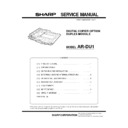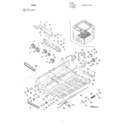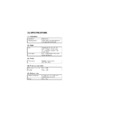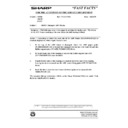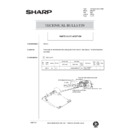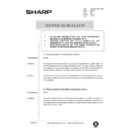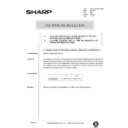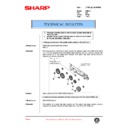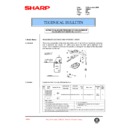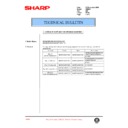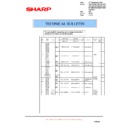Read Sharp AR-DU1 (serv.man2) Service Manual online
SERVICE MANUAL
CODE: 00ZARDU1//A1E
DIGITAL COPIER OPTION
DUPLEX MODULE
DUPLEX MODULE
MODEL
AR-DU1
SHARP CORPORATION
Parts marked with "
!
" is important for maintaining the safety of the set. Be sure to replace these parts with specified
ones for maintaining the safety and performance of the set.
[ 1 ] PRODUCT OUTLINE . . . . . . . . . . . . . . . . . . . . . . . . . . . . . . . . . . . 1
[ 2 ] SPECIFICATIONS . . . . . . . . . . . . . . . . . . . . . . . . . . . . . . . . . . . . . 1
[ 3 ] UNPACKING AND INSTALLATION . . . . . . . . . . . . . . . . . . . . . . . . 1
[ 4 ] EXTERNAL VIEW AND INTERNAL STRUCTURE . . . . . . . . . . . . 5
[ 5 ] OPERATIONAL DESCRIPTIONS . . . . . . . . . . . . . . . . . . . . . . . . . 6
[ 6 ] DISASSEMBLY, ASSEMBLY . . . . . . . . . . . . . . . . . . . . . . . . . . . . 10
[ 7 ] ADJUSTMENTS . . . . . . . . . . . . . . . . . . . . . . . . . . . . . . . . . . . . . . 11
[ 8 ] MAINTENANCE . . . . . . . . . . . . . . . . . . . . . . . . . . . . . . . . . . . . . . 13
[ 9 ] CIRCUIT DIAGRAM . . . . . . . . . . . . . . . . . . . . . . . . . . . . . . . . . . . 14
PARTS GUIDE
CONTENTS
[1] PRODUCT OUTLINE
The model is an option for auto duplex copiers and installed to the
upper side of the paper feed port of the upper stage of the copier.
upper side of the paper feed port of the upper stage of the copier.
Note that the following equipment is separately required depending
on the copier conditions.
on the copier conditions.
(Necessary equipment for installation of the AR-DU1)
*
16MB Memory (ICU PWB)
*
2-tray paper exit unit
[2] SPECIFICATIONS
(1) Installation
Installed by
Serviceman
Installing position
Upper side of the paper feed port of
the upper side of the copier
the upper side of the copier
(2) Paper
Size
A3, B4, A4, A4R, B5, B5R, A5
(11"
(11"
×
17"/8.5"
×
14"/11"
×
8.5"/
11"
×
8.5R/8.5"
×
5.5"/8.5"
×
13"/
7.25"
×
10.5")
Paper weight
56
∼
105g/
*
(Similar to the copier
paper feed section)
(3) Power
Power source
Supplied from the copier
(DC +5V, +24V)
(DC +5V, +24V)
(4) Power consumption
Max. power consumption
About 25W
Standby
About 0.2W
(5) External view
External dimensions
515(W)
×
400 (D)
×
120(H) mm
(Stored inside the copier)
Weight
About 5kg
[3] UNPACKING AND
INSTALLATION
1. Unpacking
2. Installation
Disconnect the power plug of the copier and follow the following
procedures.
procedures.
3
3
3
4
5
2
6
7
– 1 –
1. Remove the paper exit unit.
Remove the paper exit unit from the copier.
Remove the stopper screws (2 pcs.) from the round hole of the rail.
•
When installing the paper exit unit again, the stopper screw is not
required.
required.
Then, remove the four fixing screws which are fixing the paper exit
unit to the copier rail, and remove the paper exit rail.
unit to the copier rail, and remove the paper exit rail.
2. Install the ADU unit.
Push the rails which are attached to the front and rear sides of the
copier into the copier.
copier into the copier.
Insert the ADu unit under the rail of the copier side (F, R sides).
At that time, insert the rear hook of the ADU unit just in front of the
rear side rail on the copier side.
rear side rail on the copier side.
Slightly lift up the ADU unit and pass the rear side rail to the rear
hook, and pull out the rail until it stops.
hook, and pull out the rail until it stops.
Then pull out the front side rail until it stops and put the ADU unit on
the front side rail.
the front side rail.
Pull out the ADU unit inch by inch, and fit the ADU unit installing hole
on the front side with the screw hole of the rail, and fix with a fixing
screw.
on the front side with the screw hole of the rail, and fix with a fixing
screw.
Then, pull out the ADU unit and the rear side rail until it stops, and fix
the rear side rail to the ADU unit installing hole on the rear side with
the remaining fixing screw.
the rear side rail to the ADU unit installing hole on the rear side with
the remaining fixing screw.
3. Install the paper exit unit.
★
Installation from the 1-tray paper exit unit
Install the new 2-tray paper exit unit to the position of the paper exit
unit which was removed in procedure 1. Fix with the fixing screws (4
pcs.).
unit which was removed in procedure 1. Fix with the fixing screws (4
pcs.).
★
Installation from the 2-tray paper exit unit
Install the paper feed unit to the original position, and fix with the
fixing screws (4 pcs.).
fixing screws (4 pcs.).
Fixing screws
Stopper screw
Stopper screw
Fixing screws
Rear hook
Rear side rail
Front side rail
Rear hook
Rear side rail
Rear side Front side
Rear side rail
Fixing screw
Fixing screws
Paper exit unit
Fixing screws (Short)
– 2 –
4. Remove the ADU unit harness cover and connect the
connector.
Remove the fixing screw of the ADU unit, and remove the harness
cover.
cover.
Remove the connector of the connector storing section, and connect
it to the ADU unit connector.
it to the ADU unit connector.
Attach the pawl section of the removed harness cover to the ADU unit
and fix with a fixing screw.
and fix with a fixing screw.
At that time, treat the wires so that the connector is stored inside the
harness cover. Be careful not to pinch the wire with the harness
cover.
harness cover. Be careful not to pinch the wire with the harness
cover.
Insert the paper exit unit into the copier.
Connect the power plug of the copier to the power outlet, turn on the
power switch, and follow the following procedures.
power switch, and follow the following procedures.
5. Change the system configuration setting.
1
Perform the mode setting with the key operation of the copier.
The current set value is displayed with the above key operation.
2
Change the set value to 2.
The set value can be changed with the key operation.
6. Check and adjust the alignment guide.
1
Set the adjustment mode of the alignment guide with the key
operation of the copier.
operation of the copier.
With the above key operation, the set value is displayed. A sheet of
paper is fed from the paper feed section, and transported to the top of
the alignment plate of the ADU unit and stopped under the aligned
state.
paper is fed from the paper feed section, and transported to the top of
the alignment plate of the ADU unit and stopped under the aligned
state.
2
Pull out the paper exit unit.
3
Check that the clearance between the alignment guide and the
paper is 0
paper is 0
∼
0.5mm.
At that time, be sure to shift the paper to the rear side of the
alignment guide for checking.
alignment guide for checking.
When the alignment guide is not shifted:
remove the paper from the ADU unit, press the CA key and cancel
the set mode.
the set mode.
When the alignment guide is shifted:
1
Insert the paper exit unit.
2
Change the set value.
<Example>
•
Setting to 45
When the set value is changed by 1, the alignment guide width is
changed by 0.5
changed by 0.5
∼
0.6mm.
★
Reference for changing the set value
3
Pull out the paper exit unit again.
4
Check that the clearance between the alignment guide and paper
is 0
is 0
∼
0.5mm.
At that time, be sure to shift the paper to the rear side of the
alignment guide for checking.
alignment guide for checking.
Repeat procedures
1
through
4
repeatedly.
After adjustment, remove the paper from the ADU unit, press the
CA key and cancel the set mode.
CA key and cancel the set mode.
7. Print off-center adjustment
1
Make a copy. If the center is shifted, set the adjustment mode of
the print off-center with the key operations of the copier.
the print off-center with the key operations of the copier.
With the above key operation, the current set value is displayed.
2
Select the item of ADU from the message menu with [
↑
] key and
[
↓
] key.
Adjustment value: 1.7mm
Fixing screw
Connector
storing section
storing section
Harness cover
2
6
1
0
C
P
2
C
OK
With the above operation, the set value can
be changed.
be changed.
5
2
1
0
C
P
0~0.5mm
Rear side
[EXECUTE]
Set value
By this operation, the set value is
changed and alignment is
performed again.
changed and alignment is
performed again.
4
5
[EXECUTE]
40
60
(Shipment set value)
The guide is extended
The guide is narrowed
(The value of 61 or greater or 39 or smaller is invalid.)
5
0
0
1
C
P
– 3 –