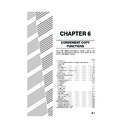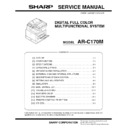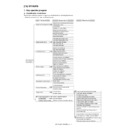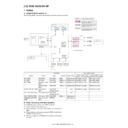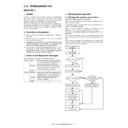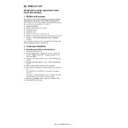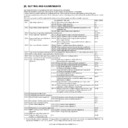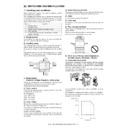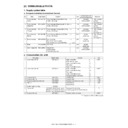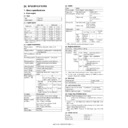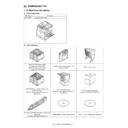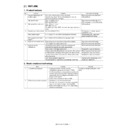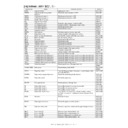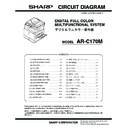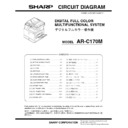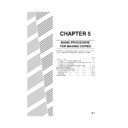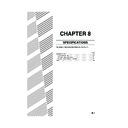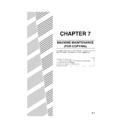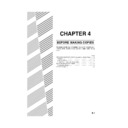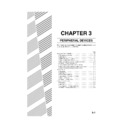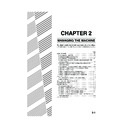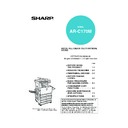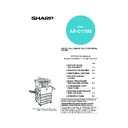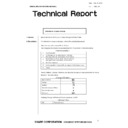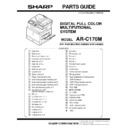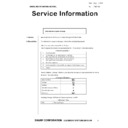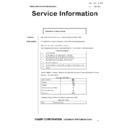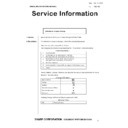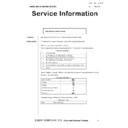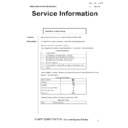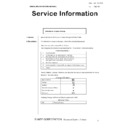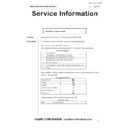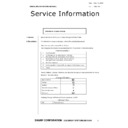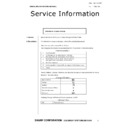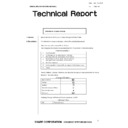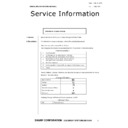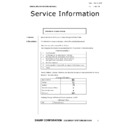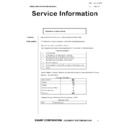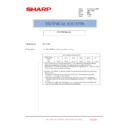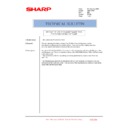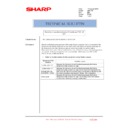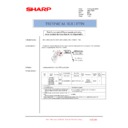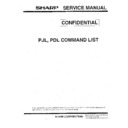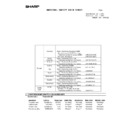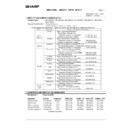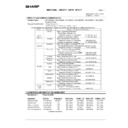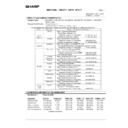Read Sharp AR-C170 (serv.man54) User Guide / Operation Manual online
6-1
CHAPTER 6
CONVENIENT COPY
FUNCTIONS
This chapter explains special-purpose functions, storing of copy
settings, and other convenient functions. Please select and read
sections of this chapter as needed.
settings, and other convenient functions. Please select and read
sections of this chapter as needed.
Page
SPECIAL MODES..........................................................................................6-2
●
Common operation procedure for using the special functions ...............6-3
●
Margin shift ............................................................................................6-4
●
Erase......................................................................................................6-5
●
Dual page copy ......................................................................................6-6
●
Centring .................................................................................................6-7
●
Transparency film with insert sheets......................................................6-8
●
Covers....................................................................................................6-9
●
B/W reverse .........................................................................................6-10
COLOUR ADJUSTMENTS MENU ..............................................................6-11
●
RGB adjust...........................................................................................6-12
●
Sharpness ............................................................................................6-13
●
Suppress background ..........................................................................6-13
●
Colour balance .....................................................................................6-14
●
Brightness ............................................................................................6-15
●
Intensity................................................................................................6-15
IMAGE EDIT MENU.....................................................................................6-16
●
Single colour ........................................................................................6-17
●
Mirror image .........................................................................................6-17
●
Photo Repeat .......................................................................................6-18
●
Multi shot..............................................................................................6-19
●
A3 (11" x 17") Full-bleed ......................................................................6-21
●
Multi-page enlargement .......................................................................6-22
●
Extra size .............................................................................................6-24
●
Pamphlet copy .....................................................................................6-25
JOB PROGRAM MEMORY .........................................................................6-26
●
Storing a job program ..........................................................................6-26
●
Recalling a job program .......................................................................6-27
●
Deleting a stored job program..............................................................6-27
INTERRUPTING A COPY RUN...................................................................6-28
Apollon_general-copy_EX.book 1 ページ 2004年6月7日 月曜日 午後1時59分
6-2
SPECIAL MODES
When the [SPECIAL MODES] key on the main screen of the copy mode is touched, the special modes screen
containing several special function touch keys will appear. These functions are shown below.
containing several special function touch keys will appear. These functions are shown below.
[MARGIN SHIFT] key (page 6-4)
Use this to shift the image on the copy to create
binding margins.
binding margins.
[ERASE] key (page 6-5)
Use this to erase peripheral shadows that occur
when making copies of books and other thick
originals.
when making copies of books and other thick
originals.
[DUAL PAGE COPY] key (page 6-6)
This is useful to copy the left and right pages of
bound documents without shifting the document on
the document glass.
bound documents without shifting the document on
the document glass.
[CENTRING] key (page 6-7)
Use this to centre the copied image on the paper.
[COVERS] key (page 6-9)
Use this to insert a different type of paper for use as
front and back covers. (The reversing single pass
feeder must be used.)
front and back covers. (The reversing single pass
feeder must be used.)
[TRANSPARENCY INSERTS] key (page 6-8)
When copying onto transparencies, use this to
automatically insert a sheet of copy paper between
transparency sheets.
automatically insert a sheet of copy paper between
transparency sheets.
[OK] key on the special modes screen
Touch the [OK] key to return to the main screen of
the copy mode.
the copy mode.
/
key
Touch these keys to switch between the special
modes menu screens.
modes menu screens.
The special modes menu consists of two screens.
Touch the
Touch the
key
to switch to the screen below.
● The special modes below can be selected in the second screen (2/2).
[IMAGE EDIT] key (page 6-16)
Touch this key to display the image edit menu
screen. This allows you to select the special
functions shown below for image editing.
screen. This allows you to select the special
functions shown below for image editing.
[COLOUR ADJUSTMENTS] key (page 6-11)
Touch this key to display the colour adjustments
menu screen. This allows you to select the special
functions shown below for colour adjustment when
making colour copies.
menu screen. This allows you to select the special
functions shown below for colour adjustment when
making colour copies.
[B/W REVERSE] key (page 6-10)
A copy can be made with black and white reversed.
(This function can only be used for black and white
copying.)
(This function can only be used for black and white
copying.)
SPECIAL MODES
MARGIN SHIFT
ERASE
COVERS
TRANSPARENCY
INSERTS
CENTRING
OK
DUAL PAGE
COPY
COPY
ORIGINAL
SPECIAL MODES
2-SIDED COPY
OUTPUT
READY TO COPY.
A3
AUTO
EXPOSURE
AUTO A4
PAPER SELECT
100
%
COPY RATIO
PLAIN
INTERRUPT
A4
0
A4
A4
DUPLEX
A4
SPECIAL MODES
Touch the [SPECIAL MODES]
key in the main screen
key in the main screen
ORIGINAL
SPECIAL MODES
COLOUR
ADJUSTMENTS
IMAGE EDIT
B/W
REVERSE
OK
IMAGE EDIT
OK
SINGLE COLOUR
MIRROR
IMAGE
PHOTO REPEAT
MULTI SHOT
A3
FULL-BLEED
MULTI-PAGE
ENLARGEMENT
EXTRA SIZE
PAMPHLET COPY
COLOUR ADJUSTMENTS
RGB ADJUST
SUPPRESS
BACKGROUND
SHARPNESS
COLOUR
BALANCE
BRIGHTNESS
INTENSITY
OK
Apollon_general-copy_EX.book 2 ページ 2004年6月7日 月曜日 午後1時59分
SPECIAL MODES
6-3
6
Common operation procedure for using the special
functions
functions
1
Touch the [SPECIAL MODES] key.
2
Touch the key for the desired special
mode.
mode.
Example:
To set the margin shift
function
To set the margin shift
function
If you touch the menu keys for colour adjustment
or image editing, you will go to the menu screen for
selection of the corresponding functions.
or image editing, you will go to the menu screen for
selection of the corresponding functions.
Setting procedures for modes requiring setting
screens start on the next page.
The dual page copy, centring, transparency
film with insert sheets, B/W reverse, mirror
image and A3 (11" x 17") full-bleed functions
do not require setting screens.
screens start on the next page.
The dual page copy, centring, transparency
film with insert sheets, B/W reverse, mirror
image and A3 (11" x 17") full-bleed functions
do not require setting screens.
SPECIAL MODES
2-SIDED COPY
MARGIN SHIFT
CENTRING
Apollon_general-copy_EX.book 3 ページ 2004年6月7日 月曜日 午後1時59分
SPECIAL MODES
6-4
Margin shift
The margin shift function will automatically shift the text or image on the copy paper approximately 10 mm (1/2") in
its initial setting.
its initial setting.
1
Touch the [MARGIN SHIFT] key on the
SPECIAL MODES screen.
SPECIAL MODES screen.
The margin shift setting
screen will appear.
The margin shift icon
(
screen will appear.
The margin shift icon
(
) will also appear in
the upper left of the
screen to indicate that
the function is turned on.
screen to indicate that
the function is turned on.
2
Select the shift direction.
Touch a shift direction
key to select right or left.
The selected key will be
highlighted.
key to select right or left.
The selected key will be
highlighted.
3
Set the shift amount as needed and touch
the [OK] key.
the [OK] key.
Use the
and the
keys to set the shift
amount. The shift
amount can be set from
0 to 20 mm in 1 mm
increments.
amount. The shift
amount can be set from
0 to 20 mm in 1 mm
increments.
If a duplex module/2 x
500 sheet paper drawer and duplex bypass/
inverter unit are not installed, the margin shift
setting for back-side copies will not be displayed.
inverter unit are not installed, the margin shift
setting for back-side copies will not be displayed.
4
Touch the [OK] key on the SPECIAL
MODES screen.
MODES screen.
Return to the main screen of copy mode.
● The shift direction can be selected from right or left shift as
shown in the illustration.
One-sided copying
Original
Image shifted
to the right
to the right
Margin
Two-sided copying
Original
Or
Margin
Margin
Margin
Image shifted
to the left
to the left
Image shifted
to the right
to the right
Image shifted
to the left
to the left
MARGIN SHIFT
CENTRING
RIGHT
LEFT
About the steps that follow
If a reversing single pass feeder is being used,
see pages 5-2 through 5-6. If the document
glass is being used, see pages 5-7 through 5-9.
If a reversing single pass feeder is being used,
see pages 5-2 through 5-6. If the document
glass is being used, see pages 5-7 through 5-9.
To cancel the margin shift function, touch the
[CANCEL] key on the margin shift setting screen.
[CANCEL] key on the margin shift setting screen.
SIDE 1
(0 20)
mm
mm
(0 20)
mm
mm
SIDE 2
OK
CANCEL
OK
10
10
Apollon_general-copy_EX.book 4 ページ 2004年6月7日 月曜日 午後1時59分