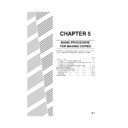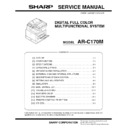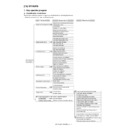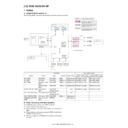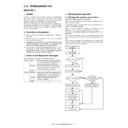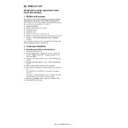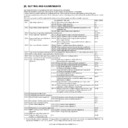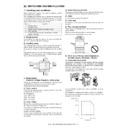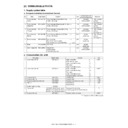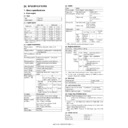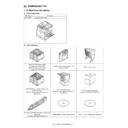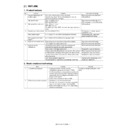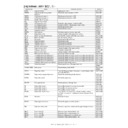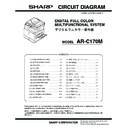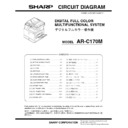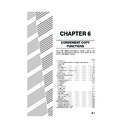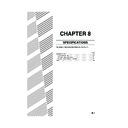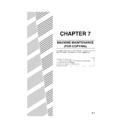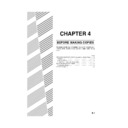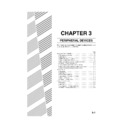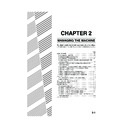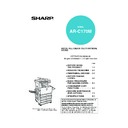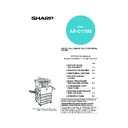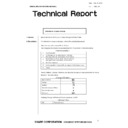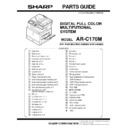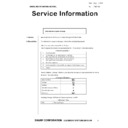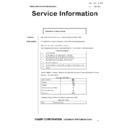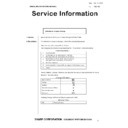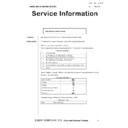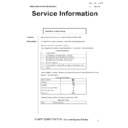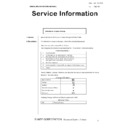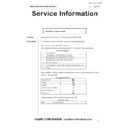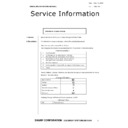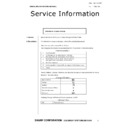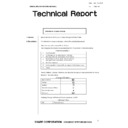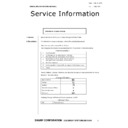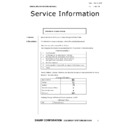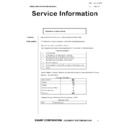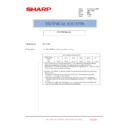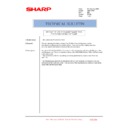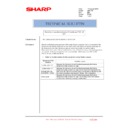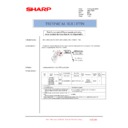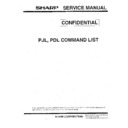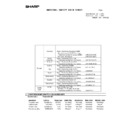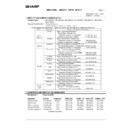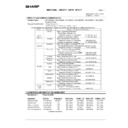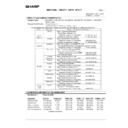Read Sharp AR-C170 (serv.man53) User Guide / Operation Manual online
5-1
CHAPTER 5
BASIC PROCEDURE
FOR MAKING COPIES
This chapter explains the procedures for using basic copy functions,
including making normal copies and enlarging/reducing copies.
including making normal copies and enlarging/reducing copies.
Page
NORMAL COPYING ......................................................................................5-2
●
Copying from the reversing single pass feeder......................................5-2
●
Automatic two-sided copying from the reversing single pass feeder .....5-6
●
Copying from the document glass .........................................................5-7
●
Automatic two-sided copying from the document glass .........................5-9
EXPOSURE ADJUSTMENTS .....................................................................5-10
REDUCTION/ENLARGEMENT/ZOOM .......................................................5-12
●
Automatic selection (auto image).........................................................5-12
●
Manual selection ..................................................................................5-13
●
XY ZOOM ............................................................................................5-15
SPECIAL PAPERS ......................................................................................5-17
Apollon_general-copy_EX.book 1 ページ 2004年6月7日 月曜日 午後1時59分
5-2
NORMAL COPYING
This section describes the normal copying procedure.
Copying from the reversing single pass feeder
■
■
■
■ 1-sided copies of 1-sided originals
1
Place the originals in the document feeder
tray. (page 4-6)
tray. (page 4-6)
2
Ensure that the 1-sided to 1-sided copy
mode is selected.
mode is selected.
The one-sided to one-
sided mode is selected
when no icon for a two-
sided mode appears in
the dashed area on the
display. If the 1-sided to
1-sided copy mode is
already selected, steps
3 to 5 are not needed.
sided mode is selected
when no icon for a two-
sided mode appears in
the dashed area on the
display. If the 1-sided to
1-sided copy mode is
already selected, steps
3 to 5 are not needed.
3
Touch the [2-SIDED COPY] key.
4
Touch the [1-sided to 1-sided copy] key.
It may happen that a
mode other than [1-
sided to 1-sided copy] is
selected, thus [1-sided
to 1-sided copy] should
be selected again.
(Touch the [1-sided to 1-
sided copy] key so that it
is highlighted.)
mode other than [1-
sided to 1-sided copy] is
selected, thus [1-sided
to 1-sided copy] should
be selected again.
(Touch the [1-sided to 1-
sided copy] key so that it
is highlighted.)
5
Touch the [OK] key.
6
Ensure that paper of the same size as the
originals is automatically selected. (*Note)
originals is automatically selected. (*Note)
The selected tray will be
highlighted or the
message "LOAD xxxxxx
PAPER." will appear. If
the message appears,
load paper in a paper
tray with paper of the
required size.
highlighted or the
message "LOAD xxxxxx
PAPER." will appear. If
the message appears,
load paper in a paper
tray with paper of the
required size.
Even if the message above is displayed, copying
can be performed onto the currently selected
paper.
can be performed onto the currently selected
paper.
(*Note) The following requirements must be satisfied.
Originals of a standard size (A3, B4, A4, A4R, B5,
B5R or A5 (11" x 17", 8-1/2" x 14", 8-1/2" x 11", 8-
1/2" x 11"R or 5-1/2" x 8-1/2")) are set and the auto
paper select function is enabled.
B5R or A5 (11" x 17", 8-1/2" x 14", 8-1/2" x 11", 8-
1/2" x 11"R or 5-1/2" x 8-1/2")) are set and the auto
paper select function is enabled.
If originals of a size other
than the sizes above are
to be copied, manually
select the desired paper
size by touching the
[PAPER SELECT] key
and then touching the
desired paper size
selection key.
than the sizes above are
to be copied, manually
select the desired paper
size by touching the
[PAPER SELECT] key
and then touching the
desired paper size
selection key.
The selected key will be highlighted and the paper
selection screen will close. To close the paper
selection screen without making a selection, touch
the [PAPER SELECT] key.
selection screen will close. To close the paper
selection screen without making a selection, touch
the [PAPER SELECT] key.
NOTE
Certain restrictions exist depending on the amount of memory installed and the copy settings. (See "Copy mode
output restrictions" and "Specifications for memory capacity and maximum number of originals" on page 5-4.)
Certain restrictions exist depending on the amount of memory installed and the copy settings. (See "Copy mode
output restrictions" and "Specifications for memory capacity and maximum number of originals" on page 5-4.)
Original
Copy
A3
PLAIN
B5
A4
A4
DUPLEX
A4
ORIGINAL
2-SIDED COPY
OUTPUT
0
OK
PAPER SELECT
AUTO A4
100
%
PLAIN
PLAIN
A3
RECYCLED
B4
A4
Apollon_general-copy_EX.book 2 ページ 2004年6月7日 月曜日 午後1時59分
NORMAL COPYING
5-3
5
7
Select the desired output mode (see page
5-5).
5-5).
The sort mode is the
default mode.
To select the group
mode, touch the
[OUTPUT] key, then
touch the [GROUP] key
on the output setting
screen, and then touch
the [OK] key on the
setting screen.
default mode.
To select the group
mode, touch the
[OUTPUT] key, then
touch the [GROUP] key
on the output setting
screen, and then touch
the [OK] key on the
setting screen.
8
Use the numeric keys to set the desired
number of copies.
number of copies.
Up to 999 can be set.
If you are only making a
single copy, the copy
can be made with the
copy number display
showing "0". Use the [C]
(clear) key to cancel an
entry if a mistake has
been made.
If you are only making a
single copy, the copy
can be made with the
copy number display
showing "0". Use the [C]
(clear) key to cancel an
entry if a mistake has
been made.
9
Press the [COLOUR COPY START (
)]
or [BLACK COPY START (
)] key.
If the [C] key is pressed
while originals are being
scanned, scanning will
stop. If copying had
already started, copying
and scanning will stop
after the original in
progress is output to the
original exit area. In
these cases the copy
quantity will be reset to
"0".
while originals are being
scanned, scanning will
stop. If copying had
already started, copying
and scanning will stop
after the original in
progress is output to the
original exit area. In
these cases the copy
quantity will be reset to
"0".
NOTE
If colour copies are made with the output set to
"Sort", only one set of copies will be made even if a
selection is made for a greater number of copies.
(See page 5-5 "Copy output (sort and group)").
When "Group" is selected, the selected number of
copies will be made (See next page 5-4 "Copy mode
output restrictions").
If colour copies are made with the output set to
"Sort", only one set of copies will be made even if a
selection is made for a greater number of copies.
(See page 5-5 "Copy output (sort and group)").
When "Group" is selected, the selected number of
copies will be made (See next page 5-4 "Copy mode
output restrictions").
NOTE
The 1-sided to 1-sided copying mode is set as the
default in the initial settings. If the default setting has
not been changed using the "Initial status settings"
program (key operator program), steps 3 to 5 on
page 5-2 can be omitted.
The 1-sided to 1-sided copying mode is set as the
default in the initial settings. If the default setting has
not been changed using the "Initial status settings"
program (key operator program), steps 3 to 5 on
page 5-2 can be omitted.
2-SIDED COPY
OUTPUT
Apollon_general-copy_EX.book 3 ページ 2004年6月7日 月曜日 午後1時59分
NORMAL COPYING
5-4
Copy mode output restrictions
: Copying possible using selected settings
: Copying not possible
* A3W (12" x 18")-size paper cannot be used for automatic two-sided copying. A3W (12" x 18") only indicates the paper size.
Specifications for memory capacity and maximum number of originals
*1 For colour copying, the selected number of copies will be printed for each original scanned. (Sorting is not
possible.)
*2 In automatic two-sided copy mode, at least 128 MB of added memory is required to copy on B4 and A3 (8-1/2"
x 14" and 11" x 17") paper.
*3 A3W (12" x 18") paper cannot be used in automatic two-sided copy mode.
*4 Sorting is possible when making black and white copies. If the number of originals does not exceed the above
*4 Sorting is possible when making black and white copies. If the number of originals does not exceed the above
indicated limit, all originals are scanned into memory and then the set number of sets of copies is printed. (The
number of originals is based on text original (A).)
number of originals is based on text original (A).)
No added memory
Memory added
(128 MB or 256 MB)
Number of copies entered
Number of copies entered
No
Yes
No
Yes
Two-sided
copying
mode
copying
mode
Output
mode
mode
original/paper size
Sort/
Group
Sort
Group
Sort/
Group
Sort
Group
One-sided
copying
copying
Colour
copying
copying
Up to A4 (8-1/2" x 11")
Only one
copy
possible
copy
possible
Only one
copy
possible
copy
possible
B4, A3
(8-1/2" x 14", 11" x 17")
(8-1/2" x 14", 11" x 17")
Only one
copy
possible
copy
possible
Only one
copy
possible
copy
possible
A3W (12" x 18")*
Only one
copy
possible
copy
possible
Only one
copy
possible
copy
possible
Black and
white
copying
white
copying
Up to A4 (8-1/2" x 11")
B4, A3
(8-1/2" x 14", 11" x 17")
(8-1/2" x 14", 11" x 17")
A3W (12" x 18")*
Automatic
two-sided
copying
two-sided
copying
Colour
copying
copying
Up to A4 (8-1/2" x 11")
Only one
copy
possible
copy
possible
Only one
copy
possible
copy
possible
B4, A3
(8-1/2" x 14", 11" x 17")
(8-1/2" x 14", 11" x 17")
Only one
copy
possible
copy
possible
A3W (12" x 18")*
Black and
white
copying
white
copying
Up to A4 (8-1/2" x 11")
B4, A3
(8-1/2" x 14", 11" x 17")
(8-1/2" x 14", 11" x 17")
A3W (12" x 18")*
Added memory
None
128 MB
256 MB
Mode
Original size
Maximum number of originals
Colour
copying
copying
*1
Up to A4 (8-1/2" x 11")
2
2
2
B4, A3 (8-1/2" x 14", 11" x 17")
1
*2
2
2
A3W (12" x 18")
*3
1
1
1
Black and
white
copying
white
copying
*4
Up to A4 (8-1/2" x 11")
400
400
680
B4, A3 (8-1/2" x 14", 11" x 17")
200
200
340
A3W (12" x 18")
165
165
280
Text original (A)
: A4 or 8-1/2" x 11"
: A4 or 8-1/2" x 11"
Apollon_general-copy_EX.book 4 ページ 2004年6月7日 月曜日 午後1時59分