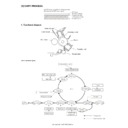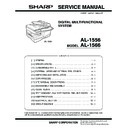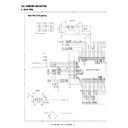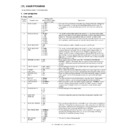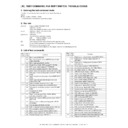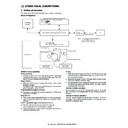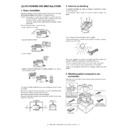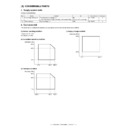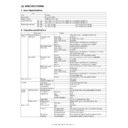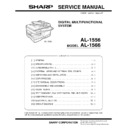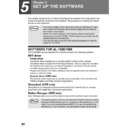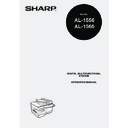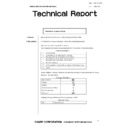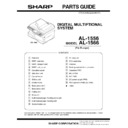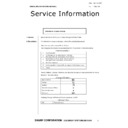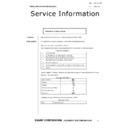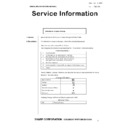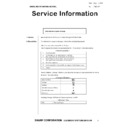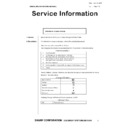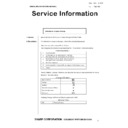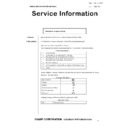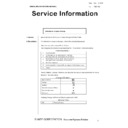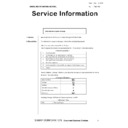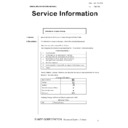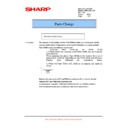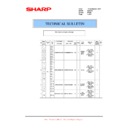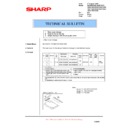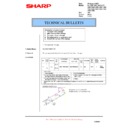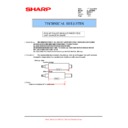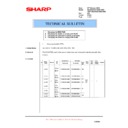|
|
AL-1566 (serv.man9)
Copy process
Service Manual
|
4
|
110.87 KB
|
|
|
AL-1566 (serv.man17)
Service manual
Service Manual
|
127
|
9.89 MB
|
|
|
AL-1566 (serv.man16)
Circuit diagarm
Service Manual
|
49
|
2 MB
|
|
|
AL-1566 (serv.man15)
Electrical section
Service Manual
|
61
|
2.21 MB
|
|
|
AL-1566 (serv.man14)
User program
Service Manual
|
2
|
82.77 KB
|
|
|
AL-1566 (serv.man13)
Test command, fax soft switch, trouble codes
Service Manual
|
72
|
450.17 KB
|
|
|
AL-1566 (serv.man12)
Adjustments
Service Manual
|
8
|
287.68 KB
|
|
|
AL-1566 (serv.man11)
Disassembly and assembly
Service Manual
|
23
|
3.35 MB
|
|
|
AL-1566 (serv.man10)
Operational descriptions
Service Manual
|
9
|
455.16 KB
|
|
|
AL-1566 (serv.man8)
Unpacking and installation
Service Manual
|
10
|
1.29 MB
|
|
|
AL-1566 (serv.man7)
External views and internal structures
Service Manual
|
6
|
356.23 KB
|
|
|
AL-1566 (serv.man6)
Consumable parts
Service Manual
|
2
|
78.57 KB
|
|
|
AL-1566 (serv.man5)
Specifications
Service Manual
|
8
|
123.02 KB
|
|
|
AL-1566 (serv.man4)
General
Service Manual
|
1
|
70.1 KB
|
|
|
AL-1566 (serv.man3)
Cover and contents
Service Manual
|
5
|
124.39 KB
|
|
|
AL-1566 (serv.man40)
AL1566 operation manual, part-2 Set up the software, printer scanner functions, user settings, troubleshooting and maintenance, appendix.
User Guide / Operation Manual
|
75
|
1.37 MB
|
|
|
AL-1566 (serv.man38)
AL 1566 Fax Function Operation Manual
User Guide / Operation Manual
|
96
|
3.9 MB
|
|
|
AL-1566 (serv.man41)
Complete operation manual
User Guide / Operation Manual
|
116
|
3.94 MB
|
|
|
AL-1566 (serv.man39)
AL1566 operation manual, part-1 Cover contents, preparations, loading paper, making copies, convenient copy functions.
User Guide / Operation Manual
|
41
|
2.05 MB
|

|
AL-1566 (serv.man71)
Initial USB Production Driver for Win9X (Rev 1.30)
Drivers
|
|
1.56 MB
|

|
AL-1566 (serv.man65)
TWAIN Driver. Windows Vista
Drivers
|
|
6.45 MB
|

|
AL-1566 (serv.man66)
Button Manager. Windows Vista
Drivers
|
|
4.02 MB
|

|
AL-1566 (serv.man67)
Initial USB Production Driver for Win2K (Rev 1.30)
Drivers
|
|
1.34 MB
|

|
AL-1566 (serv.man68)
Initial USB Production Driver for WinXP (Rev 1.30)
Drivers
|
|
1.34 MB
|

|
AL-1566 (serv.man69)
Initial USB Production Driver for WinNT4.0 (Rev 1.30)
Drivers
|
|
1.35 MB
|

|
AL-1566 (serv.man70)
Initial USB Production Driver for WinMe (Rev 1.30)
Drivers
|
|
1.53 MB
|
|
|
AL-1566 (serv.man36)
Update of parts guide, section 23 NIC PWB
Parts Guide
|
2
|
40.92 KB
|
|
|
AL-1566 (serv.man37)
Parts guide
Parts Guide
|
40
|
1.77 MB
|

|
AL-1566 (serv.man35)
Exteriors and Section 2 RSPF Exteriors .
Parts Guide
|
|
144.17 KB
|

|
AL-1566 (serv.man34)
PME 121 Parts Guide changes for Sections 1 (Exteriors), 2 (RSPF Exteriors).
Parts Guide
|
|
144.17 KB
|
|
|
AL-1566 (serv.man33)
RSPF Transport Unit, 8 - Shifter Unit, 11 - Base Plate Unit 2.
Parts Guide
|
7
|
370.19 KB
|
|
|
AL-1566 (serv.man31)
Exteriors, 2 - RSPF exteriors.
Parts Guide
|
5
|
160.15 KB
|
|
|
AL-1566 (serv.man30)
RSPF Exteriors, 12 - Fusing Unit, 18 - 250 Sheets tray.
Parts Guide
|
6
|
288.81 KB
|
|
|
AL-1566 (serv.man29)
RSPF exteriors, 3 - RSPF transport unit, 4 - RSPF pick up unit, 6 - Side door unit, 7 - Optical frame, 8 - Shifter unit, 10 - Base plate unit 1, 13 - drive unit, 15 - Multi manual paper feeding unit, 18 - 250 sheets tray.
Parts Guide
|
18
|
912.55 KB
|
|
|
AL-1566 (serv.man32)
RSPF pick up unit, 8 - Shifter unit, 10 - Base plate unit 1 20 - Packing material accessories.
Parts Guide
|
9
|
409.57 KB
|
|
|
AL-1566 (serv.man28)
RSPF exteriors, 7 - Optical frame, 10 - Base plate unit 1, 12 - Fusing unit, 18 - 250 sheet tray, 20 - Packing material accessories.
Parts Guide
|
12
|
634.2 KB
|
|
|
AL-1566 (serv.man27)
Middle frame, 20 Packing material accessories.
Parts Guide
|
5
|
227.75 KB
|
|
|
AL-1566 (serv.man26)
Information of parts changes to sections 3 PSPF transport unit, 4 RSPF pick up unit, 8 Shifter unit, 9 Middle frame, 15 Multi manual paper feeding unit, 20 Packing material accessories.
Parts Guide
|
13
|
572.52 KB
|
|
|
AL-1566 (serv.man25)
Information of parts changes to sections 5 Operation panel, 21 Operation PWB, 25 Fax operation PWB (AL1566).
Parts Guide
|
4
|
169.41 KB
|
|
|
AL-1566 (serv.man24)
Information of parts change to section 21-Operation PWB.
Parts Guide
|
2
|
46.9 KB
|
|
|
AL-1566 (serv.man18)
Information of parts change
Parts Guide
|
2
|
452.53 KB
|
|
|
AL-1566 (serv.man19)
Information of parts change
Parts Guide
|
2
|
28.25 KB
|
|
|
AL-1566 (serv.man20)
Information of parts change
Parts Guide
|
3
|
1.09 MB
|
|
|
AL-1566 (serv.man21)
Information of parts change.
Parts Guide
|
4
|
30.17 KB
|
|
|
AL-1566 (serv.man22)
Strength increase of the turn over gate to prevent breakage.
Parts Guide
|
3
|
58.91 KB
|
|
|
AL-1566 (serv.man23)
Information of parts change To improve productivity, the L pulley has been changed
Parts Guide
|
2
|
20.3 KB
|
|
|
AL-1566 (serv.man2)
Supply of the upper heat roller for preventing toner adhesion, as a service part
Specification
|
2
|
40.18 KB
|
|
|
AL-1566
PARTS SUCH AS SIDE DOOR DETECT SWITCH UNIT CHANGE IN SHAPE FOR PRODUCTIVITY IMPROVEMENT
Specification
|
3
|
162.03 KB
|
|
|
AL-1566 (serv.man60)
Copy speeds on duplex copying or when using two sided originals.
Technical Bulletin
|
1
|
10.86 KB
|
|
|
AL-1566 (serv.man46)
Manual paper feed roller material change.
Technical Bulletin
|
5
|
342.3 KB
|
|
|
AL-1566 (serv.man47)
MODIFICATION OF PAPER FEED ROLLER HOLDER ETC. TO IMPROVE PRODUCTIVITY
Technical Bulletin
|
5
|
290.28 KB
|
|
|
AL-1566 (serv.man64)
ROM version upgrade
Technical Bulletin
|
2
|
171.34 KB
|
|
|
AL-1566 (serv.man63)
1. Rear cover change, 2. Scanner motor change, 3. Shape change of the u-turn guide lower.
Technical Bulletin
|
3
|
69.41 KB
|
|
|
AL-1566 (serv.man62)
ROM version upgrade 7
Technical Bulletin
|
1
|
8.51 KB
|
|
|
AL-1566 (serv.man61)
Information of parts change, 1 Transport belt change, 2 MFD sensor PWB change, 3 Transport clutch change, 4 Standardisation of separator pawl, 5 POD PPD1 sensor PWB change.
Technical Bulletin
|
5
|
302.36 KB
|
|
|
AL-1566 (serv.man48)
PICK UP ROLLER ON MULTI PAPER FEED UNIT CHANGE IN SHAPE
Technical Bulletin
|
2
|
26.52 KB
|
|
|
AL-1566 (serv.man59)
ROM version upgrade..8
Technical Bulletin
|
2
|
9.26 KB
|
|
|
AL-1566 (serv.man58)
1 Changing the SPF photo sensor to comply with RoHS. 2 Changing the solenoids to comply with RoHS. 3 Shape change of the 250 tray side plates F R. 4 Shape change of the open and shut exterior.
Technical Bulletin
|
7
|
162.96 KB
|
|
|
AL-1566 (serv.man57)
1. Changing the MCU PWB, 2. Changing the shafts to comply with RoHS, 3. Changing the LSU unit to comply with RoHS, 4. Changing the rollers to comply with RoHS
Technical Bulletin
|
9
|
403.02 KB
|
|
|
AL-1566 (serv.man56)
1. Standardising the MC harness unit, 2. Changing the CD-ROM, 3. Changing the screws to comply with RoHS.
Technical Bulletin
|
7
|
682.51 KB
|
|
|
AL-1566 (serv.man55)
Main motor change, 2 - AC power cord change.
Technical Bulletin
|
3
|
70.81 KB
|
|
|
AL-1566 (serv.man54)
Change of operation pwb to comply with RoHS.
Technical Bulletin
|
4
|
97.84 KB
|
|
|
AL-1566 (serv.man53)
Improvement of the scanner's dust-proof property.
Technical Bulletin
|
6
|
558.43 KB
|
|
|
AL-1566 (serv.man52)
Engagement improvement of the claw in the manual paper feeding tray storage section of the side door
Technical Bulletin
|
1
|
54.41 KB
|
|
|
AL-1566 (serv.man50)
Enhancement of countermeasures against E1-00 communication trouble when turning on the power.
Technical Bulletin
|
3
|
167.02 KB
|
|
|
AL-1566 (serv.man49)
DCE733--Countermeasure against jam due to insufficient return force of the delivery actuator spring in the shifter unit
Technical Bulletin
|
2
|
203.99 KB
|

|
AL-1566 (serv.man45)
Firmware Update MCU v2.04, IMC v4.02 Firmware Upgrade Tool and Firmware upgrade details enclosed.
Driver / Update
|
|
1.33 MB
|

|
AL-1566 (serv.man44)
Firmware Rom Control N0 B04. MCU v3.01, IMC V4.03. Integrated Upgrade Utility and change history enclosed.
Driver / Update
|
|
1.35 MB
|

|
AL-1566 (serv.man43)
Upgrade Utility change details enclosed.
Driver / Update
|
|
1.35 MB
|

|
AL-1566 (serv.man42)
Button Manager for Vista XP Win7 and all 64 bit OS.
Driver / Update
|
|
4.29 MB
|