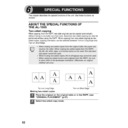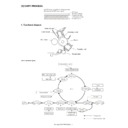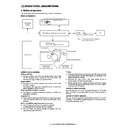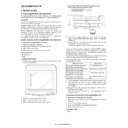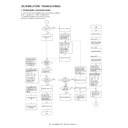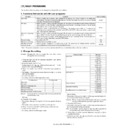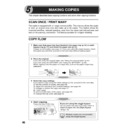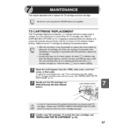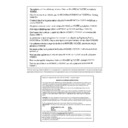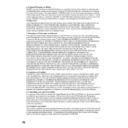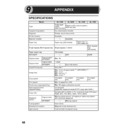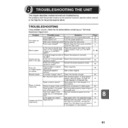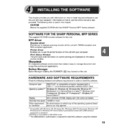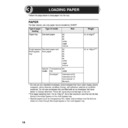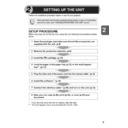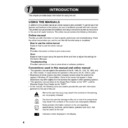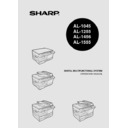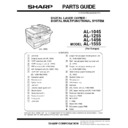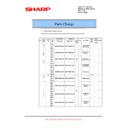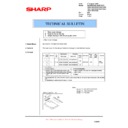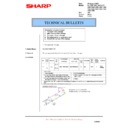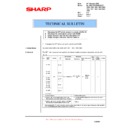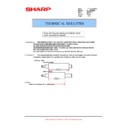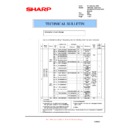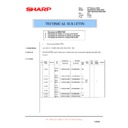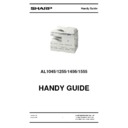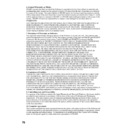Read Sharp AL-1555 (serv.man27) User Guide / Operation Manual online
52
This chapter describes the special functions of this unit. Use these functions as
needed.
needed.
ABOUT THE SPECIAL FUNCTIONS OF
THE AL-1555
THE AL-1555
Two sided copying
When copying from the RSPF, two-side originals can be copied automatically
without having to manually turn them over. Automatic two-sided copying can also be
performed without using the RSPF. When copying from one-sided originals to two-
sided copies, copying orientation can be selected between Turn on Long Edge and
Turn on Short Edge.
without having to manually turn them over. Automatic two-sided copying can also be
performed without using the RSPF. When copying from one-sided originals to two-
sided copies, copying orientation can be selected between Turn on Long Edge and
Turn on Short Edge.
Making two-sided copies
1
Place the original on the original table or in the RSPF. (see
"ORIGINAL PLACEMENT" (p.47).
"ORIGINAL PLACEMENT" (p.47).
2
Select two-sided copy mode.
•
When making two-sided copies from the original table, the paper size
must be A4, letter. When making two-sided copies from the RSPF,
A4, B5, A5, letter, legal, and invoice sizes can be used. Non-standard
size paper cannot be used.
must be A4, letter. When making two-sided copies from the RSPF,
A4, B5, A5, letter, legal, and invoice sizes can be used. Non-standard
size paper cannot be used.
•
When making two-sided copies, the multi-bypass tray cannot be used.
•
When using two-sided invoice size originals from the RSPF, be sure
to place them in the landscape orientation. Otherwise, an original
misfeed will occur.
to place them in the landscape orientation. Otherwise, an original
misfeed will occur.
A
A
A
A A
A
A
A A
Turn on Short Edge
Turn on Long Edge
6
SPECIAL FUNCTIONS
53
6
A: When copying in a one-sided to two-sided mode:
Use the original to copy key to select the desired one-sided to two-sided
copying mode (Turn on Long Edge or Turn on Short Edge). See the
illustrations on page 52.
copying mode (Turn on Long Edge or Turn on Short Edge). See the
illustrations on page 52.
B: When copying in the two-sided to two-sided mode:
Use the original to copy key to select the two-sided to two-sided copying
mode. The originals must be set in the RSPF before this mode can be set
(step 3) on page 48.
mode. The originals must be set in the RSPF before this mode can be set
(step 3) on page 48.
C: When copying in the two-sided to one-sided mode:
Use the original to copy key to select the two-sided to one-sided copying
mode. The originals must have been set in the RSPF in step 3 on page 48.
mode. The originals must have been set in the RSPF in step 3 on page 48.
3
Select the copy settings. See "SET THE COPY QUANTITY"
(p.49), "EXPOSURE ADJUSTMENT/PHOTO COPYING" (p.49),
and "REDUCTION/ENLARGEMENT/ZOOM" (p.51).
(p.49), "EXPOSURE ADJUSTMENT/PHOTO COPYING" (p.49),
and "REDUCTION/ENLARGEMENT/ZOOM" (p.51).
Using the original table
If you are using the original table, copying is only possible in one sided to
two-sided mode ("A" above).
If you are using the original table, copying is only possible in one sided to
two-sided mode ("A" above).
1
Press the start (
) key.
The original is scanned into the unit's memory.
2
Place the original that you wish to copy onto the rear side of the
paper, and press the start (
paper, and press the start (
) key again.
Copying begins.
Using the RSPF
Press the start (
Press the start (
) key. Copying begins in the selected two-sided copy mode.
Selecting the tray
How to select the tray
1
Each time you press the tray select (
) key, the
location indicated by the paper feed location
indicator changes in the following order: paper
tray 1, paper tray 2, multi-bypass tray.
indicator changes in the following order: paper
tray 1, paper tray 2, multi-bypass tray.
2
3
4
5
A
B
C
AL-1555
A5
A4
A4
B5
A4
A5
141
86
70
54
DESCRIPTION OF SPECIAL FUNCTIONS
Toner save mode (page 54)
Reduces toner consumption by approximately 10%.
Power save modes (page 55)
The unit has two power save modes of operation: preheat mode and auto power
shut-off mode.
shut-off mode.
Preheat mode
When the unit enters the preheat mode, the power save (
) indicator will light up
and other indicators will remain on or off as before. In this condition, the fuser in
the unit is maintained at a lower heat level, thereby saving power. To copy from
the preheat mode, make desired copier selections and press the start (
the unit is maintained at a lower heat level, thereby saving power. To copy from
the preheat mode, make desired copier selections and press the start (
) key
using the normal copying procedure.
Auto power shut-off mode
When the unit enters the auto power shut-off mode, the power save (
) indicator
will light up and other indicators will go out. The auto power shut-off mode saves
more power than the preheat mode but requires a longer time before starting
copying. To copy from the auto power shut-off mode, press the start (
more power than the preheat mode but requires a longer time before starting
copying. To copy from the auto power shut-off mode, press the start (
) key.
Then make desired copier selections and press the start (
) key using the
normal copying procedure.
Auto clear (page 55)
The unit returns to the initial settings a preset amount of time after the end of copy, or
scanner operation. This preset amount of time (auto clear time) can be changed.
scanner operation. This preset amount of time (auto clear time) can be changed.
Stream feeding mode (page 55)
For description of the stream feeding mode, see "Stream feeding mode" (p.48).
Resolution of AUTO & MANUAL mode (page 55)
You can set the copy resolution used for AUTO and MANUAL (
) exposure
mode.
TONER SAVE MODE
1
Press the exposure mode selector key
to select the manual (
to select the manual (
) mode.
55
6
2
Press and hold down the exposure mode
selector key for approximately 5 seconds.
The manual (
selector key for approximately 5 seconds.
The manual (
) indicator will go out
and the photo (
) indicator will begin to
blink. The exposure indicator marked "5"
will light up, indicating the standard toner
mode is active.
will light up, indicating the standard toner
mode is active.
3
To enter the toner save mode, press the
light (
light (
) key. The exposure indicator
marked "1" will light up, indicating the
toner save mode is selected.
toner save mode is selected.
4
Press the exposure mode selector key. The photo (
)
indicator will stop blinking and the exposure indicator marked
"3" will light up. The toner save mode is now active.
"3" will light up. The toner save mode is now active.
USER PROGRAMS
The user programs allow the parameters of certain functions to be set, changed, or
canceled as desired.
canceled as desired.
Setting the power save modes, auto clear time, stream
feeding mode and resolution of AUTO & MANUAL mode
feeding mode and resolution of AUTO & MANUAL mode
1
Press and hold down the light (
) and dark (
) keys
simultaneously for more than 5 seconds until all the alarm
indicators (
indicators (
,
,
) blink and "
" appears in the display.
2
Use the left copy quantity (
) key to select a user program
number (1: auto clear time, 2: preheat mode, 3: auto power
shut-off timer, 4: stream feeding mode, 5: auto power shut-off
mode 6: resolution of AUTO & MANUAL mode). The selected
number will blink in the left side of the display.
shut-off timer, 4: stream feeding mode, 5: auto power shut-off
mode 6: resolution of AUTO & MANUAL mode). The selected
number will blink in the left side of the display.
3
Press the start (
) key. The entered program number will be
steadily lit and the currently selected parameter number for the
program will blink on the right side of the display.
program will blink on the right side of the display.
4
Select the desired parameter using the right copy quantity (
)
key. The entered parameter number will blink on the right of the
display.
display.
To return to the standard mode, repeat the procedure but use the dark
(
(
) key to select exposure level "5" in step 3.