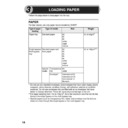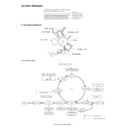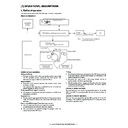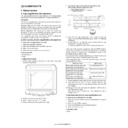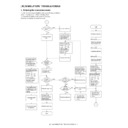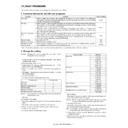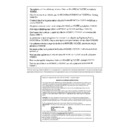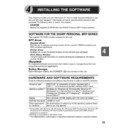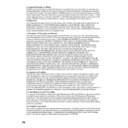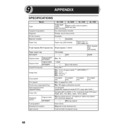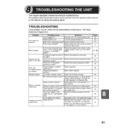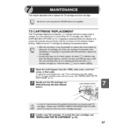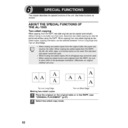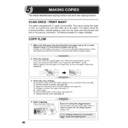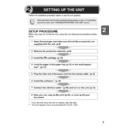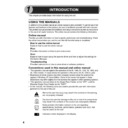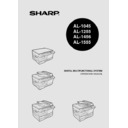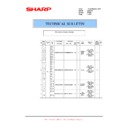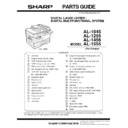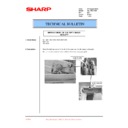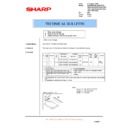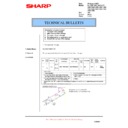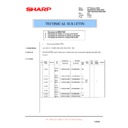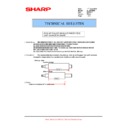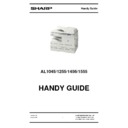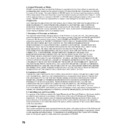Read Sharp AL-1456 (serv.man29) User Guide / Operation Manual online
14
Follow the steps below to load paper into the tray.
PAPER
For best results, use only paper recommended by SHARP.
* Do not use non-standard envelopes, and envelopes that have metal clasps, plastic
snappers, string closures, windows, linings, self-adhesive, patches or synthetic
materials. Do not use envelopes that are filled with air or envelopes that have
labels or stamps attached. These will cause physical damage to the unit.
materials. Do not use envelopes that are filled with air or envelopes that have
labels or stamps attached. These will cause physical damage to the unit.
** For paper weighing from 104 to 128g/m
2
, A4 is the maximum size that can be fed
through the single bypass or the multi-bypass tray.
• Special papers such as transparency film, labels and envelope must be fed one
sheet at a time through the single bypass or the multi-bypass tray.
Type of paper
feeding
Type of media
Size
Weight
Paper tray
Standard paper
A4
B5
A5
Letter
Legal
Invoice
B5
A5
Letter
Legal
Invoice
56 to 80g/m
2
Single bypass/
Multi-bypass
tray
Multi-bypass
tray
Standard paper and
thick paper
thick paper
A4
B5
A5
B6
A6
Letter
Legal
Invoice
B5
A5
B6
A6
Letter
Legal
Invoice
52 to 128g/m
2
**
Special
media
media
Transparency
film
film
A4
Letter
Letter
Envelope*
International DL
International C5
Commercial 10
Monarch
International C5
Commercial 10
Monarch
3
LOADING PAPER
15
3
LOADING THE PAPER TRAY
1
Raise the handle of the paper tray
and pull the paper tray out until it
stops.
and pull the paper tray out until it
stops.
2
Remove the pressure plate lock. Rotate the pressure plate lock
in the direction of the arrow to remove it while pressing down
the pressure plate of the paper tray.
in the direction of the arrow to remove it while pressing down
the pressure plate of the paper tray.
3
Store the pressure plate lock which has been removed in step 2.
To store the pressure plate lock, rotate the lock to fix it on the
relevant location.
To store the pressure plate lock, rotate the lock to fix it on the
relevant location.
4
Adjust the paper guides on the paper tray to the copy paper
width and length. Squeeze the lever of paper guide
width and length. Squeeze the lever of paper guide
and slide
the guide to match with the width of the paper. Move paper
guide
guide
to the appropriate slot as marked on the tray.
Pressure plate lock
A
B
Paper
guide B
guide B
Paper
guide A
guide A
16
5
Fan the paper and insert it into the tray. Make sure the edges go
under the corner hooks.
under the corner hooks.
6
Gently push the paper tray back into the unit.
Do not load paper above the maximum height line (
). Exceeding
the line will cause a paper misfeed.
•
After loading paper, to cancel the blinking
without restarting
copying, press the clear (
) key. The
in the display will go out
and the start (
) indicator will light up.
•
Be sure that paper is free of rips, dust, wrinkles, and curled or bent edges.
•
Make sure all the paper in the stack is the same size and type.
•
When loading paper, ensure there is no space between the paper and
the guide, and check if the guide is not set too narrow causing the
paper to bend. Loading paper in these ways will result in document
skew or a paper jam.
the guide, and check if the guide is not set too narrow causing the
paper to bend. Loading paper in these ways will result in document
skew or a paper jam.
•
When not using the unit for an extended period, remove all paper from
the paper tray and store it in a dry place. If paper is left in the unit for
an extended period, the paper will absorb moisture from the air,
resulting in paper jams.
the paper tray and store it in a dry place. If paper is left in the unit for
an extended period, the paper will absorb moisture from the air,
resulting in paper jams.
•
When adding new paper to the paper tray, remove the old paper already
contained in the tray. Placing new paper on top of the paper already
contained in the tray may result in feeding two sheets at one time.
contained in the tray. Placing new paper on top of the paper already
contained in the tray may result in feeding two sheets at one time.
17
3
BYPASS FEED (including special paper)
The multi-bypass tray (AL-1555) or the single bypass (AL-1045/AL-1255/AL-1456) can be used
to feed standard paper, transparency film, labels, envelopes, and other special purpose paper.
Paper measuring from A6 to A4 and in the weight range of 52 to 128g/m
to feed standard paper, transparency film, labels, envelopes, and other special purpose paper.
Paper measuring from A6 to A4 and in the weight range of 52 to 128g/m
2
can be used in this
tray. (For paper weighing from 104 to 128g/m
2
, A4 is the maximum size.)
The multi-bypass tray (AL-1555)
1
Open the multi-bypass tray and extend the tray.
2
Set the paper guides to the paper width. Insert the paper (print
face down) all the way into the multi-bypass tray.
face down) all the way into the multi-bypass tray.
3
Press the tray select (
) key to select the multi-bypass tray.
•
The multi-bypass tray (AL-1555) can hold maximum of 50 sheets of
paper. (Capacity will vary depending on the type of paper loaded.) The
single bypass (AL-1045/AL-1255/AL-1456) can hold one sheet of paper.
paper. (Capacity will vary depending on the type of paper loaded.) The
single bypass (AL-1045/AL-1255/AL-1456) can hold one sheet of paper.
•
The original image must be smaller than the paper or media for
copying. If the original image is bigger than the paper or media, this
may cause smudges on the edges of the copies.
copying. If the original image is bigger than the paper or media, this
may cause smudges on the edges of the copies.
To close the multi-
bypass tray, perform
step 1 and then step 2 in
the illustration and push
the round projections at
the right of the tray until
they click.
bypass tray, perform
step 1 and then step 2 in
the illustration and push
the round projections at
the right of the tray until
they click.
•
Paper must be fed narrow side into the feed slot.
•
Transparency film, labels, and other special purpose papers must
be fed individually.
be fed individually.
•
When copying onto transparency film, remove each copy promptly. Do not let
copies stack up. When loading an envelope, make sure that it is straight and flat.
copies stack up. When loading an envelope, make sure that it is straight and flat.
Print face