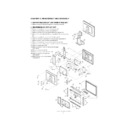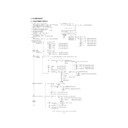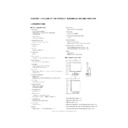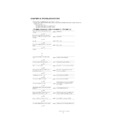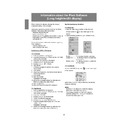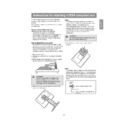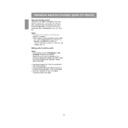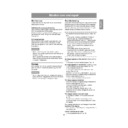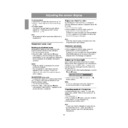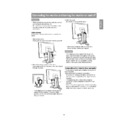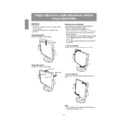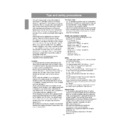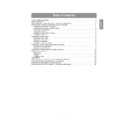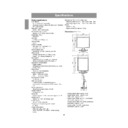Read Sharp LL-T2020 (serv.man21) User Guide / Operation Manual online
31
English
Deutsc
h
Fran
ç
ais
Italiano
Espa
ñ
ol
English
For WindowsXP
Installing monitor set-up information into
WindowsXP, and setting the monitor's ICC profile
as a predetermined value.
This explanation assumes that the CD-ROM drive
is "D drive".
1. Load the accessory CD-ROM into the CD-ROM
WindowsXP, and setting the monitor's ICC profile
as a predetermined value.
This explanation assumes that the CD-ROM drive
is "D drive".
1. Load the accessory CD-ROM into the CD-ROM
drive of the computer.
2. Click on the [Start] button. Choose [Control
Panel].
3. Switch to Classic View.
4. Double click on [Display].
5. Click on [Settings], [Advanced] and [Monitor].
6. Click on [Properties], [Driver] and [Update
4. Double click on [Display].
5. Click on [Settings], [Advanced] and [Monitor].
6. Click on [Properties], [Driver] and [Update
Driver].
7. When [Hardware Update Wizard] appears,
check [Install from a list or specific location
[Advanced]] and click [Next].
[Advanced]] and click [Next].
8. Check [Don't search. I will choose the driver to
install.] and click [Next].
9. Click on [Have Disk], confirm that [Copy
manufacturer's files from:] is [D:], and click
[OK].
[OK].
10. Select the monitor from the list displayed and
click [Next].
If [has not passed Windows Logo testing...]
appears, click [Continue Anyway].
If [has not passed Windows Logo testing...]
appears, click [Continue Anyway].
11. Confirm that the monitor's name appears on the
screen.
12. Click on [Finish].
13. Click on [Close].
14. Click [OK], and close the window.
13. Click on [Close].
14. Click [OK], and close the window.
Installing the ICC profile
Installing the monitor’s ICC profile. (If the set-up
information has already been installed, so too has
the profile, and there is no need to install it.)
This explanation assumes that the CD-ROM drive
is "D drive".
1. Load the accessory CD-ROM into the CD-ROM
information has already been installed, so too has
the profile, and there is no need to install it.)
This explanation assumes that the CD-ROM drive
is "D drive".
1. Load the accessory CD-ROM into the CD-ROM
drive of the computer.
2. Click on the [Start] button. From [Settings],
choose [Control Panel].
3. Double click on [Display].
4. Click on [Settings] and [Advanced].
5. Click on [General] and from [Compatibility]
4. Click on [Settings] and [Advanced].
5. Click on [General] and from [Compatibility]
6. Click [Add], and select CD-ROM as the file
location.
7. Choose the color profile that you would like to
install, and click on [Add].
8. Choose the profile and click on [Set As Default].
9. Click [OK], and close the window.
9. Click [OK], and close the window.
- When using the ICC profile, set as follows:
- [COLOR MODE] [WHITE BALANCE]: [STD]
- [GAMMA] [HUE] [SATURATION]: [0]
- In [6 COLORS] menu, [HUE] and [SATURATION]
- [GAMMA] [HUE] [SATURATION]: [0]
- In [6 COLORS] menu, [HUE] and [SATURATION]
for each color: [0]
Installing set-up information and the ICC profile (For Windows)