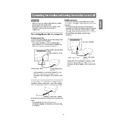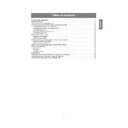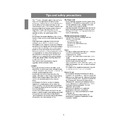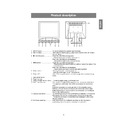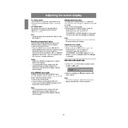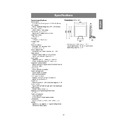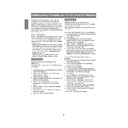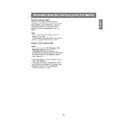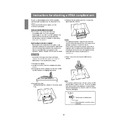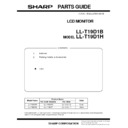Read Sharp LL-T19D1 (serv.man8) User Guide / Operation Manual online
11
English
Deutsc
h
Fran
ç
ais
Italiano
Espa
ñ
ol
English
Connecting the monitor and turning the monitor on and off
Digital connection
Connect the separately-sold digital signal cable
(NL-C01E) to the digital RGB output terminal of the
computer.
- The monitor has an input for connecting to a
(NL-C01E) to the digital RGB output terminal of the
computer.
- The monitor has an input for connecting to a
computer with a DVI-compatible output connector
(DVI-D24 pin or DVI-I29 pin) and SXGA output
capability. (Depending on the type of computer to
be connected, the display may not work
correctly.)
(DVI-D24 pin or DVI-I29 pin) and SXGA output
capability. (Depending on the type of computer to
be connected, the display may not work
correctly.)
- Paying attention to connector direction, firmly
insert the signal cable vertically into the
connector, and then tighten the screws at both
sides.
connector, and then tighten the screws at both
sides.
DVI-D input terminal
Digital signal cable
Digital RGB output
terminal
terminal
CAUTION!
- When connecting, ensure that both the monitor
and computer are switched off.
- Be careful not to overly bend the cable or add
extension cords as this could lead to a
malfunction.
malfunction.
Connecting the monitor to a computer
Analog connection
Connect the analog signal cable to the analog RGB
output terminal of the computer.
- For analog connection, use the analog signal
output terminal of the computer.
- For analog connection, use the analog signal
cable accessory or a commercially available one
(both ends should be mini D-sub15 pin).
(both ends should be mini D-sub15 pin).
- Paying attention to connector direction, firmly
insert the signal cable vertically into the
connector, and then tighten the screws at both
sides.
connector, and then tighten the screws at both
sides.
If connecting to a D-sub15 pin 2 row Apple Power
Macintosh, attach a Macintosh conversion adapter
(commercially available) to the analog signal cable.
Macintosh, attach a Macintosh conversion adapter
(commercially available) to the analog signal cable.
Note:
- If connecting to the Sun Ultra series, a
- If connecting to the Sun Ultra series, a
conversion adapter (commercially available) may
be required.
be required.
Analog signal cable
Analog RGB output
terminal
terminal
Macintosh conversion adapter
Analog RGB input terminal
1 and 2
You can connect to either
side.
1 and 2
You can connect to either
side.
T19D1_gb.p65
2/14/2003, 3:07 PM
11
12
Turning the power on
1.Turn on the main power of the monitor.
- When switching the main power switch on and
off, always wait for an interval of at least 5
seconds. Rapid switching may result in
malfunction.
seconds. Rapid switching may result in
malfunction.
2.Press the monitor's POWER button.
The power LED will light up orange.
3.Turn on the computer.
When a signal is input from the computer, the
power LED lights up green, and the screen is
displayed. (After power is turned on, it may take a
little time until the screen is displayed.)
- If the input terminal to which the computer is
power LED lights up green, and the screen is
displayed. (After power is turned on, it may take a
little time until the screen is displayed.)
- If the input terminal to which the computer is
connected has not been selected, the screen
will not be displayed. If necessary, perform
input terminal switching. (p.13)
will not be displayed. If necessary, perform
input terminal switching. (p.13)
Notes:
- When using an analog signal, perform an
- When using an analog signal, perform an
automatic screen adjustment under the following
conditions (p.16):
- Using the monitor for the first time.
- After having changed the system settings
conditions (p.16):
- Using the monitor for the first time.
- After having changed the system settings
during use.
- Depending on the computer or OS, it may be
necessary to use the computer to install monitor
set-up information (p.26).
set-up information (p.26).
- When connecting to a notebook, if the notebook
computer's screen is set so that it is displaying at
the same time, the MS-DOS screen may not be
able to display properly. In this case, change the
settings so that only the monitor is displaying.
the same time, the MS-DOS screen may not be
able to display properly. In this case, change the
settings so that only the monitor is displaying.
Turn on the
computer power
supply.
computer power
supply.
Press power button.
Main power switch
Connecting the monitor and turning the monitor on and off
Connecting the monitor to a power
source
source
Power terminal
Power cord
AC outlet
ON
T19D1_gb.p65
2/14/2003, 3:07 PM
12
13
English
Deutsc
h
Fran
ç
ais
Italiano
Espa
ñ
ol
English
Changing between input terminals
Use the INPUT button to switch between signal
input terminals.
input terminals.
Analog RGB input terminal 1
Note:
- When there is no input signal, [NO SIGNAL] is
- When there is no input signal, [NO SIGNAL] is
displayed.
Connecting the monitor and turning the monitor on and off
Turning the power off
1. Turn the computer off.
2. Press the monitor's POWER button.
2. Press the monitor's POWER button.
The Power LED will disappear.
If the monitor will not be used for a long time, turn
off the main power switch of the monitor, and
remove the power plug from the outlet.
off the main power switch of the monitor, and
remove the power plug from the outlet.
Press power button.
Turn the computer
off.
off.
OFF
Analog RGB input
terminal 2
terminal 2
DVI-D input terminal
T19D1_gb.p65
2/14/2003, 3:07 PM
13