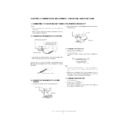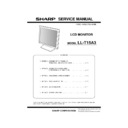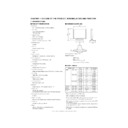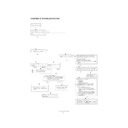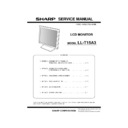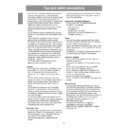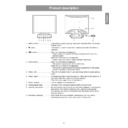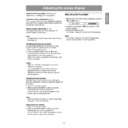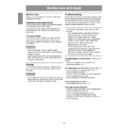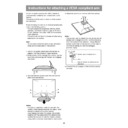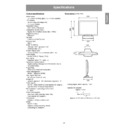Read Sharp LL-T15A3 (serv.man4) Service Manual online
LL-T15A3
CONNECTION, ADJUSTMENT, OPERATION, AND FUNCTIONS
2 – 1
CHAPTER 2. CONNECTION, ADJUSTMENT, OPERATION, AND FUNCTIONS
1. CONNECTING THE MONITOR AND TURNING THE MONITOR ON AND OFF
Caution:
• When connecting, ensure that both the monitor and computer are
switched off.
• Be careful not to overly bend the cable or add extension cords as
this could lead to a malfunction.
1-1. CONNECTING THE MONITOR TO A COMPUTER
• Paying attention to connector direction, firmly insert the signal cable
to terminal, and then tighten the screws at both sides.
If connecting to a D-sub 15 pin 2 row Apple Power Macintosh, attach a
Macintosh conversion adapter (commercially available) to the analog
Macintosh conversion adapter (commercially available) to the analog
signal cable.
1-2. CONNECTING THE MONITOR TO A POWER
SOURCE
1.
Connect the AC adapter to the monitor's power terminal.
2. Attach the power cord to the AC adapter and place the power plug
into the AC outlet.
1-3. TURNING THE POWER ON
1. Press the monitor's POWER button.
2. Turn on the computer.
The power LED will be lit green, and the screen will display an
image.
Note:
• If using the monitor for the first time or after having changed the
system settings during use, perform an automatic screen adjust-
ment.
• Depending on the computer or OS, it may be necessary to use the
computer to install monitor set-up information. If so, follow the
steps below to install the monitor set-up information.
steps below to install the monitor set-up information.
1-4. TURNING THE POWER OFF
1. Turn the computer off.
2. Press the monitor's POWER button.
The Power LED will disappear.
If the monitor is not going to be used for a long period of time, be
sure to unplug it from the AC outlet.
sure to unplug it from the AC outlet.
Analog signal cable
Analog RGB output terminal
(Mini D-sub 15 pin, 3 row)
(Mini D-sub 15 pin, 3 row)
Macintosh conversion adapter
Power terminal
AC adapter
Power cord
AC outlet
Power LED
Power button
LL-T15A3
CONNECTION, ADJUSTMENT, OPERATION, AND FUNCTIONS
2 – 2
1-5. INSTRUCTIONS FOR ATTACHING A VESA COMPLIANT ARM
An arm or stand based on the VESA standard (commercially available)
can be attached to the monitor.
Procurement of the arm or stand is at the customer's discretion.
Procurement of the arm or stand is at the customer's discretion.
When choosing the arm to be installed please take note of the following
points.
• The arm should be compatible with the VESA standard, and there
must be a gap of 75mm x 75mm between the screw holes on the
section to be attached.
section to be attached.
• The arm must not fall off or break off after being attached to the
monitor.
Note: Do not overly bend the cable or add extension cords as this
could lead to malfunction.
1.
Turn off the power switch and remove the AC adapter from the
monitor's power terminal.
2.
Being careful not to damage the monitor, spread out a soft cloth and
lay the monitor on it display-side down.
lay the monitor on it display-side down.
3.
Remove the four screws and then remove the stand from the moni-
tor.
Note:
• The stand is specially made for use with this monitor. Once having
removed the stand, never attempt to attach it to another device.
• Once having removed the screws, store them together with the
stand and if the stand is ever re-attached be sure to use the original
screws.
screws.
Using different screws could lead to malfunction.
4. Attach the arm to the monitor with four screws.
Note: The screws used to attach the arm should be M4 screws with a
length of 4 mm ~ 6 mm protruding from the surface to be
attached. Using different screws could lead to malfunction or
may lead to the monitor falling off, internal damaged, personal
may lead to the monitor falling off, internal damaged, personal
injuly.
5. Connect the AC adapter to the monitor's power terminal.
Screw used to attach arm
Arm
Part of monitor to which
arm is attached
arm is attached
4 ~ 6mm
LL-T15A3
CONNECTION, ADJUSTMENT, OPERATION, AND FUNCTIONS
2 – 3
2. ADJUSTMENT
2-1. ADJUSTMENT METHOD
5) Version display (for service)
Power ON
Display the software version.
6) Aging (for service)
Power ON
Each color is displayed in order automatically.
When the test is terminate, Power off.
MENU
MENU
3) Adjusting the backlight
buttons
1) Resetting all adjustment values
Power ON
Power ON
Press the above two buttons at same time, and while turn the power on.
2) Adjustment lock function
While pressing the MENU button, turn the power on.
4) Screen adjustment
MENU
ADJUSTMENT
AUTO
CLOCK
PHASE
H-POS
V-POS
AUTO
MENU
GAIN CONTROL
BLACK LEVEL
CONTRAST
MENU
(COOL STD
WHITE BALANCE
WARM USER)
R-CONTRAST
CONTRAST
(R/G/B)
(R/G/B)
G-CONTRAST
B-CONTRAST
MENU
MODE SELECT
MENU
buttons
buttons
buttons
buttons
buttons
buttons
buttons
buttons
buttons
buttons
OSD H-POSITION
OSD V-POSITION
400 LINES
buttons
buttons
buttons
END
DISPLAY COLORS
buttons
SCALING
buttons
e
SELECT
d
MENU
SELECT
e
LL-T15A3
CONNECTION, ADJUSTMENT, OPERATION, AND FUNCTIONS
2 – 4
2-2. ADJUSTMENT ITEM LIST
BUTTON
ITEM
ADJUSTMENT
DESCRIPTION
MENU
MENU 1:
ADJUSTMENT
ADJUSTMENT
MANUAL
CLOCK
0~255
CLOCK: Adjust so that vertical flicker noise is not emit-
ted. (
e d
buttons)
MENU 1
4
MENU 2
4
MENU 3
4
MENU 4
4
MENU END
PHASE
0~63
PHASE: Adjust so that horizontal flicker noise is not
emitted. (
e d
e d
e d
e d
buttons)
H-POS
0~255
H-POS (horizontal positioning) and
V-POS (vertical positioning)
V-POS (vertical positioning)
To center the screen image within the boundaries of
the screen, adjust the left-right (H-POS) values and
the up-down (V-POS) values. (
the screen, adjust the left-right (H-POS) values and
the up-down (V-POS) values. (
e d
e d
e d
e d
buttons)
V-POS
0~31
AUTO
Automatic screen adjustment
Options in the ADJUSTMENT Menu can be adjusted
automatically
(CLOCK, PHASE, H-POS V-POS).
automatically
(CLOCK, PHASE, H-POS V-POS).
MENU 2:
GAIN CONTROL
GAIN CONTROL
MANUAL
BLACK LEVEL
0~63
BLACK LEVEL: Total screen brightness can be adjusted
while watching the color pattern.
(
(
e d
buttons)
CONTRAST
0~63
CONTRAST:
While watching the color pattern,
adjustments can be made so that all
graduations appear. (
adjustments can be made so that all
graduations appear. (
e d
e d
e d
e d
buttons)
DISPLAY
COLOS
COLOS
260K (260,000),
16M (16.19 million)
16M (16.19 million)
Maximum display colors can be set. (
e d
e d
e d
e d
buttons)
AUTO
GAIN CONTROL Menu
AUTO: Every menu option is automatically adjusted
using the Auto Gain Control function.
MENU 3:
WHITE BALANCE
WHITE BALANCE
COOL • STD • WARM
(5 levels),
USER R • G • B: 0~63
(5 levels),
USER R • G • B: 0~63
WHITE BALANCE Menu
COOL : Color tone bluer than standard
•
: Color tone slightly bluer than standard
STD
: Color tone standard setting
•
: Color tone slightly redder than standard
WARM : Color tone redder than standard
USER
R-CONTRAST:
e
button for blue-green
d
button for red
G-CONTRAST:
e
button for purple
d
button for green
B-CONTRAST:
e
button for yellow
d
button for blue
MENU 4:
MODE SELECT
MODE SELECT
OSD H-POSITION
(OSD horizontal position)
(OSD horizontal position)
The position of the OSD display can be moved to the
left and right. (
left and right. (
e d
buttons)
OSD V-POSITION
(OSD vertical position)
(OSD vertical position)
The position of the OSD display can be moved up and
down. (
down. (
e d
buttons)
400 LINES
640, 720
You can specify the horizonal resolution of a 400 line
screen when using US text, etc. (
screen when using US text, etc. (
e d
buttons)
SCALING
(Level of scaling)
LEVEL1, LEVEL2
SCALING (Level of scaling)
Adjusts the image to optimum sharpness when Screen
expansion is taken. (
expansion is taken. (
e d
buttons)
c
Select the item
e d
Bright: 0~31
Adjusting the backlight
POWER OFF