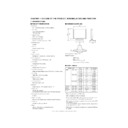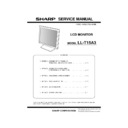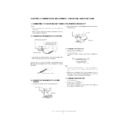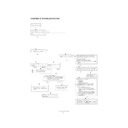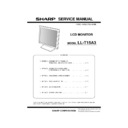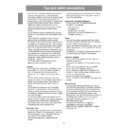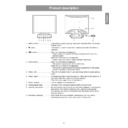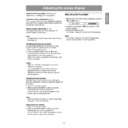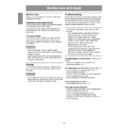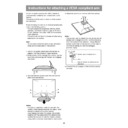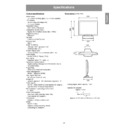Read Sharp LL-T15A3 (serv.man3) Service Manual online
LL-T15A3
OUTLINE OF THE PRODUCT, NOMENCLATURE AND FUNCTION
1 – 1
CHAPTER 1. OUTLINE OF THE PRODUCT, NOMENCLATURE AND FUNCTION
1. SPECIFICATIONS
■
■
■
■
PRODUCT SPECIFICATIONS
• Model name
LL-T15A3-H (Frosty gray) / LL-T15A3-B (Black)
• LCD display
38 cm measured diagonally
TFT LCD module
TFT LCD module
• Resolution (max.)
XGA 1024 x 768 pixels
• Displayable colors (max.)
Approx.16.19 million colors (6bit + FRC)
• Brightness (max.)
260cd/m
2
• Dot pitch
0.297 (H) x 0.297 (V) mm
• Contrast ratio
350:1
• Angle of visibility
Left-right 160°; Up-down 150° (contrast ratio
u
5)
• Screen display size
Horizontal 304.1 mm x Vertical 228.1 mm
• Video signal
Analog RGB (0.7Vp-p) [75
Ω
]
• Sync signal
Separate Sync (TTL level: +/-)
• Expansion compensation
Digital screening (Enlargement VGA/SVGA etc. to full screen size.)
• Plug & Play
VESA DDC1/DDC2B compatible
• Power management
VESA: based on DPMS
• Input signal terminal
Mini D-sub 15 pin (3 row)
• Screen tilt
Upward approx.0 - 25°; downward approx.0 - 3°
• Power supply
AC100 - 240V, 50/60Hz
(Use special AC adapter, type NL-A53J of Sharp Corporation.)
(Use special AC adapter, type NL-A53J of Sharp Corporation.)
• Temperature of operating environment
5 - 35°C
• Power consumption
Maximum 30W (Standby state: 3W) (Use special AC adapter.)
• Dimensions
343 (W) x 170 (D) x 308 (H) mm
• Weight
Approx. 3.4kg (approx. 2.5kg excluding stand)
(Excluding AC adapter.)
(Excluding AC adapter.)
■
■
■
■
DIMENSIONS (UNITS: MM)
Analog signal cable: Approx. 1.8m
Special AC adapter:
■
■
■
■
SIGNAL TIMINGS
• Recommended resolution is 1024 x 768.
• All are compliant only with non-interlaced.
• Frequencies for Power Macintosh are reference values. To connect,
another adapter (commercially available) may be required.
• If the monitor is receiving timing signals that are not compatible, [OUT
OF TIMING] will appear.
Follow your computer's instruction manual to set the timing so that it
Follow your computer's instruction manual to set the timing so that it
is compatible with the monitor.
• If the monitor is not receiving any signal (synch signal), [NO SIGNAL]
will appear.
Display mode
Hsync
Vsync
Dot frequency
VESA
640 x 480
31.5kHz
60Hz
25.175MHz
37.9kHz
72Hz
31.5MHz
37.5kHz
75Hz
31.5MHz
800 x 600
35.1kHz
56Hz
36.0MHz
37.9kHz
60Hz
40.0MHz
48.1kHz
72Hz
50.0MHz
46.9kHz
75Hz
49.5MHz
1024 x 768
48.4kHz
60Hz
65.0MHz
56.5kHz
70Hz
75.0MHz
60.0kHz
75Hz
78.75MHz
US text
720 x 400
31.5kHz
70Hz
28.3MHz
Power
Macintosh
series
Macintosh
series
640 x 480
35.0kHz
66.7Hz
30.2MHz
832 x 624
49.7kHz
74.6Hz
57.3MHz
1024 x 768
60.2kHz
75Hz
80.0MHz
343
200
130
170
44
267
308
Approx. 1.8m
Approx. H 120mm x D 60mm x H 37mm
LL-T15A3
OUTLINE OF THE PRODUCT, NOMENCLATURE AND FUNCTION
1 – 2
■
■
■
■
THE ANALOG RGB INPUT CONNECTOR PIN
(Mini D-sub connector with 15 pins)
■
■
■
■
POWER MANAGEMENT
The monitor is based on VESA DPMS (Display Power Management Sig-
naling).
To activate the monitor's Power Management function, both the video
card and the computer must conform to the VESA DPMS standard.
card and the computer must conform to the VESA DPMS standard.
■
■
■
■
DDC (PLUG & PLAY)
This monitor supports the VESA DDC (Display Data Channel) standard.
DDC is a signal standard for carrying out Plug & Play functions on the
monitor or PC. It transfers information such as degree of resolution
between the monitor and PC. You can use this function if your PC is DDC
between the monitor and PC. You can use this function if your PC is DDC
compliant and if it is set so that it can detect the Plug & Play monitor.
There are many varieties of DDC due to the differences between sys-
tems. This monitor works with DDC1 and DDC2B.
tems. This monitor works with DDC1 and DDC2B.
2. PRODUCT DESCRIPTION
No.
Function
No.
Function
1
Red video signal input
9
DDC +5V
2
Green video signal input
10
N.C.
3
Blue video signal input
11
GND
4
N.C.
12
DDC data
5
N.C.
13
For Hsync signal input
6
For red video signal GND
14
For Vsync signal input
7
For green video signal GND
15
DDC clock
8
For blue video signal GND
DPMS mode
Screen
Power
consumption
H-sync
V-sync
ON
Display on
30W
Yes
Yes
STANDBY
Display off
3W
No
Yes
SUSPEND
Yes
No
OFF
No
No
1
2
3
4
5
6
7
8
9
10
11
12
13
14
15
1. MENU button:
This button is used to pop-up, select and close
the OSD (On Screen Display) Menu.
the OSD (On Screen Display) Menu.
2.
c
button:
This button is used to select menu options
when the OSD Menu is displayed.
3.
e d
buttons:
When the OSD Menu is displayed:
These buttons are used to increase
or decrease the value of a selected option.
When the OSD Menu is not displayed:
These buttons are used to adjust backlight
brightness.
4. AUTO button:
When the OSD Menu is displayed:
This button is used to turn off the OSD Menu.
When the OSD Menu is not displayed.
This button is used to perform automatic
adjustment of the screen (CLOCK, PHASE,
H-POS and V-POS).
H-POS and V-POS).
5. Power LED:
This LED is lit green when in use and orange
when in power-saving mode.
6. Power button:
Pressing this button turns the power on. (After
turning the power on, it may take a little time
before the screen displays.)
Press the button again to turn the power off.
Press the button again to turn the power off.
7. Power terminal:
The AC adapter is connected here.
8. Analog signal cable: Connects to the computer’s analog RGB out-
put terminal.
9. Security lock anchor: By connecting a security lock (commercially
available) to the security lock anchor, the mon-
itor is fixed so that it cannot be transported.
itor is fixed so that it cannot be transported.
The security slot works in conjunction with
Kensington Micro Saver Security Systems.
10. Ventilation openings: Note: Never block the ventilation openings as
this may lead to overheating inside the monitor
and result in malfunction.
1 2
3 4 5 6
7
8
9
10
LL-T15A3
OUTLINE OF THE PRODUCT, NOMENCLATURE AND FUNCTION
1 – 3
■
■
■
■
STANDING UP AND ADJUSTING THE MONITOR
Caution:
• Pressure from hands on the LCD panel could cause damage.
• Be careful not to place any objects on the cables. Doing so may
result in disconnection.
1) Standing up the monitor
1.
Press down on the stand and lift up the top section of the monitor.
2) Folding up the monitor (when packing it away)
• Except when folding away the monitor to transport it, do not fold down
the monitor.
Unnecessarily folding and unfolding the monitor could lead to mal-
function.
1.
Remove the AC adapter.
2.
If carrying out adjustments to the monitor, place it upright.
3.
While pressing the rear lock disable button
1
, gently fold back the
monitor
2
.
3) Angle adjustment
Lighty holding both sides of the monitor, adjust it to a suitable viewing
angle.
• Do not use the monitor when tilted back beyond approximately 25°.
The monitor may fall over leading to injury or malfunction.
1
2
approx.25
approx.3
approx.3
Prohibited range
approx.25