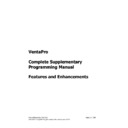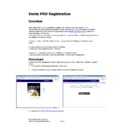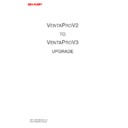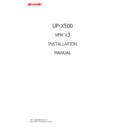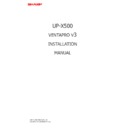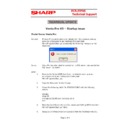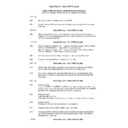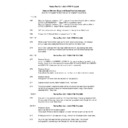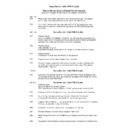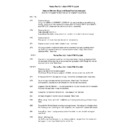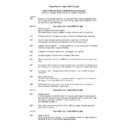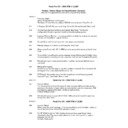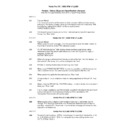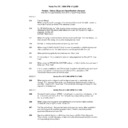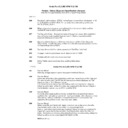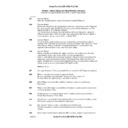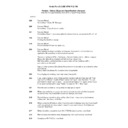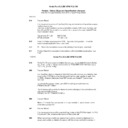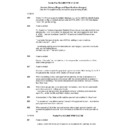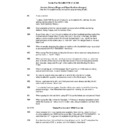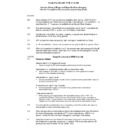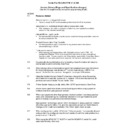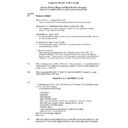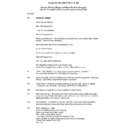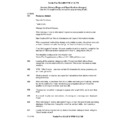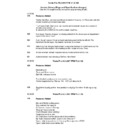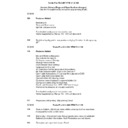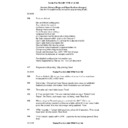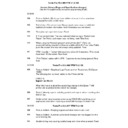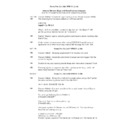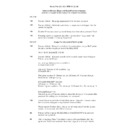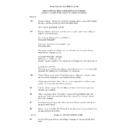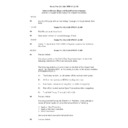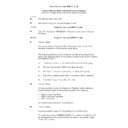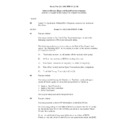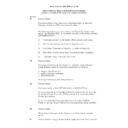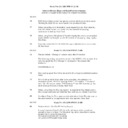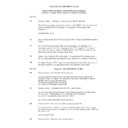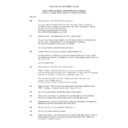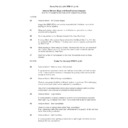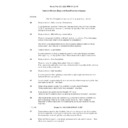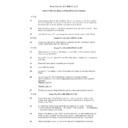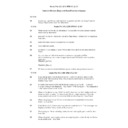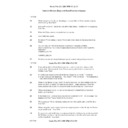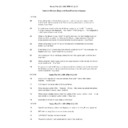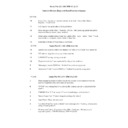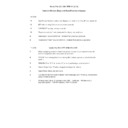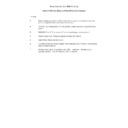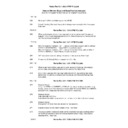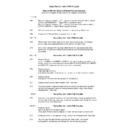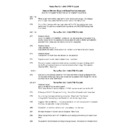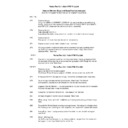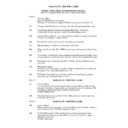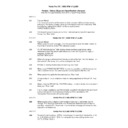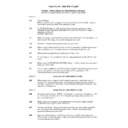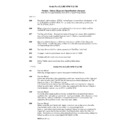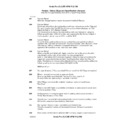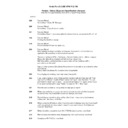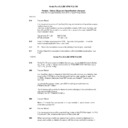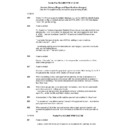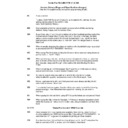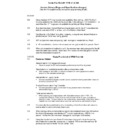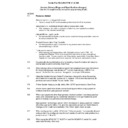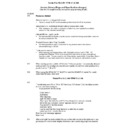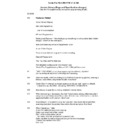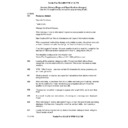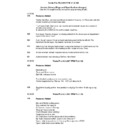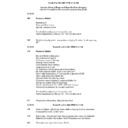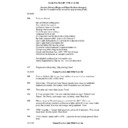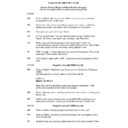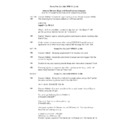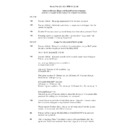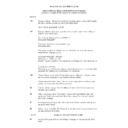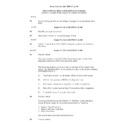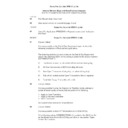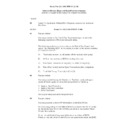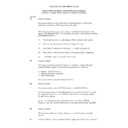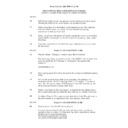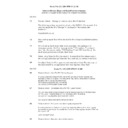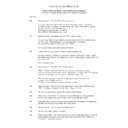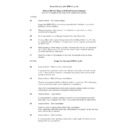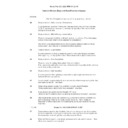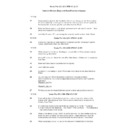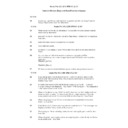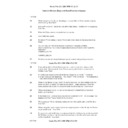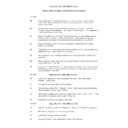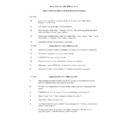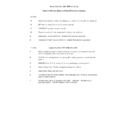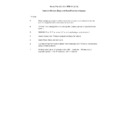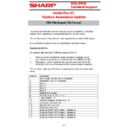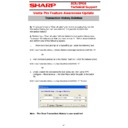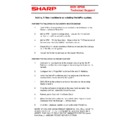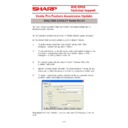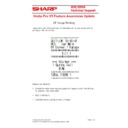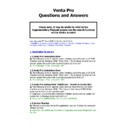|
|
VENTA PRO V3 (serv.man6)
Sharp POS Software Interface connection Manual. October 2009
Service Manual
|
4
|
36.25 KB
|
|
|
VENTA PRO V3 (serv.man8)
Venta Pro Complete Supplementary Manual updated to include V3.1.812
Service Manual
|
127
|
9.54 MB
|
|
|
VENTA PRO V3 (serv.man9)
Venta Pro Registration Manual
Service Manual
|
3
|
691.22 KB
|
|
|
VENTA PRO V3 (serv.man10)
Upgrade Instruction Manual
Service Manual
|
3
|
105.73 KB
|
|
|
VENTA PRO V3 (serv.man11)
Installation Manual
Service Manual
|
5
|
205.11 KB
|
|
|
VENTA PRO V3 (serv.man12)
Installation Manual
Service Manual
|
8
|
383.84 KB
|

|
VENTA PRO V3 (serv.man122)
Venta Pro POSSTART.BAT SLEEP.EXE used to resolve possible startup issue when starting venta Pro from the windows startup group
Technical Bulletin
|
|
28.74 KB
|
|
|
VENTA PRO V3 (serv.man123)
Venta Pro Startup issue when starting venta Pro from the windows startup group
Technical Bulletin
|
1
|
40.22 KB
|

|
VENTA PRO V3 (serv.man14)
Venta PRO V3 VPM update from preceding Versions to 3.1.1106 Extract files and run SETUP.BAT on the POS. (VPM5 now supports Windows 7 32 and 64bit)
Driver / Update
|
|
1.71 MB
|

|
VENTA PRO V3 (serv.man15)
Venta PRO V3 VPM update from preceding Versions to 3.1.1103 Extract files and run SETUP.BAT on the POS. (VPM5 now supports Windows 7 32 and 64bit)
Driver / Update
|
|
1.71 MB
|

|
VENTA PRO V3 (serv.man16)
Venta Pro VPM5 Setup program for all hardware platforms.
Driver / Update
|
|
46.78 MB
|

|
VENTA PRO V3 (serv.man17)
Venta Pro V3 Setup program for RZ-X650
Driver / Update
|
|
42.09 MB
|

|
VENTA PRO V3 (serv.man18)
Venta Pro V3 Setup program for RZ-X750
Driver / Update
|
|
42.09 MB
|

|
VENTA PRO V3 (serv.man19)
Venta Pro V3 Setup program for RZ-X730 RZ-X655
Driver / Update
|
|
42.31 MB
|

|
VENTA PRO V3 (serv.man20)
Venta PRO V3 VPM update from preceding Versions to 3.1.1093 Extract files and run SETUP.BAT on the POS. (VPM5 now supports Windows 7 32 and 64bit)
Driver / Update
|
|
1.71 MB
|

|
VENTA PRO V3 (serv.man21)
Venta PRO V3 VPM update from preceding Versions to 3.1.1091 Extract files and run SETUP.BAT on the POS. (VPM5 now supports Windows 7 32 and 64bit)
Driver / Update
|
|
1.71 MB
|

|
VENTA PRO V3 (serv.man22)
Venta PRO V3 VPM update from preceding Versions to 3.1.1080 Extract files and run SETUP.BAT on the POS. (VPM5 now supports Windows 7 32 and 64bit)
Driver / Update
|
|
1.71 MB
|

|
VENTA PRO V3 (serv.man23)
Venta PRO V3 VPM update from preceding Versions to 3.1.1076 Extract files and run SETUP.BAT on the POS. (VPM5 now supports Windows 7 32 and 64bit)
Driver / Update
|
|
1.71 MB
|
|
|
VENTA PRO V3 (serv.man24)
Version History (Bugs and Specification changes) Up to Venta Pro V3.1.1075
Driver / Update
|
21
|
341.08 KB
|

|
VENTA PRO V3 (serv.man25)
Venta PRO V3 VPM update from preceding Versions to 3.1.1075 Extract files and run SETUP.BAT on the POS. (VPM5 now supports Windows 7 32 and 64bit)
Driver / Update
|
|
1.78 MB
|
|
|
VENTA PRO V3 (serv.man26)
Version History (Bugs and Specification changes) Up to Venta Pro V3.1.1073
Driver / Update
|
21
|
342.1 KB
|

|
VENTA PRO V3 (serv.man27)
Venta PRO V3 VPM update from preceding Versions to 3.1.1073 Extract files and run SETUP.BAT on the POS
Driver / Update
|
|
1.71 MB
|
|
|
VENTA PRO V3 (serv.man28)
Version History (Bugs and Specification changes) Up to Venta Pro V3.1.1071
Driver / Update
|
21
|
340.4 KB
|

|
VENTA PRO V3 (serv.man29)
Venta PRO V3 VPM update from preceding Versions to 3.1.1071 Extract files and run SETUP.BAT on the POS
Driver / Update
|
|
1.71 MB
|
|
|
VENTA PRO V3 (serv.man30)
Version History (Bugs and Specification changes) Up to Venta Pro V3.1.1041
Driver / Update
|
20
|
335.87 KB
|

|
VENTA PRO V3 (serv.man31)
Venta PRO V3 VPM update from preceding Versions to 3.1.1041 Extract files and run SETUP.BAT on the POS
Driver / Update
|
|
1.71 MB
|
|
|
VENTA PRO V3 (serv.man32)
Version History (Bugs and Specification changes) Up to Venta Pro V3.1.1038
Driver / Update
|
20
|
333.25 KB
|

|
VENTA PRO V3 (serv.man33)
Venta PRO V3 VPM update from preceding Versions to 3.1.1038 Extract files and run SETUP.BAT on the POS
Driver / Update
|
|
1.71 MB
|

|
VENTA PRO V3 (serv.man34)
Venta PRO V3 VPM update from preceding Versions to 3.1.1037 Extract files and run SETUP.BAT on the POS
Driver / Update
|
|
1.71 MB
|
|
|
VENTA PRO V3 (serv.man35)
Version History (Bugs and Specification changes) Up to Venta Pro V3.1.1026
Driver / Update
|
20
|
328.84 KB
|

|
VENTA PRO V3 (serv.man36)
Venta PRO V3 VPM update from preceding Versions to 3.1.1026 Extract files and run SETUP.BAT on the POS
Driver / Update
|
|
1.71 MB
|
|
|
VENTA PRO V3 (serv.man37)
Version History (Bugs and Specification changes) Up to Venta Pro V3.1.1024
Driver / Update
|
20
|
141.12 KB
|

|
VENTA PRO V3 (serv.man38)
Venta PRO V3 VPM update from preceding Versions to 3.1.1021 Extract files and run SETUP.BAT on the POS
Driver / Update
|
|
1.71 MB
|
|
|
VENTA PRO V3 (serv.man39)
Version History (Bugs and Specification changes) Up to Venta Pro V3.1.1008
Driver / Update
|
19
|
131.86 KB
|

|
VENTA PRO V3 (serv.man40)
Venta PRO V3 VPM update from preceding Versions to 3.1.1008 Extract files and run SETUP.BAT on the POS
Driver / Update
|
|
1.71 MB
|
|
|
VENTA PRO V3 (serv.man41)
Version History (Bugs and Specification changes) Up to Venta Pro V3.1.1004
Driver / Update
|
19
|
130.82 KB
|

|
VENTA PRO V3 (serv.man42)
Venta PRO V3 VPM update from preceding Versions to 3.1.1004 Extract files and run SETUP.BAT on the POS
Driver / Update
|
|
1.71 MB
|

|
VENTA PRO V3 (serv.man43)
Version History (Bugs and Specification changes) Up to Venta Pro V3.1.994
Driver / Update
|
|
35.77 KB
|

|
VENTA PRO V3 (serv.man44)
Venta PRO V3 VPM update from preceding Versions to 3.1.994 Extract files and run SETUP.BAT on the POS
Driver / Update
|
|
1.71 MB
|
|
|
VENTA PRO V3 (serv.man45)
Version History (Bugs and Specification changes) Up to Venta Pro V3.1.993
Driver / Update
|
19
|
128.09 KB
|

|
VENTA PRO V3 (serv.man46)
Venta PRO V3 VPM update from preceding Versions to 3.1.993 Extract files and run SETUP.BAT on the POS
Driver / Update
|
|
1.71 MB
|
|
|
VENTA PRO V3 (serv.man47)
Version History (Bugs and Specification changes) Up to Venta Pro V3.1.979
Driver / Update
|
18
|
123.86 KB
|

|
VENTA PRO V3 (serv.man48)
Venta PRO V3 VPM update from preceding Versions to 3.1.979 Extract files and run SETUP.BAT on the POS
Driver / Update
|
|
1.71 MB
|
|
|
VENTA PRO V3 (serv.man49)
Version History (Bugs and Specification changes) Up to Venta Pro V3.1.938
Driver / Update
|
17
|
119.23 KB
|

|
VENTA PRO V3 (serv.man50)
Venta PRO V3 VPM update from preceding Versions to 3.1.938 Extract files and run SETUP.BAT on the POS
Driver / Update
|
|
1.7 MB
|

|
VENTA PRO V3 (serv.man51)
Venta PRO V3 VPM update from preceding Versions to 3.1.937 Extract files and run SETUP.BAT on the POS
Driver / Update
|
|
1.7 MB
|

|
VENTA PRO V3 (serv.man52)
Venta PRO V3 VPM update from preceding Versions to 3.1.931 Extract files and run SETUP.BAT on the POS
Driver / Update
|
|
1.7 MB
|

|
VENTA PRO V3 (serv.man53)
Venta PRO V3 VPM update from preceding Versions to 3.1.928 Extract files and run SETUP.BAT on the POS
Driver / Update
|
|
1.7 MB
|

|
VENTA PRO V3 (serv.man54)
Venta PRO V3 VPM update from preceding Versions to 3.1.916 Extract files and run SETUP.BAT on the POS
Driver / Update
|
|
1.7 MB
|
|
|
VENTA PRO V3 (serv.man55)
Version History (Bugs and Specification changes) Up to Venta Pro V3.1.895
Driver / Update
|
16
|
113.24 KB
|

|
VENTA PRO V3 (serv.man56)
Venta PRO V3 VPM update from preceding Versions to 3.1.895 Extract files and run SETUP.BAT on the POS
Driver / Update
|
|
1.73 MB
|

|
VENTA PRO V3 (serv.man57)
Venta PRO V3 VPM update from preceding Versions to 3.1.885 Extract files and run SETUP.BAT on the POS
Driver / Update
|
|
1.75 MB
|
|
|
VENTA PRO V3 (serv.man58)
Version History (Bugs and Specification changes) Up to Venta Pro V3.1.885
Driver / Update
|
16
|
89.89 KB
|
|
|
VENTA PRO V3 (serv.man59)
Version History (Bugs and Specification changes) Up to Venta Pro V3.1.866
Driver / Update
|
15
|
86.63 KB
|

|
VENTA PRO V3 (serv.man60)
Venta PRO V3 VPM update from preceding Versions to 3.1.866 Extract files and run SETUP.BAT on the POS
Driver / Update
|
|
1.72 MB
|
|
|
VENTA PRO V3 (serv.man61)
Version History (Bugs and Specification changes) Up to Venta Pro V3.1.841
Driver / Update
|
14
|
83.5 KB
|

|
VENTA PRO V3 (serv.man62)
Venta PRO V3 VPM update from preceding Versions to 3.1.841 Extract files and run SETUP.BAT on the POS
Driver / Update
|
|
1.7 MB
|
|
|
VENTA PRO V3 (serv.man63)
Version History (Bugs and Specification changes) Up to Venta Pro V3.1.812
Driver / Update
|
14
|
81.71 KB
|

|
VENTA PRO V3 (serv.man64)
Venta PRO V3 VPM update from preceding Versions to 3.1.812 Extract files and run SETUP.BAT on the POS
Driver / Update
|
|
1.57 MB
|
|
|
VENTA PRO V3 (serv.man65)
Version History (Bugs and Specification changes) Up to Venta Pro V3.1.791
Driver / Update
|
14
|
80.23 KB
|

|
VENTA PRO V3 (serv.man66)
Venta PRO V3 VPM update from preceding Versions to 3.1.791 Extract files and run SETUP.BAT on the POS
Driver / Update
|
|
1.57 MB
|
|
|
VENTA PRO V3 (serv.man67)
Version History (Bugs and Specification changes) Up to Venta Pro V3.1.760
Driver / Update
|
13
|
70.92 KB
|

|
VENTA PRO V3 (serv.man68)
Venta PRO V3 VPM update from preceding Versions to 3.1.760 Extract files and run SETUP.BAT on the POS, Contains updated GCTouchPlus.dll dated 03 12 08 that stops the TABLE GROUPING screen from appearing intermittently
Driver / Update
|
|
1.57 MB
|

|
VENTA PRO V3 (serv.man69)
File - Venta Pro Restore. Ensure V3.1.760 is installed prior to performing the restore
Driver / Update
|
|
424.89 KB
|

|
VENTA PRO V3 (serv.man70)
file restores colour palette default after upgrading from Venta(S2001 or S98) To use extract file (COLOURS.SQL) and import in VPM under the Data Transfer Wizard
Driver / Update
|
|
18.58 KB
|
|
|
VENTA PRO V3 (serv.man71)
Version History (Bugs and Specification changes) Up to Venta Pro V3.1.680
Driver / Update
|
11
|
65.5 KB
|

|
VENTA PRO V3 (serv.man72)
Venta PRO V3 VPM update from preceding Versions to 3.1.680 Extract files and run SETUP.BAT on the POS
Driver / Update
|
|
1.53 MB
|
|
|
VENTA PRO V3 (serv.man73)
Version History (Bugs and Specification changes) Up to Venta Pro V3.1.619
Driver / Update
|
10
|
62.12 KB
|

|
VENTA PRO V3 (serv.man74)
Venta PRO V3 VPM update from preceding Versions to 3.1.619 Extract files and run SETUP.BAT on the POS
Driver / Update
|
|
1.44 MB
|
|
|
VENTA PRO V3 (serv.man75)
Version History (Bugs and Specification changes) Up to Venta Pro V3.1.607
Driver / Update
|
10
|
60.36 KB
|

|
VENTA PRO V3 (serv.man76)
Venta PRO V3 VPM update from preceding Versions to 3.1.607 Extract files and run SETUP.BAT on the POS
Driver / Update
|
|
1.43 MB
|

|
VENTA PRO V3 (serv.man77)
Venta Pro Floor Edit V1.1.4 for use with all Venta Pro Versions.
Driver / Update
|
|
2.82 MB
|
|
|
VENTA PRO V3 (serv.man78)
Version History (Bugs and Specification changes) Up to Venta Pro V3.1.551
Driver / Update
|
10
|
59.98 KB
|

|
VENTA PRO V3 (serv.man79)
Venta PRO V3 VPM update from preceding Versions to 3.1.551 Extract files and run SETUP.BAT on the POS
Driver / Update
|
|
1.39 MB
|
|
|
VENTA PRO V3 (serv.man80)
Version History (Bugs and Specification changes) Up to Venta Pro V3.1.488
Driver / Update
|
9
|
58.89 KB
|

|
VENTA PRO V3 (serv.man81)
Venta PRO V3 VPM update from preceding Versions to 3.1.488 Extract files and run SETUP.BAT on the POS
Driver / Update
|
|
1.35 MB
|
|
|
VENTA PRO V3 (serv.man82)
Version History (Bugs and Specification changes) Up to Venta Pro V3.1.480
Driver / Update
|
9
|
64.33 KB
|

|
VENTA PRO V3 (serv.man83)
Venta PRO V3 VPM update from preceding Versions to 3.1.480 Extract files and run SETUP.BAT on the POS
Driver / Update
|
|
1.35 MB
|
|
|
VENTA PRO V3 (serv.man84)
Version History (Bugs and Specification changes) Up to Venta Pro V3.1.477
Driver / Update
|
9
|
69.32 KB
|

|
VENTA PRO V3 (serv.man85)
Venta PRO V3 VPM update from preceding Versions to 3.1.477 Extract files and run SETUP.BAT on the POS
Driver / Update
|
|
1.35 MB
|
|
|
VENTA PRO V3 (serv.man86)
Version History (Bugs and Specification changes) Up to Venta Pro V3.1.470
Driver / Update
|
8
|
68.41 KB
|

|
VENTA PRO V3 (serv.man87)
Venta PRO V3 VPM update from preceding Versions to 3.1.470 Extract files and run SETUP.BAT on the POS
Driver / Update
|
|
1.35 MB
|
|
|
VENTA PRO V3 (serv.man88)
Version History (Bugs and Specification changes) Up to Venta Pro V3.1.457
Driver / Update
|
8
|
65.67 KB
|

|
VENTA PRO V3 (serv.man89)
Venta PRO V3 VPM update from preceding Versions to 3.1.457 Extract files and run SETUP.BAT on the POS
Driver / Update
|
|
1.34 MB
|
|
|
VENTA PRO V3 (serv.man90)
Version History (Bugs and Specification changes) Up to Venta Pro V3.1.456
Driver / Update
|
7
|
39.63 KB
|

|
VENTA PRO V3 (serv.man91)
Venta PRO V3 VPM update from preceding Versions to 3.1.456 Extract files and run SETUP.BAT on the POS
Driver / Update
|
|
1.34 MB
|
|
|
VENTA PRO V3 (serv.man92)
Version History (Bugs and Specification changes) Up to Venta Pro V3.1.448
Driver / Update
|
7
|
65.23 KB
|

|
VENTA PRO V3 (serv.man93)
Venta PRO V3 VPM update from preceding Versions to 3.1.448 Extract files and run SETUP.BAT on the POS
Driver / Update
|
|
1.34 MB
|
|
|
VENTA PRO V3 (serv.man94)
Version History (Bugs and Specification changes) Up to Venta Pro V3.1.364
Driver / Update
|
7
|
65 KB
|

|
VENTA PRO V3 (serv.man95)
Venta PRO V3 VPM update from preceding Versions to 3.1.364 Extract files and run SETUP.BAT on the POS
Driver / Update
|
|
1.33 MB
|
|
|
VENTA PRO V3 (serv.man96)
Version History (Bugs and Specification changes) Up to Venta Pro V3.1.306
Driver / Update
|
6
|
60.29 KB
|

|
VENTA PRO V3 (serv.man97)
Venta PRO V3 VPM update from preceding Versions to 3.1.306 Extract files and run SETUP.BAT on the POS
Driver / Update
|
|
1.26 MB
|
|
|
VENTA PRO V3 (serv.man98)
Version History (Bugs and Specification changes) Up to Venta Pro V3.1.284
Driver / Update
|
5
|
59.04 KB
|

|
VENTA PRO V3 (serv.man99)
Venta PRO V3 VPM update from preceding Versions to 3.1.284 Extract files and run SETUP.BAT on the POS
Driver / Update
|
|
1.24 MB
|
|
|
VENTA PRO V3 (serv.man100)
Version History (Bugs and Specification changes) Up to Venta Pro V3.1.270
Driver / Update
|
5
|
57.67 KB
|

|
VENTA PRO V3 (serv.man101)
Venta PRO V3 VPM update from preceding Versions to 3.1.270 Extract files and run SETUP.BAT on the POS
Driver / Update
|
|
1.24 MB
|
|
|
VENTA PRO V3 (serv.man102)
Version History (Bugs and Specification changes) Up to Venta Pro V3.1.244
Driver / Update
|
4
|
24.3 KB
|

|
VENTA PRO V3 (serv.man103)
Venta PRO V3 VPM update from preceding Versions to 3.1.244 Extract files and run SETUP.BAT on the POS
Driver / Update
|
|
1.24 MB
|

|
VENTA PRO V3 (serv.man104)
Fidelio Emulator
Driver / Update
|
|
3.45 MB
|
|
|
VENTA PRO V3 (serv.man105)
Version History (Bugs and Specification changes) Up to Venta Pro V3.1.232
Driver / Update
|
3
|
51.32 KB
|

|
VENTA PRO V3 (serv.man106)
Venta PRO V3 VPM update from preceding Versions to 3.1.232 Extract files and run SETUP.BAT on the POS
Driver / Update
|
|
1.23 MB
|

|
VENTA PRO V3 (serv.man107)
Innsite Emulator
Driver / Update
|
|
1.72 MB
|
|
|
VENTA PRO V3 (serv.man108)
Version History (Bugs and Specification changes) Up to Venta Pro V3.1.219
Driver / Update
|
3
|
47.16 KB
|

|
VENTA PRO V3 (serv.man109)
Venta PRO V3 VPM update from preceding Versions to 3.1.219 Extract files and run SETUP.BAT on the POS
Driver / Update
|
|
1.21 MB
|
|
|
VENTA PRO V3 (serv.man110)
Version History (Bugs and Specification changes) Up to Venta Pro V3.1.211
Driver / Update
|
2
|
45.66 KB
|

|
VENTA PRO V3 (serv.man111)
Venta PRO V3 VPM update from preceding Versions to 3.1.211 Extract files and run SETUP.BAT on the POS
Driver / Update
|
|
1.21 MB
|
|
|
VENTA PRO V3 (serv.man112)
Version History (Bugs and Specification changes) Up to Venta Pro V3.1.206
Driver / Update
|
2
|
44.66 KB
|

|
VENTA PRO V3 (serv.man113)
Venta PRO V3 VPM update from preceding Versions to 3.1.206 Extract files and run SETUP.BAT on the POS
Driver / Update
|
|
1.21 MB
|
|
|
VENTA PRO V3 (serv.man114)
Version History (Bugs and Specification changes) Up to Venta Pro V3.1.196
Driver / Update
|
2
|
43.36 KB
|

|
VENTA PRO V3 (serv.man115)
Venta PRO V3 VPM update from preceding Versions to 3.1.196 Extract files and run SETUP.BAT on the POS
Driver / Update
|
|
1.2 MB
|
|
|
VENTA PRO V3 (serv.man116)
Version History (Bugs and Specification changes) Up to Venta Pro V3.1.190
Driver / Update
|
1
|
40.35 KB
|

|
VENTA PRO V3 (serv.man117)
Venta PRO V3 VPM update from preceding Versions to 3.1.190 Extract files and run SETUP.BAT on the POS
Driver / Update
|
|
1.2 MB
|
|
|
VENTA PRO V3 (serv.man118)
Version History (Bugs and Specification changes) Up to Venta Pro V3.1.187
Driver / Update
|
1
|
46.21 KB
|

|
VENTA PRO V3 (serv.man119)
Venta PRO V3 VPM update from preceding Versions to 3.1.187 Extract files and run SETUP.BAT on the POS
Driver / Update
|
|
488.37 KB
|
|
|
VENTA PRO V3 (serv.man120)
Version History (Bugs and Specification changes) Up to Venta Pro V3.1.177
Driver / Update
|
1
|
36.86 KB
|

|
VENTA PRO V3 (serv.man121)
Venta PRO V3 VPM update from preceding Versions to 3.1.177. Extract files and run SETUP.BAT on the POS
Driver / Update
|
|
481.18 KB
|

|
VENTA PRO V3 (serv.man124)
Venta PRO V3 VPM update from preceding Versions to 3.1.1106 Extract files and run SETUP.BAT on the POS. (VPM5 now supports Windows 7 32 and 64bit)
Driver / Update
|
|
1.71 MB
|

|
VENTA PRO V3 (serv.man125)
Venta PRO V3 VPM update from preceding Versions to 3.1.1103 Extract files and run SETUP.BAT on the POS. (VPM5 now supports Windows 7 32 and 64bit)
Driver / Update
|
|
1.71 MB
|

|
VENTA PRO V3 (serv.man126)
Venta Pro VPM5 Setup program for all hardware platforms.
Driver / Update
|
|
46.78 MB
|

|
VENTA PRO V3 (serv.man127)
Venta Pro V3 Setup program for RZ-X650
Driver / Update
|
|
42.09 MB
|

|
VENTA PRO V3 (serv.man128)
Venta Pro V3 Setup program for RZ-X750
Driver / Update
|
|
42.09 MB
|

|
VENTA PRO V3 (serv.man129)
Venta Pro V3 Setup program for RZ-X730 RZ-X655
Driver / Update
|
|
42.31 MB
|

|
VENTA PRO V3 (serv.man130)
Venta PRO V3 VPM update from preceding Versions to 3.1.1093 Extract files and run SETUP.BAT on the POS. (VPM5 now supports Windows 7 32 and 64bit)
Driver / Update
|
|
1.71 MB
|

|
VENTA PRO V3 (serv.man131)
Venta PRO V3 VPM update from preceding Versions to 3.1.1091 Extract files and run SETUP.BAT on the POS. (VPM5 now supports Windows 7 32 and 64bit)
Driver / Update
|
|
1.71 MB
|

|
VENTA PRO V3 (serv.man132)
Venta PRO V3 VPM update from preceding Versions to 3.1.1080 Extract files and run SETUP.BAT on the POS. (VPM5 now supports Windows 7 32 and 64bit)
Driver / Update
|
|
1.71 MB
|

|
VENTA PRO V3 (serv.man133)
Venta PRO V3 VPM update from preceding Versions to 3.1.1076 Extract files and run SETUP.BAT on the POS. (VPM5 now supports Windows 7 32 and 64bit)
Driver / Update
|
|
1.71 MB
|

|
VENTA PRO V3 (serv.man134)
Venta PRO V3 VPM update from preceding Versions to 3.1.1075 Extract files and run SETUP.BAT on the POS. (VPM5 now supports Windows 7 32 and 64bit)
Driver / Update
|
|
1.78 MB
|

|
VENTA PRO V3 (serv.man135)
Venta PRO V3 VPM update from preceding Versions to 3.1.1073 Extract files and run SETUP.BAT on the POS
Driver / Update
|
|
1.71 MB
|

|
VENTA PRO V3 (serv.man136)
Venta PRO V3 VPM update from preceding Versions to 3.1.1071 Extract files and run SETUP.BAT on the POS
Driver / Update
|
|
1.71 MB
|

|
VENTA PRO V3 (serv.man137)
Venta PRO V3 VPM update from preceding Versions to 3.1.1041 Extract files and run SETUP.BAT on the POS
Driver / Update
|
|
1.71 MB
|

|
VENTA PRO V3 (serv.man138)
Venta PRO V3 VPM update from preceding Versions to 3.1.1038 Extract files and run SETUP.BAT on the POS
Driver / Update
|
|
1.71 MB
|

|
VENTA PRO V3 (serv.man139)
Venta PRO V3 VPM update from preceding Versions to 3.1.1037 Extract files and run SETUP.BAT on the POS
Driver / Update
|
|
1.71 MB
|

|
VENTA PRO V3 (serv.man140)
Venta PRO V3 VPM update from preceding Versions to 3.1.1026 Extract files and run SETUP.BAT on the POS
Driver / Update
|
|
1.71 MB
|

|
VENTA PRO V3 (serv.man141)
Venta PRO V3 VPM update from preceding Versions to 3.1.1021 Extract files and run SETUP.BAT on the POS
Driver / Update
|
|
1.71 MB
|

|
VENTA PRO V3 (serv.man142)
Venta PRO V3 VPM update from preceding Versions to 3.1.1008 Extract files and run SETUP.BAT on the POS
Driver / Update
|
|
1.71 MB
|

|
VENTA PRO V3 (serv.man143)
Venta PRO V3 VPM update from preceding Versions to 3.1.1004 Extract files and run SETUP.BAT on the POS
Driver / Update
|
|
1.71 MB
|

|
VENTA PRO V3 (serv.man144)
Version History (Bugs and Specification changes) Up to Venta Pro V3.1.994
Driver / Update
|
|
35.78 KB
|

|
VENTA PRO V3 (serv.man145)
Venta PRO V3 VPM update from preceding Versions to 3.1.994 Extract files and run SETUP.BAT on the POS
Driver / Update
|
|
1.71 MB
|

|
VENTA PRO V3 (serv.man146)
Venta PRO V3 VPM update from preceding Versions to 3.1.993 Extract files and run SETUP.BAT on the POS
Driver / Update
|
|
1.71 MB
|

|
VENTA PRO V3 (serv.man147)
Venta PRO V3 VPM update from preceding Versions to 3.1.979 Extract files and run SETUP.BAT on the POS
Driver / Update
|
|
1.71 MB
|

|
VENTA PRO V3 (serv.man148)
Venta PRO V3 VPM update from preceding Versions to 3.1.938 Extract files and run SETUP.BAT on the POS
Driver / Update
|
|
1.7 MB
|

|
VENTA PRO V3 (serv.man149)
Venta PRO V3 VPM update from preceding Versions to 3.1.937 Extract files and run SETUP.BAT on the POS
Driver / Update
|
|
1.7 MB
|

|
VENTA PRO V3 (serv.man150)
Venta PRO V3 VPM update from preceding Versions to 3.1.931 Extract files and run SETUP.BAT on the POS
Driver / Update
|
|
1.7 MB
|

|
VENTA PRO V3 (serv.man151)
Venta PRO V3 VPM update from preceding Versions to 3.1.928 Extract files and run SETUP.BAT on the POS
Driver / Update
|
|
1.7 MB
|

|
VENTA PRO V3 (serv.man152)
Venta PRO V3 VPM update from preceding Versions to 3.1.916 Extract files and run SETUP.BAT on the POS
Driver / Update
|
|
1.7 MB
|

|
VENTA PRO V3 (serv.man153)
Venta PRO V3 VPM update from preceding Versions to 3.1.895 Extract files and run SETUP.BAT on the POS
Driver / Update
|
|
1.73 MB
|

|
VENTA PRO V3 (serv.man154)
Venta PRO V3 VPM update from preceding Versions to 3.1.885 Extract files and run SETUP.BAT on the POS
Driver / Update
|
|
1.75 MB
|

|
VENTA PRO V3 (serv.man155)
Venta PRO V3 VPM update from preceding Versions to 3.1.866 Extract files and run SETUP.BAT on the POS
Driver / Update
|
|
1.72 MB
|

|
VENTA PRO V3 (serv.man156)
Venta PRO V3 VPM update from preceding Versions to 3.1.841 Extract files and run SETUP.BAT on the POS
Driver / Update
|
|
1.7 MB
|

|
VENTA PRO V3 (serv.man157)
Venta PRO V3 VPM update from preceding Versions to 3.1.812 Extract files and run SETUP.BAT on the POS
Driver / Update
|
|
1.57 MB
|

|
VENTA PRO V3 (serv.man158)
Venta PRO V3 VPM update from preceding Versions to 3.1.791 Extract files and run SETUP.BAT on the POS
Driver / Update
|
|
1.57 MB
|

|
VENTA PRO V3 (serv.man159)
Venta PRO V3 VPM update from preceding Versions to 3.1.760 Extract files and run SETUP.BAT on the POS, Contains updated GCTouchPlus.dll dated 03 12 08 that stops the TABLE GROUPING screen from appearing intermittently
Driver / Update
|
|
1.57 MB
|

|
VENTA PRO V3 (serv.man160)
File - Venta Pro Restore. Ensure V3.1.760 is installed prior to performing the restore
Driver / Update
|
|
424.89 KB
|

|
VENTA PRO V3 (serv.man161)
file restores colour palette default after upgrading from Venta(S2001 or S98) To use extract file (COLOURS.SQL) and import in VPM under the Data Transfer Wizard
Driver / Update
|
|
18.59 KB
|

|
VENTA PRO V3 (serv.man162)
Venta PRO V3 VPM update from preceding Versions to 3.1.680 Extract files and run SETUP.BAT on the POS
Driver / Update
|
|
1.53 MB
|

|
VENTA PRO V3 (serv.man163)
Venta PRO V3 VPM update from preceding Versions to 3.1.619 Extract files and run SETUP.BAT on the POS
Driver / Update
|
|
1.44 MB
|

|
VENTA PRO V3 (serv.man164)
Venta PRO V3 VPM update from preceding Versions to 3.1.607 Extract files and run SETUP.BAT on the POS
Driver / Update
|
|
1.43 MB
|

|
VENTA PRO V3 (serv.man165)
Venta Pro Floor Edit V1.1.4 for use with all Venta Pro Versions.
Driver / Update
|
|
2.82 MB
|

|
VENTA PRO V3 (serv.man166)
Venta PRO V3 VPM update from preceding Versions to 3.1.551 Extract files and run SETUP.BAT on the POS
Driver / Update
|
|
1.39 MB
|

|
VENTA PRO V3 (serv.man167)
Venta PRO V3 VPM update from preceding Versions to 3.1.488 Extract files and run SETUP.BAT on the POS
Driver / Update
|
|
1.35 MB
|

|
VENTA PRO V3 (serv.man168)
Venta PRO V3 VPM update from preceding Versions to 3.1.480 Extract files and run SETUP.BAT on the POS
Driver / Update
|
|
1.35 MB
|

|
VENTA PRO V3 (serv.man169)
Venta PRO V3 VPM update from preceding Versions to 3.1.477 Extract files and run SETUP.BAT on the POS
Driver / Update
|
|
1.35 MB
|

|
VENTA PRO V3 (serv.man170)
Venta PRO V3 VPM update from preceding Versions to 3.1.470 Extract files and run SETUP.BAT on the POS
Driver / Update
|
|
1.35 MB
|

|
VENTA PRO V3 (serv.man171)
Venta PRO V3 VPM update from preceding Versions to 3.1.457 Extract files and run SETUP.BAT on the POS
Driver / Update
|
|
1.34 MB
|

|
VENTA PRO V3 (serv.man172)
Venta PRO V3 VPM update from preceding Versions to 3.1.456 Extract files and run SETUP.BAT on the POS
Driver / Update
|
|
1.34 MB
|

|
VENTA PRO V3 (serv.man173)
Venta PRO V3 VPM update from preceding Versions to 3.1.448 Extract files and run SETUP.BAT on the POS
Driver / Update
|
|
1.34 MB
|

|
VENTA PRO V3 (serv.man174)
Venta PRO V3 VPM update from preceding Versions to 3.1.364 Extract files and run SETUP.BAT on the POS
Driver / Update
|
|
1.33 MB
|

|
VENTA PRO V3 (serv.man175)
Venta PRO V3 VPM update from preceding Versions to 3.1.306 Extract files and run SETUP.BAT on the POS
Driver / Update
|
|
1.26 MB
|

|
VENTA PRO V3 (serv.man176)
Venta PRO V3 VPM update from preceding Versions to 3.1.284 Extract files and run SETUP.BAT on the POS
Driver / Update
|
|
1.24 MB
|

|
VENTA PRO V3 (serv.man177)
Venta PRO V3 VPM update from preceding Versions to 3.1.270 Extract files and run SETUP.BAT on the POS
Driver / Update
|
|
1.24 MB
|

|
VENTA PRO V3 (serv.man178)
Venta PRO V3 VPM update from preceding Versions to 3.1.244 Extract files and run SETUP.BAT on the POS
Driver / Update
|
|
1.24 MB
|

|
VENTA PRO V3 (serv.man179)
Fidelio Emulator
Driver / Update
|
|
3.45 MB
|

|
VENTA PRO V3 (serv.man180)
Venta PRO V3 VPM update from preceding Versions to 3.1.232 Extract files and run SETUP.BAT on the POS
Driver / Update
|
|
1.23 MB
|

|
VENTA PRO V3 (serv.man181)
Innsite Emulator
Driver / Update
|
|
1.72 MB
|

|
VENTA PRO V3 (serv.man182)
Venta PRO V3 VPM update from preceding Versions to 3.1.219 Extract files and run SETUP.BAT on the POS
Driver / Update
|
|
1.21 MB
|

|
VENTA PRO V3 (serv.man183)
Venta PRO V3 VPM update from preceding Versions to 3.1.211 Extract files and run SETUP.BAT on the POS
Driver / Update
|
|
1.21 MB
|

|
VENTA PRO V3 (serv.man184)
Venta PRO V3 VPM update from preceding Versions to 3.1.206 Extract files and run SETUP.BAT on the POS
Driver / Update
|
|
1.21 MB
|

|
VENTA PRO V3 (serv.man185)
Venta PRO V3 VPM update from preceding Versions to 3.1.196 Extract files and run SETUP.BAT on the POS
Driver / Update
|
|
1.2 MB
|

|
VENTA PRO V3 (serv.man186)
Venta PRO V3 VPM update from preceding Versions to 3.1.190 Extract files and run SETUP.BAT on the POS
Driver / Update
|
|
1.2 MB
|

|
VENTA PRO V3 (serv.man187)
Venta PRO V3 VPM update from preceding Versions to 3.1.187 Extract files and run SETUP.BAT on the POS
Driver / Update
|
|
488.37 KB
|

|
VENTA PRO V3 (serv.man188)
Venta PRO V3 VPM update from preceding Versions to 3.1.177. Extract files and run SETUP.BAT on the POS
Driver / Update
|
|
481.18 KB
|
|
|
VENTA PRO V3 (serv.man189)
Version History (Bugs and Specification changes) Up to Venta Pro V3.1.1075
Driver / Update
|
21
|
341.08 KB
|
|
|
VENTA PRO V3 (serv.man190)
Version History (Bugs and Specification changes) Up to Venta Pro V3.1.1073
Driver / Update
|
21
|
342.1 KB
|
|
|
VENTA PRO V3 (serv.man191)
Version History (Bugs and Specification changes) Up to Venta Pro V3.1.1071
Driver / Update
|
21
|
340.4 KB
|
|
|
VENTA PRO V3 (serv.man192)
Version History (Bugs and Specification changes) Up to Venta Pro V3.1.1041
Driver / Update
|
20
|
335.87 KB
|
|
|
VENTA PRO V3 (serv.man193)
Version History (Bugs and Specification changes) Up to Venta Pro V3.1.1038
Driver / Update
|
20
|
333.25 KB
|
|
|
VENTA PRO V3 (serv.man194)
Version History (Bugs and Specification changes) Up to Venta Pro V3.1.1026
Driver / Update
|
20
|
328.84 KB
|
|
|
VENTA PRO V3 (serv.man195)
Version History (Bugs and Specification changes) Up to Venta Pro V3.1.1024
Driver / Update
|
20
|
141.12 KB
|
|
|
VENTA PRO V3 (serv.man196)
Version History (Bugs and Specification changes) Up to Venta Pro V3.1.1008
Driver / Update
|
19
|
131.86 KB
|
|
|
VENTA PRO V3 (serv.man197)
Version History (Bugs and Specification changes) Up to Venta Pro V3.1.1004
Driver / Update
|
19
|
130.82 KB
|
|
|
VENTA PRO V3 (serv.man198)
Version History (Bugs and Specification changes) Up to Venta Pro V3.1.993
Driver / Update
|
19
|
128.09 KB
|
|
|
VENTA PRO V3 (serv.man199)
Version History (Bugs and Specification changes) Up to Venta Pro V3.1.979
Driver / Update
|
18
|
123.86 KB
|
|
|
VENTA PRO V3 (serv.man200)
Version History (Bugs and Specification changes) Up to Venta Pro V3.1.938
Driver / Update
|
17
|
119.23 KB
|
|
|
VENTA PRO V3 (serv.man201)
Version History (Bugs and Specification changes) Up to Venta Pro V3.1.895
Driver / Update
|
16
|
113.24 KB
|
|
|
VENTA PRO V3 (serv.man202)
Version History (Bugs and Specification changes) Up to Venta Pro V3.1.885
Driver / Update
|
16
|
89.89 KB
|
|
|
VENTA PRO V3 (serv.man203)
Version History (Bugs and Specification changes) Up to Venta Pro V3.1.866
Driver / Update
|
15
|
86.63 KB
|
|
|
VENTA PRO V3 (serv.man204)
Version History (Bugs and Specification changes) Up to Venta Pro V3.1.841
Driver / Update
|
14
|
83.5 KB
|
|
|
VENTA PRO V3 (serv.man205)
Version History (Bugs and Specification changes) Up to Venta Pro V3.1.812
Driver / Update
|
14
|
81.71 KB
|
|
|
VENTA PRO V3 (serv.man206)
Version History (Bugs and Specification changes) Up to Venta Pro V3.1.791
Driver / Update
|
14
|
80.23 KB
|
|
|
VENTA PRO V3 (serv.man207)
Version History (Bugs and Specification changes) Up to Venta Pro V3.1.760
Driver / Update
|
13
|
70.92 KB
|
|
|
VENTA PRO V3 (serv.man208)
Version History (Bugs and Specification changes) Up to Venta Pro V3.1.680
Driver / Update
|
11
|
65.5 KB
|
|
|
VENTA PRO V3 (serv.man209)
Version History (Bugs and Specification changes) Up to Venta Pro V3.1.619
Driver / Update
|
10
|
62.12 KB
|
|
|
VENTA PRO V3 (serv.man210)
Version History (Bugs and Specification changes) Up to Venta Pro V3.1.607
Driver / Update
|
10
|
60.36 KB
|
|
|
VENTA PRO V3 (serv.man211)
Version History (Bugs and Specification changes) Up to Venta Pro V3.1.551
Driver / Update
|
10
|
59.98 KB
|
|
|
VENTA PRO V3 (serv.man212)
Version History (Bugs and Specification changes) Up to Venta Pro V3.1.488
Driver / Update
|
9
|
58.89 KB
|
|
|
VENTA PRO V3 (serv.man213)
Version History (Bugs and Specification changes) Up to Venta Pro V3.1.480
Driver / Update
|
9
|
64.33 KB
|
|
|
VENTA PRO V3 (serv.man214)
Version History (Bugs and Specification changes) Up to Venta Pro V3.1.477
Driver / Update
|
9
|
69.32 KB
|
|
|
VENTA PRO V3 (serv.man215)
Version History (Bugs and Specification changes) Up to Venta Pro V3.1.470
Driver / Update
|
8
|
68.41 KB
|
|
|
VENTA PRO V3 (serv.man216)
Version History (Bugs and Specification changes) Up to Venta Pro V3.1.457
Driver / Update
|
8
|
65.67 KB
|
|
|
VENTA PRO V3 (serv.man217)
Version History (Bugs and Specification changes) Up to Venta Pro V3.1.456
Driver / Update
|
7
|
39.63 KB
|
|
|
VENTA PRO V3 (serv.man218)
Version History (Bugs and Specification changes) Up to Venta Pro V3.1.448
Driver / Update
|
7
|
65.23 KB
|
|
|
VENTA PRO V3 (serv.man219)
Version History (Bugs and Specification changes) Up to Venta Pro V3.1.364
Driver / Update
|
7
|
65 KB
|
|
|
VENTA PRO V3 (serv.man220)
Version History (Bugs and Specification changes) Up to Venta Pro V3.1.306
Driver / Update
|
6
|
60.29 KB
|
|
|
VENTA PRO V3 (serv.man221)
Version History (Bugs and Specification changes) Up to Venta Pro V3.1.284
Driver / Update
|
5
|
59.04 KB
|
|
|
VENTA PRO V3 (serv.man222)
Version History (Bugs and Specification changes) Up to Venta Pro V3.1.270
Driver / Update
|
5
|
57.67 KB
|
|
|
VENTA PRO V3 (serv.man223)
Version History (Bugs and Specification changes) Up to Venta Pro V3.1.244
Driver / Update
|
4
|
24.3 KB
|
|
|
VENTA PRO V3 (serv.man224)
Version History (Bugs and Specification changes) Up to Venta Pro V3.1.232
Driver / Update
|
3
|
51.32 KB
|
|
|
VENTA PRO V3 (serv.man225)
Version History (Bugs and Specification changes) Up to Venta Pro V3.1.219
Driver / Update
|
3
|
47.16 KB
|
|
|
VENTA PRO V3 (serv.man226)
Version History (Bugs and Specification changes) Up to Venta Pro V3.1.211
Driver / Update
|
2
|
45.66 KB
|
|
|
VENTA PRO V3 (serv.man227)
Version History (Bugs and Specification changes) Up to Venta Pro V3.1.206
Driver / Update
|
2
|
44.66 KB
|
|
|
VENTA PRO V3 (serv.man228)
Version History (Bugs and Specification changes) Up to Venta Pro V3.1.196
Driver / Update
|
2
|
43.36 KB
|
|
|
VENTA PRO V3 (serv.man229)
Version History (Bugs and Specification changes) Up to Venta Pro V3.1.190
Driver / Update
|
1
|
40.35 KB
|
|
|
VENTA PRO V3 (serv.man230)
Version History (Bugs and Specification changes) Up to Venta Pro V3.1.187
Driver / Update
|
1
|
46.21 KB
|
|
|
VENTA PRO V3 (serv.man231)
Version History (Bugs and Specification changes) Up to Venta Pro V3.1.177
Driver / Update
|
1
|
36.86 KB
|
|
|
VENTA PRO V3
CSV File import
Handy Guide
|
3
|
41.29 KB
|
|
|
VENTA PRO V3 (serv.man2)
Transaction History Deletion
Handy Guide
|
1
|
40.77 KB
|
|
|
VENTA PRO V3 (serv.man3)
Check List for adding a new machine to an existing Venta Pro system
Handy Guide
|
1
|
14.75 KB
|
|
|
VENTA PRO V3 (serv.man4)
Feature Awareness Realtime Loyalty Setup.
Handy Guide
|
6
|
346.03 KB
|
|
|
VENTA PRO V3 (serv.man5)
Feature Awareness KP Image Printing.
Handy Guide
|
3
|
418.37 KB
|
|
|
VENTA PRO V3 (serv.man13)
Venta Pro Latest FAQ's (Updated 8th June 2009)
FAQ
|
13
|
93.06 KB
|