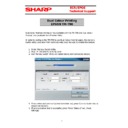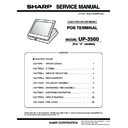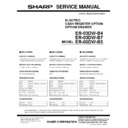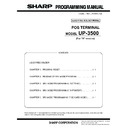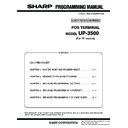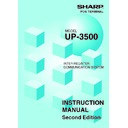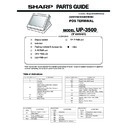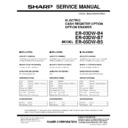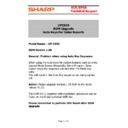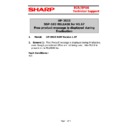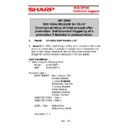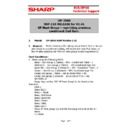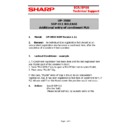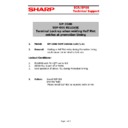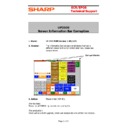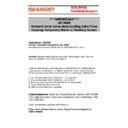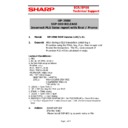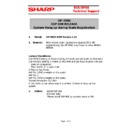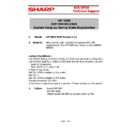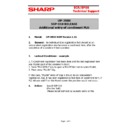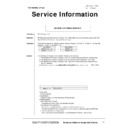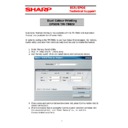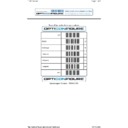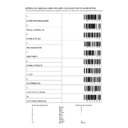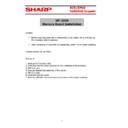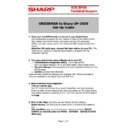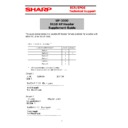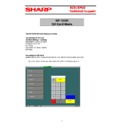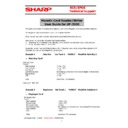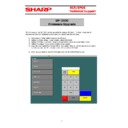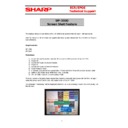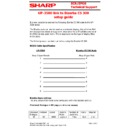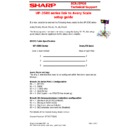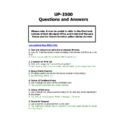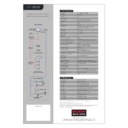|
|
UP-3500 (serv.man29)
UP3500 Hardware Service Manual
Service Manual
|
62
|
19.97 MB
|
|
|
UP-3500 (serv.man21)
UP-3500 Enhancement Version 1.44 Programming and Operation Manual and revision history
Service Manual
|
14
|
639.83 KB
|
|
|
UP-3500 (serv.man20)
UP-3500 Enhancement Version 1.50 Programming and Operation Manual and revision history
Service Manual
|
19
|
1.32 MB
|
|
|
UP-3500 (serv.man19)
UP-3500 UP-3515 Enhancement Version 1.52 Programming and Operation Manual and revision history
Service Manual
|
6
|
1.15 MB
|
|
|
UP-3500 (serv.man18)
UP-3500 UP-3515 Enhancement Version 1.67 Programming and Operation Manual and revision history
Service Manual
|
41
|
1.31 MB
|
|
|
UP-3500 (serv.man17)
UP-3500 UP-3515 Enhancement Version 1.68 Programming and Operation Manual and revision history
Service Manual
|
43
|
1.28 MB
|
|
|
UP-3500 (serv.man22)
UP-3500 Enhancement Version 1.43 Programming and Operation Manual and revision history
Service Manual
|
5
|
478.21 KB
|
|
|
UP-3500 (serv.man23)
UP-3500 Enhancement Version 1.41 Programming and Operation Manual and revision history
Service Manual
|
6
|
484.37 KB
|
|
|
UP-3500 (serv.man24)
UP-3500 Enhancement Version 1.40 Programming and Operation Manual
Service Manual
|
42
|
2.59 MB
|
|
|
UP-3500 (serv.man25)
UP-3500 Enhancement Version 1.31 Programming and Operation Manual
Service Manual
|
39
|
4.81 MB
|
|
|
UP-3500 (serv.man26)
ER-03DWB ER-05DWB Cash Drawer service manual including parts guide
Service Manual
|
7
|
198.26 KB
|
|
|
UP-3500 (serv.man27)
UP3500 V2 Programming Manual (ROM 1.10) please refer to version history release notes 17 12 08
Service Manual
|
72
|
1.59 MB
|
|
|
UP-3500 (serv.man28)
UP3500 Program Manual (SRV lines etc)
Service Manual
|
67
|
2.78 MB
|
|
|
UP-3500 (serv.man35)
UP3500 Operation Manual
User Guide / Operation Manual
|
127
|
4.7 MB
|
|
|
UP-3500 (serv.man34)
UP3500 In-Line (IRC Network) Manual
User Guide / Operation Manual
|
59
|
782.08 KB
|
|
|
UP-3500 (serv.man33)
UP3500 V2 Inst Manual (ROM 1.10) please refer to version history release notes 17 12 08
User Guide / Operation Manual
|
127
|
4.79 MB
|
|
|
UP-3500 (serv.man32)
UP3500 (V2) In-Line User Manual
User Guide / Operation Manual
|
59
|
335.66 KB
|
|
|
UP-3500 (serv.man31)
UP3500 Parts Guide Manual
Parts Guide
|
16
|
1.15 MB
|
|
|
UP-3500 (serv.man30)
ER-03DWB ER-05DWB Cash Drawer service manual including parts guide
Parts Guide
|
7
|
198.26 KB
|
|
|
UP-3500 (serv.man16)
Copy of Scale Test Certificate for the UP-3500 (Please note majority of this certificate is in German language, however the important information is also shown in English) (Test Certificate Number and Model Type)
Specification
|
7
|
389.92 KB
|
|
|
UP-3500 (serv.man92)
UP3500 Auto Keys halting before completion of sequence
Technical Bulletin
|
1
|
30.75 KB
|

|
UP-3500 (serv.man79)
SD card Mode
Technical Bulletin
|
|
4.23 KB
|
|
|
UP-3500 (serv.man73)
SSP-103 RELEASE for V1.67 Free product message can be incorrectly displayed during finalisation.
Technical Bulletin
|
3
|
139.14 KB
|

|
UP-3500 (serv.man74)
SD card Mode
Technical Bulletin
|
|
4.24 KB
|
|
|
UP-3500 (serv.man75)
UP-3500 SSP-104a Rom Version 1.67 stops the incorrect printing of the promotion amount when performing a selling price promotion that is only active on certain days when subtotal is pressed prior to finalisation. Also resolves issue with double subtotal press removing promotions. NOTE SSP104a replaces SSP104. Remove SSP104 prior to installing SSP104a
Technical Bulletin
|
5
|
134.63 KB
|

|
UP-3500 (serv.man76)
SD card Mode
Technical Bulletin
|
|
4.14 KB
|

|
UP-3500 (serv.man77)
SD card Mode
Technical Bulletin
|
|
2.61 KB
|
|
|
UP-3500 (serv.man78)
UP-3500 SSP-118 Rom Version 1.41 Stops the reprinting of the previous condiment tied PLU on the KP when the 'KP Next Group' key is pressed
Technical Bulletin
|
5
|
48.34 KB
|
|
|
UP-3500 (serv.man81)
UP-3500 SSP-011 Rom Version 1.11 Additional entry of condiment PLU
Technical Bulletin
|
4
|
45.49 KB
|

|
UP-3500 (serv.man80)
SD card Mode
Technical Bulletin
|
|
4.34 KB
|
|
|
UP-3500 (serv.man87)
UP-3500 SSP-005 Terminal Lock-up when voiding Half Pint entries at promotion timing.
Technical Bulletin
|
2
|
37.25 KB
|

|
UP-3500 (serv.man88)
SD card Mode
Technical Bulletin
|
|
4.1 KB
|
|
|
UP-3500 (serv.man89)
UP-3500 SSP-001 Screen Information Bar Corruption
Technical Bulletin
|
2
|
74.74 KB
|

|
UP-3500 (serv.man90)
SD card Mode
Technical Bulletin
|
|
4.1 KB
|
|
|
UP-3500 (serv.man91)
UP3500 Network Error when downloading Date Time, (Please read this bulletin before installing networked UP3500 terminals produced in July 2008)
Technical Bulletin
|
4
|
54.97 KB
|

|
UP-3500 (serv.man86)
SD card Mode
Technical Bulletin
|
|
4.11 KB
|
|
|
UP-3500 (serv.man85)
UP-3500 SSP-003 Incorrect PLU Sales report with final Promo.
Technical Bulletin
|
3
|
44.48 KB
|
|
|
UP-3500 (serv.man84)
UP-3500 SSP-008 Rom Version 1.01 System Hang up during Scale Registration.
Technical Bulletin
|
2
|
39.3 KB
|
|
|
UP-3500 (serv.man83)
UP-3500 SSP-009 Rom Version 1.11 System Hang up during Scale Registration.
Technical Bulletin
|
2
|
39.44 KB
|
|
|
UP-3500 (serv.man82)
UP-3500 SSP-010 Rom Version 1.00 1.01 Additional entry of condiment PLU
Technical Bulletin
|
4
|
45.48 KB
|
|
|
UP-3500 (serv.man54)
UP-3500 Enhancement Version 1.40 Programming and Operation Manual and revision history
Driver / Update
|
42
|
2.59 MB
|

|
UP-3500 (serv.man59)
SD Card Mode - All ram data,
Driver / Update
|
|
344.88 KB
|
|
|
UP-3500 (serv.man60)
UP3500 Enhanced ROM Version History Release Notes (details all updates from 1.22 to 1.31)
Driver / Update
|
9
|
95.48 KB
|

|
UP-3500 (serv.man58)
UP3500 ROM V1.32
Driver / Update
|
|
1.51 MB
|

|
UP-3500 (serv.man61)
UP3500 ROM V1.31
Driver / Update
|
|
1.51 MB
|
|
|
UP-3500 (serv.man62)
UP3500 ROM Version History Release Notes (details all updates from 1.01 to 1.11)
Driver / Update
|
6
|
93.13 KB
|

|
UP-3500 (serv.man63)
UP3500 ROM V1.11
Driver / Update
|
|
1.58 MB
|

|
UP-3500 (serv.man64)
SD Card Mode - All ram data, Also contains SSP001
Driver / Update
|
|
332.46 KB
|

|
UP-3500 (serv.man65)
SD Card Mode - All ram data
Driver / Update
|
|
304.05 KB
|

|
UP-3500 (serv.man66)
Retail Demo program contains 8000 PLU's. Compatible with Rom Version 1.10 Only
Driver / Update
|
|
440.3 KB
|
|
|
UP-3500 (serv.man67)
Version History Release Notes UP3500 (up to and including V1.10
Driver / Update
|
5
|
89.51 KB
|

|
UP-3500 (serv.man68)
Epson Memory Switch Utility for Configuring TM-T88IV and TM-T90 Dual Printing
Driver / Update
|
|
6.36 MB
|

|
UP-3500 (serv.man69)
UP-3500 New Features and Enhancements ROM Release V1.10 Please note data is not compatible with previous Version of ROM. Please refer to Version History Release notes (Tech WEB 17 12 08)for more information.
Driver / Update
|
|
1.6 MB
|

|
UP-3500 (serv.man70)
Diagnostic Test ROM object. Please refer to Network Error Technical Bulletin. (This file is required to be loaded into UP3500 to carry out diagnostics as per T B release Network Error when downloading Date Time
Driver / Update
|
|
1.53 MB
|

|
UP-3500 (serv.man71)
UP3500 License tool. (Please extract the two files and place in the same folder, then run the LicenceTool.exe program to create your license code)
Driver / Update
|
|
232.73 KB
|

|
UP-3500 (serv.man72)
V1.01 Rom is the same version as 1.00 however to bring in line with all countries we are releasing a standard V1.01.
Driver / Update
|
|
1.53 MB
|

|
UP-3500 (serv.man56)
data is compatible with V1.01
Driver / Update
|
|
1.49 MB
|

|
UP-3500 (serv.man37)
UP3500 ROM V1.68 This rom is fully compatible with previous V1.67 data
Driver / Update
|
|
1.56 MB
|
|
|
UP-3500 (serv.man38)
UP-3500 UP-3515 Enhancement Version 1.67 Programming and Operation Manual and revision history
Driver / Update
|
41
|
1.31 MB
|

|
UP-3500 (serv.man39)
UP3500 ROM V1.67 This rom is not compatible with previous V1.52 data.
Driver / Update
|
|
1.56 MB
|
|
|
UP-3500 (serv.man40)
UP-3500 UP-3515 Enhancement Version 1.52 Programming and Operation Manual and revision history
Driver / Update
|
6
|
1.15 MB
|

|
UP-3500 (serv.man41)
UP3500 ROM V1.52 This rom is not compatible with previous V1.50 data.
Driver / Update
|
|
1.52 MB
|

|
UP-3500 (serv.man42)
SD Card Mode - All ram data.
Driver / Update
|
|
344.84 KB
|

|
UP-3500 (serv.man43)
Retail Demo program contains 8000 PLU's. Compatible with Rom Version 1.50 Only
Driver / Update
|
|
440.43 KB
|
|
|
UP-3500 (serv.man44)
UP-3500 Enhancement Version 1.50 Programming and Operation Manual and revision history
Driver / Update
|
19
|
1.32 MB
|

|
UP-3500 (serv.man45)
UP3500 ROM V1.50. This rom is not compatible with previous V1.4X data
Driver / Update
|
|
1.52 MB
|

|
UP-3500 (serv.man46)
data is compatible with V1.01,V1.02,V1.03,V1.04
Driver / Update
|
|
1.49 MB
|
|
|
UP-3500 (serv.man47)
UP-3500 Enhancement Version 1.44 Programming and Operation Manual and revision history
Driver / Update
|
14
|
639.83 KB
|

|
UP-3500 (serv.man48)
UP3500 ROM V1.44. This rom is not compatible with previous V1.4X data
Driver / Update
|
|
1.51 MB
|

|
UP-3500 (serv.man49)
SD Card Mode - All ram data.
Driver / Update
|
|
141.63 KB
|
|
|
UP-3500 (serv.man50)
UP-3500 Enhancement Version 1.43 Programming and Operation Manual and revision history
Driver / Update
|
5
|
478.21 KB
|

|
UP-3500 (serv.man51)
UP3500 ROM V1.43. This rom is compatible with V1.41 data
Driver / Update
|
|
1.49 MB
|

|
UP-3500 (serv.man52)
SD Card Mode - All ram data.
Driver / Update
|
|
141.63 KB
|
|
|
UP-3500 (serv.man53)
UP-3500 Enhancement Version 1.41 Programming and Operation Manual and revision history
Driver / Update
|
6
|
484.37 KB
|
|
|
UP-3500 (serv.man55)
UP3500 ROM V1.04 Revision history
Driver / Update
|
1
|
15.98 KB
|
|
|
UP-3500 (serv.man57)
UP3500 Enhanced ROM Version History Release Notes (details all updates from 1.22 to 1.32)
Driver / Update
|
10
|
98.86 KB
|

|
UP-3500 (serv.man95)
Software utility for programming LM048SPA Blue Tooth devices
Software / Firmware
|
|
2.81 MB
|
|
|
UP-3500 (serv.man8)
UP-3500 Feature Awareness Update- Dual Colour Printing with the Epson TM-T88IV Printer.
Handy Guide
|
3
|
297.96 KB
|
|
|
UP-3500
Star TSP-654 printer guide
Handy Guide
|
3
|
140.95 KB
|
|
|
UP-3500 (serv.man2)
Opticon Config Sheet for Eprom Terminals
Handy Guide
|
3
|
78.1 KB
|
|
|
UP-3500 (serv.man3)
Metrologic MS9520 to Sharp Eprom Setup codes and cable spec
Handy Guide
|
1
|
86.15 KB
|
|
|
UP-3500 (serv.man4)
How to install Memory Option Board handy guide.
Handy Guide
|
1
|
29.75 KB
|
|
|
UP-3500 (serv.man5)
Orderman UP3500 Set-up Guide (The guide contains step by step information to configure a working UP3500 to Orderman system)
Handy Guide
|
3
|
48.6 KB
|
|
|
UP-3500 (serv.man6)
KP Format Header Guide when using 911D. Demonstrates the possible formats available.
Handy Guide
|
2
|
178.67 KB
|
|
|
UP-3500 (serv.man9)
UP3500 SD Card Guide (Basic operation for SD card jobs)
Handy Guide
|
9
|
133.93 KB
|
|
|
UP-3500 (serv.man10)
UP-3500 Mag Card Guide (explains procedure to create Mag Cards for the UP-3500
Handy Guide
|
3
|
349.95 KB
|
|
|
UP-3500 (serv.man11)
Firmware upgrade via SD card
Handy Guide
|
4
|
301.11 KB
|
|
|
UP-3500 (serv.man12)
UP-3500 License Expiry Documentation
Handy Guide
|
3
|
58.51 KB
|
|
|
UP-3500 (serv.man13)
Screen Shot Capture documentation
Handy Guide
|
2
|
1.23 MB
|
|
|
UP-3500 (serv.man14)
Documentation on how to connect a Bizerba scale to UP3500 series including cable specification
Handy Guide
|
2
|
45.51 KB
|
|
|
UP-3500 (serv.man15)
Documentation on how to connect Avery FX series scale to the UP-3500 series including cable specification
Handy Guide
|
2
|
65.82 KB
|
|
|
UP-3500 (serv.man36)
UP-3500 series FAQ's Updated May 2016
FAQ
|
17
|
219.49 KB
|
|
|
UP-3500 (serv.man93)
UP3500 Sales Comparison Chart
Brochure
|
2
|
3.63 MB
|
|
|
UP-3500 (serv.man94)
UP-3500 Brochure
Brochure
|
4
|
1.11 MB
|