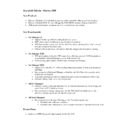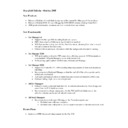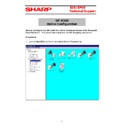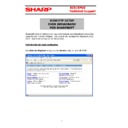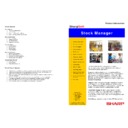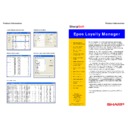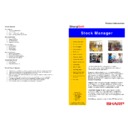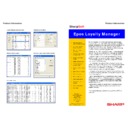Read Sharp SHARPSOFT (serv.man14) Brochure online
Product Information
Sharp
Soft
ECR Manager
• Maintain
PLUs
• ECR X / Z Reporting
• Maintain
Departments
• Mix / Match
• Promotions
• Create ECR Keyboards
• Scheduling
• Scheduling
System
• Historical
Reports
• Import/Export
facilities
• Stock
Control
facilities
• Barcode
labels
• Shelf edge labels
• Operator
Passwords
• Local or Remote
• RS232 or TCP/IP
communications
• Multi
User
• Compatible with PRS
ROM enhancements
Sharp
Soft
Council Chambers
King Street
Pateley Bridge
Harrogate
North Yorkshire
HG3 5LE
The Sharp Ecr Manager system has been developed over the
past 20 years and operates in over 2000 sites across the UK.
Supported by the national network of experienced Sharp dealers,
ECR Manager is available on a wide range of Sharp point of sale
equipment from the simple to use cash registers to the more
sophisticated touch screen based units.
Within the Ecr Manager there are options to create and maintain
PLUs, Barcodes, Keyboards, Currency rates, Departments and
Stock Control. Also available, is a comprehensive scheduling
system capable of controlling several hundred sites from one or
more central computers.
Ecr Manager operates on any windows XP/Vista computer.
past 20 years and operates in over 2000 sites across the UK.
Supported by the national network of experienced Sharp dealers,
ECR Manager is available on a wide range of Sharp point of sale
equipment from the simple to use cash registers to the more
sophisticated touch screen based units.
Within the Ecr Manager there are options to create and maintain
PLUs, Barcodes, Keyboards, Currency rates, Departments and
Stock Control. Also available, is a comprehensive scheduling
system capable of controlling several hundred sites from one or
more central computers.
Ecr Manager operates on any windows XP/Vista computer.
Stock Control Features
• Apparent stock levels can be maintained for each PLU item.
• PLU stock levels are reduced automatically in response to ECR sales.
• PLU deliveries can be entered manually or imported from a CSV file.
• PLU items can be linked to a supplier for reporting purposes.
• PLU items can be linked to a supplier reference (stock code) for reporting purposes.
• Selected PLU items can be marked as ‘non stock’ to exclude them from stock control.
• Minimum stock levels can be specified for each PLU item.
Stock Control Reports
• Apparent Stock by PLU item.
• Stock Valuation by PLU item.
• Reorder Report by PLU item.
• Delivery Total by PLU item.
• Delivery Valuation by PLU item
• PLU item based stock reports can be sorted by department or supplier.
• Delivery Audit by date range.
Label Printing (optional)
• Barcode Manager software allows full control of label format and size.
• Labels can contain graphical images (such as logos) in BMP, GIF, JPG or PNG format.
• Unit price information can be printed on each label.
• Dual prices with independently selectable currency symbols can be printed on each label.
• Each price can show the Inc Vat, Ex Vat or VAT amount for the relevant PLU item.
• Adhoc selections of product and shelf edge labels can be printed on demand.
• Print requests for shelf edge labels can be generated automatically when the retail price, description
or unit price of the relevant PLU item has changed.
• The quantity and selection of labels to print can be adjusted before labels are printed.
Multi User (optional)
• Two or more users can work with the same Ecr Manager system at the same time.
• Two or more users can be viewing reports while others are editing system data.
• Two or more users can edit different system data files at the same time.
• Protective mechanisms are in place to prevent the same data from being edited by two or more users
at the same time.
Other Features
• User defined passwords to restrict operator access to system options.
• Upload, download and storage of the entire RAM contents for supported ECR models.
• ECR settings can be uploaded to assist with the installation and configuration process.
• Link to SharpSoft’s Smartcard Management system for cashless catering.
• Automatic and manual options for the import and export of PLU item data.
• Imports and exports are in CSV format, for ease of use with external applications.
• PLU Sales can be exported in CSV format for processing by external applications.
• Automatic and manual options for backing up the full system data.
• Automatic expiry (i.e. deletion) of old reports after a specified number of months.
• Upgradeable to SharpSoft’s Stock Manager system.
Telephone: 01423 711878
Email: [email protected]
ECR Manager
System Structure
• One or more product databases can be created.
• One or more ECR locations can be linked to each database.
• One or more of the same ECR model can be controlled at each location.
• Different ECR models can be linked to separate locations in the same database.
• ECR Locations can be local or remote for where Ecr Manager is installed.
• Remote locations can be accessed by modem or WAN.
• Locations with more than one ECR can be configured as Standalone or Master/Slave
Database Features
• Every database has a unique set of PLU items.
• Every location that is linked to a database will use the same set of PLU items.
• Department and Group settings can be specific to each database or global.
• Tax rates and Exchange rates can be specific to each database or global.
• Condiments, Promotions and Mix Match tables can be entered for each database.
• Database settings can be uploaded or downloaded for any linked location.
• ECR Function, Group and GT texts can be specified for use in reports.
PLU Editing Features
• PLU items can be uploaded from any location that is linked to the database.
• PLU items can be imported from or exported to a CSV file.
• PLU items can be added, deleted or copied by range.
• PLU item prices and selected programming fields can be adjusted by range.
• PLU items can be filtered by description or by department for easier editing.
• Unit Price information can be specified for each PLU item and printed on shelf edge labels.
• Stock level information can be maintained for each PLU item.
• Download dates can be set for each PLU item, so that the item is excluded from any downloads that
take place before this date has arrived.
PLU Price Sets
• Price sets allow the same PLU item to be sold for different prices at different locations.
• One, two or three location specific price sets can be maintained for each location.
• Twenty additional price sets can be maintained for each database, so that two or more locations can
be linked to the same price set.
• Price sets can be used to override the price level, condiment and kitchen printer settings that are
defined in the master database.
• The selection of PLU fields to override can be specified independently for each price set.
• Individual PLU items within a price set can be configured in the following ways:
Location, to override the selected fields from the master database.
Database, to use the settings from the master database.
Excluded, to exclude this item when the price set is downloaded.
Database, to use the settings from the master database.
Excluded, to exclude this item when the price set is downloaded.
• Price sets can be downloaded on demand to the relevant ECR location.
Scheduling Features
• One or more tasks can be created for immediate or background scheduling.
• Each task consists of one or more ECR jobs, such as reading sales or downloading data files.
• Adhoc tasks can be performed immediately or delayed for up to 24 hours.
• Preset tasks can be created with a specified start time and repeated on demand.
• ECR reports can be printed automatically after each task is completed.
• Using the optional Background Scheduler, tasks can be performed under:
Monday to Friday mode, with different tasks on Saturday and Sunday.
Monday to Saturday mode, with different tasks on Sunday.
Everyday mode, perform the same tasks on every day of the week.
Individual mode, perform different tasks on different days.
Monday to Saturday mode, with different tasks on Sunday.
Everyday mode, perform the same tasks on every day of the week.
Individual mode, perform different tasks on different days.
• Ecr Manager can be used for reporting and editing while the Background Scheduler is active.
• The Background Scheduler can be active on two or more PCs at the same time, so that more locations can
be polled in the available time.
• The Background Scheduler can be active while Ecr Manager is not running.
Reporting Features
• A comprehensive range of ECR reports can be displayed and printed.
• Plu sales reports can be sorted by item, department or stock code.
• Reports can be consolidated by ECR, location or database.
• Previous ECR reports can be accessed by calendar date.
• ECR reports can be consolidated by date range to give historical totals.
• Report points can be created to consolidate data from selected ECRs on the same database.
• Location sets can be created to consolidate data from selected locations on the same database.
• Batch printing lists can be created to easily print a combination of ECR reports.
• Electronic Journals can be printed for ECR models that support this feature.
• Apparent Stock reports can be created by PLU item.
Historical reporting
• Historical reports can be created to show PLU or Department sales for a specified period.
• Historical reports can be filtered by date, location, PLU number, tax code or department.
• Custom reports can be created to sort by any combination of date, location or product detail.
• Headers and sub totals can be displayed for every block of data in a custom report.
• Percentage sales can be displayed for the individual lines within each subtotal block.
• Estimated profit can be displayed for item sales and consolidated sales.
• Top / Bottom reports can be created to show the highest or lowest sellers by quantity or value.
• Transaction history reports can be created for a specified date range.
Keyboard Editing
• Keyboard layouts can be uploaded from and download to the ECR network.
• Keyboard layouts can be edited on the PC and copied between Ecr Manager locations.
• Keyboard sheets can be printed at the appropriate size for each ECR model.
• 14 separate keyboard layouts can be maintained for each location.
Display