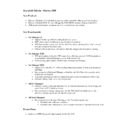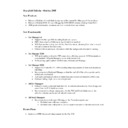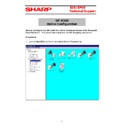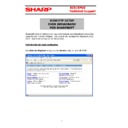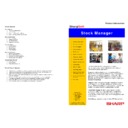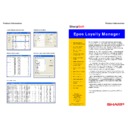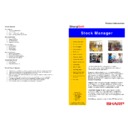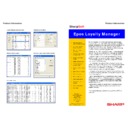Read Sharp SHARPSOFT (serv.man12) Brochure online
Product Information
Sharp
Soft
ECR Manager X500
• Maintain
PLUs
• ECR
Reporting
• Time & Attendance
• Mix / Match
• Promotions
• Scheduling
System
• Historical
Reports
• Import/Export
facilities
• Stock
Control
facilities
• Barcode
labels
• Shelf edge labels
• Operator
Passwords
• Real time Loyalty
• Multi
User
Sharp
Soft
Council Chambers
King Street
Pateley Bridge
Harrogate
North Yorkshire
HG3 5LE
The Sharp Ecr Manager system has been developed over the
past 20 years and operates in over 2000 sites across the UK.
Supported by the national network of experienced Sharp
dealers, ECR Manager is available on a wide range of Sharp
point of sale equipment from the simple to use cash registers
to the more sophisticated touch screen based units.
Within the Ecr Manager X500 system there are options to
create and maintain PLUs, Barcodes, Keyboards, Currency
rates, Departments and Stock Control.
Ecr Manager x500 operates on any windows XP/Vista
computer.
past 20 years and operates in over 2000 sites across the UK.
Supported by the national network of experienced Sharp
dealers, ECR Manager is available on a wide range of Sharp
point of sale equipment from the simple to use cash registers
to the more sophisticated touch screen based units.
Within the Ecr Manager X500 system there are options to
create and maintain PLUs, Barcodes, Keyboards, Currency
rates, Departments and Stock Control.
Ecr Manager x500 operates on any windows XP/Vista
computer.
Label Printing (optional)
• Barcode Manager software allows full control of label format and size.
• Labels can contain graphical images (such as logos) in BMP, GIF, JPG or PNG format.
• Unit price information can be printed on each label.
• Dual prices with independently selectable currency symbols can be printed on each label
• Each price can show the Inc Vat, Ex Vat or VAT amount for the relevant PLU item.
• Adhoc selections of product and shelf edge labels can be printed on demand.
• Print requests for shelf edge labels can be generated automatically when the retail price, description
or unit price of the relevant PLU item has changed.
• The quantity and selection of labels to print can be adjusted before labels are printed.
Stock Control Features
• Apparent stock levels can be maintained for each PLU item.
• PLU stock levels are reduced automatically in response to ECR sales.
• PLU deliveries can be entered manually or imported from a CSV file.
• PLU items can be linked to a supplier for reporting purposes.
• PLU items can be linked to a supplier reference (stock code) for reporting purposes.
• Selected PLU items can be marked as ‘non stock’ to exclude them from stock control.
• Minimum stock levels can be specified for each PLU item.
Stock Control Reports
• Apparent Stock by PLU item.
• Stock Valuation by PLU item.
• Reorder Report by PLU item.
• Delivery Total by PLU item.
• Delivery Valuation by PLU item
• PLU item based stock reports can be sorted by department or supplier.
• Delivery Audit by date range.
Multi User (optional)
• Two or more users can work with the same Ecr Manager system at the same time.
• Two or more users can be viewing reports while others are editing system data.
• Two or more users can edit different system data files at the same time.
• Protective mechanisms are in place to prevent the same data from being edited by two or more users
at the same time.
Other Features
• User defined passwords to restrict operator access to system options.
• Automatic and manual options for the import and export of PLU item data.
• Imports and exports are in CSV format, for ease of use with external applications.
• Automatic and manual options for backing up the full system data.
• Automatic expiry (i.e. deletion) of old reports after a specified number of months.
• Link to SharpSoft’s real time X500 Loyalty Manager.
• Upgradeable to SharpSoft’s Stock Manager X500 system.
Telephone: 01423 711878
Email: [email protected]
ECR Manager X500
System Structure
• One or more product databases can be created.
• One or more retail locations can be linked to a database.
• One or more Up-X500 terminals can be linked to each location.
• Locations can be local or remote for where Ecr Manager is installed.
• Remote locations can be accessed by modem or WAN.
Database Features
• Each database has a unique set of PLU items.
• Every location that is linked to a database will use the same set of PLU items.
• Department and Group settings can be specific to each database or global.
• Tax rates can be specific to each database or global.
• Mix Match and Promotion tables can be entered for each database.
• Time Plans can be applied to promotional offers, including mix match and happy hour.
• Employee settings can be location specific, database specific or global.
• Database settings can be imported from an SQL file that is created by the X500.
• Database settings can be downloaded to any linked location.
PLU Editing Features
• PLU items can be imported from an SQL file that is created by the X500.
• PLU items can be imported from or exported to a CSV file.
• PLU items can be added, deleted or copied by range.
• PLU item prices and selected programming fields can be adjusted by range.
• PLU items can be filtered by description or by department for easier editing.
• Modifier prices and texts can be entered for each PLU item, e.g. for half pints or doubles.
• Unit Price information can be specified for each PLU item and printed on shelf edge labels.
• Stock level information can be maintained for each PLU item.
PLU Price Sets
• Price sets allow the same PLU item to be sold for different prices at different locations.
• One, two or three location specific price sets can be maintained for each location.
• Twenty additional price sets can be maintained for each database, so that two or more locations can
be linked to the same price set.
• Price sets can be used to override the price levels, texts and order printer settings that are defined in
the master database.
• The selection of PLU fields to override can be specified independently for each price set.
• Individual PLU items within a price set can be configured in the following ways:
Location, to override the selected fields from the master database.
Database, to use the settings from the master database.
Excluded, to exclude this item when the price set is downloaded.
Database, to use the settings from the master database.
Excluded, to exclude this item when the price set is downloaded.
• Price sets can be downloaded on demand to the relevant ECR location.
Scheduling Features
• One or more tasks can be created for immediate or preset scheduling.
• Each task consists of one or more jobs, such as importing sales or downloading data files.
• Adhoc tasks can be performed immediately or delayed for up to 24 hours.
• Preset tasks can be created with a specific start time and can be repeated on demand.
• Real time processing of sales is available for X500 terminals that are connected to the same local network
as Ecr Manager.
Reporting Features
• A comprehensive range of reports can be displayed and printed.
• PLU sales reports can be sorted by item, department, server or modifier.
• Payment, Voids, Refunds, Discounts and No Sale reports can be sorted by server.
• Payment and Covers reports can be sorted by Group.
• Transaction Log reports can be created.
• Reports can be consolidated by terminal, location or database.
• Report points can be created to consolidate data from selected terminals on the same database.
• Location sets can be created to consolidate data from selected locations on the same database.
• Report Sessions can be created to filter sales by time of day, e.g. morning, afternoon.
• Batch printing lists can be created to easily print a range of selected terminal reports.
• Apparent Stock reports can be created by PLU item.
Historical reporting
• Historical reports can be created to show PLU or Hourly sales for a specified date range.
• Historical reports can be filtered by date, location, PLU number, tax code or department.
• Custom reports can be created to sort by any combination of date, location or product detail.
• Headers and sub totals can be displayed for every block of data in a custom report.
• Percentage sales can be displayed for the individual lines within each subtotal block.
• Estimated profit can be displayed for item sales and consolidated sales.
• Top / Bottom reports can be created to show the highest or lowest sellers by quantity or value.
• Individual PLU sales can be listed, with the time of sale being shown to the nearest second.
• Time Slices can be created to consolidate sales by time interval (e.g. hourly).
• Time Slices from different times of day can be consolidated, so that two or more separate periods within
one day can be considered as peak or off-peak etc.
Screen Layouts
• Screen layouts can be imported from an SQL file that is created by the X500.
• Screen layouts can be editing on the PC and copied between locations within Ecr Manager.
• Screen layouts and button images can be downloaded to the X500 terminal.
• Up to 14 separate screen layouts can be maintained for each location.
• Macro programming can be controlled within the layout editing software.
• Individual screens can be printed in colour.
Display