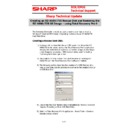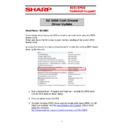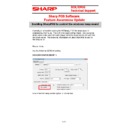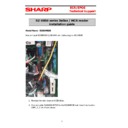Read Sharp RZ-X850 Handy Guide online
E
E
C
C
R
R
/
/
E
E
P
P
O
O
S
S
T
T
e
e
c
c
h
h
n
n
i
i
c
c
a
a
l
l
S
S
u
u
p
p
p
p
o
o
r
r
t
t
Sharp Technical Update
1 of 6
The following information should be used to restore a corrupt or missing
Windows Embedded POS Ready 7 Operating System onto an RZ-X660/735
Hard Disk Drive.
Creating a Rescue Boot Disk.
1) A rescue disk is a bootable disk or USB device that allows the RZ-
X660/735 to be booted up into the Total Recovery Pro 9 application
allowing the restoration of a previously created image; it also allows
allowing the restoration of a previously created image; it also allows
a new image to be created. USB memory sticks used for booting
must be greater than 2gb in size.
must be greater than 2gb in size.
2) The creation of ‘Rescue Boot Disk’ must be done on working RZ-
X660/735 with the Total Recovery Pro 9 software installed
3) The following section describes the creation of a USB Memory stick
Rescue Boot Disk, but the procedure is similar to the creation of a CD
or DVD Boot Disk
or DVD Boot Disk
4) Ensure that the USB Memory stick is formatted as follows (this is not
required if creating a CD or DVD Boot Disk).
5) Start the Total Recovery Pro 9 application - Select Tools – Create a
Bootable rescue media
Creating an RZ-X660/735 Rescue Disk and Restoring the
RZ-X660/735 OS Image – using Total Recovery Pro 9
E
E
C
C
R
R
/
/
E
E
P
P
O
O
S
S
T
T
e
e
c
c
h
h
n
n
i
i
c
c
a
a
l
l
S
S
u
u
p
p
p
p
o
o
r
r
t
t
Sharp Technical Update
2 of 6
6) Select the USB device then Next
7) When the Bootable Rescue Disk has been created select Finish.
8) The USB Disk should now contain the files as above.
9) Due to the compatibility of the USB 3 ports and Total Recovery Pro
V9 on the RZ-X660 / 735. The mouse and keyboard will not work
once the rescue disk has finished booting into the recovery software.
once the rescue disk has finished booting into the recovery software.
The following extra step is involved in resolving this issue.
E
E
C
C
R
R
/
/
E
E
P
P
O
O
S
S
T
T
e
e
c
c
h
h
n
n
i
i
c
c
a
a
l
l
S
S
u
u
p
p
p
p
o
o
r
r
t
t
Sharp Technical Update
3 of 6
10) From the Sharp technical website download the following ‘boot.wim’
file.
http://www.tradenet.sharp.co.uk/tech/download.asp?ID=121838
11) Once downloaded copy the ‘boot.wim’ file into the folder \sources\
on the stick and overwrite the existing file. When booting with the
stick, the keyboard and the mouse will be now be recognized.
stick, the keyboard and the mouse will be now be recognized.
Enabling the USB boot device within the BIOS.
1. Shutdown the RZ-X660/735
2. Insert the USB memory stick
3. Power on the RZ-X660/735
4. When prompted press F11 on the keyboard to view the boot options.
5. Select the option above.
6. The RZ-X660/735 should now boot into the recovery software.
7. NOTE during the boot process ignore the following error message.
‘No Network cards detected program will now exit’
E
E
C
C
R
R
/
/
E
E
P
P
O
O
S
S
T
T
e
e
c
c
h
h
n
n
i
i
c
c
a
a
l
l
S
S
u
u
p
p
p
p
o
o
r
r
t
t
Sharp Technical Update
4 of 6
Restoring a complete backup image using the Total
Recovery Pro 9 Rescue Disk
1. The Factory image can be found on the D:\Factory image folder on a
working RZ-X660/735. The file is 4.7gb. Copy this to a separate USB
memory stick.
Note! The file system for this memory stick must be formatted in
Note! The file system for this memory stick must be formatted in
NTFS. As FAT32 has a max file size of 4gb. You may need to perform
the format on a windows 7 computer.
the format on a windows 7 computer.
2. The RZ-X660/735 will now start from the External boot Device and
automatically start the Total Recovery Pro 9 software.
3. From the ‘Recovery Manager’ select ‘Restore’ a mouse will be needed
at this point as the touch screen is not calibrated.
4. Select “Browse’’ an image
5. Locate media where the image files are located.
6. Select the image file VolumeXXXXXXXXXXXXX.tbr then select OK
Date and Time
Backup location
6/5/2014 12:08:52AM
D:\Factoryimage\XXXXXXXXXXXX\FactoryImage.tbr
7. Ensure that the above backup location is displayed. Where D: is the
drive letter of the USB storage device. (this may change)
8. Select ‘Next’