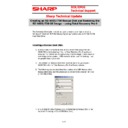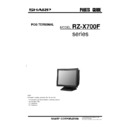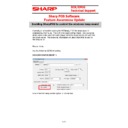Read Sharp RZ-X730 (serv.man2) Handy Guide online
E
E
C
C
R
R
/
/
E
E
P
P
O
O
S
S
T
T
e
e
c
c
h
h
n
n
i
i
c
c
a
a
l
l
S
S
u
u
p
p
p
p
o
o
r
r
t
t
Sharp Technical Update
1 of 5
The following information should be used to restore a corrupt or missing
Windows Embedded 2009 Pos Ready Operating System onto an RZ-X655/730
Hard Disk Drive.
Creating a Rescue Boot Disk.
1) A rescue disk is a bootable disk or USB device that allows the RZ-
X655/730 to be booted up into the Total Recovery Pro 9 application
allowing the restoration of a previously created image; it also allows a
new image to be created. USB memory sticks used for booting must
allowing the restoration of a previously created image; it also allows a
new image to be created. USB memory sticks used for booting must
be greater than 2gb in size.
2) The creation of ‘Rescue Boot Disk’ must be done on working RZ-
X655/730 with the Total Recovery Pro 9 software installed
3) The following section describes the creation of a USB Memory stick
Rescue Boot Disk, but the procedure is similar to the creation of a CD
or DVD Boot Disk
4) Ensure that the USB Memory stick is formatted as follows (this is not
required if creating a CD or DVD Boot Disk).
Creating an RZ-X655/730 Rescue Disk and Restoring the
RZ-X655/730 OS Image – using Total Recovery Pro 9
E
E
C
C
R
R
/
/
E
E
P
P
O
O
S
S
T
T
e
e
c
c
h
h
n
n
i
i
c
c
a
a
l
l
S
S
u
u
p
p
p
p
o
o
r
r
t
t
Sharp Technical Update
2 of 5
5) Start the Total Recovery Pro 9 application - Select Tools – Create a
Bootable rescue media
6) Select the USB device then Next
7) When the Bootable Rescue Disk has been created select Finish.
8) The USB Disk should now contain the files as above.
E
E
C
C
R
R
/
/
E
E
P
P
O
O
S
S
T
T
e
e
c
c
h
h
n
n
i
i
c
c
a
a
l
l
S
S
u
u
p
p
p
p
o
o
r
r
t
t
Sharp Technical Update
3 of 5
Enabling the USB boot device within the BIOS.
1. Shutdown the RZ-X655/730
2. Insert the USB memory stick
3. Power on the RZ-X655/730
4. Enter the BIOS by pressing the DEL key on the keyboard when
prompted
5. From within the BIOS screen using the right arrow button select – The
menu titles ‘Boot’
6. From the ‘Boot Settings configuration’ menu select ‘Hard Disk Drives’
7. Highlight ‘1
st
Drive’ and Press enter
8. Then using the arrow keys select your USB device and press enter.
9. Press ESC to return to the ‘Boot Settings configuration’ menu.
10. Select ‘Boot Device Priority’ and ensure that you USB device is
displayed as the ‘1
st
Boot Device’
11. From the ‘Boot’ menu select ‘Boot Device Priority’
12. Press F10 to save changes and Exit the Bios.
13. The RZ-X655/730 should now boot into the
Restoring a complete backup image using the Total
Recovery Pro 9 Rescue Disk
1. The Factory image can be found on the D:\Factory image folder on a
working RZ-X655/730. The file is 4.7gb. Copy this to a separate USB
memory stick.
memory stick.
Note! The file system for this memory stick must be formatted in
NTFS. As FAT32 has a max file size of 4gb. You may need to perform
the format on a windows 7 computer.
2. The RZ-X655/730 will now start from the External boot Device and
automatically start the Total Recovery Pro 9 software.
E
E
C
C
R
R
/
/
E
E
P
P
O
O
S
S
T
T
e
e
c
c
h
h
n
n
i
i
c
c
a
a
l
l
S
S
u
u
p
p
p
p
o
o
r
r
t
t
Sharp Technical Update
4 of 5
3. From the ‘Recovery Manager’ select ‘Restore’ a mouse will be needed
at this point as the touch screen is not calibrated.
4. Select “Browse’’ an image
5. Locate media where the image files are located.
6. Select the image file Volume2013012007081.tbr then select OK
Date and Time
Backup location
6/5/2014 12:08:52AM
D:\Factoryimage\20140605000811\FactoryImage.tbr
7. Ensure that the above backup location is displayed. Where D: is the
drive letter of the USB storage device. (this may change)
8. Select ‘Next’
9. Ensure that the correct source and destination source are select as
above.
10. Select Next.
11. Answer Yes to the ‘Recovery Manager’ message. ‘Note: the target disk
contains some partition structure, and it needs to be formatted. Are
you sure to continue’
you sure to continue’