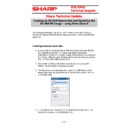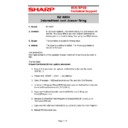Read Sharp RZ-X650 (serv.man2) Handy Guide online
E
E
C
C
R
R
/
/
E
E
P
P
O
O
S
S
T
T
e
e
c
c
h
h
n
n
i
i
c
c
a
a
l
l
S
S
u
u
p
p
p
p
o
o
r
r
t
t
Sharp Technical Update
1 of 5
The following information should be used to restore a corrupt or missing
Windows Embedded 2009 Pos Ready Operating System onto an RZ-650 Hard
Disk Drive.
Creating a Rescue Boot Disk.
1) A rescue disk is a bootable disk or USB device that allows the RZ-650
to be booted up into the Drive Clone application allowing the
restoration of a previously created image; it also allows a new image to
be created. Different types of media can be used to create as a rescue
disk, i.e. CDR, DVD, USB memory sticks
be created. Different types of media can be used to create as a rescue
disk, i.e. CDR, DVD, USB memory sticks
2) The creation of ‘Rescue Boot Disk’ must be done on working RZ-
650with the Drive Clone 6 software installed
3) The following section describes the creation of a USB Memory stick
Rescue Boot Disk, but the procedure is similar to the creation of a CD
or DVD Boot Disk
or DVD Boot Disk
4) Ensure that the USB Memory stick is formatted as follows (this is not
required if creating a CD or DVD Boot Disk).
Creating an RZ-650 Rescue Disk and Restoring the
RZ-650 OS Image – using Drive Clone 6
E
E
C
C
R
R
/
/
E
E
P
P
O
O
S
S
T
T
e
e
c
c
h
h
n
n
i
i
c
c
a
a
l
l
S
S
u
u
p
p
p
p
o
o
r
r
t
t
Sharp Technical Update
2 of 5
5) Start the Drive Clone 6.0 application - Select Tools
6) Select the USB device then Next
E
E
C
C
R
R
/
/
E
E
P
P
O
O
S
S
T
T
e
e
c
c
h
h
n
n
i
i
c
c
a
a
l
l
S
S
u
u
p
p
p
p
o
o
r
r
t
t
Sharp Technical Update
3 of 5
7) When the Bootable Rescue Disk has been created select Finish.
8) The USB Disk should now contain the files as above.
E
E
C
C
R
R
/
/
E
E
P
P
O
O
S
S
T
T
e
e
c
c
h
h
n
n
i
i
c
c
a
a
l
l
S
S
u
u
p
p
p
p
o
o
r
r
t
t
Sharp Technical Update
4 of 5
Enabling the USB boot device within the BIOS.
1. Shutdown the RZ-650
2. Connect the required boot device i.e. USB CDrom or USB memory stick
3. Power on the RZ-650
4. Enter the BIOS by pressing the DEL key on the keyboard when
prompted
5. From within the BIOS screen using the right arrow button select – The
menu titles ‘Boot’
6. From the ‘Boot’ menu select ‘Boot Device Priority’
7. Ensure that the 1
st
Boot device is set as the required boot device is
USB memory Stick (the name of the boot device should be displayed)
the 1
the 1
st
boot device can be toggled using the + key.
8. Ensure that the 2
nd
Boot device is the Hard Disk
9. Press F10 to save changes and Exit the Bios
Restoring a complete backup image using the Drive
Clone Rescue Disk
1. A CD containing the Master RZ-650 image is available, to request an
Image CD contact a member of the System Support team. A ‘factory
image’ that is located in the d:\factory image folder can also be used.
image’ that is located in the d:\factory image folder can also be used.
2. The RZ-650 will now start from the External boot Device and
automatically start the Drive Clone software.
3. From the Drive Clone Main Console select ‘Restore your Computer’ a
mouse will be needed at this point as the touch screen is not
calibrated.
calibrated.
4. Select ‘Restore Your Computer’
5. Select the option ‘click here to locate a complete backup that is not
being displayed’