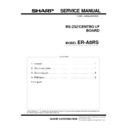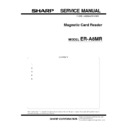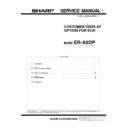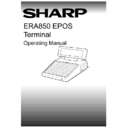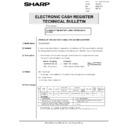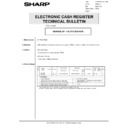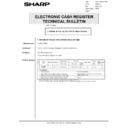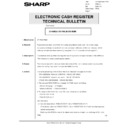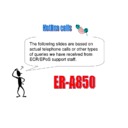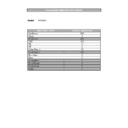Read Sharp ER-A880 Handy Guide online
1
Welcome to the Sharp EPoS training tape.
The machines that will be covered on this tape are the ER-A850 the
ER-A880 touch screen, and the UP5700 colour touch screen.
ER-A880 touch screen, and the UP5700 colour touch screen.
We will refer to these machines from now on as EPoS. This stands for
Electronic Point of Sale.
Electronic Point of Sale.
The purpose of this tape is for Sharp to inform our customers of the
programming and functionality of these models, so that you can gain a
clear understanding and reach a level of competence, that will allow you
to demonstrate the operational benefits to your own customers.
programming and functionality of these models, so that you can gain a
clear understanding and reach a level of competence, that will allow you
to demonstrate the operational benefits to your own customers.
We at Sharp appreciate that your time is important and one of the
reasons for providing this training on tape, is to allow you to get to know
the product with the minimum of inconvenience .
reasons for providing this training on tape, is to allow you to get to know
the product with the minimum of inconvenience .
The training will be broken down into a number of sections.
in the first section I will give a very brief overview of the system and
explain how these machine differ from our conventional cash registers.
in the first section I will give a very brief overview of the system and
explain how these machine differ from our conventional cash registers.
The second section will cover the programming and functionality.
During this section you can either use your computer to run the program
or if you have access to one of the EPoS models then use this.
Both these methods will be more beneficial to learning the system.
However if these options are not available simply listen to the
information provided.
During this section you can either use your computer to run the program
or if you have access to one of the EPoS models then use this.
Both these methods will be more beneficial to learning the system.
However if these options are not available simply listen to the
information provided.
In the third section I will summarise some of the operational benefits of
the products.
the products.
And then finally any additional software which has been developed for
the machines will be discussed with details of the relevant suppliers.
the machines will be discussed with details of the relevant suppliers.
2
OVERVIEW
These EPoS Machines are DOS based machines.
One significant difference to the conventional cash registers is that
application or programs are not stored in EPROM. Therefore the
application has to be loaded from a computer.
Sharp have provided a free of charge application that has been
developed for the hospitality & Retail sector, It is this application that will
be covered on this tape.
One significant difference to the conventional cash registers is that
application or programs are not stored in EPROM. Therefore the
application has to be loaded from a computer.
Sharp have provided a free of charge application that has been
developed for the hospitality & Retail sector, It is this application that will
be covered on this tape.
This application has to be loaded from a computer into the EPoS. To do
this, Sharp provide a free of charge program, once this program has
been loaded into your computer, files can be transferred between the
EPoS and the computer, thereby allowing a complete application to be
loaded from your computer to the EPoS very simply.
this, Sharp provide a free of charge program, once this program has
been loaded into your computer, files can be transferred between the
EPoS and the computer, thereby allowing a complete application to be
loaded from your computer to the EPoS very simply.
Together with this tape there is a floppy disc which contains files which
will allow you to perform all the programming jobs and be used as a
guide for this tape.
will allow you to perform all the programming jobs and be used as a
guide for this tape.
To load this into your computer follow the instructions in the read.me file
contained on the floppy disc or telephone 0161 204 2326 for
assistance.
contained on the floppy disc or telephone 0161 204 2326 for
assistance.
The programming for these machine can be performed in a number of
ways.
Programming can be carried out on the computer and then down loaded
to the EPoS, or programming can be carried out using a standard
computer keyboard which is connected to the side of the machine, or
for short jobs on the ER-A850 you can fit the QWERTY key sheet
overlay on the keypad.
ways.
Programming can be carried out on the computer and then down loaded
to the EPoS, or programming can be carried out using a standard
computer keyboard which is connected to the side of the machine, or
for short jobs on the ER-A850 you can fit the QWERTY key sheet
overlay on the keypad.
The programming would be carried out on the master EPoS.
Alternatively the programming can be done on the computer and then
down loaded to the master.
Alternatively the programming can be done on the computer and then
down loaded to the master.
3
There is no need to program the slave machines as files will
automatically be loaded to them each day.
automatically be loaded to them each day.
To carry out the programming you need to run a file called TILLFM on
the ER-A850 or 880, or FM on the UP5700 this is the file maintenance
program.
the ER-A850 or 880, or FM on the UP5700 this is the file maintenance
program.
If you are following this tape using your computer, or you have an EPoS
machine, enter the server number and password and you are ready for
the next section which is programming and functionality.
machine, enter the server number and password and you are ready for
the next section which is programming and functionality.
This is the programming & functionality section.
During this section we will go through the all the programming jobs and
where relevant I will explain the operational benefits of these features to
help you gain a clearer understanding.
where relevant I will explain the operational benefits of these features to
help you gain a clearer understanding.
Once you have entered your server number and password, a menu will
appear on the screen displaying 3 choices.
1 is file maintenance. 2 is system configuration and 3 is exit, which if
selected will take you to the DOS prompt.
appear on the screen displaying 3 choices.
1 is file maintenance. 2 is system configuration and 3 is exit, which if
selected will take you to the DOS prompt.
First we will select file maintenance.
This will bring up a sub menu with 10 choices. To start, we will select
number 1, which is product file.
number 1, which is product file.
This is where the individual products are set up.
Before we go to the products code, it is important to point out the
information which is displayed below the line at the bottom of each
screen.
information which is displayed below the line at the bottom of each
screen.
These are a set of instructions that are relevant to the current screen
you are in.
you are in.
The information below this line will vary from screen to screen.
4
The capital letter of the word has to be pressed to activate its function,
for example if you want to add a new products code press A, if you want
to change the products code information press C and so on.
for example if you want to add a new products code press A, if you want
to change the products code information press C and so on.
So A is to add a new product or products code
B is to assign a bar code to the product.
C is to change the contents of an existing code.
D is to delete the product from the system.
E is for echo this function will allow you to copy the contents of an
existing product to a new product, for example if you already have a
product created which is a starter and is linked to department 1 and set
to go to kitchen printer 1, instead of re entering all the fields for the new
starter simply press E for echo and change the text. This is a good time
saving feature.
L will display all the bar codes which have been assigned to this
product.
N will display the contents of the next product in memory
similarly P will display the some other product in memory.
R is used to get a print out of information, this information is only
outputted to a parallel printer which is ideal if you are programming
from the PC.
B is to assign a bar code to the product.
C is to change the contents of an existing code.
D is to delete the product from the system.
E is for echo this function will allow you to copy the contents of an
existing product to a new product, for example if you already have a
product created which is a starter and is linked to department 1 and set
to go to kitchen printer 1, instead of re entering all the fields for the new
starter simply press E for echo and change the text. This is a good time
saving feature.
L will display all the bar codes which have been assigned to this
product.
N will display the contents of the next product in memory
similarly P will display the some other product in memory.
R is used to get a print out of information, this information is only
outputted to a parallel printer which is ideal if you are programming
from the PC.
If you want to obtain a print out of the data directly from the EPoS, you
must fit an interface card.
must fit an interface card.
S is for Search, you can search for the product by code. When the
search function is selected you can use the f2 key to display all the
products on screen as a sub menu. You can then pick out the product
from the displayed list and change it.
And finally there is the selection to end. It is important to know that
whenever you carry out any programming the details will not be stored in
memory until the End selection is pressed.
search function is selected you can use the f2 key to display all the
products on screen as a sub menu. You can then pick out the product
from the displayed list and change it.
And finally there is the selection to end. It is important to know that
whenever you carry out any programming the details will not be stored in
memory until the End selection is pressed.
We will now create a new product to give you an idea of the functionality
available.
Select A to add.