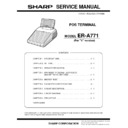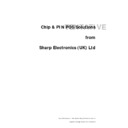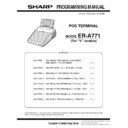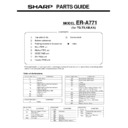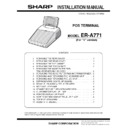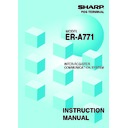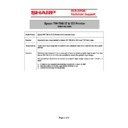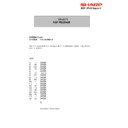Read Sharp ER-A771 (serv.man3) Service Manual online
CODE : 00Z
q
SERVICE MANUAL
CONTENTS
Parts marked with "
!
" are important for maintaining the safety of the set. Be sure to replace these parts with specified
ones for maintaining the safety and performance of the set.
SHARP CORPORATION
ERA771VSME
POS TERMINAL
MODEL
ER-A771
(For "V" version)
CHAPTER 1. SPECIFICATIONS . . . . . . . . . . . . . . . . . . . . . . . . . . . . . . . .1 - 1
CHAPTER 2. OPTIONS . . . . . . . . . . . . . . . . . . . . . . . . . . . . . . . . . . . . . . .2 - 1
CHAPTER 3. SERVICE PRECAUTION . . . . . . . . . . . . . . . . . . . . . . . . . . .3 - 1
CHAPTER 4. SRV RESET (PROGRAM LOOP RESET)
AND SWITCH TO SRV MODE . . . . . . . . . . . . . . . . . . . . . .4 - 1
CHAPTER 5. MASTER RESET . . . . . . . . . . . . . . . . . . . . . . . . . . . . . . . . .5 - 1
CHAPTER 6. DIAGNOSTICS SPECIFICATIONS . . . . . . . . . . . . . . . . . . .6 - 1
CHAPTER 7. CIRCUIT DESCRIPTION . . . . . . . . . . . . . . . . . . . . . . . . . . .7 - 1
CHAPTER 8. CIRCUIT DIAGRAM . . . . . . . . . . . . . . . . . . . . . . . . . . . . . . .8 - 1
CHAPTER 9. PWB LAYOUT . . . . . . . . . . . . . . . . . . . . . . . . . . . . . . . . . . .9 - 1
PARTS GUIDE
ER-A771VS
SPECIFICATION
1 – 1
CHAPTER 1. SPECIFICATION
1. APEARANCE
EXTERNAL VIEW
Front view
Rear view
2.Rating
3. KEYBOARD
1) Standard keyboard layout
2) Key top name
1
1
1
1
Standard key top
External dimensions
290 (W) x 365 (D) x 282 (H) mm
Weight
5.5kg
Power source
Official voltage and frequency
Power consumption
Stand-by: 21W
Operating: 26W (max.)
Operating: 26W (max.)
Working temperatures
0 °C ~ 40°C
Operator display
Keyboard
Switch cover
Contrast control
Clerk switch
Left side
of the
machine
of the
machine
Power switch
Insure that the power
switch is placed in the
OFF position prior to
connecting AC power.
switch is placed in the
OFF position prior to
connecting AC power.
Brightness
control
control
Power switch
Rear cover
KEY TOP
DESCRIPTION
0 ~ 9,000,00
Numeric keys
•
Decimal point key
CL
Clear key
y
Multiplication key
VAT SHIFT
Value-added tax shift key
RF
Refund key
VOID
Void key
PLU / SUB
Price lookup / Subdepartment key
1 ~ 96
Direct price look up key
L1 ~ L3
PLU level shift 1 ~ 3 keys
FINAL
Tentative finalization key
MISC FUNC
Miscellaneous function key
MODE
Mode menu key
ENTER
Enter key
AUTO1,2
Automatic sequencing 1 and 2 keys
CR#
Credit menu key
CH#
Check menu key
ST
Subtotal key
TL
Total key
PAGE UP
Page up key
PAGE DOWN
Page down key
3
Cursor right key
1
Cursor left key
2
Cursor up key
4
Cursor down key
CANCEL
Cancel key
WITH
With key
WITH OUT
Without key
TEXT1 ~ 6
Direct text 1 ~ 6 keys
PRICE SHIFT 1 ~ 3
Price level shit 1 ~ 3 keys
GC RCPT
Guest check receipt key
GUEST #
Guest number entry key
OPENED GLU
Opened GLU list key
GLU
Guest lookup key
NBAL
New balance key
TRANS OUT
Transfer out key
TRANS IN
Transfer in key
SLIP
Slip print key
BS
Bill separation key
BT
Bill totalize / Bill transfer key
12
11
10
9
8
7
6
5
4
3
2
1
24
23
22
21
20
19
18
17
16
15
14
13
36
35
34
33
32
31
30
29
28
27
26
25
48
47
46
45
44
43
42
41
40
39
38
37
60
59
58
57
56
55
54
53
52
51
50
49
72
71
70
69
68
67
66
65
64
63
62
61
84
83
82
81
80
79
78
77
76
75
74
73
96
95
94
93
92
91
90
89
88
87
86
85
TEXT
1
TEXT
2
TEXT
3
TEXT
4
TEXT
5
TEXT
6
MISC
FUNC
GC
RCPT
TRANS
OUT
TRANS
IN
VAT
SHIFT
WITH
OUT
PRICE
SHIFT3
SHIFT3
PRICE
SHIFT2
SHIFT2
PRICE
SHIFT1
SHIFT1
ENTER
CANCEL
ST
TL
BS
BT
VOID
RF
GLU
WITH
L1
L2
L3
SLIP
FINAL
NBAL
GUEST
#
CR
#
CH
#
PAGE
UP
PAGE
DOWN
DOWN
PLU/
SUB
AUTO
1
AUTO
2
MODE
•
00
0 000
CL
7
8
9
4
5
6
1
2
3
OPENED
GLU
ER-A771VS
SPECIFICATION
1 – 2
2
2
2
2
Optional key top
3) TEXT PROGRAMMING KEY SHEET LAYOUT
KEY TOP
DESCRIPTION
97 ~ 135
Direct price look up keys
1 ~ 99
Department keys
%1 ~ %9
Percent 1 ~ 9 keys
-
1 ~
-
9 keys
Discount 1 ~ 9 key
CR1 ~ CR8
Credit 1 ~ 8 keys
CA2
Cash total 2 key
RA1,RA2
Received on account 1 and 2 keys
PO1,PO2
Paid out 1 and 2 keys
AUTO3 ~ AUTO25
Automatic sequencing 3 ~ 25 keys
CH1 ~ CH4
Check 1 ~ 4 keys
CASH TIP
Cash tip key
TIP PAID
Tip paid key
#
Non-add code entry key
NS
No-sale key
MGR#
Manager code entry key
OPEN TARE
Tare entry Key
REPEAT
Repeat entry key
PERSON#
Person number entry key
IND. PAYMENT
Individual payment key
RCP. SW
Receipt ON / OFF key
SCALE
Scale entry key
TEXT 7 ~ 40
Text 7 ~ 40 keys
EX1 ~ 9
Foreign currency exchange 1 ~ 9 keys
AMT
Amount entry key
DRV NC
New check 2 key (For drive-thruogh)
DRV GLU
Guest look up 2 key (For drive-through)
VAT
Value-added tax key
NON-CASH TIP
Non-cash tip key
1/2
1/2 key
CLERK#
Clerk code entry key
RCPT
Receipt print key
PINT
Pint key
DEPO(+)
Deposit plus entry key
DEPO(–)
Deposit minus entry key
TEXT#
Text number key
EMP#
Employee key
TIME IN
Time in key
SBTL VOID
Subtotal void key
TIME OUT
Time out key
BREAK IN/OUT
Break in/out key
VP
Validation print key
RTN
Return key
DEPT SHIFT 1 ~ 4
Department shift 1 ~ 4 keys
DIFFER ST
Difference subtotal key
C.BILL
Cumulated bill key
GC COPY
Guest check copy key
EX#
Foreign currency exchange menu key
VIP
VIP sale key
H.T.
Hotel transfer key
CLK1 ~ 10
Clerk entry 1 ~ 10 keys
CHECK PRINT
Check print key
BACK SPACE
Back space key
DEL
Delete key
L4 ~ L10
PLU level shift 4 through 10 keys
PRICE SHIFT 4 ~
PRICE SHIFT 7
Price level shift 4 through 7 keys
PLU MENU 01 ~
PLU MENU 50
PLU menu 1 through 50 keys
WASTE
WASTE mode key
WAIT
WAIT mode key (for drive-thru)
RECALL
Re-call key (for drive thru)
C_NEXT
Condiments next key
D_DISP
Drive-thru menu key
E. BILL
Entertainment bill key
RC TTL
Recall TOTAL STATUS key
: The shaded area contains the character keys which are used
for programming characters.
KEY TOP
DESCRIPTION
SHIFT
Used for programming characters. For more infor-
mation about programming characters, see the
section "How to Enter Alphanumeric Characters."
mation about programming characters, see the
section "How to Enter Alphanumeric Characters."
DC
INS
DEL
BACK SPACE
[
3
], [
1
], [
2
], [
4
] Used to move the cursor.
ENTER
Used to program each setting.
TL
Used to finalize programming.
CANCEL
Used to cancel programming and to get back to
the previous screen.
the previous screen.
MODE
Used for changing the operating mode.
PREV RECORD
Used to go back to the previous record, e.g., from
the department 2 programming window back to
the department 1 programming window.
the department 2 programming window back to
the department 1 programming window.
NEXT RECORD
Used to go to the next record, for example, in order
to program unit prices for sequential departments.
to program unit prices for sequential departments.
PAGE DOWN
Used to scroll the window to go to the next page.
PAGE UP
Used to scroll the window to go back to the previ-
ous page.
ous page.
CL
Used to clear the last setting you have pro-
grammed or clear the error state.
grammed or clear the error state.
•
Used to toggle between two or more options.
ST
Used to list those options which you can toggle by
the [ • ] key.
the [ • ] key.
RECALL
Used to call up a desired code.
Numeric keys
Used for entering figures.
KEY TOP
DESCRIPTION
BACK
SPACE
Prev.
Record
Next
Record
(CANCEL)
(SHIFT)
(SHIFT)
(SPACE) (SPACE) (SPACE) (SPACE) (SPACE) (SPACE)
(ENTER)
PAGE
DOWN
PAGE
UP
(MODE)
(INS)
(DEL)
(RECALL)
(DC)
•
A
Ä
Ö
Ü
ß
H
J
K
L
E
R
T
Y
â
à
á
ê
è
é
Ñ
Ø
_
–
-
¿
1
2
3
1/2
1/4
3/4
Æ
û
>>
<<
ù
ú
Ç
Å
£
3
2
1
4
5
6
7
8
9
0
©
®
ï
ÿ
?
”
¤
´
ˆ
O
P
/
!
]
[
#
$
&
=
÷
Z
M
CL
00
0 000
ST
TL
∂
{
}
ì
í
7
8
9
4
5
6
1
2
3
X
C
V
S
D
F
G
B
N
;
:
W
Q
U
I
(
)
,
.
+
%
@
<
>
ER-A771VS
SPECIFICATION
1 – 3
4) BLANK KEY SHEET LAYOUT
3. DISPLAY
1) OPERATOR DISPLAY
• Screen example 1 (REG mode)
• Screen example 2 (PGM mode)
Screen save mode
When you want to save the electric power or save the display's life,
use the screen save function. This function can turn the LCD back-
light off when any server does not operate the POS terminal for an
light off when any server does not operate the POS terminal for an
extended period of time. You can program the time for which your
POS terminal should keep the normal status (in which the backlight is
"ON") before it goes into the screen save mode.
"ON") before it goes into the screen save mode.
To go back to the normal mode, press any key.
Prive level shift indi-
cator (P1-P7)
: Shows the PLU price level currently selected.
PLU level shift indi-
cator (L01-L10)
: Shows the PLU level currently selected.
Stock alarm indica-
tor (!)
: Appears when the stock of the PLU which
you entered is zero or negative.
Department shift sta-
tus indicator (D1-D4)
: Shows the department shift status currently
selected.
VAT shift status indi-
cator (V)
: Appears when the VAT status is shifted.
Receipt ON/OFF sta-
tus indicator (R)
: Appears when the receipt ON-OFF function
signs OFF.
Sentinel mark (X):
: Appears in the lower right corner of the
screen when the cash in drawer exceeds a
programmed sentinel amount.
programmed sentinel amount.
The sentinel check is performed for the total
cash in drawer.
Mode name
Clerk code
Time
Numeric entry:
Entered figures appear at
the cursor position.
Entered figures appear at
the cursor position.
Window:
In the REG mode, the window shows sales information you have
just entered such as items and media types.
In the REG mode, the window shows sales information you have
just entered such as items and media types.
Received media type
Sales amount including taxes
Device type
LCD display
Dot format
320 (W) x 240 (H) Full dot
Dot size
0.33 x 0.33 mm
Dot space
0.03 mm
Dot color
White
Back color
Dark blue
Weight
180g
Clerk code
Mode name
Time
Double-size character mode indicator (W):
Appears when the double-size character
mode is selected during text programming.
Appears when the double-size character
mode is selected during text programming.
Window
In the PGM mode,
programmable items are listed.
In the PGM mode,
programmable items are listed.
Caps lock indicator (A/a):
The upper-case letter "A" appears when
Caps Lock is on, and the lower-case
letter "a" appears when Caps Lock is off
during text programming.
The upper-case letter "A" appears when
Caps Lock is on, and the lower-case
letter "a" appears when Caps Lock is off
during text programming.