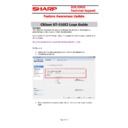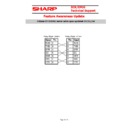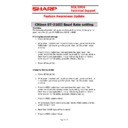Read Sharp Citizen CT-S300II / CT-S310II (serv.man2) Handy Guide online
E
E
C
C
R
R
/
/
E
E
P
P
O
O
S
S
T
T
e
e
c
c
h
h
n
n
i
i
c
c
a
a
l
l
S
S
u
u
p
p
p
p
o
o
r
r
t
t
Feature Awareness Update
Page 1 of 4
Overview
The following information will guide you through the process of downloading a
graphical logo to the Citizen ST-310II thermal printer.
Download the Citizen POS Printer Utility 2.2 available from the technical website from
the link below.
http://www.tradenet.sharp.co.uk/tech/download.asp?ID=117282
Configuration
1. Extract the POSUtilSetup220E.exe file from the downloaded Zip.
2. POSUtilSetup220E.exe
3. Once installation is complete select the correct model name and interface
type.
Citizen ST-310II Logo Guide
E
E
C
C
R
R
/
/
E
E
P
P
O
O
S
S
T
T
e
e
c
c
h
h
n
n
i
i
c
c
a
a
l
l
S
S
u
u
p
p
p
p
o
o
r
r
t
t
Feature Awareness Update
Page 2 of 4
4. Select the ‘Detail’ option and ensure that the correct baud is configured.
SharpPOS = 9600
UP-35xx, UP8xx = 19200
5. Select the ‘Logo Setup’ option and then select Add image.
E
E
C
C
R
R
/
/
E
E
P
P
O
O
S
S
T
T
e
e
c
c
h
h
n
n
i
i
c
c
a
a
l
l
S
S
u
u
p
p
p
p
o
o
r
r
t
t
Feature Awareness Update
Page 3 of 4
6. Tick the ‘Registration’ check box next to the image.
7. Select Mode Change
8. Select Unused key code (not recommended) followed by ‘OK’
E
E
C
C
R
R
/
/
E
E
P
P
O
O
S
S
T
T
e
e
c
c
h
h
n
n
i
i
c
c
a
a
l
l
S
S
u
u
p
p
p
p
o
o
r
r
t
t
Feature Awareness Update
Page 4 of 4
9. Select Register to upload the logo to the printer. The logo should print once
transfer is complete.
10. The ‘Test Print’ button can be used to test the printing of the logo if required.
11. Close the POS Printer Utility
12. Within SharpPOS ensure that the Receipt / Bill printer type is set to [T88-2-R]
or [T88-2-RP]
13. Within Device config of the UP-35xx or UP-8xx ensure that TM-T88 (3) /
(4)+Logo is selected.