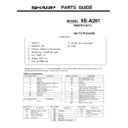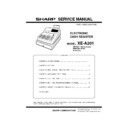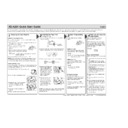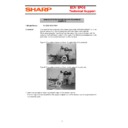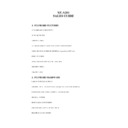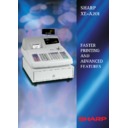Read Sharp XE-A201 (serv.man5) User Guide / Operation Manual online
2
What is Easy Programming Tool?
Easy Programming Tool is an application program for various settings of your ECR. There is no need for
any communication setup on the ECR.
It is helpful particularly when you set text data such as item names because you can input it with the
keyboard of your PC. This software works with the Microsoft Windows 95/98/Me on your PC.
any communication setup on the ECR.
It is helpful particularly when you set text data such as item names because you can input it with the
keyboard of your PC. This software works with the Microsoft Windows 95/98/Me on your PC.
Easy Programming Tool provides the following functions:
a) Programming the settings of ECR on your PC.
b) Receiving the setting data from ECR
c) Sending the setting data to ECR
d) Modifying the default settings on your PC
e) Receiving the setting data from ECR and modifying it
f) Modifying the setting data saved in your PC
g) Saving the setting data you have programmed on your PC
h) Creating a graphic logo on your PC
i) Sending the graphic logo to ECR
a) Programming the settings of ECR on your PC.
b) Receiving the setting data from ECR
c) Sending the setting data to ECR
d) Modifying the default settings on your PC
e) Receiving the setting data from ECR and modifying it
f) Modifying the setting data saved in your PC
g) Saving the setting data you have programmed on your PC
h) Creating a graphic logo on your PC
i) Sending the graphic logo to ECR
Operating Environment
This software requires the environment below:
Hardware:
- IBM PC or 100% compatible machine
- RAM with 16 MB or more
- Free area with 40 MB or more on the hard disk.
Operating System:
- Microsoft Windows 95/98/Me
Hardware:
- IBM PC or 100% compatible machine
- RAM with 16 MB or more
- Free area with 40 MB or more on the hard disk.
Operating System:
- Microsoft Windows 95/98/Me
Functions
This tool provides the functions below:
1) Creating the default settings of ECR
You can create the default settings of ECR on your PC and send it to ECR.
2) Maintaining the settings
You can receive the setting data from ECR, modify it and send it back to ECR. The setting data includes
the following:
a)
1) Creating the default settings of ECR
You can create the default settings of ECR on your PC and send it to ECR.
2) Maintaining the settings
You can receive the setting data from ECR, modify it and send it back to ECR. The setting data includes
the following:
a)
Department
programming
b)
PLU
programming
c) Function programming (%,
Discount
, Total, etc.)
d)
Cashier
programming
e) Tax programming
f) Other parameters, etc.
3) Creating original logo data
You can create original graphic logo such as your shop name and send it to ECR.
f) Other parameters, etc.
3) Creating original logo data
You can create original graphic logo such as your shop name and send it to ECR.
3
Graphic logo
Size: 288 dots (w) x 130 dots (h)
Color: black and white
Black Rate:
Total black rate: 35% or lower
Local black rate: The black rate of a horizontal dot line is 49% or less.
Color: black and white
Black Rate:
Total black rate: 35% or lower
Local black rate: The black rate of a horizontal dot line is 49% or less.
Installation of Easy Programming Tool
You can install Easy Programming Tool, using the Installer program in the original CD.
1. Start you PC.
2. Insert the original CD. The Installer program automatically starts.
3. Follow the instruction of the Installer program.
1. Start you PC.
2. Insert the original CD. The Installer program automatically starts.
3. Follow the instruction of the Installer program.
Note:
The Installer program installs DLL (Dynamic Link Library) files necessary for software execution into the
system area. If already installed, the DLL files are not installed. If they are installed, restart the computer.
Install the software at the same time.
The Installer program installs DLL (Dynamic Link Library) files necessary for software execution into the
system area. If already installed, the DLL files are not installed. If they are installed, restart the computer.
Install the software at the same time.
Settings
You can change the setting data of ECR with one of the three procedures below:
Case A: Programming the settings for the first time
1. Click [Click here when you start initial programming].
2. Select the programming item the settings of which you want to program from the menu, and change
the settings on your PC.
3. Select [Send/Save Button] to send the data from PC to ECR.
Case B: Modifying the setting data in ECR
1. Click [Click here when you modify current programming].
2. Select the programming item the settings of which you want to modify, and click [from XE-A201] to
receive the data from ECR.
3. Modify the setting data on your PC.
4. Select [Send/Save Button] to send the data from PC to ECR.
Case C: Modifying the setting data on your PC
1. Click [Click here when you modify current programming].
2. Select the programming item the settings of which you want to modify, and click [from your PC] to
receive the data from ECR.
3. Modify the setting data on your PC.
4. Select [Send/Save Button] to send the data from PC to ECR.
Case A: Programming the settings for the first time
1. Click [Click here when you start initial programming].
2. Select the programming item the settings of which you want to program from the menu, and change
the settings on your PC.
3. Select [Send/Save Button] to send the data from PC to ECR.
Case B: Modifying the setting data in ECR
1. Click [Click here when you modify current programming].
2. Select the programming item the settings of which you want to modify, and click [from XE-A201] to
receive the data from ECR.
3. Modify the setting data on your PC.
4. Select [Send/Save Button] to send the data from PC to ECR.
Case C: Modifying the setting data on your PC
1. Click [Click here when you modify current programming].
2. Select the programming item the settings of which you want to modify, and click [from your PC] to
receive the data from ECR.
3. Modify the setting data on your PC.
4. Select [Send/Save Button] to send the data from PC to ECR.
4
Software operation
The setting screen of Easy Programming Tool consists of several sub-screens called "Card." Each card
consists of several objects.
The basic operation of settings is as follows:
Select the item by click -> Change settings of the focused area -> Press [Apply Button] ->Select the next
item by click
consists of several objects.
The basic operation of settings is as follows:
Select the item by click -> Change settings of the focused area -> Press [Apply Button] ->Select the next
item by click
Default Screen
[Card list]
The right-hand button displays the list of setting items. Click the item the settings of which you want to
program in the list. The next screen appears. You can program the items except DEPT, PLU, and
FUNCTION in this screen. The items of DEPT, PLU, and FUNCTION are listed. Click the item, and the
setting screen appears.
The right-hand button displays the list of setting items. Click the item the settings of which you want to
program in the list. The next screen appears. You can program the items except DEPT, PLU, and
FUNCTION in this screen. The items of DEPT, PLU, and FUNCTION are listed. Click the item, and the
setting screen appears.
[Select button]
Press this button to select the item in the list of setting items. After the item is selected, the next screen
appears.
Press this button to select the item in the list of setting items. After the item is selected, the next screen
appears.
[Send/Save button]
Press this button to send the setting data to ECR or to save the setting data in the hard disk.
Press this button to send the setting data to ECR or to save the setting data in the hard disk.