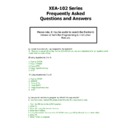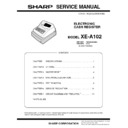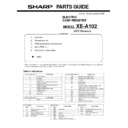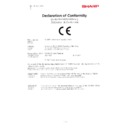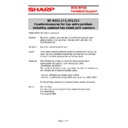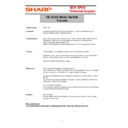Read Sharp XE-A102 (serv.man5) FAQ online
XEA-102 Series
Frequently Asked
Questions and Answers
Please note, it may be useful to search the Electronic
Version of both the Programming & Instruction
Manuals
Q. I would like a REFUND key assigned to the keyboard
A. There is no actual refund key for the XEA-102 but you can set a department to be negative which
would work as a refund key.
would work as a refund key.
(If using departments 1 to 4)
1. Turn to Z/PGM
2. Enter 1000007
3. Press X/TM-------
4. Press Department Key
5. #/ST
2. Enter 1000007
3. Press X/TM-------
4. Press Department Key
5. #/ST
(
If using departments 5 to 8)
1. Turn to Z/PGM
2. 1000007
3. Press X/TM
4. Press SHIFT
5. Press Department Key
6. #/ST
Q. Can you tell me how to program my XEA102 for copy receipt?
A. You have a key marked MA please insert this into the mode lock to start.
1. Turn the MA Key to the Z/PGM position.
2. Enter ST.
3. Enter 63, using the numeric buttons
4. Enter the X button.
5. Using the numeric buttons enter 01010001 (see page 68 Op Manual for complete table)
6. Enter ST.
7. Enter TL/NS to complete
1. Turn the MA Key to the Z/PGM position.
2. Enter ST.
3. Enter 63, using the numeric buttons
4. Enter the X button.
5. Using the numeric buttons enter 01010001 (see page 68 Op Manual for complete table)
6. Enter ST.
7. Enter TL/NS to complete
Q. Customer would like to turn receipt off
A. To turn the receipt off please follow this procedure:
1) PGM mode
2) 2 #/ST
3) 01000001
4) #/ST
5) #/ST
Q. Z Reading is coming up as 4 minus lines
A. It sounds as though they have set a secret code. To get rid of the secret
code :
1. Turn to Z/PGM
2. Enter 0000
3. X/TM
4. TL/AT/NS
5. #ST
1. Turn to Z/PGM
2. Enter 0000
3. X/TM
4. TL/AT/NS
5. #ST
Q. I have P on the display and cannot use the till.
A. P on the display means that the till is in Programming position.
1.
1.
Turn the Key to PGM
2.
Press TL/NS
3.
Turn Key to Reg position
4.
Ensure that a Clerk is signed on i.e. 1 CLK#
If this does not work then try performing a Program/Master Reset
Q. When I press the Cash/TL key the printer starts to print and the keyboard doesn’t work.
A. Ensure that the mode key is in REG. Any other mode may print a report when the Cash/TL button is
pressed.
pressed.
Q. How do I program VAT onto Department 2 ?
A. Firstly, the VAT rate would need to be programmed.
1.
Turn Key to PGM
2.
Press 9
3.
Press #/ST
4.
Press 1
5.
Press X/TM
6.
Enter 175000
7.
Press #/ST
8.
Press #/ST
Secondly the VAT rate that was set above needs to be assigned to department 2
9.
Enter 0000017
10.
Press X/TM
11.
Press Department Key (Press the Shift key before department to shift to higher number)
12.
Press #/ST
Q. Euro sign is printing on Receipt along with a row of dots. This is repeated several
times.
times.
A. This sounds like the customer has put the Machine into Euro status. The only way
to return to default would be to Master Reset the machine
to return to default would be to Master Reset the machine
Q. After pressing total the receipt keeps printing and then the keyboard doesn’t
work.
A. Ensure the Mode lock is in the REG position and try to perform a transaction. If
the mode lock is in PGM or Reports mode then long printouts could occur.
the mode lock is in PGM or Reports mode then long printouts could occur.
If a master reset does not fix the problem, then an engineer may need to visit the
site.
site.
Q. The screen is showing a row of Dashes “----“
A. A secret number must be entered to continue. If the secret number has been forgotten then this can
be reset to the default by following this procedure:
1.
Turn Key to Z/PGM
2.
Enter “0000”
3.
Press X/TM
4.
Press TL/AT/NS
5.
Press #/ST
6.
Turn key to REG