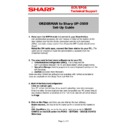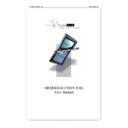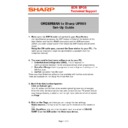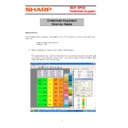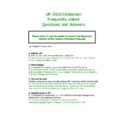Read Sharp ORDERMAN Handy Guide online
E
E
C
C
R
R
/
/
E
E
P
P
O
O
S
S
T
T
e
e
c
c
h
h
n
n
i
i
c
c
a
a
l
l
S
S
u
u
p
p
p
p
o
o
r
r
t
t
Page 1 of 3
ORDERMAN to Sharp UP-3500
Set-Up Guide
1.
Make sure the DSP Module is inserted in your BaseStation.
(
for identification purposes, the DSP module is fitted at the bottom of the
base Station and has the RS485 connectors and the ECR connector
)
(When you order a base station from Sharp the DSP module should come
fitted)
fitted)
Using the OM cable spec, connect the Base-station to your PC.
(The
cable can be ordered or made the specification is available from the
Orderman manual)
Orderman manual)
2.
You now need to load some software on to your PC:
1.
OrderSolutionConfigurator (OSC), this is required for
communications between the PC and Base station when programming
2.
MenuCardDesign Used to programand create Keyboard overlays on the
OM Terminal.
3.
DotNet (available from Microsoft)
There are other Orderman software files available with further explanations
these are available on the Sharp Technical Web Site
these are available on the Sharp Technical Web Site
3. Start OrderSolutionConfigurator.
Click on Upload (get).
Your PC screen should now show several uploading base data messages.
Once the initial Communications has been completed your PC screen should
now change showing a selection on the right hand side one of which should
be Flags
Your PC screen should now show several uploading base data messages.
Once the initial Communications has been completed your PC screen should
now change showing a selection on the right hand side one of which should
be Flags
4. Click on the Flags, and here you can change the two settings,
Radio channel, this has to be the same as the Channel on the handheld
unit.
XML BaudRate, this has to be the same baud rate as set in DEVICE
CONFIG on the ECR under the PGM2 – SETTING – DEVICE CONFIG
Orderman
unit.
XML BaudRate, this has to be the same baud rate as set in DEVICE
CONFIG on the ECR under the PGM2 – SETTING – DEVICE CONFIG
Orderman
E
E
C
C
R
R
/
/
E
E
P
P
O
O
S
S
T
T
e
e
c
c
h
h
n
n
i
i
c
c
a
a
l
l
S
S
u
u
p
p
p
p
o
o
r
r
t
t
Page 2 of 3
5. Click on Download (send). This will download the initial setting to the BS
6.
Now disconnect the cable between to PC and BS and use this cable
to connect the BS to ECR.
7.
At the ECR set the Channel Number that will be used for connection
of the cable to the Orderman and the baud rate. (DEVICE ASSIGN-
ORDERMAN) you also have to enter the Orderman ID this is the last five
digits of the Orderman Hand held terminal Serial Number example S/N
AOBO49367 this can be found by removing the battery from the OM.
ORDERMAN) you also have to enter the Orderman ID this is the last five
digits of the Orderman Hand held terminal Serial Number example S/N
AOBO49367 this can be found by removing the battery from the OM.
8.
At ECR, go to PGM/ Setting/ OM download and start to download the
data from ECR to BS.
Display will show xmit and start counting up please wait for it to finish
Display will show xmit and start counting up please wait for it to finish
If this fails, something is wrong with the BS or with the connection. Or the set
up mentioned above.
Display will show xmit and start counting up please wait for it to finish
Display will show xmit and start counting up please wait for it to finish
If this fails, something is wrong with the BS or with the connection. Or the set
up mentioned above.
9.
You will now have to get the Orderman terminal into “Extended
Menu” mode
1.
1.
Take the Hand Held Orderman, Power off the unit.
2.
While pressing on the screen, power on and keep the power on button
pressed until you can read “CALIBRATE” on the OM
3.
Release both the Power On button and the screen.
4.
Press the Power On button again, you should now be in the first service
menu. (Orderman Setup)
5.
Click on the word Don once, (if you have the Max, then click Max) and
press the Power button one more time. You are now in the second service
menu. (Extended Menu)
menu. (Extended Menu)
10.
From the Extended Menu area click the RF-Channel icon
and select the Radio Channel number, this must be the same number as
set up at point 3.
Now, click on Radio Test to see if a connection from the OM to the BS can
be established. The counter will count up, indicating connection is OK, you
can end this test at any time, by pressing the exit button.
set up at point 3.
Now, click on Radio Test to see if a connection from the OM to the BS can
be established. The counter will count up, indicating connection is OK, you
can end this test at any time, by pressing the exit button.
E
E
C
C
R
R
/
/
E
E
P
P
O
O
S
S
T
T
e
e
c
c
h
h
n
n
i
i
c
c
a
a
l
l
S
S
u
u
p
p
p
p
o
o
r
r
t
t
Page 3 of 3
11. Exit the Service Menu by clicking on exit.
OM will restart and will download current data from BS.
12.
If using the OM Terminal for the first time the following
message may appear
"LATEST DSP MODULE SOFTWARE REQUIRED OR
WRONG SOFTWARE APPLICATION"
this means the software is not the
correct version, and you will have to update to the correct version, to
update follow the steps below
update follow the steps below
13.
Remove all interface cables from your base station to the PC
(You only need the power connection at the base station for the update)
14.
Go to the Extended Set-up of your Handheld,
(please refer to point 9) and execute the function “update”.
The Update takes around 10 Min, please wait for the Finished!!! Message
to appear
to appear