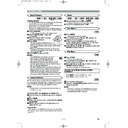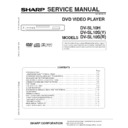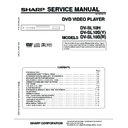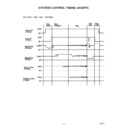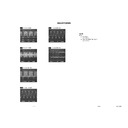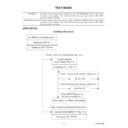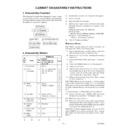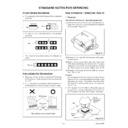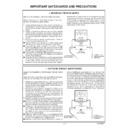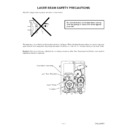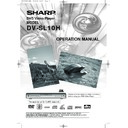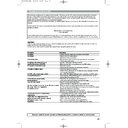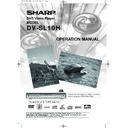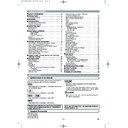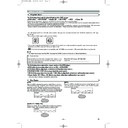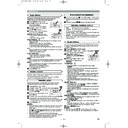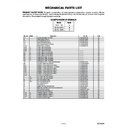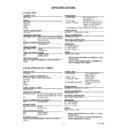Read Sharp DV-SL10H (serv.man24) User Guide / Operation Manual online
– 13 –
EN
During playback, press STILL/PAUSE.
• Playback will pause and sound will be muted.
To continue playback, press PLAY.
2
1
VCD
DVD-RW
MP3
CD
DVD
Pause
Getting started
•
Turn on the power of the TV, amplifier and any other com-
ponents which are connected to the DVD.
ponents which are connected to the DVD.
•
Make sure the TV and audio receiver (commercially avail-
able) are set to the correct channel.
able) are set to the correct channel.
•
When you play NTSC recorded discs the default setting con-
verts this to a modified PAL (see page 19 “Display Settings”).
verts this to a modified PAL (see page 19 “Display Settings”).
Press OPERATE.
• “P-ON” will appear briefly on the display panel.
Press OPEN/CLOSE to open disc
loading tray.
Place the chosen disc in the tray,
with the label facing up.
Press PLAY.
loading tray.
Place the chosen disc in the tray,
with the label facing up.
Press PLAY.
• The tray will close automatically, and
playback will then start from the first chapter or track of
the disc. If the playback does not start automatically,
press PLAY.
the disc. If the playback does not start automatically,
press PLAY.
• When you playback the DVD which a title menu is
recorded, it may appear on the screen. In this case,
refer to “TITLE MENU”.
refer to “TITLE MENU”.
Press STOP to stop playback.
NOTES:
• A “prohibited icon” may appear at the top-
right on the TV screen during operation,
warning that a prohibited operation has
been encountered by the DVD player or the disc.
warning that a prohibited operation has
been encountered by the DVD player or the disc.
• With DVDs that use some titles for playback pro-
gramme signals, playback may start from the second
title, or it may skip these titles.
title, or it may skip these titles.
• During the playback of two layered disc, pictures may
stop for a moment. This happens when the 1st layer
switches to the 2nd layer. This is not a malfunction.
switches to the 2nd layer. This is not a malfunction.
• A DVD-RW disc recorded in the VR mode may freeze
momentarily during playback depending on how the playlist
was made and edited (deleted titles, repeated recording).
was made and edited (deleted titles, repeated recording).
5
4
3
2
1
VCD
DVD-RW
CD
DVD
Press MENU.
• The DVD main menu will appear.
If the feature is not available,
symbol may
appear on the TV screen.
If disc menu is available on the disc, audio lan-
guage, subtitle options, chapters for the title and
other options will appear for selection.
Press Arrow (
If disc menu is available on the disc, audio lan-
guage, subtitle options, chapters for the title and
other options will appear for selection.
Press Arrow (
L
/
K
/
B
/
s
) to select an item, and
ENTER to confirm selection.
4
3
2
1
DVD
PLAYING A DISC
Basic Playback
Disc Menus
DVD or video CDs may contain menus to navigate the disc
and access special features. Press the appropriate numerical
key or use Arrow (
and access special features. Press the appropriate numerical
key or use Arrow (
L
/
K
/
B
/
s
) to highlight your selection
in the DVD main menu and press ENTER to confirm.
NOTE:
• Unless stated, all operations described are based on
remote control use.
Cancelling PBC* (for playback of a Video CD)
Insert a Video CD. (Playback will start automatical-
ly.)
Press STOP.
Enter track number of your choice with the numeri-
cal key pad.
PBC is now cancelled and the playback of the
Video CD will start.
ly.)
Press STOP.
Enter track number of your choice with the numeri-
cal key pad.
PBC is now cancelled and the playback of the
Video CD will start.
*
What is PBC?
“PBC” stands for the PlayBack Control. You can play interac-
tive software using a menu screens. Refer to instructions of
Video CD.
“PBC” stands for the PlayBack Control. You can play interac-
tive software using a menu screens. Refer to instructions of
Video CD.
4
3
2
1
General Features
Press TITLE.
• The title menu will appear.
If the feature is not available,
symbol may
appear on the TV screen.
Press Arrow (
Press Arrow (
L
/
K
/
B
/
s
) to select an item, and
ENTER to confirm selection.
• Playback will begin at the selected Title.
•
Press MENU to call up the DVD main menu.
•
Press TITLE to call up the title menu.
The title menu will appear.
Press the numerical key pad to select the menu.
Playback will start.
Press the numerical key pad to select the menu.
Playback will start.
NOTE:
• Contents of menus and corresponding menu opera-
tions may vary between discs. Refer to the manual
accompanying the disc for details.
accompanying the disc for details.
2
1
VCD
3
2
1
DVD
Title Menu
CALLING UP A MENU SCREEN DURING
PLAYBACK
PLAYBACK
VR mode
VR mode
E5752BD.QX3 03.3.20 15:38 Page 13
– 14 –
EN
During playback, press FWD
g
or REV
h
repeatedly to select the required forward or reverse
speed: x2, x8, x50, x100.
speed: x2, x8, x50, x100.
• If you are using FWD
g
or REV
h
on the front panel,
press and hold it for more than 1.5 sec (the longer you
hold it, the faster the speed will be). When you reach
the desired speed, release the button.
hold it, the faster the speed will be). When you reach
the desired speed, release the button.
• For video CDs, the speed is fixed at x2 x8 x30.
• For audio CDs, the speed is fixed at x16.
• For MP3, the speed is fixed at x
• For audio CDs, the speed is fixed at x16.
• For MP3, the speed is fixed at x
8.
To return to normal playback, press PLAY.
2
1
VCD
DVD-RW
MP3
CD
DVD
Fast Forward / Reverse Search
During playback, press STILL/PAUSE.
Press FWD
Press FWD
g
or REV
h
.
• Slow motion playback will begin and sound will be
muted.
Press FWD
g
or REV
h
repeatedly to select
the required speed: 1/16, 1/8, 1/2 of the normal
playback.
playback.
• If you are using FWD
g
or REV
h
on the front panel,
press and hold it for more than 1.5 sec (the longer you
hold it, the slower the speed will be). When you reach the
desired speed, release the button.
hold it, the slower the speed will be). When you reach the
desired speed, release the button.
To return to normal playback, press PLAY.
• You cannot play the VCD in reverse slow motion.
4
3
2
1
VCD
DVD-RW
DVD
Slow Forward / Slow Reverse
The Zoom function allows you to enlarge the video image
and to pan through the enlarged image.
and to pan through the enlarged image.
Press ZOOM during playback.
• Playback will continue.
Press ZOOM repeatedly to select the required
zoom factor: x2, x4 or OFF.
Use Arrow (
zoom factor: x2, x4 or OFF.
Use Arrow (
L
/
K
/
B
/
s
) to move the zoomed
picture across the screen.
To exit zoom mode, press ZOOM to OFF.
To exit zoom mode, press ZOOM to OFF.
NOTES:
• Zooming function does not work while disc menu is
shown.
• x4 zoom is not available on some discs.
• Only x2 zooming is available for VCD.
• Only x2 zooming is available for VCD.
4
3
2
1
VCD
DVD-RW
DVD
Zoom
PLAYING A DISC
During playback, press STILL/PAUSE.
• Playback will pause and sound will be muted.
The disc goes forward by one frame each time
STILL/PAUSE is pressed.
To exit step by step playback, press PLAY.
STILL/PAUSE is pressed.
To exit step by step playback, press PLAY.
3
2
1
VCD
DVD-RW
DVD
During playback, press STOP.
• Resume message will appear on the TV screen.
Press PLAY, playback will resume from the point
at which playback was stopped.
at which playback was stopped.
• To cancel resume, press STOP again.
• To stop playback, press STOP twice from playback mode.
• To stop playback, press STOP twice from playback mode.
NOTE:
• Some Video CDs with PBC function resume playback
from the beginning of the track.
2
1
VCD
CD
DVD
Resume / Stop
Step by Step Playback
DVDs recorded in VR mode can have a PLAYLIST assigned
to alter the order or content to be played. If a PLAYLIST has
been created you can choose the ORIGINAL or PLAYLIST
option.
to alter the order or content to be played. If a PLAYLIST has
been created you can choose the ORIGINAL or PLAYLIST
option.
Press MENU in stop mode.
• The current setting screen will appear.
• Pressing MENU during playback is not valid.
• Pressing MENU during playback is not valid.
Press
s
or
B
to select ORIGINAL or PLAYLIST.
• PLAYLIST will not be displayed when it has not been
made.
• Resume playback will not be possible if you change the
setting.
Press
K
or
L
to select a title, then press ENTER.
• Playback will start.
NOTES:
• [ORIGINAL]: A list of titles which are recorded with a DVD
recorder.
[PLAYLIST]: A list of titles which is made based on the
ORIGINAL edited list.
[PLAYLIST]: A list of titles which is made based on the
ORIGINAL edited list.
• With discs recorded in VR mode, changing the audio
(MAIN, SUB or MAIN+SUB) is effective only when
using an analogue connection. Although you may be able
to change the settings of the on-screen display, it will not
affect the sound when using a digital connection.
using an analogue connection. Although you may be able
to change the settings of the on-screen display, it will not
affect the sound when using a digital connection.
3
2
1
DVD-RW
Playing the disc recorded in
VR mode (Video Recording format)
VR mode (Video Recording format)
ORIGINAL
PLAYLIST
1 PLAYLIST1
2 PLAYLIST2
3 PLAYLIST3
4 PLAYLIST4
5 PLAYLIST5
6 PLAYLIST6
2 PLAYLIST2
3 PLAYLIST3
4 PLAYLIST4
5 PLAYLIST5
6 PLAYLIST6
VR mode
VR mode
VR mode
VR mode
VR mode
E5752BD.QX3 03.3.20 15:41 Page 14
– 15 –
EN
PLAYING A DISC
A-B REPEAT
Press A-B REPEAT at your chosen starting point.
•
A- appears briefly on the TV screen.
Press A-B REPEAT again at your chosen end
point.
point.
•
A-B appears briefly on the TV screen, and the repeat
sequence begins.
To exit the sequence, press A-B REPEAT .
NOTES:
•
The A-B REPEAT section can only be set within the
current title (for DVDs), or current track (for audio CDs).
current title (for DVDs), or current track (for audio CDs).
•
A-B REPEAT is not available with some scenes in DVD.
•
To cancel the A point which was set, press CLEAR.
•
A-B REPEAT playback does not function during title,
chapter, track or all repeat playback.
chapter, track or all repeat playback.
3
2
1
VCD
DVD-RW
CD
DVD
NOTES:
•
The REPEAT setting will be cleared when moving to other track.
•
Repeat playback does not function during A-B REPEAT
playback.
playback.
•
Repeat playback is not available when you play the Video CD
with PBC function.
with PBC function.
To activate the repeat function, press REPEAT during play-
back.
•
back.
•
The repeat mode changes as described below every time
you press the button.
you press the button.
VCD
CD
REPEAT TRACK
TRACK
ALL
OFF
(current track repeat)
(entire disc repeat)
(repeat off)
VR mode
To activate the repeat function, press REPEAT during
playback.
•
playback.
•
The repeat mode changes as described below every time
you press the button.
you press the button.
DVD-RW
DVD
NOTES:
• Repeat Title/Chapter is not available with some scenes.
• The REPEAT setting will be cleared when moving to
• The REPEAT setting will be cleared when moving to
other title or chapter.
Repeat
REPEAT TITLE / CHAPTER
• REPEAT are available only during playback.
CHAPTER
TITLE
OFF
(current chapter repeat)
(current title repeat)
(repeat off)
VR mode
There are three ways to begin playback on an Audio CD or
Video CD at a specific Track.
Video CD at a specific Track.
Using the numerical key pad
Press the numerical key pad to enter the desired
Track number.
Track number.
• Playback will start at the selected track.
• For single digit tracks (1-9), press a single number (eg.
• For single digit tracks (1-9), press a single number (eg.
track 3, press 3).
• To play track 26, press +10, 2, 6 on the numerical key
pad.
Using the DIRECT SKIP
Press DIRECT SKIP.
• The track search display appears.
Within 30 seconds, select a desired track number
using the numerical key pad. For single digits
press “0” first.
using the numerical key pad. For single digits
press “0” first.
• Playback will start at the selected track.
Using the SKIP
H G
During playback, press SKIP
G
to move to the next track.
Press it repeatedly to skip subsequent tracks. Press SKIP
H
to go back to the beginning of the current track. Press it
repeatedly to go to the previous tracks.
repeatedly to go to the previous tracks.
• Track number will appear briefly on the DVD display panel.
• If SKIP is pressed while the playback is paused, the
• If SKIP is pressed while the playback is paused, the
playback will be paused again after skipping to the next
track.
track.
NOTE:
2
1
1
VCD
CD
Track
Press
DIRECT SKIP
once for the Chapter search,
twice for the Title search during playback.
Enter the desired chapter/title number using the
numerical key pad.
numerical key pad.
2
1
DVD-RW
DVD
Title / Chapter Search
During playback, press
DIRECT SKIP
three times
(CD: twice) to display the Time Search on the TV
screen.
screen.
Within 30 seconds, enter a desired disc time using
the numerical key pad.
• Playback will start at the specified time.
2
1
VCD
DVD-RW
CD
DVD
Time Search
/02
VR mode
VR mode
without PBC function
without PBC function
without PBC function
E5752BD.QX3 03.3.20 15:38 Page 15
– 16 –
EN
PLAYING A DISC
You can check the MP3 files during playback.
Press ON SCREEN.
• The name of the file currently in play will be displayed.
Press ON SCREEN again to show the track
number, the elapsed time, the repeat status, and
the playback status at the top of the screen.
number, the elapsed time, the repeat status, and
the playback status at the top of the screen.
•
will be displayed when the repeat play has been
selected.
T - indicates Track repeat
G - indicates Group (folder) repeat
A - indicates Disc repeat
Press ON SCREEN again to exit.
3
2
1
MP3
On-Screen Information
When a CD with MP3 files is inserted in the DVD player, the
MP3 menu will appear on the TV screen, and number of
tracks is displayed on the front panel.
MP3 menu will appear on the TV screen, and number of
tracks is displayed on the front panel.
In stop mode, press
K
or
L
to select the desired
group or track.
• If a group is selected, press
B
or ENTER to go on to
the track selection screen. Press
K
or
L
to choose a
track, then press PLAY or
ENTER.
ENTER.
• If a track is selected,
press PLAY or ENTER to
start playing tracks.
Starting from the one
you’ve just chosen the
subsequent tracks will be
played.
start playing tracks.
Starting from the one
you’ve just chosen the
subsequent tracks will be
played.
• Choose FIRST PLAY to start playback from the begin-
ning of the listed tracks.
• Press TITLE to return to the first item.
Press STOP to stop playback.
NOTES:
•
Folders are known as Groups; files are known as Tracks.
•
MP3 files are accompanied by
icon.
•
Maximum of 255 folders can be recognized.
•
Maximum of 256 files can be recognized.
•
Up to 8 hierarchies can be created.
This player recommends the use of files recorded at the below
specifications:
•
specifications:
•
Sampling frequency: 44.1kHz or 48kHz
•
Constant bit rate: 112kbps ~ 320kbps.
3
2
1
MP3
MP3 Playback
This shuffles the playing order of tracks instead of playback
in the sequence.
in the sequence.
In stop mode, press
MODE twice.
MODE twice.
• RANDOM screen appears.
Press PLAY to start ran-
dom playback.
dom playback.
NOTES:
•
If you like to repeat the cur-
rent track in the random selection, press REPEAT repeat-
edly until
rent track in the random selection, press REPEAT repeat-
edly until
TRACK appears during playback. If you like to
repeat the entire random selection press REPEAT repeat-
edly until
edly until
ALL appears during playback.
2
1
CD
You may determine the order in which tracks will play.
In stop mode press MODE.
• The PROGRAM screen
will appear.
Press
▲
or
▼
to select a
track, then press ENTER.
• Press CLEAR to erase
the most recently entered
programme.
programme.
Press PLAY to play the
programmed tracks.
programmed tracks.
NOTES:
•
While the programme is being played back, the STOP
works as follows.
works as follows.
•
Press STOP once and then PLAY again, playback will
restart from the point where STOP was pressed.
(Programme continued)
restart from the point where STOP was pressed.
(Programme continued)
•
Press STOP twice and then PLAY again, playback will
restart from the track in the usual way. (Programme
cleared)
restart from the track in the usual way. (Programme
cleared)
•
Up to 99 programmes can be entered.
•
If you like to repeat the current track in the programme,
press REPEAT repeatedly until
press REPEAT repeatedly until
TRACK appears during
playback. If you like to repeat the entire programme press
REPEAT repeatedly until
REPEAT repeatedly until
ALL appears during playback.
3
2
1
CD
Programme
0:03:30
Random Playback
E5752BD.QX3 03.3.20 15:38 Page 16