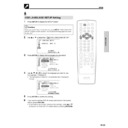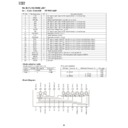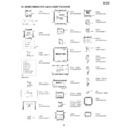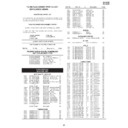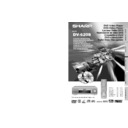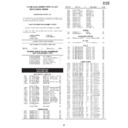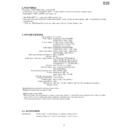Read Sharp DV-620 (serv.man14) User Guide / Operation Manual online
35
GB
SETTING UP
Setup
OSD LANGUAGE SETUP Setting
1
Press SETUP to display the SETUP screen.
Caution:
When you use the Player for the first time, press SETUP. “OSD LANGUAGE
SETUP” (English) screen appears. You should set the language to be used
for the OSD.
SETUP” (English) screen appears. You should set the language to be used
for the OSD.
2
Use ' or " to select the “
OSD LANGUAGE SETUP”.
OSD LANGUAGE SETUP
LANGUAGE: ENGLISH
3
Press ENTER to display the languages you can select.
OSD LANGUAGE SETUP
LANGUAGE: ENGLISH
ENGLISH
FRANÇAIS SVENSKA
DEUTSCH NEDERLANDS
ITALIANO
ESPANOL
DEUTSCH NEDERLANDS
ITALIANO
ESPANOL
~
4
Use ', ", \ or | to select the language you want to use.
For example: “FRANÇAIS”
• The background colour for the selected item changes to
For example: “FRANÇAIS”
• The background colour for the selected item changes to
orange.
ENTREE
RETOUR
RETOUR
CHOIX
CHOIX
MENU LANGUES
LANGUE: ENGLISH
ENGLISH
FRANÇAIS
SVENSKA
DEUTSCH NEDERLANDS
ITALIANO
ESPANOL
ITALIANO
ESPANOL
~
5
Press ENTER to confirm the setting.
6
If you want to exit the SETUP screen and return to the normal
screen, press RETURN.
• If you want to go on and specify other settings, press ' or "
screen, press RETURN.
• If you want to go on and specify other settings, press ' or "
to display the other SETUP screen without pressing RETURN.
M
C
OPEN/
CLOSE
OPERATE
SETUP
ZOOM
ON
SCREEN
AUDIO
TITLE
MENU
VIRTUAL
FUNCTION
CONTROL
SUBTITLE
ANGLE
RETURN
REV
FWD
ENTER
REPEAT
A B REPEAT
PROGRAM
DIRECT
CLEAR
MEMORY
PAUSE
RESUME
SLOW
F.ADV
SLOW
STILL
DVD VIDEO PLAYER
PLAY
STOP
DISPLAY
DIMMER
SKIP
SKIP
GB
36
SETTING UP
Display Information
TV Screen
Front Panel Display
Remarks
If no disc is loaded or
an unplayable disc is
loaded when the Player
is switched on
an unplayable disc is
loaded when the Player
is switched on
Tray open
Tray closed
Loading
Stopped
Playing
Still/Paused
Fast forward
Fast reverse
Slow
Playback control
Operation Mode Indicators
Each time ON SCREEN on the Remote is pressed, the display on the TV screen changes the mode in the
following sequence: Auto mode
following sequence: Auto mode
➝ On mode ➝ Off mode.
• Auto mode ...... Displays indicators for 3 seconds when operation begins.
• On mode ......... Displays indicators continually until the operation mode is changed.
• Off mode ......... Does not display indicators.
Each time DISPLAY on the Remote is pressed, the Player’s front panel display changes the mode in the
following sequence: Time mode
following sequence: Time mode
➝ Operation Status mode ➝ Title mode.
• Time mode ..................... Displays the playing time*.
• Operation Status mode .... Displays the operation you perform such as “PLAY”, “REV”.
• Title mode ...................... Displays the total number of title, chapter, or tracks.
* When the disc you attempt to play has no information on time, operation status is displayed.
* When the disc you attempt to play has no information on time, operation status is displayed.
The Player displays the information shown below on the TV screen and on the Player’s front panel display
depending on the operation status.
depending on the operation status.
Display Examples
“– – – – –” appears when the tray
is closed and:
1) There is no disc in the tray.
2) The disc type is not DVD,
is closed and:
1) There is no disc in the tray.
2) The disc type is not DVD,
VIDEO CD or Audio CD.
3) The disc is not loaded
correctly (upside-down, etc.).
The indicator changes to show
other indicators (total time, etc.).
other indicators (total time, etc.).
When a DVD or VIDEO CD is
played back.
played back.
When an Audio CD is played back.
Does not function for VIDEO CDs
or Audio CDs.
or Audio CDs.
Ë
û
â
è
È
/
Region (Locale) Number Error Indicator
If the region (locale) number of the disc that you attempt to play differs from the region number of the Player
(see page 6), “
(see page 6), “
REGION CODE ERROR” appears on the TV screen and the disc tray slides out. (The disc
cannot be played.)
37
GB
BASIC OPERA
TIONS
Playback
DVD
DVD
C D
C D
VIDEO
VIDEO
C D
C D
Preparations
• Switch on the TV set’s power, and select the AV channel you are to
watch the DVD on. Refer to the operation manual for your TV for
details.
details.
• Switch on the stereo system’s power if the Player has been
connected to a stereo system.
DVD
DVD
C D
C D
VIDEO
VIDEO
C D
C D
Basic Play
1
Press OPERATE.
2
Press î OPEN/CLOSE to open the disc tray.
3
Place a disc onto the tray.
• Hold the disc without touching either of its surfaces, position it
• Hold the disc without touching either of its surfaces, position it
with the printed title side facing up, align it with the guides,
and place it in its proper position.
1 8 cm (3") disc
and place it in its proper position.
1 8 cm (3") disc
2 12 cm (5") disc
• Do not stack discs in the tray. This can damage the
Player and the discs.
4
Press î OPEN/CLOSE to close the disc tray.
5
Press û PLAY.
• Playback image appears on the screen. (No image is shown
• Playback image appears on the screen. (No image is shown
for Audio CDs.)
• Some discs are played back automatically without pressing
û PLAY.
• Some discs prompt you to select a title. In this case, select a
title you want to view.
6
Press Ë STOP.
Playing VIDEO CDs with Playback Control (PBC)
• Pressing û PLAY begins PBC playback. Time display is not
• Pressing û PLAY begins PBC playback. Time display is not
shown for some discs.
• If you specify the track number to be played (with playback
stopped) and press û PLAY, normal playback (not PBC
playback) begins.
playback) begins.
• If the disc is loaded upside down or is damaged, “– – – – –” appears
on the Player’s front panel display and the disc tray slides out.
• If you attempt to play a DVD with the wrong region code,
“
REGION CODE ERROR” appears on the TV screen and the disc
tray slides out.
• If the Player is stopped and not used in any way for 5 minutes, “SHARP
DVD VIDEO PLAYER” appears on the Player’s front panel display.
M
C
OPEN/
CLOSE
OPERATE
SETUP
ZOOM
ON
SCREEN
AUDIO
TITLE
MENU
VIRTUAL
FUNCTION
CONTROL
SUBTITLE
ANGLE
RETURN
REV
FWD
ENTER
REPEAT
A B REPEAT
PROGRAM
DIRECT
CLEAR
MEMORY
PAUSE
RESUME
SLOW
F.ADV
SLOW
STILL
DVD VIDEO PLAYER
PLAY
STOP
DISPLAY
DIMMER
SKIP
SKIP
OPERATE
STANDBY
OPEN/CLOSE
JOG/S
OPERATE
OPEN/CLOSE
PLAY
STOP
1
2
Disc
GB
38
BASIC OPERA
TIONS
DVD
DVD
Fast Forward/Fast Reverse
1
Press FWDè or È REV when a disc is playing.
• The disc begins fast scan at ×2 speed.
• The disc begins fast scan at ×2 speed.
• Three speeds are available. Each time FWDè or È REV is
pressed, the speed of fast scan changes in the following
sequence:
sequence:
×2 ×8 ×32
• See page 41 for fast scanning using the shuttle dial on the Player.
2
Press ûPLAY when you reach the desired point.
DVD
DVD
Slow-Motion Play
1
Press SLOW
or
SLOW in the play mode or still mode.
• Three speeds are available.
Each time SLOW
or
SLOW
is pressed, the speed of slow-motion playback changes in the
following sequence:
following sequence:
×1/2 ×1/8 ×1/16*
* The reverse slow-motion playback (
SLOW) at
×1/16
speed is disabled.
• See page 41 for slow-motion playback using the shuttle dial on the
Player.
2
Press û PLAY to return to the normal playback or press
â STILL/PAUSE to return to the still picture mode.
â STILL/PAUSE to return to the still picture mode.
• On some discs, the fast scan function is disabled.
• Audio and subtitles are not played back during the fast scan playback.
• On some discs, the slow-motion playback functions are disabled.
• Using reverse slow-motion playback with a DVD causes frame-by-
frame reverse playback.
DVD
X2
Fast scan image appears here.
The speed of fast scan
DVD Playback
DVD
DVD
M
C
OPEN/
CLOSE
OPERATE
SETUP
ZOOM
ON
SCREEN
AUDIO
TITLE
MENU
VIRTUAL
FUNCTION
CONTROL
SUBTITLE
ANGLE
RETURN
REV
FWD
ENTER
REPEAT
A B REPEAT
PROGRAM
DIRECT
CLEAR
MEMORY
PAUSE
RESUME
SLOW
F.ADV
SLOW
STILL
DVD VIDEO PLAYER
PLAY
STOP
DISPLAY
DIMMER
SKIP
SKIP
OPERATE
STANDBY
OPEN/CLOSE
JOG/S
STILL/PAUSE
PLAY