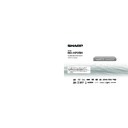Read Sharp BD-HP25H (serv.man2) User Guide / Operation Manual online
Setup menu
The Setup Menu consists of several menus where you can make various settings concerning language, audio functions, images, etc. The
following setting is basic process. There are procedures over the key-guide of each menu indicated below.
Preparation:
• Turn on your TV and switch to the appropriate AV input (Refer to your TV’s operation manual).
• If you are playing a BD / DVD, press the STOP button.
following setting is basic process. There are procedures over the key-guide of each menu indicated below.
Preparation:
• Turn on your TV and switch to the appropriate AV input (Refer to your TV’s operation manual).
• If you are playing a BD / DVD, press the STOP button.
Example:
Setting “Language setting”
Loading and playing a BD/DVD
Before loading a disc, check to ensure the media
type is supported by this player. (Refer to the
Operation Manual for more information about
supported discs.)
type is supported by this player. (Refer to the
Operation Manual for more information about
supported discs.)
Getting started
Turn on the power of the TV, amplifier and other
equipment that is connected to this player.
Make sure the TV and audio receiver (commercially
available) are switched to the correct input.
This Player’s region code is B for BD and 2 for
DVD. (Discs marked ALL will play in any player.)
Turn on the power of the TV, amplifier and other
equipment that is connected to this player.
Make sure the TV and audio receiver (commercially
available) are switched to the correct input.
This Player’s region code is B for BD and 2 for
DVD. (Discs marked ALL will play in any player.)
1.
Press B to turn on the power.
2.
Press OPEN/CLOSE to open the disc tray.
3.
Load a disc into the tray with the printed
side facing up.
4.
Press OPEN/CLOSE to close the disc tray.
5.
Press I PLAY if playback does not start
automatically.
6.
Press H STOP to stop/pause playback.
Press
I PLAY to resume playback.
7.
Press H STOP twice to stop playback.
BD/DVD playback using the Disc Menu
Printed in China
TINSEA189WJQZ
11P06-CH-NG
(BD/DVD VIDEO)
(DVD VIDEO)
(BD VIDEO)
1
Home screen display
HOME
Video
Music
Picture
Audio Video Settings
Smart Settings
AQUOS LINK
Playback Setting
On Screen Language
Communication Setup
Version
USB Memory Management
Software Update Settings
System
Smart Settings
AQUOS LINK
Playback Setting
On Screen Language
Communication Setup
Version
USB Memory Management
Software Update Settings
System
e-Contents
Settings
Press
a/b to select “Settings”, then press d
or ENTER.
3
Select the next item
Press
a/b to select the language you want to
display on the screen, then press ENTER.
2
Select a menu item
HOME
Video
Music
Picture
Audio Video Settings
Smart Settings
AQUOS LINK
Playback Setting
On Screen Language
Communication Setup
Version
USB Memory Management
Software Update Settings
System
Smart Settings
AQUOS LINK
Playback Setting
On Screen Language
Communication Setup
Version
USB Memory Management
Software Update Settings
System
e-Contents
Settings
Press
a/b to select “On Screen Language”,
then press
d or ENTER.
NOTE
• To return to the previous menu page, press
j.
• To exit the screen of some menu operations, press
HOME
or EXIT after the desired setting is made.
NOTE
• To enjoy BD-LIVE functions, perform “BD Internet Access” settings. The factory
default setting is “Limit” (See page 44 of the operation manual for further information).
BD/DVD disc menu options are listed in the top menu or disc guide (Options
such as subtitles, audio languages).
such as subtitles, audio languages).
Start playback by selecting a title
from the top menu
from the top menu
1
Press TOP MENU/TITLE LIST.
• The top menu screen is displayed if present on
the BD/DVD video disc.
2
Press
a/b/c/d to select the title, then
press ENTER.
Using the disc menu
1
Press TOP MENU/TITLE LIST.
• The disc menu screen is displayed if present on
the DVD video disc.
2
Press
a/b to select “SUBTITLE
LANGUAGE”, then press ENTER.
3
Press
a/b to select the subtitle language, then press ENTER.
4
Press TOP MENU/TITLE LIST to exit.
Using the pop-up menu
1
Press POP-UP MENU during playback.
2
Press
a/b/c/d to select the desired
item, then press ENTER.
3
Press POP-UP MENU to exit.
2
3
4
Latin
Rock
Classic
1
Jazz
T O P M E N U
MENU
1 AUDIO LANGUAGE
3 AUDIO
2 SUBTITLE LANGUAGE
Pop-up menu
Previous page
Next page
<ORC9052-A>
Quick_start_guide_HP25H.indd 2
Quick_start_guide_HP25H.indd 2
2011/05/09 11:34:30
2011/05/09 11:34:30
Display