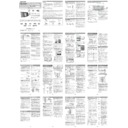Read Sharp DK-KP95PH (serv.man2) User Guide / Operation Manual online
(Please wait)
WPS
Press the
/
button to select ‘Wi-Fi Setup’.
Press the ENTER button.
Press these buttons accordingly :
Press the
/
button to select
‘Wi-Fi Setup’.
Press the ENTER button.
Press the ENTER button.
Without router
With router
OPTION C
OPTION B
NO
YES
Check your iOS version
Direct wireless connection
Setting
General
About
Check your home router
Does your router have a WPS button?
Wi-Fi
SHARP_DK-KP95
Press the WPS button on
your router.
your router.
WPS
Press these buttons
accordingly :
accordingly :
Connection via wireless router with WPS
1
2
3
4
1
2
3
5
4
Open web browser as Safari or Explorer on iPod touch /
iPhone / iPad or PC/Mac. Type 192.168.1.1 at the address
bar. The DK-KP95 configuration page is displayed.
iPhone / iPad or PC/Mac. Type 192.168.1.1 at the address
bar. The DK-KP95 configuration page is displayed.
Select Network Configuration tab.
Select your router SSID from the
pull-down list of Service Set ID (SSID).
Select your router SSID from the
pull-down list of Service Set ID (SSID).
7
6
5
Enjoy your AirPlay
Enjoy your DLNA music streaming
SHARP_DK-KP95 xxxxxx
Launch Music and
play desired song.
play desired song.
Select
SHARP_DK-KP95 xxxxxx.
Sound will be heard from the DK-KP95
speakers via audio streaming.
speakers via audio streaming.
Tap on the AirPlay
icon
icon
iOS 4.3 or later. To check the list of
compatible device and version, refer
page 5 of operation manual.
compatible device and version, refer
page 5 of operation manual.
Launch the appropriate DLNA application
software.
software.
In your media playback application, select
SHARP_DK-KP95 xxxxxx. Sound will be heard
from the DK-KP95 speakers via audio streaming.
SHARP_DK-KP95 xxxxxx. Sound will be heard
from the DK-KP95 speakers via audio streaming.
Check your DLNA device
Supports appropriate DLNA application
software.
software.
Quick Guide for Network function (AirPlay / DLNA)
A
B
C
Wireless music streaming connection:
Direct
Via Wi-Fi router (with WPS)
On your handphone, go to Wi-Fi
settings. (refer to your handphone
manuals). Select SHARP_DK-KP95.
settings. (refer to your handphone
manuals). Select SHARP_DK-KP95.
(AirPlay)
(DLNA)
On your handphone, go to Wi-Fi settings.
(refer to your handphone manuals). Select
your router in the available network list.
(refer to your handphone manuals). Select
your router in the available network list.
(AirPlay)
(DLNA)
9
8
(AirPlay)
(DLNA)
This product may face some irregularities due to various unforseen reasons from other devices in the process
of Wi-Fi pairing. Should this happen, unplug the AC power lead, and plug it back in.
of Wi-Fi pairing. Should this happen, unplug the AC power lead, and plug it back in.
If you are experiencing issues connecting your devices to your network, please contact your network
administrator or PC/MAC supplier for assistance.
administrator or PC/MAC supplier for assistance.
Notes :
A
B
C
On your iPod touch/iPhone/iPad, select
‘Settings’
‘Settings’
‘Wi-Fi’.
Select SHARP_DK-KP95.
On your iPod touch/iPhone/iPad, select
‘Settings’
‘Settings’
‘Wi-Fi’. Select your
router in the available network list.
1
Press the
/
button to select ‘Wi-Fi Setup’.
Press the ENTER button.
Press the
/
button to select ‘SSID Set’. Press the
ENTER button. Wait until the display shows “SSID Ready”
which takes about 40 seconds.
which takes about 40 seconds.
2
3
4
On your handphone, go to Wi-Fi
settings. (refer to your handphone
manuals). Select SHARP_DK-KP95.
settings. (refer to your handphone
manuals). Select SHARP_DK-KP95.
(Apple Device)
(DLNA compatible device)
On your iPod touch/iPhone/iPad, select
‘Settings’
‘Settings’
‘Wi-Fi’.
Select SHARP_DK-KP95.
Press these buttons accordingly :
On your iPod touch/iPhone/iPad, select
‘Settings’
‘Settings’
‘Wi-Fi’. Select your
router in the available network list.
On your handphone, go to Wi-Fi settings.
(refer to your handphone manuals). Select
your router in the available network list.
(refer to your handphone manuals). Select
your router in the available network list.
YES. For router with WPS button, go to Option B.
NO. For router without WPS button (or not sure),
go to Option C.
NO. For router without WPS button (or not sure),
go to Option C.
Apple Device
DLNA compatible device
Wi-Fi
SHARP_DK-KP95
(
y)
4.3.X
DK-KP95PH
Music Streaming
A
B
C
5
SHARP DK-KP95
Network Configuration
192.168.1.1
*1
*2
Click Apply at the bottom of the page to apply your settings.
Enter your network password if required (for some routers,
you may also need to tick DHCP under Advance Setting).
Enter your network password if required (for some routers,
you may also need to tick DHCP under Advance Setting).
(Optional) Click Apply after changing the product’s name.
*1
*2
Click OK to confirm
your settings.
your settings.
Press the
/
button to select ‘WPS’. Press the ENTER
button. Wait until ‘
’ on the display stop blinking and show
“Successfully Connected to [network name]”.
MODEL
DK-KP95PH
SLIM MICRO SYSTEM
1
Accessories
3
System connections
2
Remote control battery installation
Stand for iPad
x 1
AM loop aerial
x 1
Remote control x 1
Dock Spacer
x 1
FM aerial
x 1
“AA” size battery
(UM/SUM-3, R6,
HP-7 or similar) x 1
Use “AA” size batteries (UM/SUM-3, R6, HP-7 or similar).
1
Open the battery cover.
2
Insert the batteries as shown.
3
Close the cover.
iPod, iPhone and iPad connection via USB terminal
iPod and iPhone connection (dock only)
iPod or iPhone playback
To disconnect iPod, iPhone or iPad
Disc playback
1
Insert the connector to
the iPod, iPhone or iPad.
the iPod, iPhone or iPad.
2
Place the iPad to the
stand for iPad.
stand for iPad.
3
Connect the iPod, iPhone
or iPad to the unit via USB
connector.
or iPad to the unit via USB
connector.
iPad
Connector
iPad
Stand for iPad
Listening to a CD or MP3/WMA disc
1
Press the ON/STAND-BY button to turn the power on.
2
3
Connect iPod, iPhone or iPad to the unit. “USB/iPod” will appear.
4
Note:
Stop button ( ) is invalid during iPod, iPhone or iPad playback.
iPod, iPhone or iPad playback via USB terminal
Press the USB button on the remote control or FUNCTION button
repeatedly on the main unit to select USB function.
repeatedly on the main unit to select USB function.
Press
the /
(USB
/ ) button to start playback.
Caution:
Note:
Do not use the docking station to connect your iPad. To connect your
iPad, refer to the information provided provided in section 5.
iPad, refer to the information provided provided in section 5.
1
2
Dock your iPod or iPhone into the unit.
1
Press the ON/STAND-BY button to turn the power on.
2
4
Press the / (iPod / ) button to start playback.
iPhone
Dock connector
iPhone (bottom)
Dock for iPhone
Unplug all accessories from the iPod or iPhone before inserting it into
the dock.
the dock.
Simply remove the iPod or iPhone from the docking station or iPad
connector from USB terminal. It is safe to do so even during
playback.
connector from USB terminal. It is safe to do so even during
playback.
Open the docking station for iPod and iPhone
by pulling up the cover.
by pulling up the cover.
Press the iPod button on the remote control or FUNCTION button
repeatedly on the main unit to select iPod function.
repeatedly on the main unit to select iPod function.
3
Insert iPod or iPhone unit into the dock of main unit. “DOCK OK”
will appear.
will appear.
1
Press the ON/STAND-BY button to turn the power on.
2
Press the CD button on the remote control or FUNCTION button
repeatedly on the main unit to select CD function.
repeatedly on the main unit to select CD function.
3
Press the OPEN/CLOSE button to
open the disc compartment.
open the disc compartment.
4
Place the disc in the disc compart-
ment, label side front.
ment, label side front.
5
Press the OPEN/CLOSE button to
close the disc compartment.
close the disc compartment.
6
Press the / (CD / ) button to start playback. After the last
track is played, the unit will stop automatically.
track is played, the unit will stop automatically.
Digital Media Renderer (DMR):
These devices play content received from a DMC,
which will find content from a DMS.
These devices play content received from a DMC,
which will find content from a DMS.
Digital Media Controller (DMC):
These devices find content on digital media servers (DMS) and play
it on digital media renderers (DMR) such as Internet tablets and
personal digital assistants (PDAs).
These devices find content on digital media servers (DMS) and play
it on digital media renderers (DMR) such as Internet tablets and
personal digital assistants (PDAs).
Digital Media Server (DMS):
These devices store content and make it available to
networked digital media renderers (DMR) such as
PCs and network-attached storage (NAS) devices.
These devices store content and make it available to
networked digital media renderers (DMR) such as
PCs and network-attached storage (NAS) devices.
Eg. Smartphones and PCs.
(DMS + DMC)
Router
(DLNA compatible)
Digital Media Server
(DMS)
Digital Media Controller
(DMC)
Digital Media Renderer
(DMR)
Note :
Before you can use DLNA functions you will need to download and install certified
DLNA applications (Eg. NetFront Life Connect, Skifta). For more information, refer
to www.dlna.org. PC's and smartphones may have pre-installed DLNA (DMS +
DMC) applications. Refer to your PC / smartphone specification.
SHARP does not guarantee that this product will work (connection and operation)
with all the applications.
Before you can use DLNA functions you will need to download and install certified
DLNA applications (Eg. NetFront Life Connect, Skifta). For more information, refer
to www.dlna.org. PC's and smartphones may have pre-installed DLNA (DMS +
DMC) applications. Refer to your PC / smartphone specification.
SHARP does not guarantee that this product will work (connection and operation)
with all the applications.
Notes for DLNA
DK-KP95PH
Digital Media Renderer (DMR)
DK-KP95PH can connect to DLNA devices without a router - ‘Direct wireless connection’.
DK-KP95PH
Eg. Smartphones and PCs.
(DMS + DMC)
When using Direct wireless connection, use a DMS (Digital Media Server) supported Application.
For more information, refer to www.dlna.org.
For more information, refer to www.dlna.org.
Signal interference may occur from surrounding devices while in Direct wireless connection. This may cause sound
interruption and/or inability to select the speakers. Should this happen, perform any of the following :
interruption and/or inability to select the speakers. Should this happen, perform any of the following :
Switch off the Network Stand-by mode (refer page 4 of operation manual) or unplug the AC power lead and plug it
back in.
back in.
Switch to other Wi-Fi channel listed in the ‘Direct connection configuration’ tab of the Configuration Webpage.
(Refer Fig. 1). To access this webpage, follow steps 4-5 under ‘
(Refer Fig. 1). To access this webpage, follow steps 4-5 under ‘
C
WPS)’ of the quick guide.
“Network clear” operation. Press and hold the CLEAR button while in Network function until ‘Network Clear’ appears.
Repeat steps 1 - 4 in ‘
Repeat steps 1 - 4 in ‘
A
Direct wireless connection’ of the quick guide.
Place the unit to other position with better reception.
If a router is available, router connection is recommended.
SHARP does not guarantee that this product will work (connection and operation) with all the applications.
This product cannot work as a router. If you want to connect to the internet, a router must be used.
Notes :
Direct connection Configuration
Fig. 1
1.
2.
3.
4.
4
5
6
USB
Wall socket
(AC 220 - 240 V ~ 50/60 Hz)
External FM aerial for better
reception (not supplied)
FM aerial
AM loop aerial
Listening to the iPod, iPhone or iPad
Listening to the iPod or iPhone
TINSEA403AWZZ
12D R MW 1
*TINSEA403AWZZI%*|
This message appears when / during (provided that the
Direct Wireless Connection has previously been set up):
z Network Stand-by mode.
z In other functions (CD, TUNER, USB, iPod, Audio In).
z In NETWORK function, when your Apple / DLNA device
Direct Wireless Connection has previously been set up):
z Network Stand-by mode.
z In other functions (CD, TUNER, USB, iPod, Audio In).
z In NETWORK function, when your Apple / DLNA device
stays idle for more than 15 minutes.
Press the
/
button to select ‘Direct’. Press the
ENTER button. Wait until the display shows “Direct Ready”
which takes about 40 seconds.
which takes about 40 seconds.
(Please wait)